Canon Pixma MP950 Handleiding
Bekijk gratis de handleiding van Canon Pixma MP950 (168 pagina’s), behorend tot de categorie Printer. Deze gids werd als nuttig beoordeeld door 61 mensen en kreeg gemiddeld 5.0 sterren uit 31 reviews. Heb je een vraag over Canon Pixma MP950 of wil je andere gebruikers van dit product iets vragen? Stel een vraag
Pagina 1/168

QT5-0006-V07
ENG
User’s Guide

Getting Help from Canon
Help Us Help You Better
Before you contact Canon, please record the following information.
Serial Number (located inside the machine): ___________________________
Model Number (located on the front of the machine): ____________________
Machine Driver CD-ROM number (located on the CD-ROM): ______________
Purchase Date:__________________________________________________
Customer Technical Support Sequence*
1.Internet — www.canontechsupport.com
For quick and comprehensive self-help in an intuitively guided interactive troubleshooting
environment, the place to start is our helpful tech support web site. In addition, the latest
driver downloads, answers to frequently asked questions, product information, and
“where to buy” instructions are found here.
2.Email Tech Support — www.canontechsupport.com
For individual attention to a special issue, try emailing our friendly technical engineers,
specially trained to communicate quick, easy, and logical solutions to your inquiries within
24 hours.
3.Toll-Free Live Tech Support — (1-800-828-4040)
This option provides live telephone technical support, free of service charges, Monday-
Saturday (excluding holidays), during your product’s 1 year limited warranty period. Tele-
phone Device for the Deaf (TDD) support is available at (1-866-251-3752).
4.Extended Service and Support — www.canonesp.com
Canon CarePAK Extended Service Plan is a cost-attractive and easy-to-use extended
service program that provides up to three full years of service and support coverage at a
very attractive price. CarePAK offers toll-free Canon technical support and includes
Canon’s superb InstantExchange product replacement program. For further information
about extending your Canon service and support, call (1-800-385-2155), or visit our Web
site at www.canonesp.com. CarePAK must be purchased during your product’s war-
ranty period.
For more information and updated program specifics, please visit our web site at
www.canontechsupport.com.
* Support program specifics are subject to change without notice.
Ordering Inform
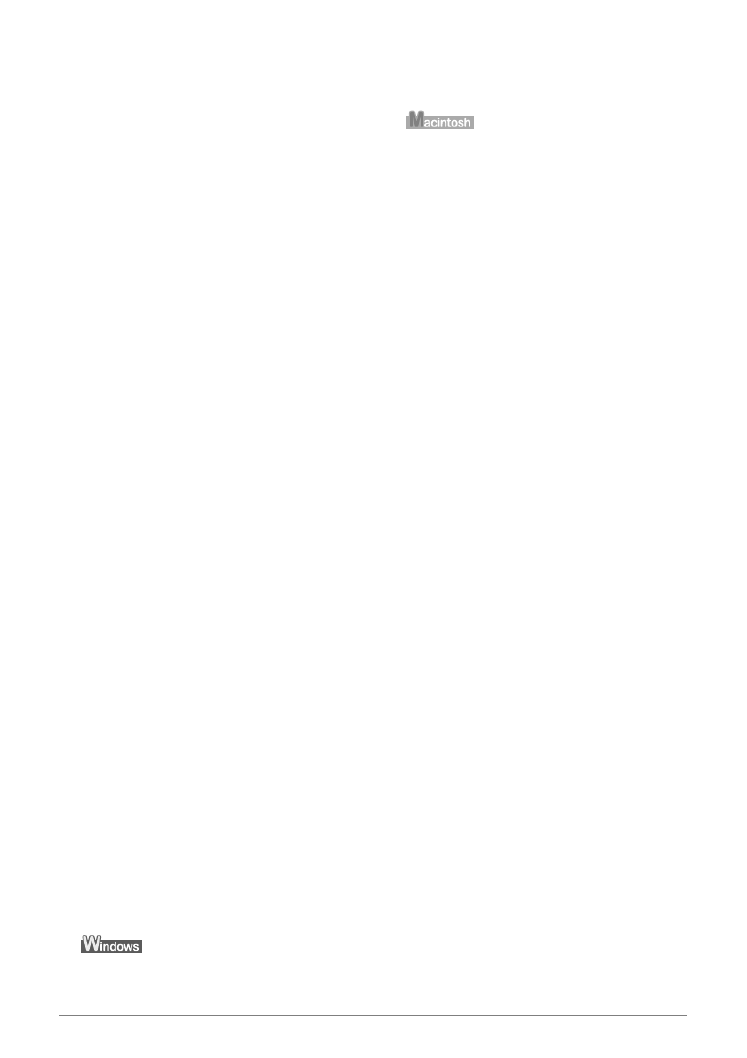
Table of Contents
1
Copyright ........................................................3
Disclaimer.......................................................3
Model Name ...................................................3
Trademarks.....................................................4
How to Use the Documentation Provided.........4
Safety Precautions ...........................................5
Reading the Document...................................10
Symbols Used in This Guide ........................10
Legal Limitations on Use of Your Product
and Use of Images .........................................11
1 Before Printing .......................................12
Main Components and Their Functions........12
Turning the Machine ON and OFF ...............17
Loading Documents to Copy or Scan...........18
Loading Paper ..............................................19
Changing the Print Settings.......................... 34
2 Copying...................................................38
Making Copies..............................................38
Changing the Copy Settings.........................40
Using Useful Copy Functions .......................40
3 Printing from a Memory Card................45
Using the Memory Card................................45
Printing Photograph ......................................48
Other Useful Functions .................................51
4 Photo Printing from Photo or Film .......61
Scanning a Photo .........................................61
Scanning a Film ............................................62
Printing Photographs ....................................67
Other Useful Functions .................................69
5 Printing Photographs Directly from a
Compliant Device ...................................71
Connecting to a PictBridge Compliant
Device...........................................................71
Printing Photographs Directly from a
PictBridge Compliant Device ........................73
Printing Photographs Directly from a
Canon Bubble Jet Direct Compatible
Digital Camera..............................................76
6 Printing Photographs from a Wireless
Communication Device .........................78
Setting the Page Size, Media Type, and
Layout When Printing from a Mobile
Phone ...........................................................78
Performing Infrared Communication.............79
Performing Bluetooth Communication..........81
7 Printing from Your Computer ...............83
Printing with Windows...................................83
Printing with Macintosh.................................85
8 Scanning Images ................................... 88
About Scanning Images ...............................88
Scanning Methods........................................88
9 Reading from and Writing to a
Memory Card.......................................... 91
Setting up the Card Slot as the Memory
Card Drive of the Computer..........................91
10 Changing the Machine Settings ........... 92
The Print Settings ......................................... 93
Wireless Print Settings .................................94
Bluetooth Settings ........................................94
Other Settings...............................................95
Language selection ......................................95
Reset setting.................................................95
Save settings................................................ 95
Load settings ................................................95
11 Routine Maintenance ............................ 96
Replacing an Ink Tank..................................96
Getting the Ink Level Information..................97
Knowing When to Replace Ink Tank ............97
Replacing Ink Tanks .....................................98
Keeping the Best Printing Results..............101
When Printing Becomes Faint or Colors
are Incorrect ............................................... 102
Cleaning Your Machine ..............................109
12 Troubleshooting .................................. 113
An Error Message is Displayed on the
LCD ............................................................115
Cannot See the Display Properly on the
LCD/Cannot See the Display on the LCD ..117
Cannot Scan Films .....................................118
Ink Does Not Come Out/Printing is Blurred/
Colors are Wrong/White Streaks/Straight
Lines are Misaligned/Cannot Print to End of
Job..............................................................119
Back of Paper is Smudged/Paper Does
Not Feed Properly/Printed Surface is
Scratched ...................................................123
Paper Jams ................................................127
Cannot Print Properly from a Photo Index
Sheet .......................................................... 130
Cannot Print Properly from the Digital
Camera.......................................................130
Cannot Print Properly through Wireless
Communication........................................... 133
Cannot Install the MP Drivers.....................134
Cannot Connect to the Computer
Properly ......................................................135
Problems Scanning ....................................136
Product specificaties
| Merk: | Canon |
| Categorie: | Printer |
| Model: | Pixma MP950 |
Heb je hulp nodig?
Als je hulp nodig hebt met Canon Pixma MP950 stel dan hieronder een vraag en andere gebruikers zullen je antwoorden
Handleiding Printer Canon

7 September 2025

6 September 2025

5 September 2025

1 September 2025

1 September 2025

1 September 2025

1 September 2025

15 Augustus 2025

14 Augustus 2025

29 Juli 2025
Handleiding Printer
- Primera
- Mutoh
- Lenovo
- Colop
- UTAX
- Roland
- Star
- Ultimaker
- Datamax O'Neil
- Fujitsu
- Nec
- Sawgrass
- Citizen
- GG Image
- Sony
Nieuwste handleidingen voor Printer

9 September 2025

9 September 2025

9 September 2025

8 September 2025

8 September 2025

8 September 2025

7 September 2025

7 September 2025

7 September 2025

7 September 2025