Canon Pixma MG6220 Handleiding
Bekijk gratis de handleiding van Canon Pixma MG6220 (4 pagina’s), behorend tot de categorie Printer. Deze gids werd als nuttig beoordeeld door 46 mensen en kreeg gemiddeld 4.7 sterren uit 23.5 reviews. Heb je een vraag over Canon Pixma MG6220 of wil je andere gebruikers van dit product iets vragen? Stel een vraag
Pagina 1/4
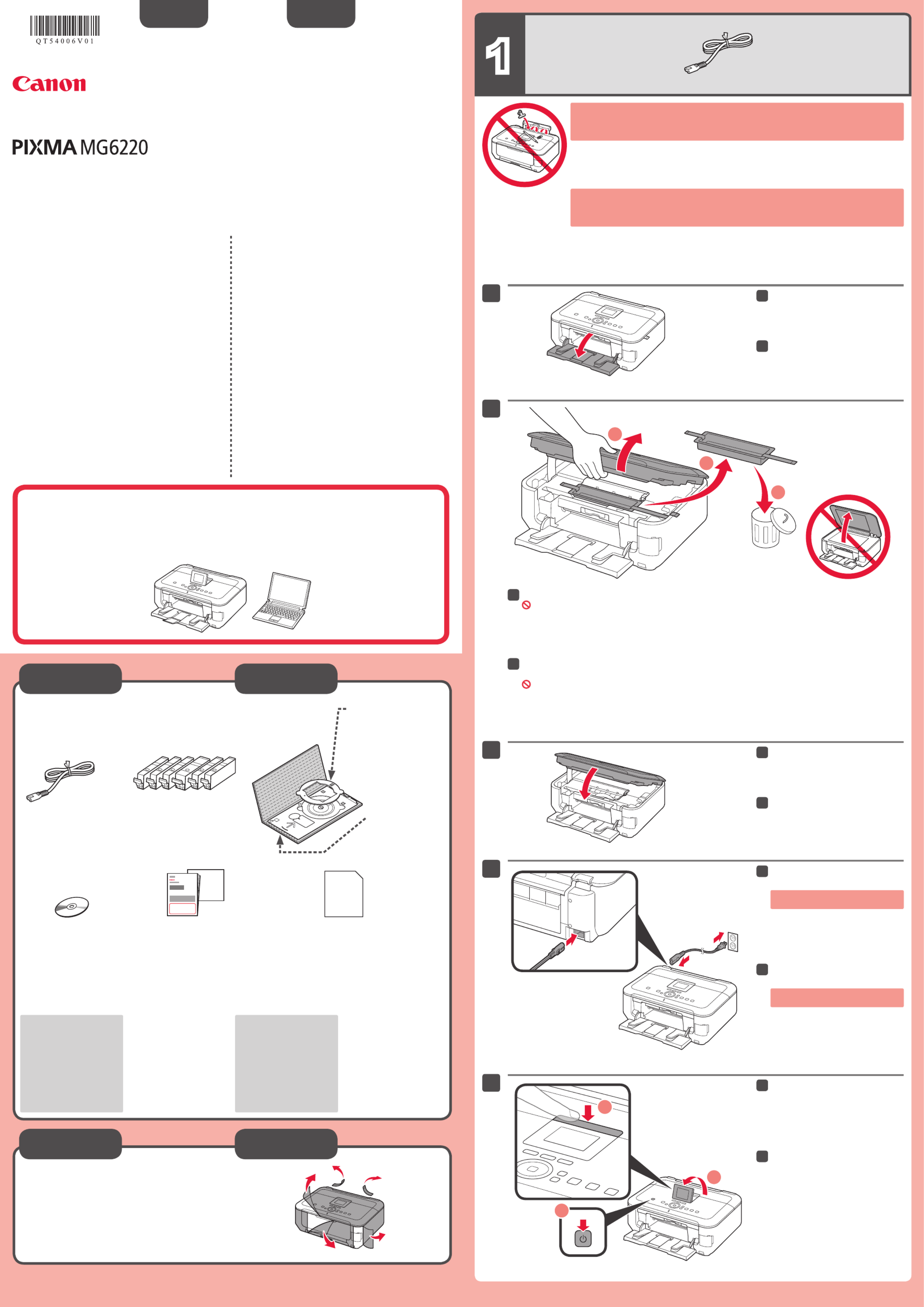
1
XXXXXXXX ©CANON INC.2011
2
3
1
4
5
(M/BK/GY/PGBK/C/Y)
1
2
3
2
1
3
series
Retire las hojas y la cinta (tape) protectoras.
Compruebe que se le han suministrado los siguientes elementos.
Adaptador de disco
de 8 cm (3,15 pulg.)
(3.15 inches (8 cm)
disc adapter)
Cable de alimentación
Depósitos de tinta
(Ink tanks)
Bandeja de disco
(Disk tray)
CD-ROM de instalación
(Setup CD-ROM) Manuales y otros documentos Papel Fotográfico Mate (Matte Photo Paper)
MP-101 (para la Alineación de los cabezales
de impresión automática)
Conexión de red:
prepare el cable Ethernet
o los dispositivos de red,
como el router o el punto
de acceso, según convenga.
Conexión USB: es
necesario un cable USB
(no suministrado).
Evite que caigan objetos dentro del equipo. Podrían provocar fallos en el funcionamiento.
La bandeja de salida del papel (Paper Output Tray) se abre automáticamente al comenzar
la impresión. Mantenga la parte frontal de la bandeja libre de obstáculos.
•
•
No conecte aún el cable USB
o Ethernet.
Conecte el cable de alimentación.
44
Ajuste el ángulo de la pantalla LCD
y, a continuación, pulse el botón
ACTIVADO (ON).
55
Abra la bandeja de salida del papel
(Paper Output Tray).
11
Levante la cubierta/unidad de escaneado (Scanning Unit / Cover) y, a continuación, retire la cinta
naranja (orange tape) y el material de protección (protective material).
La cubierta de documentos (Document Cover) debe estar cerrada para levantar la cubierta/unidad de escaneado
(Scanning Unit / Cover).
22
Cierre la cubierta/unidad de
escaneado (Scanning Unit / Cover).
33
Preparativos
Elementos
suministrados
ESPAÑOL
Guía de inicio Léame en primer lugar
Consérvelo a mano para utilizarlo
como referencia en el futuro.
Para llevar a cabo la instalación, coloque el equipo cerca del
punto de acceso (LAN inalámbrica) y del ordenador.
Windows es una marca comercial o una marca comercial registrada de Microsoft
Corporation en EE. UU. y/u otros países.
Windows Vista es una marca comercial o una marca comercial registrada de Microsoft
Corporation en EE. UU. y/u otros países.
Macintosh, Mac, Mac OS, AirPort y Bonjour son marcas registradas de Apple Inc.,
registradas en EE. UU. y/u otros países.
•
•
•
Número de modelo: K10369 (MG6220)
Equipo multifunción fotográfico Canon Inkjet
Solicitar ayuda a Canon
Correo electrónico del servicio técnico:
www.usa.canon.com/support
Teléfono gratuito del servicio técnico:
1-800-OK-CANON
Este servicio ofrece asistencia técnica telefónica gratuita, de lunes
a viernes (excepto festivos), .durante el período de garantía
El soporte mediante dispositivo telefónico para deficientes
auditivos (TDD) está disponible en el 1-866-251-3752.
Remove the protective sheets and tape.
Check the included items. 3.15 inches (8 cm) disc
adapter
Network connection:
Prepare the Ethernet cable
or network devices such as a
router or an access point as
necessary.
USB connection: A USB
cable (not included) is
required.
Manuals and other documents
Power cord
Ink tanks
Setup CD-ROM Matte Photo Paper MP-101 (for Automatic
Print Head Alignment)
Disc tray
Do not allow objects to fall inside the machine. These could cause malfunction.
The Paper Output Tray opens automatically as printing starts. Keep the front of the tray clear of any
obstacles.
•
•
Do not connect the USB or Ethernet
cable yet.
Connect the power cord.
44
Adjust the angle of the LCD, then
press the button.ON
55
Open the Paper Output Tray.
11
Lift the Scanning Unit / Cover, then remove the orange tape and protective material.
Document Cover must be closed to lift Scanning Unit / Cover!
22
Close the Scanning Unit / Cover.
33
Preparation
Included Items
Getting Started Read me first!
Keep me handy for future reference.
Windows is a trademark or registered trademark of Microsoft Corporation in the U.S.
and/or other countries.
Windows Vista is a trademark or registered trademark of Microsoft Corporation in the
U.S. and/or other countries.
Macintosh, Mac, Mac OS, AirPort and Bonjour are trademarks of Apple Inc., registered
in the U.S. and other countries.
•
•
•
Model Number: K10369 (MG6220)
To perform setup, place the machine near the access point
(wireless LAN) and computer.
ENGLISH
Canon Inkjet Photo All-In-One
Getting Help from Canon
Email Tech Support — www.usa.canon.com/support
Toll-Free Tech Support— 1-800-OK-CANON
This option provides live telephone technical support, free of
service charges, Monday-Friday (excluding holidays), during the
warranty period.
Telephone Device for the Deaf (TDD) support is available at
1-866-251-3752.
QT5-4006-V01 PRINTED IN XXXXXXXX
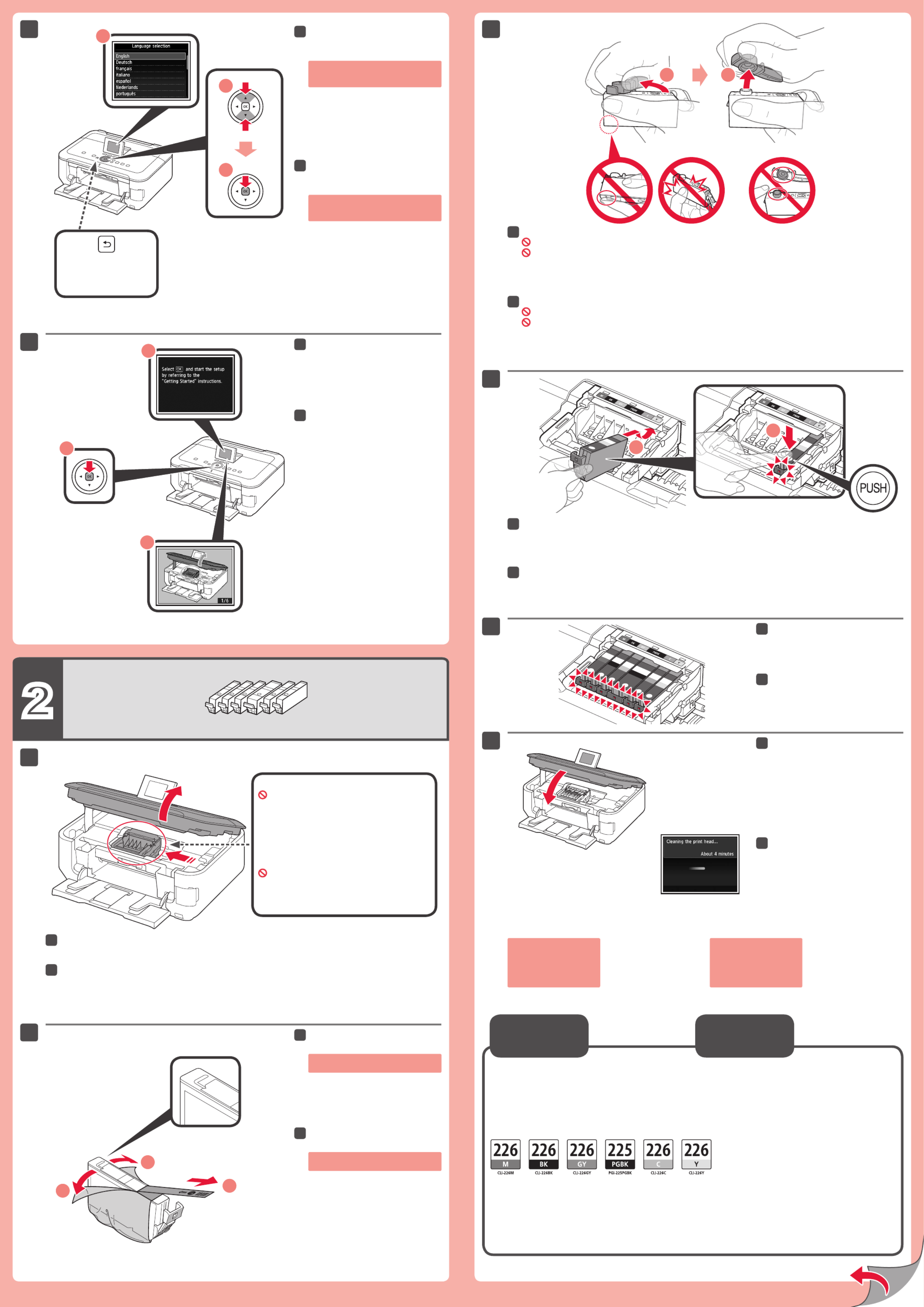
2
(B)(A)
1
2
6
7
1
2
3
5
6
1
2
3
2
1
2
2
4
1
2
1
3
M: CLI-226M 4548B001
BK:CLI-226BK 4546B001
GY: CLI-226GY 4550B001
PGBK: PGI-225PGBK 4530B001
C: CLI-226C 4547B001
Y: CLI-226Y 4549B001
Cuando aparezca la pantalla 1,
toque el botón .OK
77
Abra la cubierta/unidad de escaneado (Scanning Unit / Cover).
11
Gire y retire la tapa naranja.
(A) No presione los laterales si la ranura en forma de L está bloqueada.
(B) ¡No tocar!
33
Introduzca y empuje hacia abajo el depósito de tinta (ink tank) en la ranura del color correspondiente.
Compruebe que la lámpara de tinta (ink lamp) está encendida y coloque el siguiente depósito de tinta (ink tank).
44
Compruebe que todas las
lámparas están encendidas.
55
Si aparece un mensaje
de error, compruebe
que el depósito de tinta
(ink tank) está instalado
correctamente.
Cierre la cubierta/unidad de
escaneado (Scanning Unit / Cover).
Espere aproximadamente 4 minutos
hasta que desaparezca la pantalla
y continúe.
66
Aquí deben instalarse los depósitos de tinta
(ink tanks).
No toque hasta que se detenga.
Seleccione su idioma y,
a continuación, toque OK.
66
Para cambiar el ajuste de idioma,
toque el botón .Atrás (Back)
Botón Atrás (Back)
Retire totalmente la cinta naranja
(orange tape).
Retire el envoltorio protector.
22
Los depósitos de tinta (ink tanks) siguientes son compatibles con este equipo.
Llame al 1-800-OK-CANON para localizar un distribuidor cercano o visite la tienda
en línea Canon en www.shop.usa.canon.com
N.º de referencia
Información
de pedidos
Open the Scanning Unit / Cover.
11
Twist and remove the orange cap.
(A) Do not press the sides when the L-shaped groove is blocked.
(B) Do not touch!
33
Insert and push down the ink tank into the matching color slot.
Check that the ink lamp is lit, then install the next ink tank.
44
Check that all lamps are lit.
55
If an error message
appears, check that
the ink tank is installed
correctly.
Close the Scanning Unit / Cover.
Wait for about 4 minutes until this screen
disappears, then proceed.
66
When screen 1 is displayed, touch
the button.OK
77
Remove the orange tape completely.
Remove the protective wrap.
22
This is where the ink tanks are to be installed.
Do not touch it until it stops.
Select your language, then touch
the button.OK
66
To change the language setting, touch
the button.Back
Back button
The following ink tanks are compatible with this machine.
Call 1-800-OK-CANON to locate a dealer near you, or visit the Canon online store at
www.shop.usa.canon.com
Order #
Ordering
Information

3 4
1
2
3
1
2
3
5
4
3
2
6
1
4
5
2
3
1
2
1
2
3
1
1
4
1
2
3
2
Realice la Alineación de los cabezales de impresión (Print Head Alignment).
Deslice la guía del papel (Paper
Guide) a ambos lados.
22
Cargue el papel MP-101
suministrado en la bandeja
posterior (Rear Tray).
33
Ajuste la guía del papel (Paper
Guide) a la anchura del papel.
44
Cuando aparezca esta pantalla,
toque el botón .OK
55
Cuando aparezca esta pantalla,
cierre la extensión de la
bandeja de salida (Output Tray
Extension) y la bandeja de salida
del papel (Paper Output Tray).
A continuación, extraiga el cassette
(Cassette).
11
Deslice la guía del papel (Paper
Guide) a ambos lados y ajuste
la guía frontal al tamaño del papel.
22
Coloque el papel en el lado
derecho y ajuste la guía izquierda
al tamaño del papel utilizado.
33
Toque el botón .OK
55
Configuración
para papel normal
Abra y extienda la bandeja
posterior (Rear Tray) y,
a continuación, inclínela hacia
atrás para que quede colocada.
Abra la extensión de la bandeja
de salida (Output Tray Extension).
11
Si aparece un mensaje
de error, toque el botón
OK y continúe con el
capítulo 4. Cuando finalice
la instalación, consulte el
Manual en pantalla para
repetir la Alineación de los
cabezales de impresión
(Print Head Alignment).
Al cabo de 5 minutos, se imprime
el patrón en negro y azul.
La Alineación de los cabezales de
impresión (Print Head Alignment)
finaliza.
66
Deslice el cassette (Cassette)
hacia dentro hasta que haga clic
en su lugar.
44
Para obtener más
información sobre
el papel, consulte el
Manual en pantalla
que se instalará
posteriormente.
Cuando el equipo no
se utiliza durante unos
5 minutos, la pantalla
LCD se desconecta.
Para reactivarla, toque
cualquier botón (excepto
el botón ACTIVADO
(ON)) en el panel de
control (Operation Panel).
•
•
Perform the Print Head Alignment.
Open and extend the Rear Tray,
then tilt it back in place.
Open the Output Tray Extension.
11
Slide the Paper Guide to both
ends.
22
Load the supplied MP-101 paper in
the Rear Tray.
33
Adjust the Paper Guide to fit the
paper width.
44
When this screen is displayed,
touch the button.OK
55
In about 5 minutes, the blue-black
pattern is printed. Print Head
Alignment is complete.
66
When this screen is displayed,
close the Output Tray Extension
and the Paper Output Tray. Then,
pull out the Cassette.
11
Slide the Paper Guide to the sides,
then adjust the front guide to the
paper size.
22
Place paper on the right side and
adjust the left guide to fit the paper
size used.
33
Slide the Cassette back in until it
clicks into place.
44
For information about
paper, refer to the On-
screen Manual which
will be installed later.
The LCD turns off if the
machine is not operated
for about 5 minutes.
To restore the display,
touch any button
(except the button) ON
on the Operation Panel.
•
•
Touch the button.OK
55
Setting Plai n
Paper
If an error message
appears, touch the OK
button, then proceed
to Chapter 4. After
installation is complete,
refer to the On-screen
Manual to redo Print Head
Alignment.
Product specificaties
| Merk: | Canon |
| Categorie: | Printer |
| Model: | Pixma MG6220 |
| Ingebouwd display: | Ja |
| Gewicht: | 9117 g |
| Beeldscherm: | LCD |
| Beeldschermdiagonaal: | 3 " |
| Wi-Fi-standaarden: | 802.11b, 802.11g, Wi-Fi 4 (802.11n) |
| USB-poort: | Ja |
| Ethernet LAN: | Ja |
| Geïntegreerde geheugenkaartlezer: | Ja |
| Compatibele geheugenkaarten: | CF, Memory Stick (MS), MMC, MMC+, MS PRO, MS PRO Duo, SD, xD |
| Markt positionering: | Thuis & kantoor |
| Aantal USB 2.0-poorten: | 1 |
| Intern geheugen: | - MB |
| Duurzaamheidscertificaten: | ENERGY STAR |
| Ondersteunt Mac-besturingssysteem: | Mac OS X 10.4 Tiger, Mac OS X 10.5 Leopard, Mac OS X 10.6 Snow Leopard |
| Mac-compatibiliteit: | Ja |
| Geheugenslots: | 1 |
| Maximale resolutie: | 9600 x 2400 DPI |
| Papierlade mediatypen: | Envelopes, Glossy paper, Matte paper, Photo paper, Plain paper |
| Printtechnologie: | Inkjet |
| Standaard interfaces: | Ethernet, USB 2.0, Wireless LAN |
| Afdruk Resolutie in kleur: | 9600 x 2400 DPI |
| Afdrukresolutie zwart: | 600 x 600 DPI |
| Printsnelheid (zwart, standaardkwaliteit, A4/US Letter): | - ppm |
| Printen: | Afdrukken in kleur |
| Duplex printen: | Ja |
| Gebruiksindicatie (maximaal): | - pagina's per maand |
| Digital Sender: | Nee |
| Kopieën vergroten/verkleinen: | 25 - 400 procent |
| Tijd voor eerste kopie (zwart, normaal): | 14 s |
| Maximale kopieerresolutie: | - DPI |
| Kopiëren: | Kopiëren in kleur |
| Scannen: | Scannen in kleur |
| Soort scanner: | Flatbed scanner |
| Scantechnologie: | CIS |
| Optische scanresolutie: | 4800 х 4800 DPI |
| Max. scangebied: | A4 / Letter (216 x 297) mm |
| Faxen: | Nee |
| Totale invoercapaciteit: | - vel |
| Totale uitvoercapaciteit: | 150 vel |
| Maximale ISO A-series papierformaat: | A4 |
| ISO A-series afmetingen (A0...A9): | A4 |
| Gemiddeld stroomverbruik ( bedrijfsresultaat ): | - W |
| Direct printen: | Ja |
| Optionele connectiviteit: | Bluetooth |
| Maximale printafmetingen: | 210 x 297 mm |
| Afmetingen enveloppen: | 10 |
| PictBridge: | Ja |
| Non-ISO print papierafmetingen: | Legal |
| Maximum scanresolutie: | 19200 x 19200 DPI |
| Maximaal aantal kopieën: | 99 kopieën |
| All-In-One-multitasking: | Ja |
| Meegeleverde drivers: | Ja |
| Kleurdiepte invoer: | 48 Bit |
| Fotopapier afmetingen (imperial): | 4x6, 5x7, 8x10 " |
| Afmetingen (B x D x H): | 470 x 368 x 175 mm |
| Zuinig printen: | Ja |
| Kleurenscans: | Ja |
| All-in-one-functies: | Copy, Print, Scan |
| Kleurenfuncties all-in-one: | copy, print, scan |
| Wifi: | Ja |
| AC-ingangsspanning: | 100 - 240 V |
| AC-ingangsfrequentie: | 50 - 60 Hz |
| Kleurdiepte uitvoer: | 24 Bit |
| N-in-1 copy function (N=): | 2, 4 |
| Kopiëren zonder tussenkomst van PC: | Ja |
Heb je hulp nodig?
Als je hulp nodig hebt met Canon Pixma MG6220 stel dan hieronder een vraag en andere gebruikers zullen je antwoorden
Handleiding Printer Canon

7 September 2025

6 September 2025

5 September 2025

1 September 2025

1 September 2025

1 September 2025

1 September 2025

15 Augustus 2025

14 Augustus 2025

29 Juli 2025
Handleiding Printer
- Phoenix Contact
- Bixolon
- TSC
- Lenovo
- IDP
- Approx
- Tally Dascom
- Sharp
- Ultimaker
- Fichero
- Citizen
- Dell
- Nec
- Fargo
- CSL
Nieuwste handleidingen voor Printer

9 September 2025

9 September 2025

9 September 2025

8 September 2025

8 September 2025

8 September 2025

7 September 2025

7 September 2025

7 September 2025

7 September 2025