Canon Pixma MG3220 Handleiding
Canon
Multifunctional printers
Pixma MG3220
Bekijk gratis de handleiding van Canon Pixma MG3220 (4 pagina’s), behorend tot de categorie Multifunctional printers. Deze gids werd als nuttig beoordeeld door 59 mensen en kreeg gemiddeld 4.5 sterren uit 30 reviews. Heb je een vraag over Canon Pixma MG3220 of wil je andere gebruikers van dit product iets vragen? Stel een vraag
Pagina 1/4

1
XXXXXXXX © CANON INC. 2012
5
6
1
3
4
2
1
2
series
Retire la cinta.
Compruebe que se le han suministrado los siguientes elementos.
Conexión de red:
Prepare los dispositivos de
red, como el router o el punto
de acceso, según convenga. No conecte aún el cable USB.
Conecte el cable de alimentación.
55
Pulse el botón ACTIVADO (ON).
66
Abra la cubierta delantera y la
bandeja de salida del papel.
11
Retire la cinta naranja y el material de protección.
33
Cierre la tapa de salida del papel.
44
Preparativos
Elementos
suministrados
Abra la tapa de salida del papel.
22
Si aparece > > en la pantalla, E 4 0
pulse el botón ACTIVADO (ON) para
apagar el equipo y repita desde .
¡Léame en primer lugar!
Consérvelo a mano para utilizarlo
como referencia en el futuro.
Windows es una marca comercial o una marca comercial registrada de Microsoft
Corporation en EE. UU. y/u otros países.
Windows Vista es una marca comercial o una marca comercial registrada de Microsoft
Corporation en EE. UU. y/u otros países.
Mac, Mac OS, AirPort y Bonjour son marcas comerciales de Apple Inc., registradas en
EE. UU. y en otros países.
•
•
•
Número de modelo: K10381
Para llevar a cabo la instalación, coloque el equipo cerca del punto de acceso* y del
ordenador.
(* necesario para LAN inalámbrica)
Guía de inicio
ESPAÑOL
Equipo multifunción fotográco Canon Inkjet
Ayuda de Canon
Asistencia técnica por correo electrónico:
www.usa.canon.com/support
Asistencia técnica gratuita: 1-800-OK-CANON
Esta opción proporciona asistencia telefónica técnica personal, sin
cargo por servicio, de lunes a viernes (excepto festivos), durante
el periodo de garantía.
Se dispone de un dispositivo telefónico auxiliar para sordos (TDD) en
1-866-251-3752.
Remove the tape.
Check the included items.
Network connection:
Prepare network devices
such as a router or an access
point as necessary.
Do not connect the USB cable yet.
Connect the power cord.
55
Press the button.ON
66
Open the Front Cover and the
Paper Output Tray.
11
Remove the orange tape and protective material.
33
Close the Paper Output Cover.
44
Preparation
Included Items
Open the Paper Output Cover.
22
If > > are displayed on the E 4 0
screen, press the button to turn ON
OFF the machine, then redo from .
Getting Started Read me rst!
Keep me handy for future reference.
Windows is a trademark or registered trademark of Microsoft Corporation in the U.S.
and/or other countries.
Windows Vista is a trademark or registered trademark of Microsoft Corporation in the
U.S. and/or other countries.
Mac, Mac OS, AirPort and Bonjour are trademarks of Apple Inc., registered in the U.S.
and other countries.
•
•
•
Model Number: K10381
To perform setup, place the machine near the access point* and computer.
(* Required for wireless LAN)
ENGLISH
Canon Inkjet Photo All-In-One
Getting Help from Canon
Email Tech Support — www.usa.canon.com/support
Toll-Free Tech Support— 1-800-OK-CANON
This option provides live telephone technical support, free of
service charges, Monday-Friday (excluding holidays), during the
warranty period.
Telephone Device for the Deaf (TDD) support is available at
1-866-251-3752.
QT5-5573-V01 PRINTED IN XXXXXXXX

2
1
2
1
7
5
2
47
6
3
Inserte el cartucho FINE (FINE
Cartridge) hasta que se detenga.
¡No lo golpee contra los lados!
44
Tenga cuidado con la tinta de la cinta
protectora.
Desembale el cartucho FINE
(FINE Cartridge) y retire la cinta
protectora.
33
Abra la bandeja de salida del papel
y la tapa de salida del papel.
11
Baje la palanca de bloqueo del cartucho de tinta.
22
Insértelo recto hasta que se detenga.
Levante la palanca de bloqueo del
cartucho de tinta.
55
¡No tocar!
Compruebe si aparece esta pantalla.
77
Repita de a para instalar
el otro cartucho FINE (FINE
Cartridge).
66
Asegúrese de que la cubierta
del cabezal se p2-ha abierto
automáticamente.
Si la cubierta del cabezal está cerrada,
cierre la tapa de salida del papel y
vuelva a abrirla para abrir la cubierta
del cabezal.
A la izquierda debe instalarse el cartucho FINE (FINE Cartridge) de color y a la derecha debe instalarse el cartucho
FINE (FINE Cartridge) negro.
Si la luz de Alarma
(Alarm) está encendida
en naranja, compruebe
que los cartuchos FINE
(FINE Cartridges) estén
instalados correctamente.
Cierre la tapa de salida del papel.
Espere aproximadamente 20 segundos
hasta que aparezca esta pantalla y continúe.
77
Cuando el equipo no
se utiliza durante unos
5 minutos, la pantalla
se desconecta. Para
reactivarla, pulse cualquier
botón (excepto el botón
ACTIVADO (ON)) en el
panel de control.
Insert the FINE Cartridge until it
stops.
Do not knock it against the sides!
44
Be careful of ink on the protective tape.
Unpack the FINE Cartridge, then
remove the protective tape.
33
Open the Paper Output Tray and
the Paper Output Cover.
11
Lower the Ink Cartridge Lock Lever.
22
Insert it straight until it stops.
Lift the Ink Cartridge Lock Lever.
55
Do not touch!
Check that this screen is displayed.
77
Repeat to to install the other
FINE Cartridge.
66
Check that the Head Cover has
opened automatically.
If the Head Cover is closed, close the
Paper Output Cover and open it again
to open the Head Cover.
The left is where the Color FINE Cartridge is to be installed and the right is where the Black FINE Cartridge is to be
installed.
If the lamp is lit Alarm
orange, check that the
FINE Cartridges are
installed correctly.
Close the Paper Output Cover.
Wait for about 20 seconds until this
screen is displayed, then proceed.
77
The screen turns off if the
machine is not operated
for about 5 minutes. To
restore the display, press
any button (except the ON
button) on the Operation
Panel.
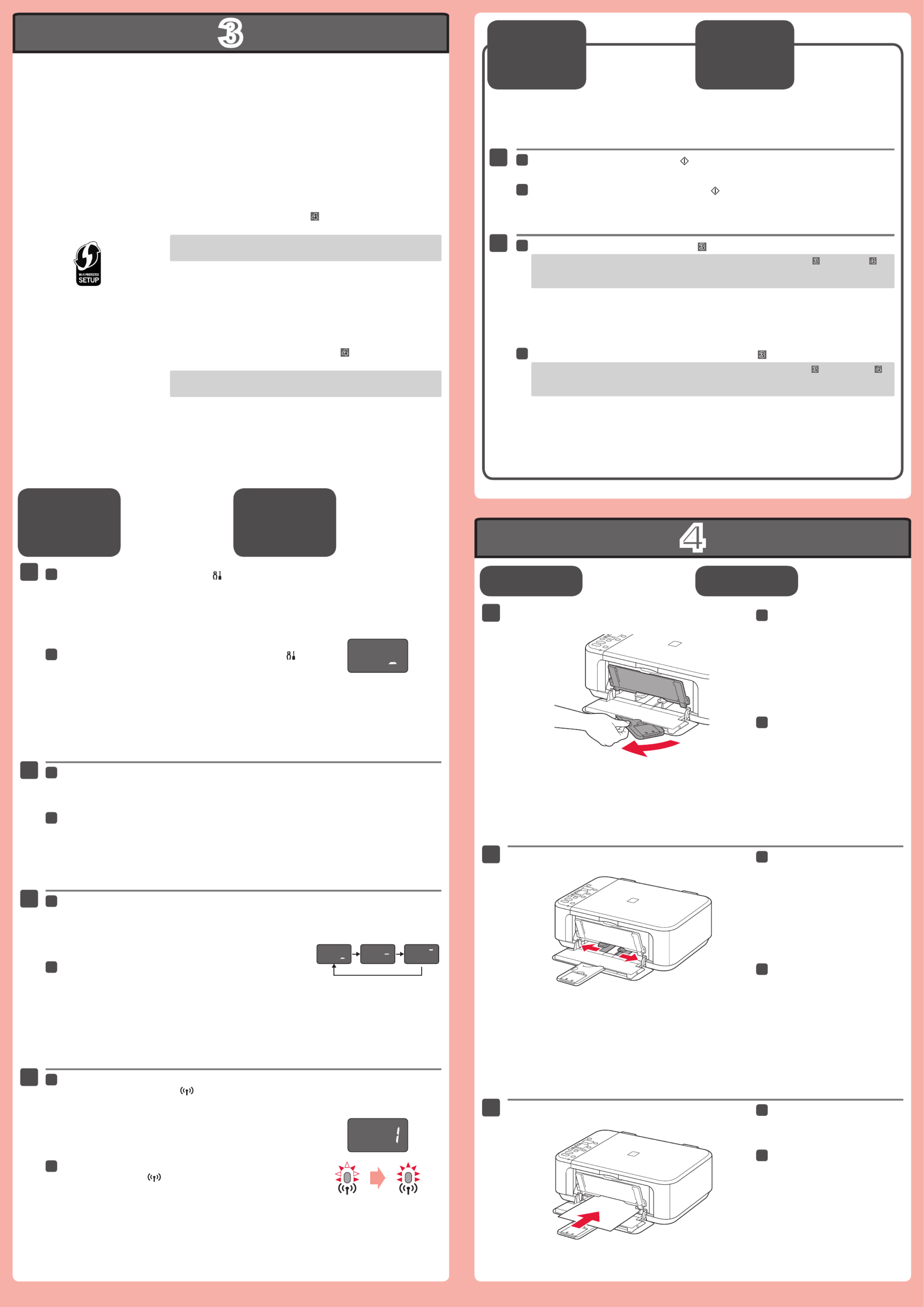
3
4
1
3
1
3
4
2
2
WPS
2
1
Conguración
para papel normal
Asegúrese de que la bandeja de
salida del papel está cerrada y
extraiga el soporte del papel.
11
Deslice la guía del papel derecha
hacia el lado.
La guía del papel izquierda se mueve al
mismo tiempo que la derecha.
22
Inserte el papel hasta que se
detenga.
33
Si parpadean alternativamente en la pantalla E y un número, signica que se p3-ha producido un error.
Si aparece
un error en l a
pantalla
Mantenga pulsado el botón Mantenimiento (Maintenance)
del equipo.
Compruebe que la pantalla parpadea tal como se muestra en la gura.
11
Pulse el botón del equipo.Ajustar a página (Fit to Page)
22
Cuando el equipo parpadee tal como se muestra en la gura,
mantenga pulsado el botón WPS del punto de acceso.
33
Transcurrido un tiempo, cuando aparece esta pantalla y la luz
parpadeante de Wi-Fi se queda ja, la conguración p3-ha
nalizado.
44
Para obtener información detallada sobre cómo pulsar el botón WPS, consulte el
manual del punto de acceso.
Configuración
de la LAN
inalámbrica
utili zando la
función WPS
Si el punto de acceso que está utilizando dispone de un botón WPS, utilice ese botón para conectar el equipo a
la LAN inalámbrica.
Si el punto de acceso no dispone de un botón WPS o no está utilizando
una conexión LAN inalámbrica, continúe con .
Pulse el botón o el botón Color Negro (Black) del equipo.
11
Espere un momento. A continuación, repita la operación de
.
22
Si se mantiene el error, apague y encienda el punto de acceso y repita la operación de . O continúe con
y
siga las instrucciones que aparecen en la pantalla del equipo.
Check that the Paper Output Tray
is closed, then pull out the Paper
Support.
11
Slide the right Paper Guide to the
end.
The left Paper Guide moves
simultaneously with the right guide.
22
Insert paper until it stops.
33
Setting Plai n
Paper
If E and a numeric gure ash alternatively on the screen, it means an error.
Press and hold the buttonMaintenance of the machine.
Check that the screen ashes as shown in the gure.
11
Press the button of the machine.Fit to Page
22
When the machine screen ashes as shown in the gure, press
and hold the WPS button of the access point.
33
After a while, when this screen is displayed and the ashing
light of the machine lampWi-Fi turns solid, the setting is
completed.
44
When An Error
Appears on
the screen
For the details of how to press the WPS button, refer to the manual of the access
point.
Wireless LAN
Setting Using
WPS function
If the access point that you are using has a WPS button, use that button to connect the machine to the wireless
LAN.
If the access point does not have a WPS button or you are not using
wireless LAN connection, proceed to
.
Press the button or buttonColor Black of the machine.
11
Wait for a while. Then, redo the operation of
.
22
If the error persists, turn off and then turn on the access point and redo the operation of
. Or proceed to and
follow the instruction shown on the computer screen.
Product specificaties
| Merk: | Canon |
| Categorie: | Multifunctional printers |
| Model: | Pixma MG3220 |
| Kleur van het product: | Zwart |
| Ingebouwd display: | Ja |
| Gewicht: | 5489 g |
| Breedte: | 449.6 mm |
| Diepte: | 304.8 mm |
| Hoogte: | 152.4 mm |
| Beeldscherm: | LED |
| Wi-Fi-standaarden: | 802.11b, 802.11g, Wi-Fi 4 (802.11n) |
| USB-poort: | Ja |
| Ethernet LAN: | Nee |
| Geïntegreerde geheugenkaartlezer: | Nee |
| Markt positionering: | Thuis & kantoor |
| Intern geheugen: | - MB |
| Duurzaamheidscertificaten: | ENERGY STAR |
| Meegeleverde software: | Easy-WebPrint EX, My Image Garden |
| Ondersteunt Mac-besturingssysteem: | Mac OS X 10.5 Leopard, Mac OS X 10.6 Snow Leopard, Mac OS X 10.7 Lion |
| Maximale resolutie: | 4800 x 1200 DPI |
| Papierlade mediatypen: | Envelopes, Glossy paper, Matte paper, Photo paper, Plain paper |
| Printtechnologie: | Inkjet |
| Standaard interfaces: | USB 2.0, Wireless LAN |
| Printsnelheid (zwart, standaardkwaliteit, A4/US Letter): | 9.2 ppm |
| Printsnelheid (kleur, standaard, A4/US Letter): | 5 ppm |
| Printen: | Afdrukken in kleur |
| Duplex printen: | Ja |
| Gebruiksindicatie (maximaal): | - pagina's per maand |
| Digital Sender: | Nee |
| Maximale kopieerresolutie: | - DPI |
| Kopiëren: | Kopiëren in kleur |
| Scannen: | Scannen in kleur |
| Soort scanner: | Flatbed scanner |
| Scantechnologie: | CIS |
| Optische scanresolutie: | 1200 x 2400 DPI |
| Max. scangebied: | 216 x 297 mm |
| Faxen: | Nee |
| Totale invoercapaciteit: | 100 vel |
| Totale uitvoercapaciteit: | - vel |
| Maximale ISO A-series papierformaat: | A4 |
| ISO A-series afmetingen (A0...A9): | A4, A5, A6 |
| Gemiddeld stroomverbruik ( bedrijfsresultaat ): | - W |
| Mobiele printing technologieën: | Apple AirPrint |
| Direct printen: | Ja |
| Maximale printafmetingen: | 210 x 297 mm |
| Maximum scanresolutie: | 19200 x 19200 DPI |
| Kleurdiepte invoer: | 48 Bit |
| All-in-one-functies: | Copy, Print, Scan |
| Kleurenfuncties all-in-one: | copy, print, scan |
| Wifi: | Ja |
| Kleurdiepte uitvoer: | 24 Bit |
Heb je hulp nodig?
Als je hulp nodig hebt met Canon Pixma MG3220 stel dan hieronder een vraag en andere gebruikers zullen je antwoorden
Handleiding Multifunctional printers Canon

3 Oktober 2022

3 Oktober 2022

3 Oktober 2022

3 Oktober 2022

3 Oktober 2022
Handleiding Multifunctional printers
Nieuwste handleidingen voor Multifunctional printers

3 Oktober 2022

3 Oktober 2022

3 Oktober 2022

3 Oktober 2022

3 Oktober 2022

3 Oktober 2022

3 Oktober 2022

3 Oktober 2022

3 Oktober 2022

3 Oktober 2022