Canon Pixma MG2922 Handleiding
Bekijk gratis de handleiding van Canon Pixma MG2922 (4 pagina’s), behorend tot de categorie Printer. Deze gids werd als nuttig beoordeeld door 54 mensen en kreeg gemiddeld 4.6 sterren uit 27.5 reviews. Heb je een vraag over Canon Pixma MG2922 of wil je andere gebruikers van dit product iets vragen? Stel een vraag
Pagina 1/4
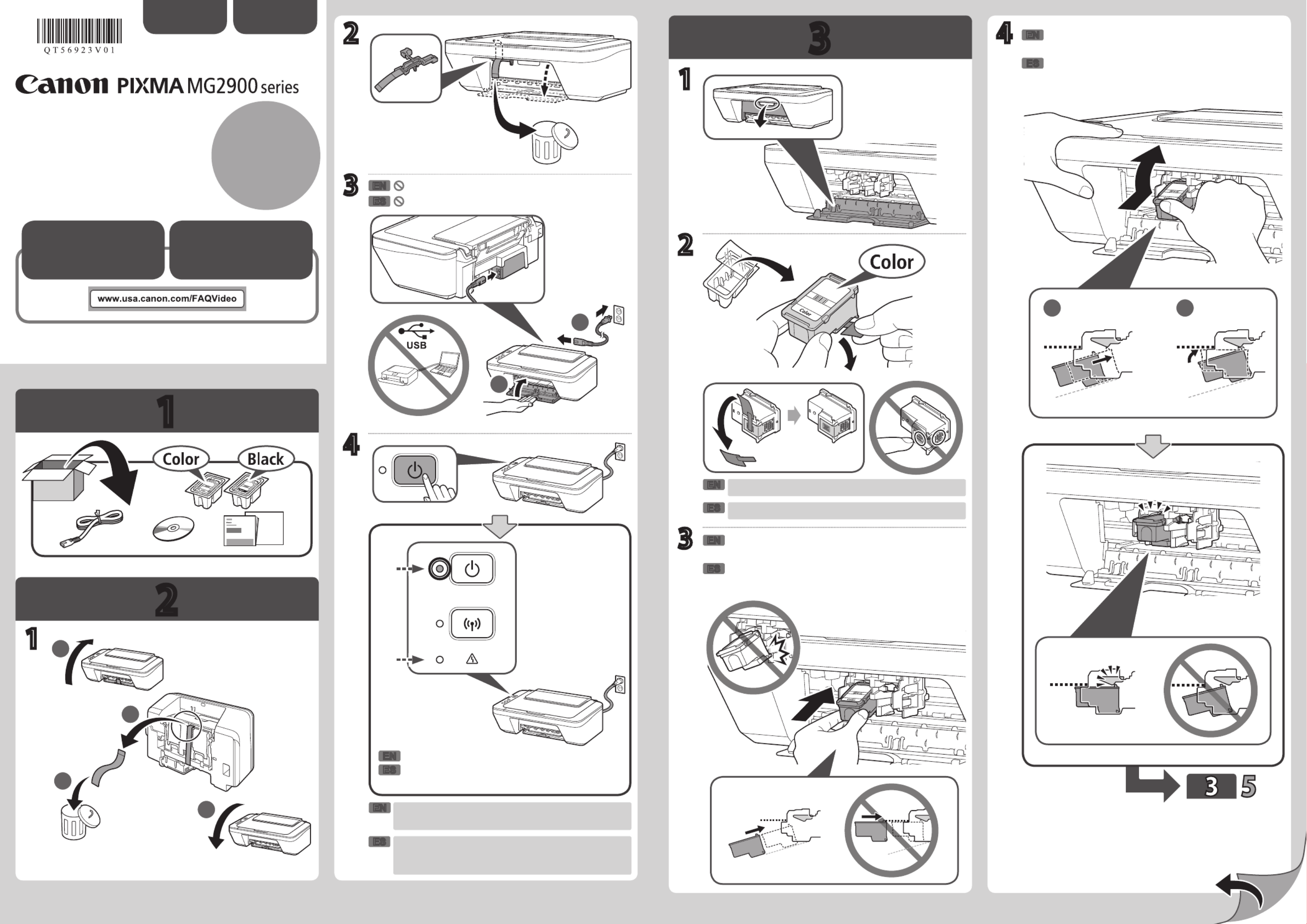
1
2
3
XXXXXXXX © CANON INC. 2015
2
1
3
4
(A)
42
1
3
1 2
(B)
1
2
1
3
2
4
1
ES
ES
ES
ES
EN
EN
EN
EN
ES
EN
EN
ES
Compruebe que la luz de ACTIVADO (ON) (A)
se ilumina en verde.
Empuje el cartucho FINE (FINE Cartridge)
rmemente hacia dentro y hacia arriba hasta
que encaje en su sitio.
Tenga cuidado con la tinta de la cinta protectora.
Inserte el cartucho FINE (FINE Cartridge) en la
ranura formando un ángulo ligeramente hacia arriba.
ESPAÑOL
Guía de inicio 1
Se dispone de
tutoriales en
vídeo
No conecte aún el cable USB.
Si la lámpara (B) está Alarma (Alarm)
parpadeando, consulte "Si la lámpara Alarma
(Alarm) está parpadeando:".
Check that the lamp (A) lights green.ON
Push the FINE Cartridge in and up rmly until it
snaps into place.
Be careful of ink on the protective tape.
Insert the FINE Cartridge into the slot at a slight
upward angle.
ENGLISH
Getting Started 1
Video Tutorials
Available
Do not connect the USB cable yet.
If the Alarm Alarm lamp (B) is ashing, see "If the
lamp is ashing:".
PRINTED IN XXXXXXXXQT5-6923-V01
RMC: K10405

4 5
5
1
2
2
3
4
5
6
7
1
1 1
2
USB
Windows PC
(C)
(B)
Repita de a para instalar el otro cartucho
FINE (FINE Cartridge).
Cargue papel con
.
Espere hasta que la lámpara
deje de parpadear.
Compruebe que la lámpara esté apagada.
Consulte o dependiendo de cómo vaya a utilizar la máquina.
Siga los pasos de la para realizar
las conexiones e instalar el software, y después
continúe congurando la máquina.
Pulse el botón
.
Compruebe que la
lámpara esté
iluminada.
La máquina está congurada y lista para utilizarse.
El está accesible desde el sitio Web.
Solución de
problemas
Parpadeando
Iluminada
Apagada
Si la lámpara está parpadeando:
9 veces
4 veces
Los materiales de protección no están quitados. Pulse el botón para apagar la máquina, y después
vuelva a realizar el procedimiento desde - .
Compruebe que los cartuchos FINE (FINE Cartridge) estén correctamente instalados. Consulte .
Para otro número de parpadeos, consulte el .
Método de conexión
LAN inalámbrica
Iluminada
• La lámpara (C) está iluminada o
parpadeando.
• Si la lámpara (B) está
parpadeando, consulte "Si la lámpara
está parpadeando:".
Repeat to to install the other FINE
Cartridge.
Load paper with .
Wait until the lamp stops ashing.
Check that the lamp is off.
Refer to either or depending on how you will use the machine.
Follow the steps in the to make
connections and install software, then continue the
machine setup.
Press the button.
Check that the
lamp is lit.
The machine is set up and ready for use.
The is accessible from the website.
Troubleshooting
Flashing
Lit
Off
If the lamp is ashing:
9 times
4 times
The protective materials are not removed. Press the button to turn OFF the machine, then redo from - .
Check that the FINE Cartridges are installed correctly. Refer to .
For other number of ashes, refer to the .
Connection method
Wireless LAN
Lit
• The lamp (C) is lit or flashing.
• If the lamp (B) is flashing, see "If the
lamp is flashing:".

XXXXXXXX © CANON INC. 2015
1. Downloadsetuple. 2. Select connection method.
Select a printer connection method and click .Next
Follow the on-screen instructions to proceed the
setting.
3. Install software.
When the screen below appears, select the
software you want to install and click .Next
Follow the on-screen instructions to proceed the
setting.
Now your computer is connected to
printer.
a Access the following URL in your web browser. Windows PC users: you can also
open the le from the setup CD-
ROM.
The screen in will appear when h
you open the le from the CD-
ROM. Perform the remaining steps
in the same way as on the website.
Wireless LAN Connection
Connect the printer to your computer without
any cables.
USB Connection
Connect the printer to your computer with a
USB cable. This is the easiest way. You only
can connect one printer.
b Click Set Up.
c Select the region where you purchased the product.
d Select your product.
e Click Connecting to Computer, Smartphone or Tablet.
f Select your operating system.
g Click Download to download the setup le.
* If a download security warning appears, allow your web
browser to continue downloading.
h Open the downloaded le and click Next.
N
Proceed to connect printer to • Using wireless router
• Not using/having wireless router
(Connecting printer to device directly)
* If you connect your device to the printer directly, you may be unable to access the Internet
with your device or may be charged for an Internet connection.
Proceed to right side.
Smartphone or
Tablet
PC
screen.
The exte
survey s
appears
rst star
If does not appear on the list, see NOTE Canon_ij_XXXX
to setup the printer and wait until appears.Canon_ij_XXXX
XXXX varies depending on your printer.
The license
agreement screen
appears on the
rst startup.
If the screen in does b
not appear, see NOTE
to setup the printer and
wait until the screen
appears.
If none of these screens appears, see "
screen appears".
j Tap Settings
the home scr
h
Tap OK. Check the SSID and password i
and tap .Copy Password
o Wait for a while until the
printer is detected.
k
Ta
p When the printer is detected, tap
your printer's model name.
q Enter the
needed a
Inkjet
Do th
a Tap PRINT
you have
installed.
b Tap Yes.
Make sure the SSID
of the desired wireless
router appears and tap
Yes.
Enter the
the wireles
tap .OK
Tap . Tap .Yes OK
c Follow the on-screen instruction.
PC ( Mac OSWindows/ )
a Ho
the
the
Do the following to use Google Cloud Print.
a Press the Stop button on the printer.
b Connect the printer to your network.
c Register the printer to Google Cloud Print.
Using Google Cloud Print
Online Manual
QT6-1022-V03 PRINTED IN XXXXXXXX
Product specificaties
| Merk: | Canon |
| Categorie: | Printer |
| Model: | Pixma MG2922 |
Heb je hulp nodig?
Als je hulp nodig hebt met Canon Pixma MG2922 stel dan hieronder een vraag en andere gebruikers zullen je antwoorden
Handleiding Printer Canon

7 September 2025

6 September 2025

5 September 2025

1 September 2025

1 September 2025

1 September 2025

1 September 2025

15 Augustus 2025

14 Augustus 2025

29 Juli 2025
Handleiding Printer
- Raspberry Pi
- Badgy
- Tomy
- Pantum
- Fichero
- Star
- Phoenix Contact
- HiTi
- Builder
- Primera
- Approx
- Honeywell
- Sawgrass
- Kogan
- Polaroid
Nieuwste handleidingen voor Printer

9 September 2025

9 September 2025

9 September 2025

8 September 2025

8 September 2025

8 September 2025

7 September 2025

7 September 2025

7 September 2025

7 September 2025