Cakewalk Sonar LE Handleiding
Cakewalk
Foto- en/of videosoftware
Sonar LE
Bekijk gratis de handleiding van Cakewalk Sonar LE (6 pagina’s), behorend tot de categorie Foto- en/of videosoftware. Deze gids werd als nuttig beoordeeld door 92 mensen en kreeg gemiddeld 4.3 sterren uit 46.5 reviews. Heb je een vraag over Cakewalk Sonar LE of wil je andere gebruikers van dit product iets vragen? Stel een vraag
Pagina 1/6

SONAR LE Quick Start Guide
SONAR LE 1
We do not support TASCAM Professional Software SONAR LE. If you need
customer support, we ask for your consideration of upgrading to SONAR
X3 series.
For how to use, refer to the help menu of SONAR LE.
Contents
Notations in this manual
In this manual, we use the following conventions:
• Words that appear on the computer display are shown in quotation
marks like this: “OK”
• Additional information is provided as necessary as tips, notes and
cautions.
Tip
Describes a tip such as how the device can be used.
Note
Gives a supplementary explanation, an explanation of special
cases, etc.
Caution
Described when failure to follow the instruction may cause injury
to a person, damage to the device, or a data loss.
About trademarks
• TASCAM is a trademark of TEAC CORPORATION, registered in the U.S.
and other countries.
• Microsoft, Windows, Windows 7, Windows 8 and Windows Media are
either registered trademarks or trademarks of Microsoft Corporation
in the United States and/or other countries.
• Cakewalk is a registered trademark or trademark and SONAR LE is a
trademark of Cakewalk, Inc.
• ASIO is a trademark and software of Steinberg Media Technologies
GmbH. VST is a trademark of Steinberg Media Technologies GmbH.
• Other company names, product names and logos in this document
are the trademarks or registered trademarks of their respective
owners.
Notations in this manual 1 ..........................................................................................
About trademarks 1 ......................................................................................................
How to install 2 ...............................................................................................................
Downloading SONAR LE 2 .....................................................................................
How to register 3 .......................................................................................................
How to record 3 ..............................................................................................................
Recording 5 .................................................................................................................
Mix-down 6 .................................................................................................................

SONAR LE Quick Start Guide
2 SONAR LE
How to install
To get SONAR LE, you need to download it from the website of Cakewalk.
The software is provided by downloading so that you can always use the
latest version.
Downloading SONAR LE
1. Access the following URL and set the language to English.
http://www.cakewalk.com/redeem/?promo=SONARX3LE&kl=16
2. Enter the names, e-mail address, and redemption code and then
click “Redeem”. The redemption code is described in the license
card included in the audio interface.
3. Click “SONAR LE” to download and save an installer. A serial number
of SONAR LE is displayed at the same time. An e-mail is sent to the
registered address. Carefully record the serial number by taking a
note or in another way.
4. Double-click the installer to start up.
5. Set the language to English in language selection. Check each field
and click “Next” to proceed.
6. Enter the user name, the company name, and the serial number
acquired in 3, and then click “Next”.
7. Click the Install button to start installation of SONAR.
8. When the installation is completed, a pop-up screen is displayed.
Click OK to finish the installation.

SONAR LE Quick Start Guide
SONAR LE 3
How to register
We request you to register for SONAR LE to distinguish authorized users.
The software cannot be used without registration.
Registering SONAR LE
1. When launching SONAR LE, you are prompted to enter a
registration code.
Click “Register”.
2. You will be connected to the user registration site. Follow
instructions on the screen to get a registration code.
Now the registration has been completed and the software is ready
for use.
How to record
Settings of SONAR LE are common to Windows 7 and Windows 8. The
following images are examples of screens where a US-200 is used on
Windows 7.
Preparation (enabling the device)
1. Launch SONAR LE. If the Quick Start window is displayed, click
“CLOSE”.
Note
Selecting “Getting Started” will launch a web browser and open an
online tutorial. We recommend you to refer it.
[Quick Start window]
2. From the “Edit” menu, select “Preferences...”.
3. Click “Devices” on the left side of the “Preferences” screen and select
“US-200” in the “Input Drivers” and “Output Drivers” fields on the
right side. Select “US-200” in each of the “Input Drivers” and “Output
Drivers” fields.
Multiple items may be selectable depending on the audio interface.
In this case, select all items having the name of the corresponding
audio interface.
Note
“Generic Low Latency ASIO Driver” may be selected by default.
Since only one device can be enabled in SONAR LE, if “Generic Low
Latency ASIO Driver” is selected, you cannot select an external
audio interface.
In this case, remove the checkmark from “Generic Low Latency
ASIO Driver” and then select the audio interface.
Product specificaties
| Merk: | Cakewalk |
| Categorie: | Foto- en/of videosoftware |
| Model: | Sonar LE |
Heb je hulp nodig?
Als je hulp nodig hebt met Cakewalk Sonar LE stel dan hieronder een vraag en andere gebruikers zullen je antwoorden
Handleiding Foto- en/of videosoftware Cakewalk

8 Juli 2023

5 Juli 2023

5 Juli 2023

29 Juni 2023

29 Juni 2023

28 Juni 2023

28 Juni 2023

27 Juni 2023

26 Juni 2023
Handleiding Foto- en/of videosoftware
- Sophos
- UNIT4
- 2nd Sense Audio
- Laplink
- X-Rite
- Roxio
- Gimp
- Nikon
- NewBlueFX
- IZotope
- IoSafe
- Magix
- Yuki
- Lavasoft
- Foxit
Nieuwste handleidingen voor Foto- en/of videosoftware
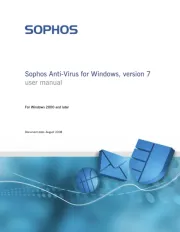
16 April 2025
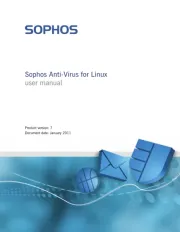
16 April 2025

24 Februari 2025
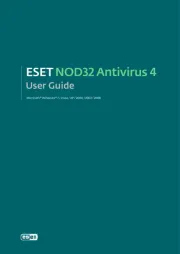
24 Februari 2025

24 Februari 2025

20 Februari 2025

20 Februari 2025
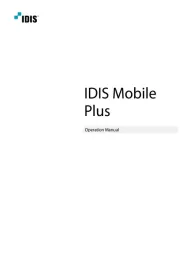
19 Februari 2025

5 Februari 2025

27 Januari 2025