Brydge 7.9 Handleiding
Brydge
Toetsenbord
7.9
Bekijk gratis de handleiding van Brydge 7.9 (4 pagina’s), behorend tot de categorie Toetsenbord. Deze gids werd als nuttig beoordeeld door 99 mensen en kreeg gemiddeld 5.0 sterren uit 50 reviews. Heb je een vraag over Brydge 7.9 of wil je andere gebruikers van dit product iets vragen? Stel een vraag
Product specificaties
| Merk: | Brydge |
| Categorie: | Toetsenbord |
| Model: | 7.9 |
| Kleur van het product: | Zilver |
| Gewicht: | 310 g |
| Breedte: | 200 mm |
| Diepte: | 135 mm |
| Hoogte: | 7.4 mm |
| Materiaal behuizing: | Aluminium |
| Stroombron: | Batterij/Accu |
| LED-indicatoren: | Bezig met opladen |
| Bluetooth-versie: | 3.0+HS |
| Connectiviteitstechnologie: | Docking |
| Meegeleverde kabels: | USB |
| Vingerafdruklezer: | Nee |
| Snelstartgids: | Ja |
| Bevestigingsmogelijkheid voor kabelslot: | Nee |
| Afdekzeil: | Nee |
| Merkcompatibiliteit: | Apple |
| Accu/Batterij oplaadtijd: | 3 uur |
| Backlight: | Ja |
| Aansluiting: | Bluetooth |
| USB-hub: | Nee |
| Oplaadbron: | USB |
| Numeriek toetsenblok: | Nee |
| Aanwijsapparaat: | Nee |
| Full-size toetsenbord: | Ja |
| Compatibiliteit: | Apple iPad mini 4 |
| Toetsenbordindeling: | QWERTY |
| Indicator LED-batterij: | Ja |
| Aanpasbare achtergrondverlichting: | Ja |
Heb je hulp nodig?
Als je hulp nodig hebt met Brydge 7.9 stel dan hieronder een vraag en andere gebruikers zullen je antwoorden
Handleiding Toetsenbord Brydge

29 April 2023

24 Maart 2023

20 Februari 2023

15 Januari 2023

16 December 2022

28 November 2022

10 November 2022

5 November 2022
Handleiding Toetsenbord
- Viper
- NZXT
- ModeCom
- Venom
- Roline
- Havit
- Dahua Technology
- Arctic Cooling
- Lenovo
- Homematic IP
- Ergoline
- Sony
- Avanca
- Watson
- Redragon
Nieuwste handleidingen voor Toetsenbord
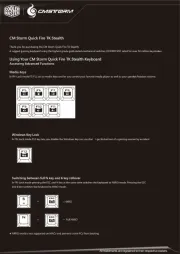
18 September 2025
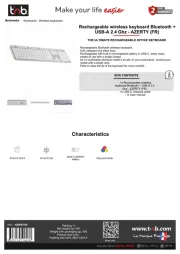
16 September 2025
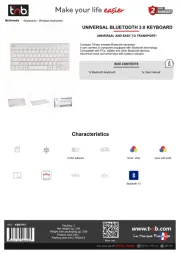
16 September 2025

15 September 2025
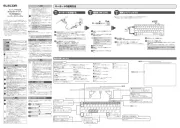
15 September 2025
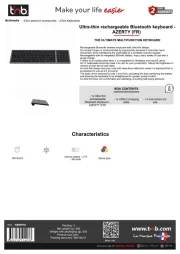
15 September 2025

1 September 2025

1 September 2025
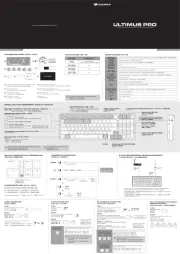
1 September 2025

30 Augustus 2025