Brydge 12.9 Pro+ Handleiding
Brydge
Toetsenbord
12.9 Pro+
Bekijk gratis de handleiding van Brydge 12.9 Pro+ (4 pagina’s), behorend tot de categorie Toetsenbord. Deze gids werd als nuttig beoordeeld door 82 mensen en kreeg gemiddeld 4.4 sterren uit 41.5 reviews. Heb je een vraag over Brydge 12.9 Pro+ of wil je andere gebruikers van dit product iets vragen? Stel een vraag
Pagina 1/4

Brydge 12.9 Pro+ User Manual
Mode d’emploi

IMPORTANT
Remove non-Brydge screen protectors before attaching your Brydge keyboard. This will ensure a perfect fit and
eliminate unnecessary pressure to your screen when inserted into the hinges.
TO INSERT: Place your Brydge on a flat surface and set the hinges upright to 90 degrees.
Insert your iPad into the hinges with the home button on the right, one side at a time.
If your iPad is loose, remove it and gently squeeze the hinges. Repeat this process until your iPad is held firmly.
TO REMOVE: Ensure your Brydge is on a flat surface.
Place your hand towards the back of the keyboard and pull up, one side at a time.
TO TURN ON: Press the power key for one second until the LED flashes green.
TO TURN OFF: Press and hold the power key for three seconds until the LED flashes red.
NOTE: To conserve battery, your Brydge will enter sleep mode after 20 minutes of non-use. Press any key to turn back
on. Your Brydge will enter sleep mode when both devices are closed like a laptop.
TO PAIR: Press and hold the Bluetooth key for three seconds until the LED flashes blue.
On your iPad, under Settings > Bluetooth select Brydge Pro+.
When successfully paired, the blue LED will turn off and your keyboard and trackpad will be active.
TO CHECK BATTERY LIFE: In Today View, go to the BATTERIES section to check battery life. If not available, swipe
left on your Home Screen to show Today View, scroll to the bottom and click edit. Scroll down to Batteries, and click
the green ‘+’ icon to add.
NOTE: If battery life is below 15%, backlit key functionality will be disabled to conserve battery.
TO CHARGE: Insert the charging cable into the keyboard and plug the other end into a power source. A solid red
LED indicates the Brydge is charging.
When the keyboard is fully charged, the red LED will turn off. A full charge can take up to three hours.
Thank you for purchasing a Brydge product. This product comes with a 1-year limited hardware warranty on the terms and conditions set out in this
document and atwww.brydge.com/warranty. All Brydge warranties are non-transferrable and are only available to the original end-user of the product.
Warranties do not apply to products purchased from online vendors unauthorized to sell Brydge-branded product. If a defect arises during the warranty
period, cease using the product and contact Brydge. To obtain warranty service, visitwww.brydge.com/support or call +1 (435) 604-0481. Brydge, at its
sole discretion and option, will (1) repair the product at no charge using new parts or parts that are equivalent to new in performance and reliability, or
(2) replace or exchange the product with a product of equivalent functionality and value.Brydge offers free return shipping on any approved warranty
claims.A shipping label will be provided to you if you arewithin the United States. If you are outside the United States, Brydge will reimburse your return
shipping to a maximum of US$15.00 after providing a copy of the shipping receipt.
Australia Only: Our goods come with guarantees that cannot be excluded under the Australian Consumer Law. You are entitled to a replacement or
refund for a major failure and compensation for any other reasonably foreseeable loss or damage. You are also entitled to have the goods repaired or
replaced if the goods fail to be of acceptable quality and the failure does not amount to a major failure.
Brydge Technologies LLC | 1912 Sidewinder Dr., Suite 104, Park City, UT 84060 USA
HAVE A QUESTION? Visit www.brydge.com/support
INSERT/REMOVE
POWER
PAIR
CHARGE
KEYBOARD SHORTCUTS
WARRANTY
Copy
Command + C
Paste
Command + V
Cut
Command + X
Underline
Command + U
Italic
Command + I
Home Screen
Command + H
Switch App
Command + Tab
Show Dock
Command + Option + D
Search
Command + Space
Undo
Command + Z
Switch Language
Ctrl + Shift + Spacebar (Spacebar allows you to toggle through available languages)
CUSTOMIZE THE TRACKPAD
Magnetic cover is located in the bottom of the packaging.
MAGNETIC COVER
Co nne c te d
Setting s
On
Pro+
NOTE: All gestures are supported except pinch-to-zoom.
For up-to-date settings and video instructions, visit: www.brydge.com/pro-plus-instructions
To further enhance the trackpad experience on your iPad, we suggest the following settings:
1. ENABLE ASSISTIVETOUCH
GO TO: Settings > Accessibility > Touch >
AssistiveTouch and toggle it on.
3. TURN OFF ASSISTIVETOUCH MENU
GO TO: Settings > Accessibility > Touch >
AssistiveTouch > Always Show Menu (Pointer
Devices) and toggle it off.
2. CONFIGURE SETTINGS
GO TO: Settings > Accessibility > Touch >
AssistiveTouch > Devices (Pointer Devices) >
Brydge Pro+ (Connected Devices) and adjust
the Button shortcuts.
Buon 3 App Switcher
AssistiveTouch Always Show Menu
The AssistiveTouch menu will be hidden when a pointed
device is connected.

POUR ALLUMER : maintenez la touche marche/arrêt enfoncée pendant une seconde jusqu’à ce que la DEL clignote
verte.
POUR ÉTEINDRE : maintenez la touche marche/arrêt enfoncée pendant trois secondes jusqu’à ce que la DEL clignote
rouge.
REMARQUE : pour préserver la charge de la batterie, votre pavé tactile sans fil Brydge entrera en mode veille après 20
minutes d’inactivité. Votre pavé tactile sans fil Brydge entrera en mode veille lorsque les deux appareils sont fermés,
comme un ordinateur portable.
ALIMENTATION
Co nne c te d
Setting s
On
Pro+
POUR JUMELER : maintenez la touche Bluetooth enfoncée pendant 3 secondes jusqu’à ce que la DEL bleue
clignote. Sur votre iPad, sous Paramètres > Bluetooth, sélectionnez Brydge Pro+.
Une fois le couplage réussi, la DEL bleue s’éteindra et votre clavier et pavé tactile seront actifs.
JUMELER
IMPORTANT
Supprimez les protecteurs d’écran non-Brydge avant de connecter votre clavier Brydge. Cela garantira un
ajustement parfait et éliminera toute pression inutile sur votre écran lors de son insertion dans les charnières.
Placez votre clavier sans fil Brydge sur une surface plane et faites pivoter les charnières à 90°. Insérez votre iPad
dans les charnières avec le bouton d’accueil à droite.
Si l’iPad est instable, retirez les cales et exercez une légère pression sur les charnières. Répétez cette procédure
jusqu’à ce que votre iPad soit maintenu fermement.
POUR RETIRER : assurez-vous de placer votre clavier sans fil Brydge sur une surface plane. Placez votre main au
dos du clavier et tirez un côté à la fois.
INSÉRER/RETIRER
Le couvercle magnétique est situé dans le bas de l’emballage.
COUVERCLE MAGNETIQUE
POUR VÉRIFIER LA DURÉE DE VIE DE LA BATTERIE : Dans l’affichage d’aujourd’hui, accéder à la section BATTERIES
pour vérifier la durée de vie de la batterie. S’il n’est pas disponible, balayer vers la gauche sur votre Écran d’accueil
pour afficher l’Affichage d’aujourd’hui, faites défiler vers le bas et cliquez sur Modifier. Faites défiler vers le bas jusqu’à
Batteries et cliquez sur l’icône verte ‘+’ pour ajouter.
REMARQUE : lorsque la batterie est inférieure à 15%, la fonction de rétro-éclairage des touches sera désactivé pour
préserver la charge de la batterie.
POUR CHARGER : insérez le câble de chargement dans le clavier et branchez l’autre extrémité dans une prise de
courant. Un voyant lumineux rouge fixe (DEL) indique que le clavier sans fil Brydge est en cours de chargement.
Une fois le clavier complètement chargé, le voyant lumineux rouge s’éteindra. Le chargement complet peut prendre
jusqu’à trois heures.
CHARGER
RACCOURCIS CLAVIER
Nous vous remercions d’avoir acheté un produit Brydge. Ce produit est accompagné d’une garantie matérielle limitée d’un an aux conditions prévues
dans ce document et sur www.brydge.com/warranty. Toute garantie Brydge ne peut être transférée et est applicable seulement à l’utilisateur initial du
produit. Les garanties ne s’appliquent pas aux produits achetés auprès de vendeurs en ligne non-autorisés à vendre des produits de la marque Brydge.
Pour bénéficier d’un service sous garantie, visitez le site www.brydge.com/support. Une preuve d’achat peut être exigée pour vérifier l’éligibilité.
GARANTIE
Copier
Commande + C
Coller
Commande + V
Couper
Commande + X
Souligner
Commande + U
Italique
Commande + I
Écran d’accueil
Commande + H
Changer d’application
Commande + Languette
Afcher le Dock
Commande + Option + D
Rechercher
Commande + Espace
Annuler
Commande + Z
Changer de Langue
ctrl + shift + barre d’espace (la barre d’espace vous permet de basculer entre les langues disponibles)
VOUS AVEZ DES QUESTIONS ? Visitez www.brydge.com/support
PERSONNALISER LE PAVÉ TACTILE
REMARQUE : Tous les gestes sont pris en charge, sauf pincer pour zoomer.
Pour des paramètres et des instructions vidéo à jour, visitez : www.brydge.com/pro-plus-instructions
Pour améliorer encore davantage l’expérience du pavé tactile sur votre iPad, nous vous suggérons les paramètres suivants :
1. ACTIVER ASSISTIVETOUCH
ALLEZ À : Paramètres> Accessibilité>
Appuyez sur>AssistiveTouch et activez-le.
3. MENU DE DÉSACTIVATION
ASSISTIVETOUCH
ALLEZ À : Paramètres > Accessibilité
> Toucher > AssistiveTouch > Toujours
afficher le menu (Dispositifs de pointage) et
désactivez-le.
2. CONFIGURER LES PARAMÈTRES
ALLEZ À : Paramètres> Accessibilité>
Toucher> AssistiveTouch> Périphériques
(périphériques pointeurs)>Brydge Pro+
(périphériques connectés) et ajustez les
raccourcis des boutons aux paramètres
recommandés ci-contre.
Bouton 3 Commutateur d’application
AssistiveTouch Toujours aicher le menu
Le menu AssistiveTouch sera masqué lorsqu’un
dispositif de pointage est connecté.
Product specificaties
| Merk: | Brydge |
| Categorie: | Toetsenbord |
| Model: | 12.9 Pro+ |
| Kleur van het product: | Grijs |
| Gewicht: | 690 g |
| Breedte: | 280.6 mm |
| Diepte: | 214.9 mm |
| Hoogte: | 6.8 mm |
| Materiaal behuizing: | Aluminium |
| Stroombron: | Batterij/Accu |
| Bluetooth-versie: | 5.0 |
| Connectiviteitstechnologie: | Draadloos |
| Afdekzeil: | Ja |
| Merkcompatibiliteit: | Apple |
| Backlight: | Ja |
| Aansluiting: | Bluetooth |
| Numeriek toetsenblok: | Nee |
| Aanwijsapparaat: | Trackpad |
| Compatibiliteit: | iPad Pro 12.9" |
| Toetsenbordindeling: | QWERTY |
| Levensduur batterij: | 0.25 jaar |
| Toetsenbord formaat: | Mini |
| Maximale schermgrootte: | 12.9 " |
| Taal toetsenbord: | Engels |
Heb je hulp nodig?
Als je hulp nodig hebt met Brydge 12.9 Pro+ stel dan hieronder een vraag en andere gebruikers zullen je antwoorden
Handleiding Toetsenbord Brydge

29 April 2023

24 Maart 2023

20 Februari 2023

15 Januari 2023

16 December 2022

28 November 2022

10 November 2022

5 November 2022
Handleiding Toetsenbord
- Venom
- Canyon
- Niceboy
- Steren
- Unitech
- IOGEAR
- Game Factor
- Fellowes
- Brookstone
- Keychron
- Nedis
- Livoo
- Mousetrapper
- X-keys
- AMX
Nieuwste handleidingen voor Toetsenbord
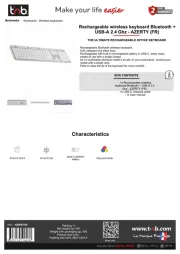
16 September 2025
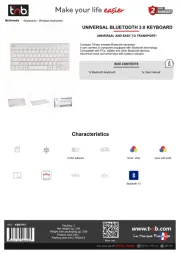
16 September 2025

15 September 2025
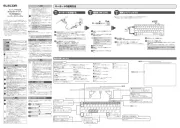
15 September 2025
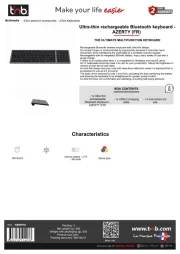
15 September 2025

1 September 2025

1 September 2025
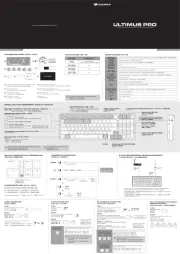
1 September 2025

30 Augustus 2025

26 Augustus 2025