Brother PT-D210 Handleiding
Brother
Labelprinter
PT-D210
Bekijk gratis de handleiding van Brother PT-D210 (8 pagina’s), behorend tot de categorie Labelprinter. Deze gids werd als nuttig beoordeeld door 50 mensen en kreeg gemiddeld 3.6 sterren uit 25.5 reviews. Heb je een vraag over Brother PT-D210 of wil je andere gebruikers van dit product iets vragen? Stel een vraag
Pagina 1/8
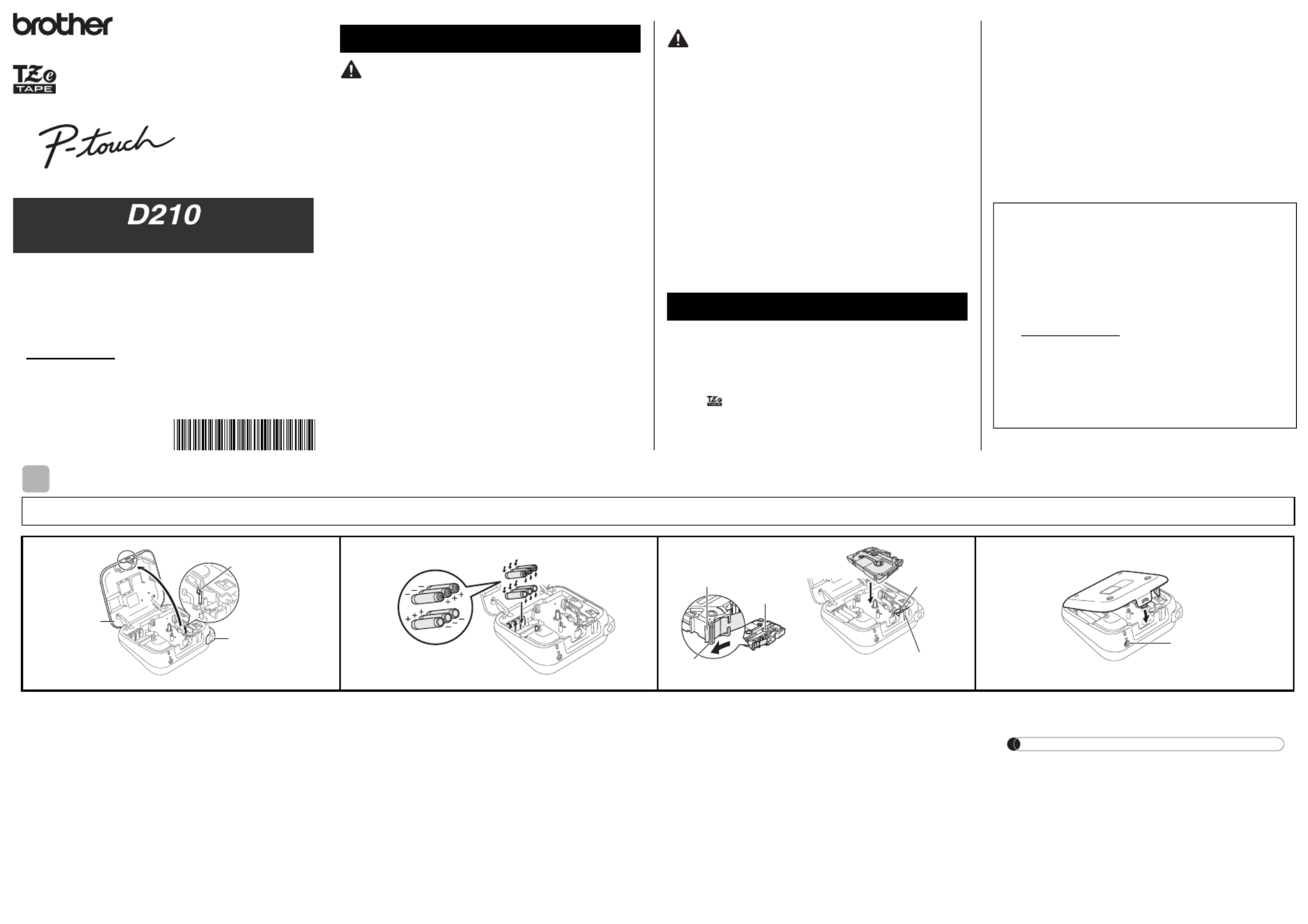
Follow these guidelines to avoid the risk of fire, burns, injury, electric
shocks, rupture, overheating, abnormal odours or smoke.
• Always use the specified voltage and the suggested AC adapter (AD-24ES) for the
P-touch labeller to prevent any damage or failure.
• Do not touch the P-touch labeller during a lightning storm.
• Do not use the P-touch labeller/AC adapter in places of high humidity such as
bathrooms.
• Do not overload the power cord.
• Do not place heavy objects on, or damage, the power cord or plug. Do not forcibly
bend or pull the power cord. Always hold the AC adapter when disconnecting from
the electrical socket.
• Make sure that the plug is fully inserted into the electrical socket. Do not use a socket
that is loose.
• Do not allow the P-touch labeller/AC adapter/power plug/batteries to get wet, for
example, by handling them with wet hands or spilling liquids on them.
• Since loss of eyesight may occur when leaked fluid from batteries gets into your eyes,
immediately rinse your eyes with a large amount of clean water, and then seek
medical attention.
• Do not disassemble or modify the P-touch labeller/AC adapter/batteries.
• Do not allow a metal object to contact both the plus and minus ends of a battery.
• Do not use sharp objects, such as tweezers or a metallic pen, to change the batteries.
• Do not throw the batteries into fire or expose to heat.
• Disconnect the AC adapter and remove batteries immediately and stop using the
P-touch labeller if you notice abnormal odour, heat, discolouration, deformation or
anything unusual while using or storing it.
• Do not use a damaged or leaking battery as the fluid may get on your hands.
•
Do not use a deformed or leaking battery or one whose label is damaged as it may
generate excessive heat.
Follow these guidelines to avoid personal injury, liquid leakage,
burns or heat.
• When the P-touch labeller is not being used, store it out of the reach of children. In
addition, do not allow children to put the P-touch labeller parts or labels in their
mouths. If any object has been swallowed, seek medical attention.
• Do not touch metal parts around the print head immediately after printing.
• Do not touch the cutter blade.
• If leaked fluid from batteries gets on your skin or clothes, immediately rinse them with
clean water.
• Remove the batteries and disconnect the AC adapter if you do not intend to use the
P-touch labeller.
• Do not use a battery other than that specified. Do not use combinations of old and
new batteries or combinations of different types, different charging levels, different
manufacturers or different models. Do not insert a battery with its plus and minus
ends reversed.
• Do not drop or hit the P-touch labeller/AC adapter.
• Do not press the Liquid-Crystal Display (LCD).
• Do not put your finger inside the P-touch labeller when you close the cassette cover.
• Before using Ni-MH rechargeable batteries, carefully read the instructions for the
batteries and battery charger, and be sure to use them correctly.
• When using Ni-MH rechargeable batteries, charge the batteries with a specialised
battery charger before using the batteries. The AC adapter (AD-24ES) cannot be
used to recharge Ni-MH rechargeable batteries.
• Depending on the location, material, and environmental conditions, the label may
unpeel or become irremovable, the colour of the label may change or be transferred
onto other objects. Before applying the label, check the environmental conditions and
the material.
• Do not use the P-touch labeller in any way or for any purpose not described in this
guide. Doing so may result in accidents or damage the P-touch labeller.
•
Use only Brother TZe tapes with the P-touch labeller. Do not use tapes that do not
have the mark.
• Only use a soft, dry cloth to clean the labeller; never use alcohol or other organic
solvents.
• Use a soft, lint free cloth to clean the print head. Never touch the print head
directly with your hands.
• Do not put any foreign objects into the tape exit slot, AC adapter connector, battery
compartment, etc.
• Do not place the P-touch labeller/batteries/AC adapter in direct sunlight or rain, near
heaters or other hot appliances, in any location exposed to extremely high or low
temperatures (e.g., on the dashboard or in the back of your car) or high humidity, or
in dusty locations.
• Do not apply excessive pressure to the cutter lever.
• Do not try to print if the cassette is empty; it will damage the print head.
• Do not pull the tape while printing or feeding; it will damage the tape and the P-touch
labeller.
• Any data stored in memory will be lost due to failure, repair of the P-touch labeller, or
if the battery discharges completely.
• The P-touch labeller is not equipped with a charging feature for rechargeable batteries.
• The printed text may differ from the text that appears on the LCD.
• The length of the printed label may differ from the displayed label length.
• A protective clear plastic sticker is placed over the display during manufacturing and
shipping. This sticker should be removed prior to use.
• When power is disconnected for more than three minutes, all text, format settings and
any text files stored in the memory will be cleared.
Safety Precautions
Safety Precautions
Safety Precautions
Safety PrecautionsSafety Precautions
Indicates a potentially hazardous
situation which, if not avoided,
could result in death or serious
injuries.
WARNING
Indicates a potentially hazardous
situation which, if not avoided, may
result in minor or moderate injuries.
General Precautions
General Precautions
General Precautions
General PrecautionsGeneral Precautions
CAUTION
Declaration of Conformity (Europe/Turkey Only)
We, Brother Industries, Ltd.
15-1, Naeshiro-cho, Mizuho-ku,
Nagoya 467-8561 Japan
declare that this product and AC adapter are in conformity with the essential
requirements of all relevant directives and regulations applied within the
European Community.
The Declaration of Conformity (DoC) can be downloaded from the Brother
Solutions Center.
Visit http://support.brother.com/ and:
• select "Europe"
• select your country
• select "Manuals"
• select your model
• select "Declaration of Conformity"
• click "Download"
Your Declaration will be downloaded as a PDF file.
GETTING STARTED
GETTING STARTED
GETTING STARTED
GETTING STARTEDGETTING STARTED
Power Supply and Tape Cassette
Power Supply and Tape Cassette
Power Supply and Tape Cassette
Power Supply and Tape CassettePower Supply and Tape Cassette
Open the cassette cover by pressing the
above indicated area at the top end of the
machine.
• If a tape cassette is already installed, remove it by
pulling it straight up. If batteries are already inserted,
remove them.
• The power must be turned off when replacing
batteries or tape cassettes.
Insert six new AAA alkaline batteries
(LR03) or fully charged Ni-MH batteries
(HR03), making sure their poles point in
the correct directions.
• Users of alkaline batteries:
Always replace all six batteries at the same time
with brand new ones.
• Users of Ni-MH batteries:
Always replace all six batteries at the same time
with fully charged ones.
Insert a tape cassette, making sure it
locks into place.
• The end of the tape must feed under the tape
guides.
• Use only Brother TZe tapes with this machine.
Securely close the cassette cover, making
sure it locks into place.
NOTE
When using AC adapter (AD-24ES)
1. Insert the plug on the adapter cord into
the AC adapter socket on the top end of
the machine.
2. Insert the plug into the nearest standard
electrical socket.
For memory backup, we recommend
using AAA alkaline batteries (LR03) or
Ni-MH batteries (HR03) together when
using the AC adapter.
1
1Print head
Tape cutter
lever
Cassette
cover
2
3
Toothed
Wheel
Cutter’s
edge
End of tape
Tape
exit slot
Tape guide
4
AC adapter jack
With your new Brother P-touch labeller, you can create a wide
variety of custom, self-adhesive labels. This labeller uses
Brother "TZe" tapes from 3.5 mm to 12 mm widths. "TZe" tape
cassettes are available in many colours and sizes. Visit
www.brother.com for a complete list of tapes compatible with
your machine.
Read this manual carefully before starting and keep the manual
in a handy place for future reference.
D011UL001
English
User’s Guide

P-touch
Starter Tape Cassette
User's Guide
NOTE
• The LCD shows one row of 15 characters;
however, the text you enter can be up to 80
characters in length.
• While selecting the settings, press the Space key
to go back to the default item.
*
1
Visit the Brother Solutions Center at
http://support.brother.com for the latest
information about the recommended batteries.
LCD and Keyboard
LCD and Keyboard
LCD and Keyboard
LCD and KeyboardLCD and Keyboard
11
3
8
9
10
11
16
12
13
17
14
27
6
4
5
7
18
15
20
19
21
23
24
25
26
18
28
2
22
1. Size
2. Cursor
3. Underline/Frame
4. Width
5. Style
6. Caps
7. Label Length
If a specific label length
has been selected,
also appears.
8. OK key
9. Cursor key: Right (Use
with Shift key to go to
end of the text.)
10. Cursor key: Left (Use
with Shift key to go to
top of the text.)
11. Escape key
12. Power key
13. Menu key
14. Label key
15. Font key
16. Character key
17. Caps key
18. Shift key
19. Tape cutter lever
20. Print key
21. Preview key
22. Frame key
23. Symbol key
24. Template Library key
25. Backspace key
26. Enter key
27. Accent key
28. Space key
Carton Contents
Carton Contents
Carton Contents
Carton ContentsCarton Contents
• Pressing the Preview key displays a generated
image of the label, which may differ from the
actual label when printed.
• The label length shown on the LCD may differ
slightly from the actual label length when printed.
Specifications
Specifications
Specifications
SpecificationsSpecifications
Dimensions:
(W x D x H)
Approx. 157(W) x 150(D) x 68(H) mm
Weight: Approx. 490 g
(without batteries and tape cassette)
Power supply: Six AAA alkaline batteries (LR03)
Six AAA Ni-MH batteries (HR03)*1
AC adapter (AD-24ES)
Tape cassette: Brother TZe tape (width)
3.5 mm, 6 mm, 9 mm, 12 mm
1Turn your machine on.
Insert six AAA batteries or connect the AC
adapter (AD-24ES), and then press .
2Set the language.
3Set the unit of measurement.
The default setting is [mm].
NOTE
• The machine automatically turns off if you press no
key within five minutes.
• To cancel any operation, press .
• After pressing , "Accepted" appears for
about one second.
This function allows you to set the brightness of the
LCD. You can select from five levels of brightness.
The default setting is [0].
• To change back to the default setting, press the
Space key.
• After pressing , "Accepted" appears for
about one second.
If the cutter blade becomes blunt after repetitive use
and the tape cannot be cut cleanly, replace with a
new cutter unit (supplies code TC-4) you can obtain
from an authorised Brother dealer.
Replacing the Cutter Unit
1. Pull out the two sections of the cutter unit
(green) in the direction of the arrows shown in
the illustration.
2. Install a new cutter unit. Push it in until it locks
into place.
Initial Setup
Initial Setup
Initial Setup
Initial SetupInitial Setup
/ [Language]
/ [English/Español/Français/
Hrvatski/Italiano/Magyar/Nederlands/
Norsk/Polski/Português/Portug. (BR)/
Română/Slovenski/Slovenský/Suomi/
Svenska/Türkçe/Čeština/Dansk/Deutsch]
.
/ [Unit]
/ [inch/mm] .
LCD Contrast
LCD Contrast
LCD Contrast
LCD ContrastLCD Contrast Adjustment
Adjustment
Adjustment
Adjustment Adjustment
/ [LCD Contrast]
/ [-2/-1/0/+1/+2]
Accessories
Accessories
Accessories
AccessoriesAccessories
Tape
Cassettes:
Visit the Brother Solutions Center
at http://support.brother.com/
for the latest information about
consumables.
AC Adapter: AD-24ES
Cutter Unit: TC-4 (replacement)
WARNING
Do not touch the cutter blade directly with your
fingers.
The default setting is [English].

BASIC USAGE
BASIC USAGE
BASIC USAGE
BASIC USAGEBASIC USAGE
Switching Upper Case/Lower Case
Upper case ( ON) Lower case ( OFF)
Creating Two-Line Labels
Move the cursor to where you want to start the
next line and press . Use either 9 mm or 12 mm
wide tape for two-line printing.
NOTE
• The return symbol ( ) appears if you press the
Enter key.
Entering Tabs
• A appears if you insert a tab into the text.
• The maximum number of tabs for a label is 80
(without text). If you enter one letter, you can
enter 79 tabs.
Changing Tab Length
• To change the setting back to default, press the
Space key. The default setting is [Auto].
• After pressing , "Accepted" appears for
about one second.
Entering Accented Characters
• Refer to the table of accented characters
included in this insertion sheet.
• To cancel operations, press .
• The order of accented characters differs by the
selected LCD language.
Changing Label Length
NOTE
• After the label is printed, cut along the printed
dots (:) with scissors so that the label length
matches what is shown on the LCD.
• If a specific label length has been selected,
also appears in the LCD.
• To use [Auto], press the Space key.
• To change the setting back to default, press the
Space key.
• After pressing , "Accepted" appears for
about one second.
To Clear
Press to delete individual letters.
To delete all text and settings:
To delete text only:
NOTE
• To delete all text and settings or text only by
pressing
/ [Clear]
/ [Text&Format]/[Text Only]
•
After pressing , "Accepted" appears for
about one second.
Entering Text
Entering Text
Entering Text
Entering TextEntering Text
2
Line 1 Label image
Line 2
/ [Tab]
/ [Tab Length]
/ [Auto/0-100 mm]
Caps
Caps
- / /
/ [Label Length]
/ [Auto/30-300 mm]
+ / [Text&Format]
+ / [Text Only]
Preview
You can preview the text before printing.
• Press the Preview key to display a generated
image of the label (it may differ from the actual
label when printed).
• When the LCD cannot display all the text at
once, press / to display the hidden
text.
• Press / / to leave the preview
mode.
Feeding (Tape Feed)
• This function feeds approximately 25 mm of
blank tape.
Printing
• To print only one copy of the label, press
without selecting the number of copies.
• You can print up to nine copies of each label.
• To specify the number of copies, press a
number key.
• To cut the label, push in the tape cutter lever in
the upper-right corner of the machine after the
message "Please Cut" appears.
• To prevent damage to the tape, do not touch the
cutter lever while the "Please Wait" message is
displayed.
• To remove the backing, fold the label
lengthwise with the text facing inward, to
uncover the inside edges of the backing. Peel
off the backing one piece at a time and apply.
Using Print Options ( + )
[Numbering]
You can print a series of up to nine labels at a time
using auto-numbering. The number of labels you
can print at one time depends on the initial number.
Example: To print copies of a label containing a
serial number (0123, 0124 and 0125):
• When selecting the number you want to
increase, always select the highest number.
[Mirror]
Example: To Mirror Print "J.SMITH", enter
"J.SMITH" and follow the instructions:
• Use a clear tape in [Mirror], so the labels can be
read correctly from the opposite side when
attached on glass, windows or other
transparent surfaces.
Printing Labels
Printing Labels
Printing Labels
Printing LabelsPrinting Labels
+
[Copies: ] / / -
Enter numbers / Move the
cursor to the number you wish to increase
+
/ [Numbering]
/
Enter text/characters
+
/ [Mirror] [Mirror Print?]
Product specificaties
| Merk: | Brother |
| Categorie: | Labelprinter |
| Model: | PT-D210 |
| Kleur van het product: | Grey, White |
| Gewicht: | 490 g |
| Breedte: | 157.48 mm |
| Diepte: | 149.86 mm |
| Hoogte: | 68.58 mm |
| Kleur: | Nee |
| Beeldscherm: | LCD |
| Ethernet LAN: | Nee |
| Tekstregels: | 1 regels |
| Maximale resolutie: | 180 x 180 DPI |
| Printtechnologie: | Thermo transfer |
| Toetsenbordindeling: | QWERTY |
| Aantal karakters beeldscherm: | 15 |
| Printsnelheid (metrisch): | 20 mm/sec |
| Maximale print hoogte: | 9 mm |
| Wifi: | Nee |
| Batterijen inbegrepen: | Nee |
| Batterijtechnologie: | Alkaline |
| Type batterij: | AAA |
| Code geharmoniseerd systeem (HS): | 84433210 |
| Tapebreedte (metrisch): | 12 mm |
| Aantal afdrukbare regels: | 2 |
| Labelgeheugen: | 30 etikett(en) |
| Aantal letterstijlen: | 10 |
| Aantal lettertypes: | 14 |
| Verticaal printen: | Ja |
| Afsnijden: | Handmatig |
Heb je hulp nodig?
Als je hulp nodig hebt met Brother PT-D210 stel dan hieronder een vraag en andere gebruikers zullen je antwoorden
Handleiding Labelprinter Brother
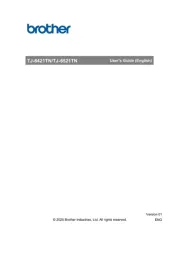
12 Augustus 2025
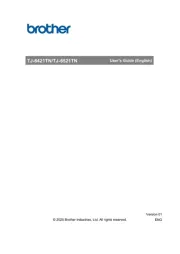
11 Augustus 2025

11 Maart 2025
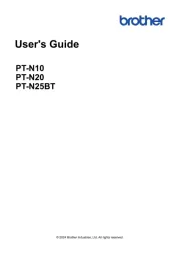
20 Februari 2025
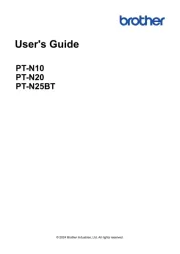
20 Februari 2025
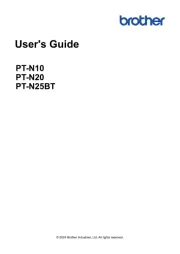
20 Februari 2025
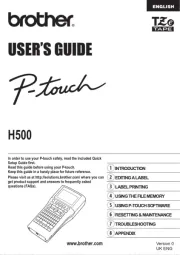
2 December 2024

2 December 2024

2 December 2024

2 November 2024
Handleiding Labelprinter
- DULA
- Labelmate
- Dymo
- Datacard
- Toshiba
- Citizen
- G&G
- Colop
- Leitz
- Panduit
- Olivetti
- Primera
- Honeywell
- Metapace
- Dascom
Nieuwste handleidingen voor Labelprinter

8 September 2025

8 September 2025
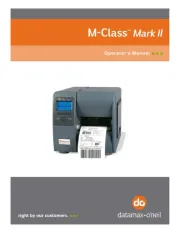
8 September 2025
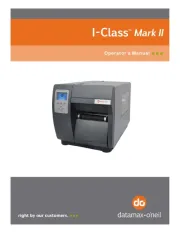
8 September 2025

8 September 2025

8 September 2025
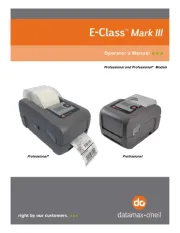
8 September 2025
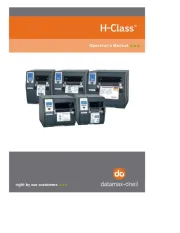
8 September 2025

8 September 2025
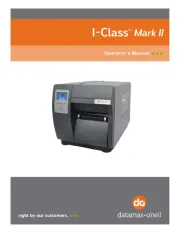
8 September 2025