Brother P-touch PT-1200 Handleiding
Brother
Labelprinter
P-touch PT-1200
Bekijk gratis de handleiding van Brother P-touch PT-1200 (2 pagina’s), behorend tot de categorie Labelprinter. Deze gids werd als nuttig beoordeeld door 60 mensen en kreeg gemiddeld 3.6 sterren uit 30.5 reviews. Heb je een vraag over Brother P-touch PT-1200 of wil je andere gebruikers van dit product iets vragen? Stel een vraag
Pagina 1/2
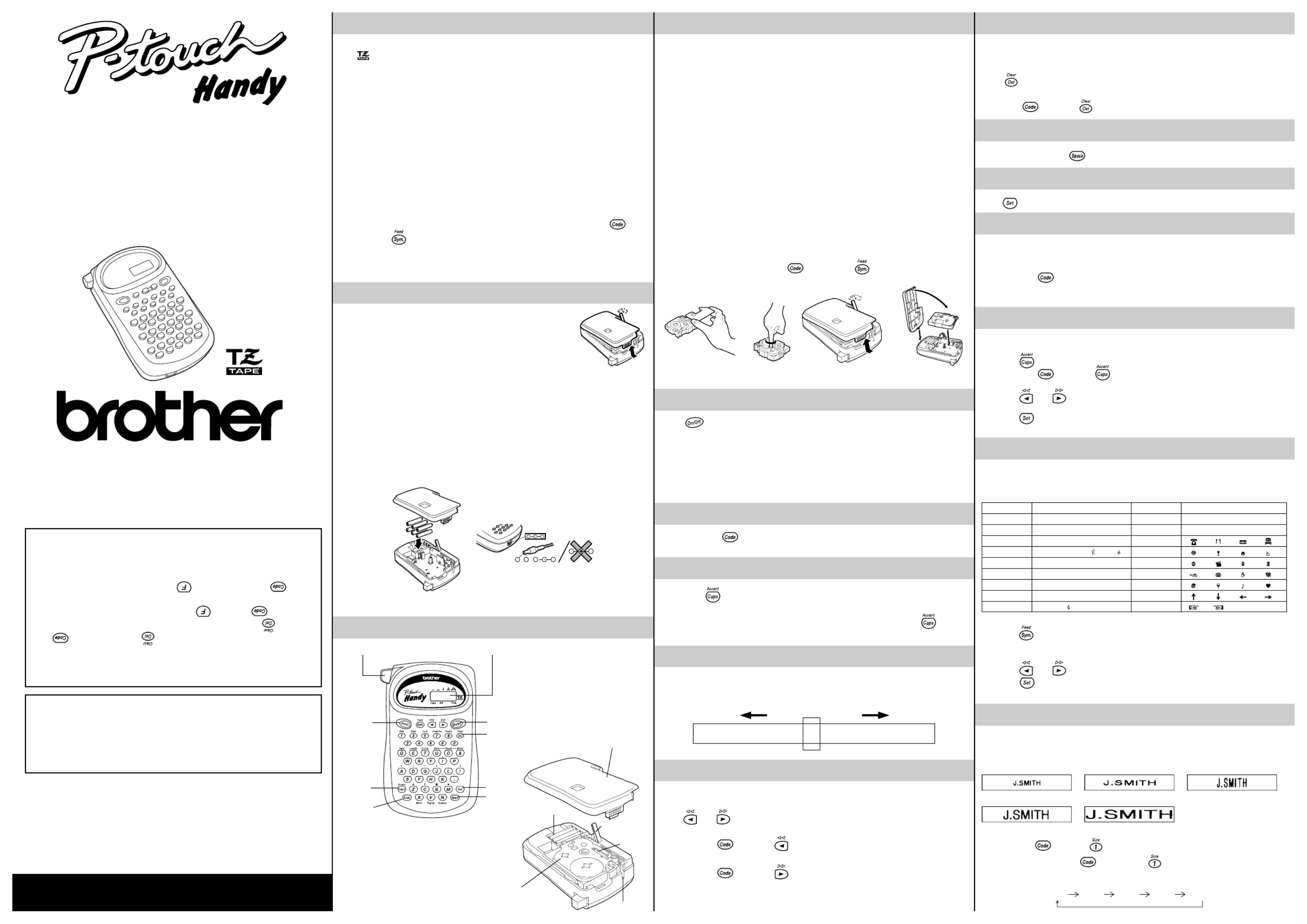
GENERAL PRECAUTIONS
• Use only Brother TZ tapes with this machine. Do not use tapes that do not have the
mark.
• Three different tape widths are available: 1/4" (6 mm), 3/8" (9 mm) and 1/2" (12 mm).
• Do not pull the tape. This may damage the tape cassettes.
• Do not attempt to cut the tape while printing or feeding since this will damage the
tape.
• Do not clean the machine with alcohol or other organic solvents. Use only a soft, dry
cloth.
• Remove the batteries if you do not intend to use your machine for an extended
period of time.
(Note: When power is disconnected for more than three minutes, any messages in
the working area or the Phrase Memory will be lost.)
• Do not put any foreign objects onto or into the machine.
• Do not expose the machine to high temperatures or high humidity. Never leave it on
the dashboard or in the back of your car.
• Do not use the machine in dusty places. Keep it out of both direct sunlight and rain.
• Do not leave any rubber or vinyl on the machine for an extended period of time.
Doing so may cause staining.
• After inserting a new tape cassette, advance the tape by holding down and
pressing once.
• Do not touch the print head mechanism. If the head is touched, clean it
immediately with a soft wipe (e.g. a cotton swab) to avoid permanent damage.
• To avoid injuries, do not touch the cutter’s edge.
POWER SUPPLY
Since this machine is compact and portable, it can be used
anywhere by installing six AAA alkaline batteries (LR03). When
changing the batteries, always replace all six at the same time.
(1) Press in on the rough area at the top end of the machine and pull off the back cover.
At the same time, the cassette release lever on the back of the machine is lifted.
(2) Insert the batteries in the direction shown by the illustration on the bottom of the
battery compartment. The positive end of the three batteries in the bottom row point
toward the right, while the positive end of the top three point in the opposite
direction.
Note: When replacing the batteries, insert the new ones within three minutes of removing
the old ones, otherwise any message in the working area or Phrase Memory will be lost .
(3) Replace the back cover by inserting the tab on the bottom end of the cover into the
slot on the bottom end of the machine, then securely fitting it into place. Lock the
back cover by pushing the release lever back into place.
– + + –
– +
+ –
OVERVIEW
Code key
Tape cutter button
Print key
Caps key
LCD display
On/off key
Delete key
Thank you for purchasing the P-touch 1200!
Your new P-touch will allow you to design and print labels for any application. Since it is extremely
versatile, you will be able to create characters of many sizes and styles. In addition, by using the variety
of tape cassettes available, you can print labels with different widths and exciting colors.
You no longer have to worry about urgent tasks that require professional printing. In the office, the
factory, the lab and the home, the quality and performance of the P-touch 1200 makes it a very versatile
machine.
Finally, as you may want to refer to this manual occasionally, we suggest that you keep it in a handy
place.
Canadian Department of Communications
Compliance Statement
This digital apparatus does not exceed the Class B limits for radio noise emissions
from digital apparatus as set out in the interference-causing equipment standard
entitled “Digital Apparatus”, ICES-003 of the Department of Communications.
Switching the language of the messages between
English and French
1. Erase all of the text in the display either with or by holding down and
pressing .
2. Hold down and press to display the current language setting (“ENG”
or “FRA”).
3. Keep held down and press again until the desired setting appears in
the display, then release the keys.
☞The default setting is English.
Turning off the machine does not change the language setting.
The language cannot be changed if some text remains in the display.
Enter key
Space key
Back cover
Batteries
Cassette release
lever
Tape exit slot
Tape cassette
Print head
INTRODUCTION
DELETE KEY
This key can be used to remove characters from your message, delete the entire
message or cancel some settings.
To delete a character:
Press to delete the character to the left of the one above the cursor.
To delete the current message:
Hold down and press .
SPACE KEY
As on a typewriter, press to add a blank space to your message.
ENTER KEY
Press to select some settings, such as an accented character, a symbol, the label length.
COMPOSITE CHARACTERS
You can create composite characters, which consist of a letter and an accent.
The accents available are ¨, ´, `, and ˆ.
(1) Hold down and press the key of the accent you want to enter.
(2)
Type the letter you wish to combine with it. The accent and character will flash
alternately on the LCD display, but will be printed together when you print your label.
ACCENTED CHARACTERS
You can choose from a list to add other accented characters to your message.
(1) Press if you want the accented character to be an uppercase letter.
(2) Hold down and press . The message “A-U?” is displayed.
(3) Press the key corresponding to the letter in the desired accented character.
(4) Press and to move the cursor under the accented character that you wish
to use.
(5)
Press to add the selected character to your message. The letter and accent will
flash alternately in your message, but will be printed together when you print your label.
SYMBOLS
In addition to the letters, symbols, and numerals on the key tops, there are 70 symbols
available in Symbol mode. These symbols are divided into 18 groups, corresponding to
the letters A through R.
To input a symbol from Symbol mode:
(1) Press to enter Symbol mode. The message “A-R?” is displayed.
(2) Press the key of the letter whose group contains the symbol you wish to use. The
symbols in that letter’s group will be displayed.
(3) Press and to move the cursor under the symbol you want.
(4) Press to display your message with the selected character added to it.
(5) Repeat steps (1) through (4) if you wish to add another symbol to your message.
SIZE
There are five different character sizes that you can select for your message. The
indicator at the top of the display shows the currently selected size.
A Standard size
A
Double width
A
Double height
A
Double width & double height
A
4 Width & double height×
To choose a character size:
(1) Hold down and press to change the character size.
(2) Continue holding down and pressing until your desired character size is
indicated. The sizes change in the following order:
A
A
TAPE CASSETTES
A TZ tape cassette is supplied with this unit.
The Brother TZ tapes used in this machine are available in a variety of colors and three tape
widths (1/4" (6 mm), 3/8" (9 mm), and 1/2" (12 mm)).
(1) Press in on the rough area at the top end of the machine and pull off the back cover.
At the same time, the cassette release lever on the back of the machine is lifted.
(2) If there is a tape cassette already in the compartment, remove it by pulling it straight
up.
(3) Remove the stopper from the new tape cassette and if the tape inside the cassette
is loose, use your finger to wind the toothed wheel in the direction of the arrow on
the tape cassette.
Note: Some tape cassettes are not provided with a stopper.
(4) Insert the tape cassette firmly into the compartment.
Note: When inserting the tape cassette, make sure that the inner ribbon does not get
caught on the corner of the metal guide.
(5) Replace the back cover by inserting the tab on the bottom end of the cover into the
slot on the bottom end of the machine, then securely fitting it into place. Lock the
back cover by pushing the release lever back into place.
(6) Feed the tape by holding down and pressing once, then press in on the
tape cutter button to cut the tape.
1
2
3
4
STARTING
Press .
The machine’s internal memory retains the last message created and displays it when
you turn on the machine. This feature allows you to stop work on a message, turn off the
machine and return to it later without having to re-enter the message.
The machine has an automatic power-off feature. If no key is pressed within five minutes
while the machine is on, it will automatically turn off. The message will be retained in
memory until the machine is turned on again.
CODE KEY
By holding down and pressing a key with a function or accent written in yellow
above it, you can use the corresponding function or add the accent to your message.
CAPS KEY
By pressing to enter Caps mode, you can add uppercase letters to your message
by simply pressing the character keys. When this mode is on, the Caps indicator in the
bottom left-hand corner of the display comes on. To exit Caps mode, press to turn
off the Caps indicator.
DISPLAY
This machine’s LCD display is 4 characters wide. Actually though, you can create
messages up to 55 characters in length. The 4-character display is like a window which
moves across your message.
1234567890123456789012345678901234567890123456789012345
CURSOR MOVEMENT
You can review and edit different parts of your message by moving the cursor backward
and forward.
Press and to move the cursor one space at a time.
Note:
• Hold down and press to return the cursor to the beginning of the
message.
• Hold down and press to advance the cursor to the end of the message.
Group No. SYMBOLS Group No. SYMBOLS
A Ü ü Ç ç J 2 3 2 3
B Æ æ á é K 4 ™® ©
C í ó ú ★L
D Ã ã M
E Õ õ Ñ ñ N
F i § # O
G
·
°;% P
H + x ÷= Q
I $ [ ] R
?
MODEL PT-1200
USER’S GUIDE
®
LA0519001

Solution
• Check that the batteries are correctly
installed.
• Check the batteries. Replace them if
they are weak.
• Check that the tape cassette has been
installed properly.
• Check the tape cassette. Replace it if it
is empty.
• Check that the character size is
appropriate for the width of the tape that
is used.
• Check the batteries. Replace them if
they are weak.
• You have reached the end of the tape.
Replace the tape cassette.
• The batteries may be weak. Replace
them.
• There may be some dust on the print
head. Remove the tape cassette and use
a dry cotton swab to gently wipe the
print head with an up-and-down motion.
• If dust still remains, dip the cotton swab
in isopropyl (rubbing) alcohol and gently
wipe the print head again.
SPECIFICATIONS
Keyboard: 49 keys (40 character keys and 9 function keys)
Print speed: 10 mm/sec.
Character size: Standard size
Double width
Double height
Double width & double height
4 Width & double height×
Character font: HELSINKI, TITLE
Print tape: Pressure-sensitive adhesive-based (TZ tape only)
1/2" (12 mm) (W)
3/8" (9 mm) (W)
1/4" (6 mm) (W)
LCD: 7 5 dots 1 line 4 columns× ×
Power supply: Six AAA size alkaline batteries (LR03) or optional AC adaptor
(7V, 1.2A)
The power automatically turns off if no key is pressed within
five minutes.
Dimensions: 3 7/8" (W) 6 3/8" (D) × × 1 7/8" (H)
(99 mm × 164 mm 50 mm)×
Weight: 0.88 lb (0.40 kg) (without batteries and tape cassette)
Working area size: 55 characters
Phrase Memory size: 300 characters maximum, 9 storage areas available
MESSAGE LIST
Problem
1. The display stays blank after you have
turned on the machine.
2. The machine does not print, or the
printed characters are blurred.
3. The printed characters are not formed
properly.
4. Striped tape appears.
5. The memory has cleared on its own.
6. A blank horizontal line appears through
the printed label.
ERR An error occurred.
BATT The batteries are weak.
BATT The batteries are empty.
FULL The working area is full (max.: 55 characters) or the Phrase Memory
is full (see MEMORY SIZE).
A-R? See SYMBOLS.
A-U? See ACCENTED CHARACTERS.
NORM
OUTL
BOLD
SHAD
ITAL See STYLE.
IT+O
IT+B
IT+S
VERT
NORM See Font.
TITL
OFF See UNDERLINE/FRAME.
ON See UNDERLINE.
BOX1
BOX2 See FRAME.
BOX3
BOX4
–
#See TAPE FEED.
##
###
L--- No label length is set.
L .∗ ∗ See LABEL LENGTH.
L∗∗∗
>050 The set label length is too short.
<250 The set label length is too long.
M: o See MIRROR PRINTING.
M: ×
PRNT The label is being printed.
FEED The tape is being fed.
See REPEAT PRINTING, NUMBERING, STORING THE MESSAGE,
1 - 9? RECALLING FROM PHRASE MEMORY and DELETING FROM
PHRASE MEMORY.
DOUBLE-LINE PRINTING
This option enables two lines of text to be printed, one above the other. Double-line
printing can only be used if 3/8" 1/2" (12-mm)-wide tape is installed.(9-mm) or
(1) Enter the text for the upper line.
(2) Hold down and press . The lower line marker (▼) will appear on the
display.
(3) Type the text for the lower line.
TAPE FEED
This function can be used to leave equal margins on the left and right sides of the label:
1/6" (4 mm) when “#” is displayed, 1/2" (12 mm) when “##” is displayed and 1" (24 mm)
when “###” is displayed. In addition, one label with multiple format styles can be printed
using the “–” setting, which does not feed the tape after printing the label.
(1) Hold down and press once. The current tape feed setting appears on
the display.
(2) Continue holding down and pressing until your desired setting appears.
Note: After pressing the tape cutter button to cut off a label that was printed using the
“#” or “##” settings, center the text within the label by cutting along the printed dots.
MIRROR PRINTING
This function prints your label so that the text is legible from the adhesive side of the
tape. If mirror-printed labels are attached to glass, such as a showroom, or some other
transparent material, they can be read correctly from the opposite side. For this
application, transparent tape must be used.
(1) Hold down and press once. The current mirror printing setting appears
on the display. When “M: ” is displayed, the text is printed normally. If “M: o”×
appears, the mirror printing function is on.
(2) Continue holding down and pressing until your desired setting appears.
PRINTING & CUTTING
After you have changed the format of the text, you are ready to print the label.
Press . The message “PRNT” is displayed while the message is being printed. The
label comes out of the tape exit slot on the top end of the machine.
To cut the tape:
(1) If the tape margins are set to “–”, hold down and press . (Refer to TAPE
FEED.) The message “FEED” is displayed while the tape is fed.
(2) Push in the tape cutter button on the left side of the machine.
Note: In order to prevent damage the tape, do not attempt to cut it while the messages
“PRNT” or “FEED” are displayed.
REPEAT PRINTING
This function allows you to repeatedly print the same label up to nine times.
It is recommend to set the tape margins to “#” or “##”. (Refer to TAPE FEED.)
(1) Hold down and press . The message “1-9?” is displayed.
(2) Press the number key (1-9) corresponding to the number of labels you want. For
example, if you want to print nine labels, press .
(3) Press and the set number of labels will be printed. If the margins are set to
“–”, hold down and press before cutting the tape. (Refer to TAPE FEED.)
(4) Push in the tape cutter button to cut the tape, then cut along the printed dots to
separate the labels.
NUMBERING
This function can be used to print a set number of labels in which the designated
number automatically increases by 1 after the label is printed, for example when printing
labels containing a date (“JULY 4, 1962”, “JULY 5, 1962”, and “JULY 6, 1962”).
It is recommend to set the tape margins to “#” or “##”. (Refer to TAPE FEED.)
(1) Position the cursor beneath the number in the text to be increased, then hold down
and press . The message “1-9?” is displayed.
(2) Press the number key (1-9) corresponding to the last number that is to be printed.
For the example explained above, press .
(3) Press and the labels will be printed. Printing will be repeated, with the
specified number increased by 1, until the entered number is reached. If the
margins are set to “–”, hold down and press before cutting the tape.
(Refer to TAPE FEED.)
(4) Push in the tape cutter button to cut the tape, then cut along the printed dots to
separate the labels.
PHRASE MEMORY
You can use the Phrase Memory to store your most frequently used messages. Text
stored in the Phrase Memory will not be deleted by the usual message deleting
operation (holding down and pressing ) .
You can easily recall your message from this Phrase Memory any time you want to work
with it.
MEMORY SIZE
In the Phrase Memory you can store up to a total of 300 characters. These 300
characters can be divided into as many as nine areas.
The maximum capacity for any single area is 55 characters.
STORING THE MESSAGE
(1) Hold down and press . The message “1-9?” is displayed.
(2) Press the number key (1-9) corresponding to the Phrase Memory area that you wish
to select. Your message is stored in the chosen area and the message previously
shown in the working area reappears on the display.
If the area you select is already being used, the error message “ERR” will briefly appear,
then you will again be asked to choose an area. In this case, select a different area
between 1 and 9.
If messages are already stored in all nine areas, you must delete one of them before you
can store your current message.
Also, when 300 characters are already stored in the Phrase Memory and you try to store
more, the message “FULL” will appear on the display. You must delete one of the
memory areas before you can store your current message.
RECALLING FROM PHRASE MEMORY
(1) Hold down and press . The message “1-9?” is displayed.
(2) Press the number key (1-9) corresponding to the Phrase Memory area containing
the message that you want to recall. The number and the beginning of the selected
message appear on the display. If you selected the wrong number, you can now
press a different number key (1-9) to display the correct message.
(3) Press to recall the message selected from the Phrase Memory and display it in
the working area for use.
DELETING FROM PHRASE MEMORY
(1) Hold down and press . The message “1-9?” is displayed.
(2) Press the number key (1-9) corresponding to the Phrase Memory area containing
the message that you want to delete. The number and the beginning of the selected
message are displayed. If you wish, you can now press a different number key to
select a different message.
(3) Press to delete the selected message from the Phrase Memory.
TROUBLESHOOTING
STYLE
You can also use one of nine different print styles for the characters in your label.
NORM (normal) OUTL (outline) BOLD
SHAD (shadow) ITAL (italic) IT+O (italic + outline)
IT+B (italic + bold) IT+S (italic + shadow) VERT (vertical)
(1) Hold down and press once. The current print style is displayed.
(2)
Continue holding down and pressing until your desired print style appears. If
you select a style other than normal, the Stl indicator on the bottom of the display comes on.
FONT
With the Font function, you can choose to print your text using either the “NORM” or the
“TITL” font. If the “TITL” font is selected, the entire text is printed in capital letters.
NORM TITL
(1) While holding down , press once, and keep held down to display
the current font setting.
(2)
While still holding down , continue pressing until the desired font setting
appears. If you select “TITL”, the Title indicator at the bottom of the display comes on.
Note:
• The “TITL” font can only be used when printing on 1/2" (12-mm)-wide tape.
• If “TITL” is selected, the text is printed with the “NORM” style setting, with no frame
or underline, and with a preset size setting.
• When double-line printing is used, the text will be printed with the “NORM” font.
UNDERLINE
This option allows you to emphasize your entire text by underlining it.
OFF (no underline) ON (underline)
(1) While holding down , press once, and keep held down to display
the current underline setting.
(2) While still holding down , continue pressing until the desired underline
setting appears. If “ON” is displayed, the text is underlined. If “OFF” is displayed,
the text is not underlined.
Note:
• If a frame was chosen before selecting underlining, the frame is cancelled and the
underline is printed.
• The underline is not printed if the “VERT” print style is selected.
• The underline is not printed if the “TITL” font setting is selected.
FRAME
You can decorate your text by adding a frame to it.
OFF
(no frame)
BOX1 BOX2 BOX3 BOX4
(1) While holding down , press once, and keep held down to display
the current frame setting.
(2)
While still holding down , continue pressing until the desired frame setting appears.
Note:
• If underlining was chosen before selecting a frame, the underlining is cancelled and
the frame is printed.
• The frame is not printed if the “VERT” print style is selected.
• The frame is not printed if the “TITL” font setting is selected.
LABEL LENGTH
Although the length of the printed label automatically adjusts to fit the length of the entered text,
there may be times when you will want to make a label with a specific length. The Label length
mode allows you to set the label to a length between 2" and 9.9" (50 and 250 mm).
(1)
Hold down and press once. The current label length setting appears on
the display. If “L---” is displayed, the Label length mode is off. When the Label length
mode is on, “L” and the current setting (in either inches or millimeters) are shown.
(2) Continue holding down and pressing until the Label length mode is turned on
and the current setting is displayed.
(3)
Use the number keys or press and to enter the label length that you want to
use. Press to switch the setting between inches and millimeters. When a decimal
point is displayed in the setting (e.g., 2.0), the label length is shown in inches.
(4) Press to display the length of the currently entered text and check that it is
less than the set length.
(5) Press to set the label length.
Product specificaties
| Merk: | Brother |
| Categorie: | Labelprinter |
| Model: | P-touch PT-1200 |
Heb je hulp nodig?
Als je hulp nodig hebt met Brother P-touch PT-1200 stel dan hieronder een vraag en andere gebruikers zullen je antwoorden
Handleiding Labelprinter Brother

11 Maart 2025
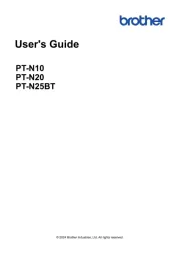
20 Februari 2025
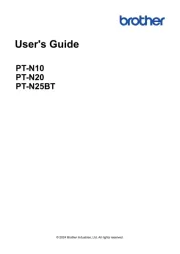
20 Februari 2025
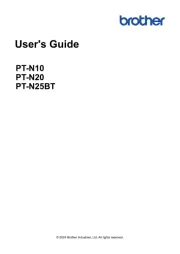
20 Februari 2025
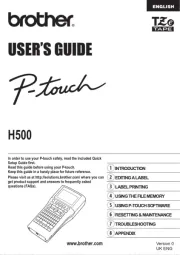
2 December 2024

2 December 2024

2 December 2024

2 November 2024

25 Maart 2024

25 Maart 2024
Handleiding Labelprinter
- Renkforce
- SII
- Oki
- Phoenix
- Brady
- SATO
- Dascom
- Primera
- Tach-It
- 3M
- Labelmate
- Seiko
- Olivetti
- Qoltec
- Colop
Nieuwste handleidingen voor Labelprinter

29 Juli 2025

29 Juli 2025
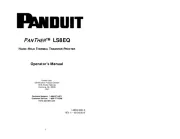
29 Juli 2025
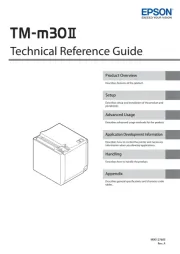
15 Juli 2025

5 Juli 2025

4 Juli 2025
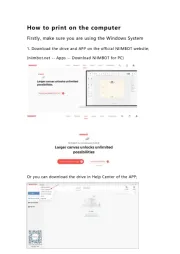
4 Juli 2025

11 Juni 2025

2 Mei 2025

12 April 2025