Brother DSMobile DS-640 Handleiding
Bekijk gratis de handleiding van Brother DSMobile DS-640 (10 pagina’s), behorend tot de categorie Scanner. Deze gids werd als nuttig beoordeeld door 12 mensen en kreeg gemiddeld 4.5 sterren uit 6.5 reviews. Heb je een vraag over Brother DSMobile DS-640 of wil je andere gebruikers van dit product iets vragen? Stel een vraag
Pagina 1/10

1
Not all models are available in all
countries.
Quick Setup Guide
DSmobile DS-640/DS-740D/DS-940DW
Please read the Product Safety Guide rst, then read this guide for the correct installation procedure.
Save this guide after setup for your reference.
WARNING
WARNING indicates a potentially hazardous situation which, if not avoided, could result in
death or serious injuries.
Unpack the scanner and check the components
The components included in the box may differ depending on your country. Remove the protective tape
and lm covering the scanner.
This product is packaged in a plastic bag. To avoid suffocation, keep
plastic bags away from babies and children. The bag is not a toy.
1
WARNING
The latest manuals and FAQs are available at support.brother.com
• We recommend saving the original packaging in case you must ship
your scanner.
• To establish a local connection to a computer, use the supplied micro
USB 3.0 cable.
NOTE
UK Version A
Secure Network Access
Your machine’s default password is on the label on the bottom of
the scanner (preceded by “Pwd”). We strongly recommend you change
it to protect your machine from unauthorised access.
Calibration Sheet Warranty Card
Quick Setup
Guide/Product
Safety Guide
Micro USB 3.0
Cable
Connect your scanner to the computer
2
Insert the microSD memory card into the scanner (optional)
(DSmobile DS-940DW only)
If you plan to save les to a microSD memory card (purchased separately),
gently insert the card into your scanner's memory card slot with the printed
side facing downwards.
3
DSmobile DS-640/DS-740D
Connect your scanner to the computer using the supplied USB cable.
DSmobile DS-940DW
1. Connect your scanner to the computer using the supplied USB cable.
2. Wait until the scanner's built-in battery is fully charged (the Battery LED blinks
in green) before you use the scanner.
3. Press to turn the scanner on.
Example:
DSmobile DS-740D

2
Install software
Using your scanner with your computer
4
A
Mac and Windows computers
Download the full driver and software package.
For Windows: support.brother.com/windows
For Mac: support.brother.com/mac
Double-click the downloaded file to begin the
installation, and then follow the on-screen instructions.
When finished, restart your computer.
To scan using your computer, install the
software supplied with your scanner. For
more information, see the Online User's
Guide.
Finish
Make sure that you are logged on with Administrator rights.
NOTE
Using your scanner with your mobile device (DSmobile DS-940DW only)
B
is a mobile app that provides the latest support information for your Brother product.Brother SupportCenter
Visit th p Store or Google Play™ to download and install it on your mobile device.e Ap
NOTE
microSD Mode : Sends the scanned data to a microSD memory card
USB Mode : Sends the scanned data to a computer using a USB cable
Wi-Fi Mode : Sends the scanned data to a wireless computer/mobile device
Conrm the scan mode before scanning (DSmobile DS-940DW only)
LED Indications
DSmobile DS-940DW
• Cover is open
• Paper jam
• Connection error
Memory card not
inserted when the
scanner is in
microSD mode
Wi-Fi connection
error when the
scanner is in Wi-Fi
mode
Blinks in orange
Blinks in white
Blinks in orange
Blinks in blue
DSmobile DS-640/DS-740D
• Cover is open
• Paper jam
Blinks in orange
For more information about troubleshooting your scanner, see the .Online User’s Guide
Download and install our free mobile app
Brother iPrint&Scan from the App Store or
Google Play™.
Slide the Mode Select Switch to .
Activate the Wi-Fi
function of your
mobile device so
that it can nd your
scanner.
On your device, select
your scanner's SSID
(Network Name):
DIRECT-
xxDS-940DW_
BRxxxx.
When prompted, enter the
Password (Network Key).
(The SSID and Password
can be found on the label on
the bottom of the scanner
(preceded by “PASS”)).
Finish

3
Symbols and conventions
used in this guide
The following symbols and conventions are used
throughout this guide:
DANGER
DANGER indicates an imminently hazardous situation
which, if the product is handled without following the
warnings and instructions, will result in death or serious
injuries.
WARNING
WARNING indicates a potentially hazardous situation
which, if not avoided, could result in death or serious
injuries.
CAUTION
CAUTION indicates a potentially hazardous situation
which, if not avoided, may result in minor or moderate
injuries.
IMPORTANT
IMPORTANT indicates a potentially hazardous situation
which, if not avoided, may result in damage to property
or loss of product functionality.
NOTE
NOTE tells you how you should respond to a situation
that may arise or give tips about other scanning
features.
Prohibition icons indicate actions that must not
be performed.
This icon indicates that ammable sprays may
not be used.
This icon indicates that organic solvents, such as
alcohol or other liquids, may not be used.
Electrical Hazard icons alert you to possible
electrical shocks.
Fire Hazard icons alert you to the possibility of
re.
Follow all warnings and instructions marked on the
scanner.
Compilation and Publication
Notice
This manual has been compiled and published to
provide the latest product safety information at the
time of publication. The information contained in this
manual may be subject to change.
For the latest manual, please visit us at
support.brother.com/manuals
Choose a safe location for the
scanner
Put the scanner on a at, stable surface that is free
from shocks and vibrations, such as a desk. Choose
a dry, well-ventilated location where the temperature
remains between 5°C and 35°C and the humidity is
between 20% to 80% (without condensation).
(EU only)
Product Safety Guide
Product specificaties
| Merk: | Brother |
| Categorie: | Scanner |
| Model: | DSMobile DS-640 |
Heb je hulp nodig?
Als je hulp nodig hebt met Brother DSMobile DS-640 stel dan hieronder een vraag en andere gebruikers zullen je antwoorden
Handleiding Scanner Brother

12 April 2025
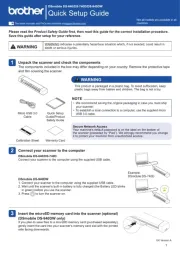
29 Maart 2025

2 December 2024

2 December 2024

10 Augustus 2023

9 Juli 2023

9 Juli 2023

6 Juli 2023

5 Juli 2023

4 Juli 2023
Handleiding Scanner
- RadioShack
- Wolverine
- Kodak
- Antec
- Traveler
- DTRONIC
- Mustek
- Ion
- Lenco
- Easypix
- Tevion
- Doxie
- DENSO
- Visioneer
- Honeywell
Nieuwste handleidingen voor Scanner

4 Augustus 2025

4 Augustus 2025

4 Augustus 2025

30 Juli 2025

29 Juli 2025

29 Juli 2025

5 Juli 2025

6 Juni 2025

2 Juni 2025

2 Mei 2025