Brother DS-640 Handleiding
Bekijk gratis de handleiding van Brother DS-640 (164 pagina’s), behorend tot de categorie Scanner. Deze gids werd als nuttig beoordeeld door 70 mensen en kreeg gemiddeld 4.1 sterren uit 35.5 reviews. Heb je een vraag over Brother DS-640 of wil je andere gebruikers van dit product iets vragen? Stel een vraag
Pagina 1/164
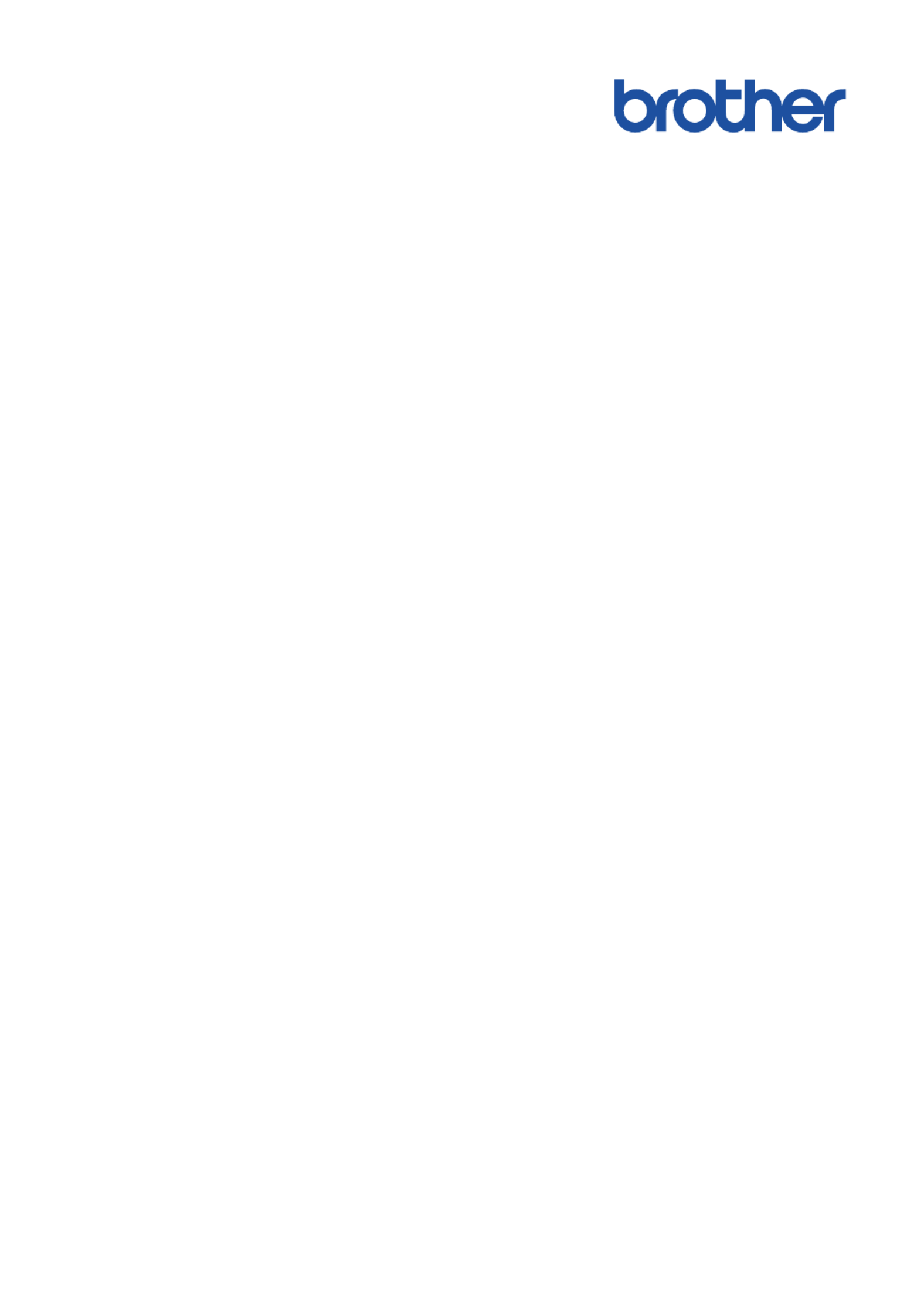
Online User's Guide
DSmobile DS-635
DSmobile DS-640
DSmobile DS-740D
DSmobile DS-940DW
© 2019 Brother Industries, Ltd. All rights reserved.
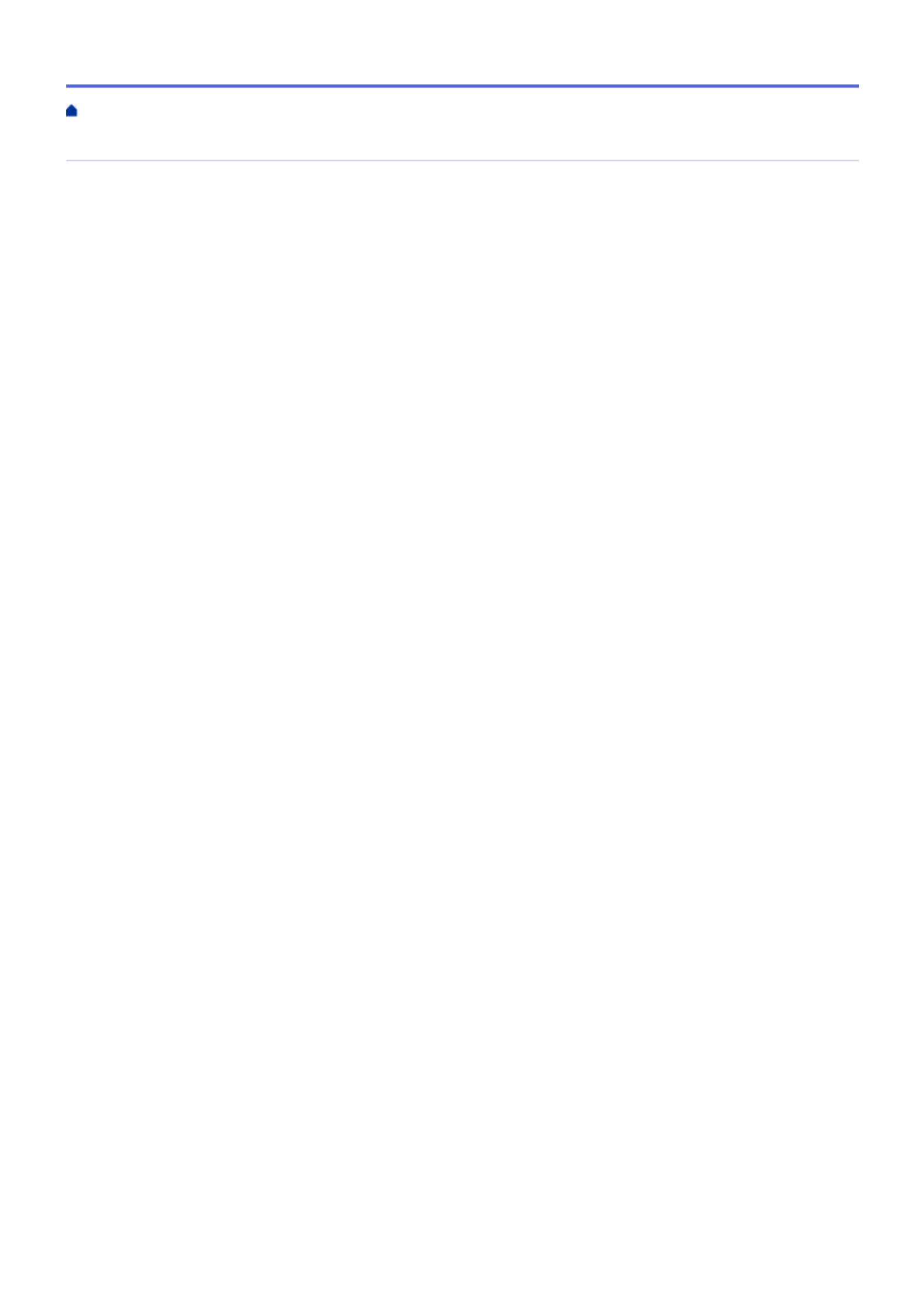
Table of Contents
Before You Use Your Brother Machine ............................................................................................... 1
Definitions of Notes ........................................................................................................................................ 2
Trademarks .................................................................................................................................................... 3
Important Note ............................................................................................................................................... 4
Introduction to Your Brother Machine................................................................................................. 5
About This Machine ....................................................................................................................................... 6
Control Panel Overview ................................................................................................................................. 9
Charge the Battery ....................................................................................................................................... 13
Paper Handling.................................................................................................................................... 14
Document Specifications.............................................................................................................................. 15
Acceptable Documents ...................................................................................................................... 16
Unacceptable Documents .................................................................................................................. 18
Carrier Sheet Recommendations ....................................................................................................... 19
Notes for Using Carrier Sheets .......................................................................................................... 20
Load Documents .......................................................................................................................................... 21
Load Standard Size Document .......................................................................................................... 22
Load a Plastic Card ............................................................................................................................ 23
Load Non-standard Size Document ................................................................................................... 24
Use the Output Guide......................................................................................................................... 26
Scan...................................................................................................................................................... 28
Before Scanning........................................................................................................................................... 29
Scan Using the Scan Functions on Your Brother Machine .......................................................................... 30
Save Scanned Documents on Your Computer................................................................................... 31
Save Scanned Documents to a Memory Card................................................................................... 32
Web Services for Scanning on Your Network (Windows 7, Windows 8.1 and Windows 10) ............. 34
Restrict Scan Functions from External Devices ................................................................................. 37
Scan from Your Computer (Windows) ......................................................................................................... 38
Scan Using Nuance™ PaperPort™ 14SE or Other Windows Applications......................................... 39
Scan Using Windows Photo Gallery or Windows Fax and Scan........................................................ 45
Scan Using Kofax Power PDF Standard v3 ....................................................................................... 49
Scan Using Brother iPrint&Scan (Windows) ...................................................................................... 50
Scan from Your Computer (Mac).................................................................................................................. 51
Scan Using Brother iPrint&Scan (Mac) .............................................................................................. 52
Scan Using Apple Image Capture (ICA Driver) .................................................................................. 53
Scan Using Kofax Power PDF Standard for Mac v3 .......................................................................... 57
Using AirPrint Scanning ..................................................................................................................... 58
Scan Using Brother iPrint&Scan for Mobile ................................................................................................. 61
Brother iPrint&Scan for Mobile Devices ............................................................................................. 62
Scan Using Presto! BizCard......................................................................................................................... 63
Network ................................................................................................................................................ 64
Supported Basic Network Features ............................................................................................................. 65
Network Management Software and Utilities ............................................................................................... 66
Learn about Network Management Software and Utilities ................................................................. 67
Additional Methods of Configuring Your Brother Machine for a Wireless Network ...................................... 68
Home > Table of Contents
i

Before Configuring Your Brother Machine for a Wireless Network..................................................... 69
Configure Your Machine for a Wireless Network Using the One-Push Method of Wi-Fi Protected
Setup™ (WPS).................................................................................................................................... 70
Configure Your Machine for a Wireless Network Using the PIN Method of Wi-Fi Protected
Setup™ (WPS).................................................................................................................................... 71
Use Wireless Direct............................................................................................................................ 73
Use Infrastructure Mode..................................................................................................................... 76
Advanced Network Features........................................................................................................................ 80
Synchronize Time with the SNTP Server Using Web Based Management ....................................... 81
Security ................................................................................................................................................ 86
Network Security Features........................................................................................................................... 87
Manage Your Network Machine Securely Using SSL/TLS................................................................. 88
Brother iPrint&Scan for Windows and Mac...................................................................................... 99
Brother iPrint&Scan Overview.................................................................................................................... 100
Troubleshooting ................................................................................................................................ 101
Error and Maintenance Indications ............................................................................................................ 102
Service Call Indications .................................................................................................................... 105
Document Jam ........................................................................................................................................... 106
If You Are Having Difficulty with Your Machine .......................................................................................... 108
Scanning and Other Problems ......................................................................................................... 109
AirPrint Scanning Problems ............................................................................................................. 115
Network Problems ............................................................................................................................ 116
Check the Serial Number ........................................................................................................................... 124
Reset Your Brother Machine ...................................................................................................................... 125
Routine Maintenance ........................................................................................................................ 127
Clean Your Brother Machine ...................................................................................................................... 128
Clean the Outside of the Machine.................................................................................................... 129
Clean the Scanner and Rollers ........................................................................................................ 130
Calibrate Your Brother Machine ................................................................................................................. 132
Supplies ..................................................................................................................................................... 134
Pack and Ship Your Brother Machine ........................................................................................................ 135
Remove and Dispose the Battery .............................................................................................................. 136
Machine Settings............................................................................................................................... 138
Change Machine Settings from Your Computer......................................................................................... 139
Change Machine Settings Using Web Based Management ............................................................ 140
Change the Machine Settings Using Remote Setup ........................................................................ 144
Appendix............................................................................................................................................ 153
Specifications ............................................................................................................................................. 154
Brother Help and Customer Support.......................................................................................................... 159
Home > Table of Contents
ii
Product specificaties
| Merk: | Brother |
| Categorie: | Scanner |
| Model: | DS-640 |
| Kleur van het product: | Black, White |
| Ingebouwd display: | Nee |
| Gewicht: | 466 g |
| Breedte: | 301 mm |
| Diepte: | 50.6 mm |
| Hoogte: | 36.8 mm |
| Gewicht verpakking: | 845 g |
| Breedte verpakking: | 377 mm |
| Diepte verpakking: | 162 mm |
| Hoogte verpakking: | 76 mm |
| USB-poort: | Ja |
| USB-connectortype: | Micro-USB B |
| Meegeleverde kabels: | Micro-USB |
| Snelstartgids: | Ja |
| Garantiekaart: | Ja |
| Stroomverbruik (in standby): | 1.3 W |
| Stroomverbruik (indien uit): | 0.01 W |
| USB-versie: | 3.2 Gen 1 (3.1 Gen 1) |
| Type beeldsensor: | CIS |
| Soort voeding: | USB |
| Ondersteunt Mac-besturingssysteem: | Mac OS X 10.12 Sierra, Mac OS X 10.13 High Sierra, Mac OS X 10.14 Mojave |
| Ondersteunt Linux: | Ja |
| Soort scanner: | Handmatige scanner |
| Optische scanresolutie: | 1200 x 1200 DPI |
| Maximale ISO A-series papierformaat: | A4 |
| Grijsniveaus: | 256 |
| Duplex scannen: | Nee |
| Ondersteunde server operating systems: | Windows Server 2012, Windows Server 2012 R2, Windows Server 2016, Windows Server 2019 |
| Scan naar: | E-mail, File, Image, OCR |
| Maximum scanformaat: | 215.9 x 1828.8 mm |
| Scanner-drivers: | SANE, TWAIN, WIA |
| ADF scan snelheid (b/w, A4): | 15 ppm |
| Uitvoer grijsschaaldiepte: | 8 Bit |
| Kleurenscans: | Ja |
| Dagelijkse diensten cyclus (max): | - pagina's |
| Ondersteunde scanning media types: | Plain paper, Plastic Card |
| Mediagewicht, automatische doorvoer: | 35 - 270 g/m² |
| Stroomverbruik (typisch): | 2.3 W |
| Bedrijfstemperatuur (T-T): | 5 - 35 °C |
| Relatieve vochtigheid in bedrijf (V-V): | 20 - 80 procent |
| Code geharmoniseerd systeem (HS): | 84716070 |
| Geluidsdruk niveau (max): | 42 dB |
| Kleurdiepte uitvoer: | 24 Bit |
| Uitvoer monochroomdiepte: | 1 Bit |
| Kaartdikte (max): | 1.24 mm |
| ADF scan snelheid (colour, A4): | 15 ppm |
| Geluidsniveau tijdens scannen: | 53 dB |
Heb je hulp nodig?
Als je hulp nodig hebt met Brother DS-640 stel dan hieronder een vraag en andere gebruikers zullen je antwoorden
Handleiding Scanner Brother

12 April 2025
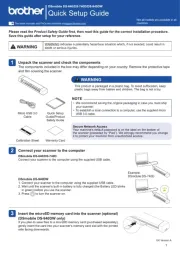
29 Maart 2025

2 December 2024

2 December 2024

10 Augustus 2023

9 Juli 2023

9 Juli 2023

6 Juli 2023

5 Juli 2023

4 Juli 2023
Handleiding Scanner
- Zolid
- Ipevo
- Creality
- Fujitsu
- Braun
- Technaxx
- Ambir
- Medion
- Neat
- Visioneer
- HP
- Canon
- Ross-Tech
- Minolta
- Rollei
Nieuwste handleidingen voor Scanner

30 Juli 2025

29 Juli 2025

29 Juli 2025

5 Juli 2025

6 Juni 2025

2 Juni 2025

2 Mei 2025

1 Mei 2025

1 Mei 2025
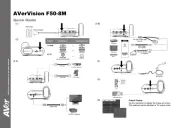
12 April 2025