Bixolon SRP-383 Handleiding
Bixolon
Niet gecategoriseerd
SRP-383
Bekijk gratis de handleiding van Bixolon SRP-383 (4 pagina’s), behorend tot de categorie Niet gecategoriseerd. Deze gids werd als nuttig beoordeeld door 12 mensen en kreeg gemiddeld 4.5 sterren uit 6.5 reviews. Heb je een vraag over Bixolon SRP-383 of wil je andere gebruikers van dit product iets vragen? Stel een vraag
Pagina 1/4

◈
◈
◈
◈◈ Information
This installation guide contains only simple information required for the installation of
the product. Detailed information of the installation can be found on the "Download"
tab of BIXOLON website ( ) and, it includes the following contents. www.bixolon.com
1. Manual: User’s Manual, Code Page Manual, Command Manual ,
Network Manual, Software Manuals
2. Driver: Windows Driver, OPOS Driver, JPOS Driver,
CUPS (Linux, Mac) Driver, Virtual Port Driver
3. SDK: Windows POS SDK, iOS SDK, Android SDK, Xamarin SDK
We at Bixolon Co., Ltd. constantly strive to improve product functions and quality.
To do this, the specications of our product and the contents of the manual may
change without prior notice.
◈
◈
◈
◈◈ Components
- Product
SRP-383
- Standard Components
Cover Cable
Roll Paper
CD
AC/DC Adaptor
Power Cord
Installation Guide
◈
◈
◈
◈◈ Cable Connection
1. Turn o the printer and POS System (host computer).
2. Separate the COVER like to picture.
3. Connect the power cord to adaptor and connect the adapter to the power
connector of the printer.
4. Check the type interface located at the back of the printer and connect proper
cable.
5. Please plug the cash drawer cable in the DK port at the rear side of the printer.
※
※
※
※※ Do not use an adapter that was not supplied with the printer.
◈
◈
◈
◈◈ Installing Paper Roll
1. Open the paper roll cover by
push the Cover-Open button.
2. Insert new roll paper in the
correct direction.
3. Pull the paper out slightly and
close the cover.
※
※
※
※※ Note
Hold down the center of the
cover rmly when closing the
cover so that the paper maintains
close contact with the roller.
Printing quality may not be
optimum if recommended paper
is not used.
◈
◈
◈
◈◈ Paper Jam (Refer to 1-8 in User’s Manual)
1. Turn the printer o and on, open the cover, and remove the paper.
2. If COVER does not open, please contact Customer Service.
◈
◈
◈
◈◈ Using Control Panel
• Power (Indicator Lamp)
The Power light is on whenever the printer is on.
• Error (Indicator Lamp)
Red light will be on in various error conditions such as
out of paper, cover open, etc.
• Paper (Indicator Lamp)
Red light will be on when there is no paper or paper almost
runs out. If this light keeps blinking, it means that the printer
is in self-test standby tate or waiting for macro execution.
• Feed (Button)
Press this button to feed the paper out.
Hold down this button to feed out the paper continuously.
◈
◈
◈
◈◈ Setting DIP Switches
DIP switch settings should be changed when the printer power is turned o. Any changes
made while printer power is on are not recognized.
1. DIP Switch 1
1) Serial / Dual Serial Interface Settings
Switch
Function
ON
OFF
Default
1-1
Auto Line Feed
Enabled
Disabled
OFF
1-2
Flow Control
XON/XOFF
DTR/DSR
OFF
1-3
Data Length
7-bit
8-bit
OFF
1-4
Parity Check
Yes
No
OFF
1-5
Parity Selection
EVEN
ODD
OFF
1-6
Baud Rate Selection
(bps)
Refer to the following Table 1
OFF
1-7
ON
1-8
OFF
2) USB / Ethernet / Wireless LAN / Bluetooth / Powered USB interface settings
Switch
Function
ON
OFF
Default
1-1
Auto Line Feed
Enabled
Disabled
OFF
1-2
Reserved
-
-
OFF
1-3
Reserved
-
-
OFF
1-4
Reserved
-
-
OFF
1-5
Reserved
-
-
OFF
1-6
Reserved
-
-
OFF
1-7
Reserved
-
-
ON
1-8
Reserved
-
-
OFF
2. DIP Switch 2
1) All Interface Settings
Switch
Function
ON
OFF
Default
2-1
Reserved
-
-
OFF
2-2
Reserved
-
-
OFF
2-3
Internal Bell Control
Disabled
Enabled
OFF
2-4
Auto Cutter Selection
Disabled
Enabled
OFF
2-5
Printing Density
Refer to the following Table 2
OFF
2-6
OFF
2-7
Near End Sensor
Control
Disabled
Enabled
OFF
2-8
Auto External Buzz
Enabled
Disabled
OFF
2) Table 1 Baud rate(bps) selection –
Transmission Speed
1-6
1-7
1-8
Default
2400
ON
OFF
OFF
9600
4800
ON
OFF
ON
9600
OFF
ON
OFF
19200
OFF
OFF
OFF
38400
OFF
ON
ON
57600
OFF
OFF
ON
115200
ON
ON
ON
* Please set up 9,600bps for baud rate of the dual serial interface.
3) Table2 Adjusting print density and speed by selecting dip switch –
Dip Switch Selection
Print Speed Level
Print Density Level
2 - 5
2 - 6
OFF
OFF
4 (High Speed)
1 (Light)
OFF
ON
3
2
ON
OFF
2
3
ON
ON
1 (Low Speed)
4 (Dark)
* The default value is Dip Switch OFF/OFF (speed 4, density 1).
3. Adjusting print speed and density by vitrtual memory switch setting
Print
Speed
Selection
Printing Density
Selection 1
Selection 2
Selection 3
Selection 4
Selection 1
4 (fast)
1
2
3
4
1 (Light)
~
16 (Dark)
3
5
6
7
8
2
9
10
11
12
1 (slow)
13
14
15
16
Printer Installation Guide & Safety Guide
KN04- 1 A (Ver.1.0) 00 68
THERMAL RECEIPT PRINTE SRP- R 383
Power Cord
Drawer
Kick- out
Cable
Interface Cable
(Serial/Dual Serial/Ethernet/Powered USB)
Adaptor
Interface Port
USB
Cable
Drawer Kick- Port out
USB Port
Power Port
Power Cable

※
※
※
※※ Note
- Using the virtual memory switch setting, you can adjust the print speed in four
steps and the print density in 16 steps.
(ex. speed selection 2, density selection 4 outcome density 12)
- Use unied utility or self-test mode to change the virtual memory switch setting.
When adjustingby virtual memory, the speed / density value set by the dip switch
is not applied.
◈
◈
◈
◈◈ Self-Test
1. Check whether paper is mounted correctly.
2. Turn on the power while holding down the Feed button and the self-test procedure
will begin.
3. Printer will print out the current status of printer including the version of ROM.
4. After printing out the current status of printer, the printer will print following lines
and waits for the next step (paper lamp will keep blinking).
SELF-TEST PRINTING.
SELECT MODES BY PRESSING FEED BUTTON.
Continuous test printing Less than 1 second :
VMSM Selection : 1 second or more
5. To continue printing, press the FEED button for 1 second or longer to set the
memory switch conguration mode.
1) If you select “Continuous SELF TEST”-
(1) re Press the FEED button for less than 1 second, and the printer prints the p -
created character format.
(2) The self-test ends automatically and the printer prints the following text and
then cuts the paper.
*** COMPLETED ***
(3) The printer goes into normal print mode upon completion of the self test.
2) If you select “VMSM Selection”
(1) When entering the memory switch conguration mode, the following
message is printed.
** **VMSM Selection
0: Exit and reboot printer
1: Print current settings
2: Set Print Density
3: t Print Speed Se
4: Set Cutting mode
5: Set External Buzzer after cutting
6: Set Internal Buzzer after cutting
7: Print Maintenance Counter
8 or more: None
(2) To execute the above function, operate the FEED button as follows.
① Step 1 (selecting desired item): Press the button as many times as the
number displayed before each menu to select the desired setting menu.
② Step 2 (entering setting item): Press and hold the button for 1 second to
apply the selected item.
③ Execute the "0: Save settings and exit" function to apply the changed
settings. When “Save settings and exit” mode is active, the above
message will be displayed and the printer will reboot.
*** COMPLETED ***
※
※
※
※※ Note
- If an item not listed above is selected, the "Memory switch conguration mode"
list is printed again. When the function change is completed, press and hold the
FEED button for one second to save the changed function. After printing the
message, the printer cuts the paper.
- With self-test you can check that the printer is operating normally the print , ,
quality, ROM version, and memory switch setting.
※
※
※
※※ Caution
If the "0: Save settings and exit" function is not executed, the setting information is
not stored in the printer.
◈
◈
◈
◈◈ WEEE(Waste Electrical and Electric Equipment)
This marking shown on the product or its literature, indicates that is should not be
disposed of with other household wastes at the end of its working life. To prevent
possible harm to the environment or human health from uncontrolled waste
disposal, please separate this from other types of wastes and recycle it
responsibly to promote the sustainable reuse of material resources. Household
users should contact either the retailer where they purchased this product, or
their local government oce, for details of where and how they can take this item
for environmentally safe recycling. Business users should contact their supplier
and check the terms and conditions of the purchase contract. This product
should not be mixed with other commercial wastes for disposal.
☎ BIXOLON Co., Ltd.
● Website http://www.bixolon.com
Headquarters ● Korea
(Add) 7~8F, (Sampyeong-dong), 20, Pangyoyeok-ro241beon-gil, Bundang-gu,
Seongnam-si, Gyeonggi-do, 13494, Korea (ROK)
(Tel.) +82- -218-5500 31
● U.S. Office
(Add) BIXOLON America Inc. 13705 Cimarron Ave Gardena, CA 90249
(Tel.) +1-858 764 4580
Europe Oce ●
(Add) BIXOLON Europe GmbH, Tiefenbroicher Weg 35 40472 Düsseldorf
(Tel.) +49 (0)211 68 78 54 0
© BIXOLON Co., Ltd. All rights reserved.
◈
◈
◈
◈◈ Safety Precautions
In using the present appliance, please keep the following safety regulations in order
to prevent any hazard or material damage.
WARNING
Violating following instructions can cause serious injury or
death.
CAUTION
Violating following instructions can cause slight wound or
damage the appliance.
Do not use the printer when it is out
of order. This can cause a re or an
electrocution.
• Switch o and unplug the printer
before calling your dealer.
Do not let water or other foreign
objects in the printer.
• If this happened, switch off and unplug
the printer before calling your dealer.
Use only approved accessories and
do not try to disassemble, repair or
remodel it for yourself.
• Call your dealer when you need these services.
• Do not touch the blade of auto cutter.
Install the printer on the stable surface.
• If the printer falls down, it can be
broken and you can hurt yourself.
Keep the desiccant out of children’s
reach.
• If not, they may eat it.
If you observe a strange smoke, odor
or noise from the printer, unplug it
before taking following measures.
• Switch o the printer and unplug the set from
the mains.
• After the disappearance of the smoke, call
your dealer to repair it.
Do not bend the cable by force or
leave it under any heavy object.
• A damaged cable can cause a fire.
Do not plug in or unplug with your
hands wet.
• You can be electrocuted.
Keep the plastic bag out of children’s
reach.
• If not, a child may put the bag on his
head.
Do not pull the cable to unplug.
• This can damage the cable, which is the
origin of a re or a breakdown of the printer.
You must use only the supplied
adapter.
• It is dangerous to use other adapters.
Do not plug several products in one
multi-outlet.
• This can provoke over-heating and a re.
• If the plug is wet or dirty, dry or wipe it before
usage.
• If the plug does not fit perfectly with the outlet,
do not plug in.
• Be sure to use only standardized multi-outlets.
PROHIBITED
ONLY SUPPLIED ADAPTER
PROHIBITED
PROHIBITED
PROHIBITED
PROHIBITED
PROHIBITED
TO UNPLUG
PRINTER
PROHIBITED
PROHIBITED
PRINTER
DISASSEMBLING
PROHIBITED
PRINTER
PROHIBITED
PRINT ER
TO UNPLUG
PRINTER
DEALER

◈
◈
◈
◈◈ 안내
안내
안내
안내안내
본 설치 안내서는 설치에 필요한 간단한 정보만 기록하고 있습니다 제품 .
설치 방법에 대한 ( ) 자세한 내용은 빅솔론 홈페이지 www.bixolon.co.kr 의
“다운로드” 탭에서 확인 가능하며 아래의 내용을 포함하고 있습니다 ,
1. Manual : 사용자 매뉴얼, 코드페이지 매뉴얼, 커멘드 매뉴얼,
네트워크 매뉴얼 소프트웨어 매뉴얼 ,
2. Driver: Windows Driver, OPOS Driver, JPOS Driver,
CUPS (Linux, Mac) Driver, Virtual Port Driver
3. SDK: Windows POS SDK, iOS SDK, Android SDK, Xamarin SDK
저희 주 빅솔론은 제품의 기능과 향상을 위하여 지속적인 개선을 ( ) 품질 하고
있습니다 이로 인하여 제품의 사양과 매뉴얼의 내용은 통보 없이 변경될. 사전
수 있습니다 .
◈
◈
◈
◈◈ 내용물
내용물
내용물
내용물내용물 확인
확인
확인
확인확인
- 제품
SRP-383
- 기본 구성품
커버 케이블
롤 용지
CD
AC/DC 어댑터
전원코드
설치 안내서
◈
◈
◈
◈◈ 케
케
케
케케 이블
이블
이블
이블이블 연결
연결
연결
연결연결
1. POS ( ) . 프린터와 시스템 호스트 컴퓨터 을 끕니다
2. . 커버를 그림과 같이 분리합니다
3. 전원 코드를 어댑터에 연결하고, 어댑터를 프린터의 전원 커넥터에
연결합니다.
4. 프린터 뒷면에 있는 인터페이스 종류(USB) , 를 확인하고 인터페이스 커넥터에
. 케이블을 연결합니다
5. .프린터 뒷면의 드로어 킥아웃 포트에 드로어 킥아웃 케이블을 연결합니다
※
※
※
※※ 어댑터는
어댑터는
어댑터는
어댑터는어댑터는 공급된
공급된
공급된
공급된공급된 사용하십시오
사용하십시오
사용하십시오
사용하십시오사용하십시오 반드시
반드시
반드시
반드시반드시 제품만을
제품만을
제품만을
제품만을제품만을 .
◈
◈
◈
◈◈ 롤
롤
롤
롤롤 용지
용지
용지
용지용지 설치
설치
설치
설치설치
1. 커버열림 버튼을 눌러 커버를
엽니다.
2. 새로운 롤 용지를 올바른
방향으로 삽입합니다 .
3. 약간의 용지를 당긴 다음,
커버를 닫습니다 .
※
※
※
※※ 참고
참고
참고
참고참고
커버를 닫을 때에는 용지가
롤러에 밀착되도록 커버의
가운데를 눌러 주십시오 .
권장용지를 사용하지 않을 경우
인쇄품질이 저하될 수 있습니다 .
◈
◈
◈
◈◈ 잼
잼
잼
잼잼 페이퍼
페이퍼
페이퍼
페이퍼페이퍼 (사용자
사용자
사용자
사용자사용자 항목
항목
항목
항목항목 참조
참조
참조
참조참조 매뉴얼
매뉴얼
매뉴얼
매뉴얼매뉴얼 1-8 )
1. . 커버를 열어 종이를 제거 합니다
2. .커버가 열리지 않을 경우 고객센터에 문의 하십시오
◈
◈
◈
◈◈ 조작부
조작부
조작부
조작부조작부 사용
사용
사용
사용사용
• 전원 (표시등)
전원 표시 등은 프린터에 전원이 켜져 . 있을 경우 켜집니다
• ( ) 오류 표시등
용지 없음, 커버 열림 등 오류가 발생하였을 때 적색 표시등이
켜집니다.
• ( ) 종이 표시등
용지가 거의 다 소모되었거나 용지가 없을 때 적색 표시등이
켜집니다 이 표시등이 깜빡 거리면 대기. SELF-TEST
상태이거나 매크로 대기중임을 나타냅니다 실행 .
• ( ) 이송 버튼
용지를 배출하고자 할 때 이송버튼을 누릅니다 .
이송버튼을 누르고 있으면 연속적으로 배출 계속 용지가
됩니다.
◈
◈
◈
◈◈ DIP 스위치
스위치
스위치
스위치스위치 설정
설정
설정
설정설정
DIP 스위치 설정 변경은 프린터 전원을 끈 상태에서 해야 합니다 .
켠 상태에서의 변경은 인식되지 않습니다 .
1. DIP 스위치
1) 시리얼 인터페이스 듀얼 시리얼 인터페이스 / 설정
스위치
기능
ON
OFF
기본값
1-1
자동 피딩 라인
동작
해제
OFF
1-2
흐름제어
XON/XOFF
DTR/DSR
OFF
1-3
데이터 길이
7 비트
8 비트
OFF
1-4
패리티 체크여부
체크함
체크안함
OFF
1-5
패리티
EVEN
ODD
OFF
1-6
전송속도 (bps)
표 참조1
OFF
1-7
ON
1-8
OFF
2) USB / / Powered USB 이더넷 / 무선랜/ 블루투스 인터페이스 설정
스위치
기능
ON
OFF
기본값
1-1
자동 피딩 라인
동작
해제
OFF
1-2
없음
-
-
OFF
1-3
없음
-
-
OFF
1-4
없음
-
-
OFF
1-5
없음
-
-
OFF
1-6
없음
-
-
OFF
1-7
없음
-
-
ON
1-8
없음
-
-
OFF
2. DIP 2 스위치
1) 모든 인터페이스 설정
스위치
기능
ON
OFF
기본값
2-1
없음
-
-
OFF
2-2
없음
-
-
OFF
2-3
내부 벨 제어
해제
동작
OFF
2-4
자동 절단기
해제
동작
OFF
2-5
인쇄 농도
표 참조2
OFF
2-6
OFF
2-7
용지 감지 부족
해제
동작
OFF
2-8
외부 제어 부저
동작
해제
OFF
2) 표1 – (bps) 전송속도 선택
전송속도
1-6
1-7
1-8
기본값
2400
ON
OFF
OFF
9600
4800
ON
OFF
ON
9600
OFF
ON
OFF
19200
OFF
OFF
OFF
38400
OFF
ON
ON
57600
OFF
OFF
ON
115200
ON
ON
ON
* 9,600bps . 듀얼 시리얼 인터페이스의 전송속도는 로만 설정 하십시오
3) 표2 - Dip 스위치 선택을 통한 인쇄 농도 및 속도 조정
Dip 스위치 선택
인쇄속도 Level
인쇄농도 Level
2-5
2-6
OFF
OFF
4 ( ) 고속
1 (Light)
OFF
ON
3
2
ON
O FF
2
3
ON
ON
1 ( ) 저속
4 (Dark)
* 공장 기본 출하사양은 스위치 Dip OFF/OFF ( 4, . 속도 농도 1)입니다
프
프
프
프프린
린
린
린린터
터
터
터터
설치
설치
설치
설치설치 안
안
안
안안내
내
내
내내서
서
서
서서 & 안전
안전
안전
안전안전 가
가
가
가가이
이
이
이이드
드
드
드드
감열식 영수 프린터 SRP-383
전원코드
드로어
킥아웃
케이블
인터페이스 케이블
( / / /시리얼 듀얼 시리얼 이더넷
Powered USB/Wireless LAN/Bluetooth)
어댑터
전원 포트
인터페이스 포트
USB
케이블
드로어 킥아웃 포트
USB 포트
전원 케이블
Product specificaties
| Merk: | Bixolon |
| Categorie: | Niet gecategoriseerd |
| Model: | SRP-383 |
Heb je hulp nodig?
Als je hulp nodig hebt met Bixolon SRP-383 stel dan hieronder een vraag en andere gebruikers zullen je antwoorden
Handleiding Niet gecategoriseerd Bixolon
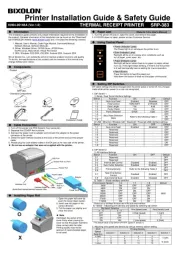
15 Juni 2025

7 Februari 2025

7 Februari 2025

8 Augustus 2024

9 Juli 2024

9 Juli 2024

8 Juli 2024

8 Juli 2024

10 Juni 2024

10 Juni 2024
Handleiding Niet gecategoriseerd
- Middle Atlantic
- OM SYSTEM
- ZLine
- Autoscript
- Lumens
- Scala
- Omiindustriies
- ZyXEL
- Reltech
- Novus
- Eurom
- Argus
- Maclean
- Krause
- Astro
Nieuwste handleidingen voor Niet gecategoriseerd

17 September 2025

17 September 2025

17 September 2025

17 September 2025

17 September 2025
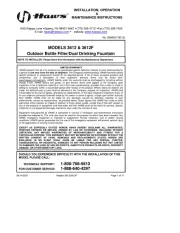
17 September 2025
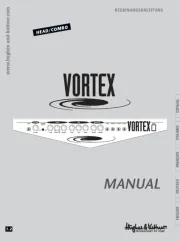
17 September 2025
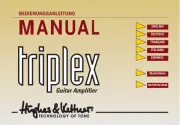
17 September 2025
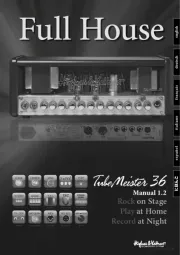
17 September 2025
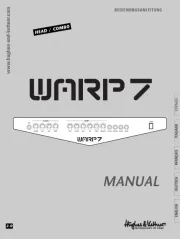
17 September 2025