Becker Professional 70 LMU Handleiding
Bekijk gratis de handleiding van Becker Professional 70 LMU (150 pagina’s), behorend tot de categorie Navigatie. Deze gids werd als nuttig beoordeeld door 79 mensen en kreeg gemiddeld 4.6 sterren uit 40 reviews. Heb je een vraag over Becker Professional 70 LMU of wil je andere gebruikers van dit product iets vragen? Stel een vraag
Pagina 1/150

OPERATING GUIDE

2
>>> CONTENTS
Contents 2
24-month warranty 6
Warranty 6
Safety instructions 7
The Navigation device 9
Operating manual contents 9
Use of the product 9
Navigation 9
Images* 9
Telephone (selected models) 10
Unpacking the Navigation device 10
Checking the contents 10
Overview of functions 11
Scope of delivery 13
Complaints 13
Handling the packaging 13
Description of the device 13
The basic unit 14
Cable for power supply from cigarette
lighter 14
Battery 14
USB connection cable 14
Unit bracket 14
Accessories 14
Mains power supply unit 14
Cable for vehicle integration (for
certain models only) 15
Information about the
documentation 15
Quick Start Guide 15
Operating instructions 15
Registration 15
Repairs 15
Emissions and disposal 15
Overview of the scope of Delivery 16
Overview of the navigation device 17
General operation 19
Maintenance and care 19
Battery quality declaration 20
Display quality declaration 20
Start-up 20
Power supply 20
Using the battery 21
Connection for the cigarette lighter 21
Connection to the mains outlet 22
Connecting to power supply 22
TMC antenna (depending on the
model) 22
GPS antenna 22
Unit antenna 22
Cable for vehicle integration
(depending on model, optional) 23
Cable for rear view camera
(depending on the model, optional) 23
Memory card 23
Inserting the memory card 24
Ejecting the memory card 24
Unit bracket 24
Fitting the unit bracket 24
On the windscreen 25
Adjusting the unit holder’s position 26
Attaching the Navigation device 26
Removing the Navigation device 26
Devices with magnetic holders 26
Switching the Navigation device on/
off (model dependent) 26
Switching on 27
Switching off (depending on model) 27
Basic information about the touch
screen 28
Operation 28
Calibration 28
Basic information about the menus 29
The main menu 29
Entries made with the entry menu 30
Entering characters 30
Accepting proposals 30
Scrolling through the lists 31
Special characters and accent marks 31
Other character sets 32
Entering numbers 32
Switching between upper and lower
case: 32
Deleting characters 33
Inserting spaces 33
The back button 33
Content Manager 33
Installing the Content Manager 34
Starting the Content Manager 34
Co nten ts

3
CONTENTS >>>
Transferring pictures 35
Faults 36
Navigation Mode 37
What is navigation? 37
Selecting Navigation 38
Home address 38
Smart Guess 39
Last destinations list 39
The destination list 39
Icons used 40
Operating the last destinations list 40
Start with existing destination 40
Scrolling through stored destinations 40
Displaying or editing a destination 40
Personal destinations 41
Contacts 41
Selecting a destination from Personal
destinations 41
Editing Personal destinations 42
Selecting a destination from Contacts 42
The New destination menu 43
Layout of the New destination menu 44
Enter address 44
Select Point of Interest 44
Travel Guide (model dependent) 44
Select on map 44
Enter geo-coordinates 44
Route planning 44
Entering the address 44
Selecting a country 45
Selecting an address and starting
route guidance 45
Entering address by speech (selected
models) 50
Speech Dialogue System (selected
models) 51
Explanation of symbols 51
Objective 51
Route 52
More... 52
Live POI Search (model dependent) 52
Points of interest 52
Point of interest in the vicinity 53
Point of interest near to an address 54
Point of interest near to destination 55
POI on route 55
Entering a point of interest directly 55
Calling special destination phone
number (depending on the model) 56
Additional point of interest
information 56
Travel Guide (model dependent) 56
Selecting a destination from the map 57
Coordinate entry 58
Route planning 58
Simulation of the route 60
Creating a new route 60
Editing a route 61
Optimising a route 62
Navigation settings 62
The Map view button 63
Auto zoom 64
Select POI categories 65
Selecting Info box data fields 65
3D city view 66
The Route overview button 66
The Guidance info button 67
The Route options button 68
Selecting the vehicle profile
(depending on model) 69
Truck and mobile home functions
(depending on model) 70
Setting truck profiles 71
Selecting vehicle category and name 72
Selecting the route type 73
Time-dependent route guidance 73
Avoiding particular types of road 74
The TMC button 74
The Traffic Button (model dependent) 75
The Voice guidance button 75
Setting the Voice 76
Setting the Volume 76
The Warnings button 77
Setting Driver alerts 78
Setting environmental zones
(depending on model) 78
Truck warnings (depending on
model) 78
Setting Speed info 79
The Blocked roads button 80
The Vehicle data button 81
The Format button 82
The Time button 82
The Reset button 83
Product specificaties
| Merk: | Becker |
| Categorie: | Navigatie |
| Model: | Professional 70 LMU |
| Kleur van het product: | Zwart, zilver |
| Gewicht: | 320 g |
| Breedte: | 185 mm |
| Diepte: | 15 mm |
| Hoogte: | 115.3 mm |
| Gewicht verpakking: | 839 g |
| Gebruikershandleiding: | Ja |
| Capaciteit van de accu/batterij: | 1500 mAh |
| Bluetooth: | Nee |
| Beeldschermdiagonaal: | 7 " |
| Resolutie: | 800 x 480 Pixels |
| Touchscreen: | Ja |
| Interne opslagcapaciteit: | 8 GB |
| Vormfactor: | Handheld/Fixed |
| Type stroombron: | Battery, Cigar lighter |
| Meegeleverde kabels: | USB |
| Compatibele geheugenkaarten: | MicroSD (TransFlash) |
| Snelstartgids: | Ja |
| Afmetingen verpakking (BxDxH): | 237 x 79 x 169 mm |
| Opslagmedia-type: | Flash |
| Ingebouwde camera: | Nee |
| Text-to-speech berichten lezer: | Ja |
| DVD player: | Nee |
| Ondersteunde frequentiebanden: | Niet ondersteund |
| Cd-speler: | Nee |
| Wifi: | Ja |
| Batterijtechnologie: | Lithium-Polymeer (LiPo) |
| Widescreen: | Ja |
| Water: | Nee |
| Sport (fitness, hardlopen): | Nee |
| Outdoor: | Nee |
| Geocaching: | Nee |
| Auto: | Ja |
| Vliegen: | Nee |
| Fiets: | Nee |
| Truck: | Nee |
| Camper/caravan: | Nee |
| Golf: | Nee |
| Herkenningspunten in 3D: | Ja |
| Inclusief mappen: | Ja |
| Kaart dekking: | Geheel Europa |
| Traffic Message Channel (TMC): | Ja |
| MP3-speler: | Nee |
| Aantal gedekte landen: | 47 |
Heb je hulp nodig?
Als je hulp nodig hebt met Becker Professional 70 LMU stel dan hieronder een vraag en andere gebruikers zullen je antwoorden
Handleiding Navigatie Becker
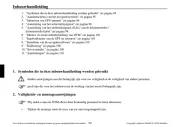
27 Juni 2023

27 Juni 2023

27 Juni 2023

27 Juni 2023

27 Juni 2023

27 Juni 2023

27 Juni 2023

27 Juni 2023

27 Juni 2023

27 Juni 2023
Handleiding Navigatie
- Pioneer
- Garmin
- RoHS
- Navigon
- Tacx
- Ford
- Navman
- Autovision
- Eclipse
- Bullit
- Roadnavigator
- LX NAV
- Volvo
- Marquant
- Opel
Nieuwste handleidingen voor Navigatie

7 Maart 2024

7 Maart 2024
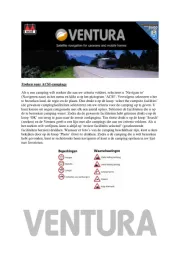
7 Maart 2024

7 Maart 2024

7 Maart 2024

16 Oktober 2023

13 Oktober 2023

7 Oktober 2023

7 Oktober 2023

7 Oktober 2023