Barco UDX-W40 FLEX Handleiding
Barco
Niet gecategoriseerd
UDX-W40 FLEX
Bekijk gratis de handleiding van Barco UDX-W40 FLEX (6 pagina’s), behorend tot de categorie Niet gecategoriseerd. Deze gids werd als nuttig beoordeeld door 68 mensen en kreeg gemiddeld 4.9 sterren uit 34.5 reviews. Heb je een vraag over Barco UDX-W40 FLEX of wil je andere gebruikers van dit product iets vragen? Stel een vraag
Pagina 1/6

UDX
Quick reference guide
Button backlight status
BUTTON COLOR STATUS DESCRIPTION
Projector starts up (Booting)Blinking WHITE
Projector is in StandbySolid WHITE
Blinking RED Error condition
Blinking BLUE Pr c roje to goes to ON mode
Pr ctoroje is ON
Power button
Solid BLUE
O Projector not in power ON state
Solid WHITE S t r ishu te open
Shutter is closedSolid RED
S ter t nhut bu to
1Menu Navigation
2Menu Selection
3Open Menu
4Menu Back
5Power On/O
6OSD On/O
7Input Selection
8Shutter Open/Close
9Test Patterns
10 Lens Menu
11 LCD Panel
10 9 8 7
1 2 3 4 5 6
Local keypad
11
Dow odu nunload Pr ct Ma al
Product manuals and documentation are available online at www.barco.com/td/R9008600
Registration may be required; follow the instructions given on the website.
IMPORTANT!
Read Installation Instructions before connecting equipment to the mains power supply.

- 2 -
1Button pre ed i icatorss nd
2S ter Ohut pen
3S ter C sehut lo
4LCD panel On/O
5OSD On/O
6L s Z men oo
7L s S ften hi
8M uen Open/Close
9M u S cten ele ion, OK button
10 M u Navi ten ga ion
11 Inpu ele ont S cti
12 A ress butdd ton
13 Nu bu tonmeric t s
14 Backspace (when entering values)
15 XLR c c ronne to
16 Decimal mark (when entering values)
17 Macro tbut on
18 M u cken Ba
19 Defaul but ont t
20 Lens Focus
21 Color menu
22 Test Patterns
23 Power On
24 Power O
25 3.5 mm jack
26 RCU On/O
25 26
1
2
3
4
5
6
7
8
9
10
11
12
13
15
24
23
22
21
20
19
18
17
14 16
RCU buttons
RCU batteries
- Two AA size batteries. Use alkaline batteries for optimum range and life time.
- Replacing batteries will reset the broadcast address of the RCU to its default value ’0’.
- Replacing batteries switches on the RCU automatically.

1. Place the primary lens lock in “unlock” position. Handle (ref. 1) towards electrical socket (ref 3).
2. If present, remove the plastic protection cover from the lens holder opening.
3. Check if the secondary lens lock stands in the “ulock” position (ref 2).
4. Gently insert the lens. Ensure the lens connector matches the electrical socket on
the lens holder.
5. Insert the lens until the connector seats into the socket.
- The secondary lens lock (ref. 2) makes an audible clicking sound when latching.
- Do not release the lens holder by sliding the primary lens lock handle into the
“locked” position.
6. Check if the lens touches the front plate of the Lens Holder.
7. Check if the lens is really secured by trying to pull the lens out of the lens holder.
Start up
1. Power on. Turn the mains switch to on ( I ).
- Startup sequence starts. Backlight of the Power on / o button flashes WHITE.
- When startup sequence is finalized the Power on / o button will be lit WHITE.
2. Press the Power on / o button.
- The backlight of the Power on / o button changes from WHITE to BLUE.
- local LCD displays a startup screen.
Connect power
Ensure that the power is properly connected to the
power input. (120-160V* / 200-240V [+/-10%]).
* reduced light output
Install Lens !! ONLY USE TLD+ Zoom Lenses !!
1 2
1
1
2 3 2
Product specificaties
| Merk: | Barco |
| Categorie: | Niet gecategoriseerd |
| Model: | UDX-W40 FLEX |
Heb je hulp nodig?
Als je hulp nodig hebt met Barco UDX-W40 FLEX stel dan hieronder een vraag en andere gebruikers zullen je antwoorden
Handleiding Niet gecategoriseerd Barco
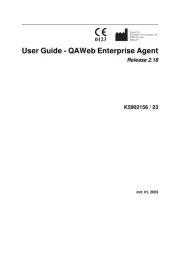
24 Mei 2025

12 Mei 2025
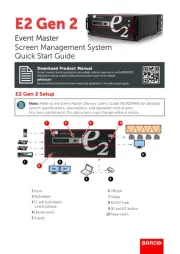
12 Mei 2025

12 Mei 2025

12 Mei 2025

2 April 2025

22 Juni 2023

3 Juni 2023

13 Mei 2023

12 Mei 2023
Handleiding Niet gecategoriseerd
- Teslong
- AVMATRIX
- Gra-Vue
- Brita
- Zeapon
- AS - Schwabe
- Kluge
- M-e
- Seville Classics
- Vogels
- RGV
- Britax-Romer
- Inter-M
- IXTECH
- Triax
Nieuwste handleidingen voor Niet gecategoriseerd

2 Augustus 2025

2 Augustus 2025

2 Augustus 2025

2 Augustus 2025

2 Augustus 2025

1 Augustus 2025

1 Augustus 2025

1 Augustus 2025

1 Augustus 2025

1 Augustus 2025