Barco R9004683 Handleiding
Barco
Niet gecategoriseerd
R9004683
Bekijk gratis de handleiding van Barco R9004683 (2 pagina’s), behorend tot de categorie Niet gecategoriseerd. Deze gids werd als nuttig beoordeeld door 72 mensen en kreeg gemiddeld 4.4 sterren uit 36.5 reviews. Heb je een vraag over Barco R9004683 of wil je andere gebruikers van dit product iets vragen? Stel een vraag
Pagina 1/2
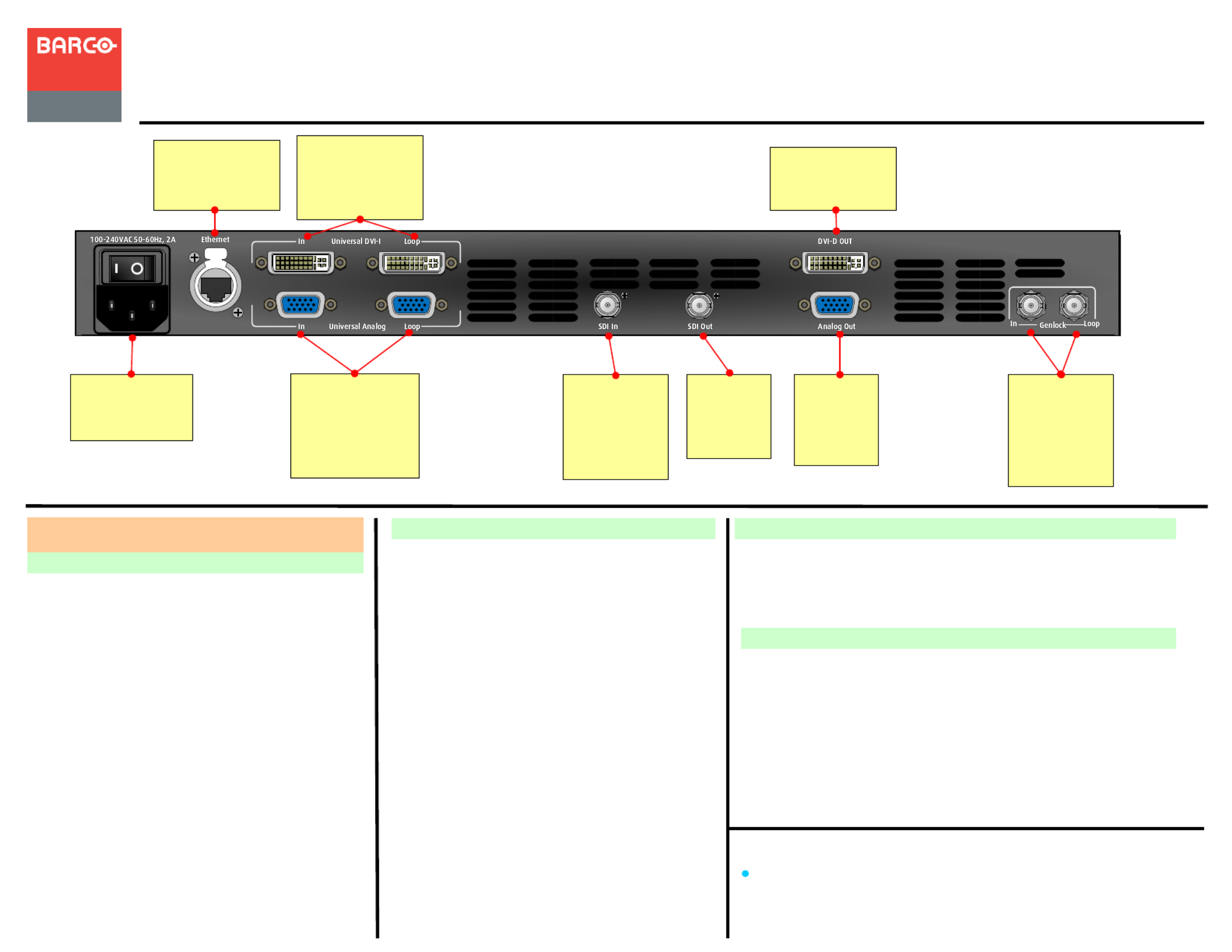
ImagePRO-II Jr
Quick Start Guide
Visibly yours
Quick Install and Setup
Barco Events USA
3078 Prospect Park Drive
Rancho Cordova, CA
95670 • USA
ImagePRO-II User’s Guide
For complete details on all installation and operations procedures,
please refer to the ImagePRO-II User’s Guide.
P/N 26-0904104-00, Rev. 00
Getting Started
Setting Up System Parameters and Inputs
Setting Up Outputs
1. Connect power — Ensure that power is
properly connected to the ImagePRO-II Jr.
2. Connect inputs — Connect all input sources to
the ImagePRO-II Jr.
3. Connect outputs — Connect the output(s) on
the ImagePRO-II Jr to your projector(s) or other
target devices.
4. Turn on power — Turn on power to the
ImagePRO-II Jr, your projector(s), and to all
peripheral equipment.
5. Factory reset — If you are using the
ImagePRO-II Jr for the first time, or if you are
using an ImagePRO-II Jr that has just returned
from an event, perform a full factory reset to
restore default system configurations.
6 Obtain the output format . — If the primary
output is connected to a DVI-D or
HD-15 connector, obtain the output’s
preferred resolution and frame rate using the
Output Menu. This is the format the
ImagePRO-II Jr uses. (Chapter 4, “Using
EDID Auto Config” section)
7. Adjust output format — If the primary output
is connected to the SDI connector, you can
adjust the output format manually to a SMPTE
standard if necessary. (Chapter 4, “Setting
Output Format” section)
8. Test output — Turn on a test pattern, verify
that you have an image, and make any
necessary adjustments. When complete, turn
off the test pattern. (Chapter 4, “Working with
Test Patterns” section)
9. Save output configuration — After
completing output adjustments, save the
output configuration.
10 Position and adjust the image . — Use the to LED Setup Menu
position the image on the LED wall or other display device, scale
the image, adjust pan and zoom settings, and save your view.
(Chapter 4, “Positioning an Image on the Display” section.)
11 Adjust and save system settings . — Adjust system parameters
such as VFD brightness, Ethernet settings, and HDCP
parameters. (Chapter 4, “Using the System Menu” section.)
12. Set and adjust inputs — Select inputs and make any necessary
adjustments to color balance, timings, sizing, etc. (Chapter 4,
“Configuring Inputs” section.)
13. Save input configuration — After adjusting an input, save the
input configuration. (Chapter 4, “Saving an Input Configuration”
section.)
Setting up an LED Display
AC
Connect to AC
power source.
Ethernet
Connect to Web
Interface or
external controller.
Genlock
Connect a
reference signal
such as black
burst or
composite sync.
SDI Input
Connect to
SD-SDI or HD-
SDI sources.
DVI-I Input with
Loop-through
Connect to DVI
sources.
Analog Input
with Loop-
through
Connect to
HD-15 sources.
SDI
Output
Connect to
SDI display.
DVI-D Output
Connect to DVI
video display.
Analog
Output
Connect to
analog
display.
Website:
Phone:
EMEA Support
www.barco.com/support/eSupport.aspx
0800900410
Phone:
Fax:
Technical Support:
Websites:
+1 (916) 859-2500
+1 (916) 859-2515
+1 (866) 374-7878
www.barco.com
www.events.barco.com
ETHERNET

Overview of Key Operations Menus
Button States
Features Overview
ImagePRO-II Jr
Quick Start Guide
Visibly yours
Barco Events USA
3078 Prospect Park Drive
Rancho Cordova, CA
95670 • USA
Phone:
Fax:
Technical Support:
Websites:
+1 (916) 859-2500
+1 (916) 859-2515
+1 (866) 374-7878
www.barco.com
www.events.barco.com
Analog Format Connection Table
Remote Control Options
Input Menu. Set input format; adjust brightness and
contrast; adjust aspect ratio; set color balance; size the
image; save and manage input configurations.
Output Menu. Set output format; Auto Config (detect
output EDID); create an Area of Interest; adjust timing
and colorspace; set effects such as sharpness, strobe
mode, color inversion; manage Genlock settings.
Custom Formats. Create, save, delete custom input and
output formats.
Views Menu. Save, recall, delete pan and zoom settings.
Transition Menu. Set transition timing and effects.
System Menu. Set system-wide params; manage input/
output HDCP settings; USB backup of logo/configs; set
Ethernet options, set input EDID formats, lock front panel.
Logo Menu. Capture, delete, restore, erase, back up,
and detect presence of logos.
LED Setup Menu. Quickly set up output Area of Interest,
input scaling, and save the settings.
Factory Reset. Restores factory default settings.
Optionally, keep IP address.
Code Upgrade. Update ImagePRO-II Jr firmware from a
flash drive, or check for available upgrades over the web.
ADJUST
SEL
ESC
IN:
Genlock: EXT
CH A:
1024x 768 @60
RGB
1280x 1024 @60
2
SDIDVI-I HD-15
FRZ
SETUP
PAN/
ZOOM
TEST
PAT
MENU KEYS
BARCO
ImagePRO-II
™
Display Screen
Displays menus and
messages
Adjust Knob
Navigate through
menus
SEL and ESC
Buttons
Select an item, answer
a query, or exit a menu
Quick Menu Access
Open the Setup, Test Pattern, or
Zoom/Pan Menus
Input Buttons
Activate an input
Effects Buttons
Transition to Logo or Black, or
Freeze an image
INPUTS
USB Port
Connect a flash drive to back up or restore
logos, configuration, and load software
Breakout
Cable Wire
Color
Comp
Video
S-Video
(Y/C)
YUV
(YPbPr)
RGB
SOG
RGB
Comp
Sync
RGB
Separate
H V
R
G
B
H Sync
V Sync
(Pr)
(Lum) (Lum)
(Chrom) (Pb)
Lit – Button is selected.
Dim – Source or logo is present but not active.
Not lit – Button is not selected and source is
not present.
High-resolution Athena scaler
Selectable HDCP compliance on DVI connectors
Transitions through black or a logo
1 rack-mount chassis (1RU)
Loop-through on DVI and HD-15 inputs
Dedicated Genlock BNC connector with loop-
through
Ethernet connection
Front panel USB port
Programmable input and Auto Output Config for
Extended Display Identification Data (EDID)
Multiple output synchronization modes, including
analog, digital, SOG/Y
Front panel lock
Web Interface –Enables access from a computer,
smartphone, tablet, or other web-enabled device.
Barco Encore Controller – An integral part of the
Encore Presentation System, providing advanced
video processing and presentation control for a wide
variety of show configurations.
ScreenPRO-II Controller – A high-resolution multi-
layer seamless switching video display system for live
event staging and fixed installation applications.
Website:
Phone:
EMEA Support
www.barco.com/support/eSupport.aspx
0800900410
BLACK
LOGO
Jr
Product specificaties
| Merk: | Barco |
| Categorie: | Niet gecategoriseerd |
| Model: | R9004683 |
Heb je hulp nodig?
Als je hulp nodig hebt met Barco R9004683 stel dan hieronder een vraag en andere gebruikers zullen je antwoorden
Handleiding Niet gecategoriseerd Barco
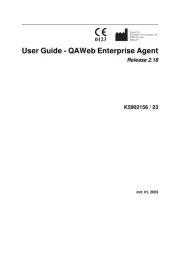
24 Mei 2025

12 Mei 2025
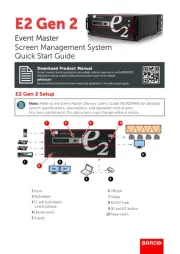
12 Mei 2025

12 Mei 2025

12 Mei 2025

2 April 2025

22 Juni 2023

3 Juni 2023

13 Mei 2023

12 Mei 2023
Handleiding Niet gecategoriseerd
- Corona
- Eurospec
- Beretta
- Woonexpress
- Charge Amps
- Eschenbach
- Helight
- Laserworld
- Alpenföhn
- Tusa
- Unold
- G3 Ferrari
- Afk
- Livn
- Bolt
Nieuwste handleidingen voor Niet gecategoriseerd
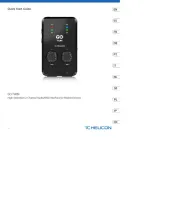
3 Augustus 2025
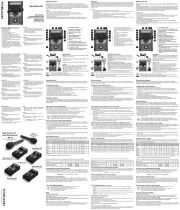
3 Augustus 2025
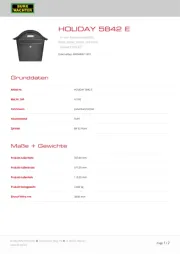
3 Augustus 2025
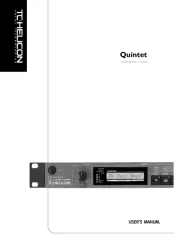
3 Augustus 2025
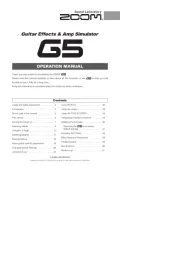
2 Augustus 2025
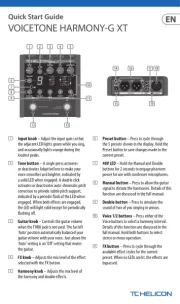
2 Augustus 2025
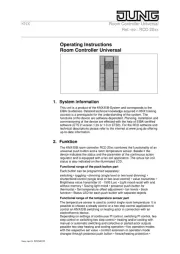
2 Augustus 2025
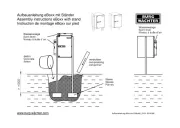
2 Augustus 2025
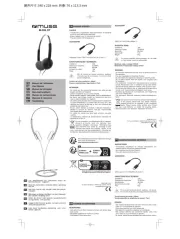
2 Augustus 2025

2 Augustus 2025