AZIO Bleutooth KB335 Handleiding
AZIO
Toetsenbord
Bleutooth KB335
Bekijk gratis de handleiding van AZIO Bleutooth KB335 (5 pagina’s), behorend tot de categorie Toetsenbord. Deze gids werd als nuttig beoordeeld door 25 mensen en kreeg gemiddeld 4.7 sterren uit 13 reviews. Heb je een vraag over AZIO Bleutooth KB335 of wil je andere gebruikers van dit product iets vragen? Stel een vraag
Pagina 1/5

TABLET KEYBOARD
Backlit
Bluetooth 3.0
U S E R G U I D E
Model: KB335

Tablet Keyboard
FEATURES
• Bluetooth3.0WirelessTechnology
• LargeFontswithBacklightIllumination
• UniversalCross-PlatformDesign
PACKAGE CONTENTS
1xKB335BluetoothTabletKeyboard
1xUSBChargingCable
1xQuickStartGuide
SPECIFICATIONS
• Model:KB335
• Connection Type:Bluetooth3.0
• Range:Upto33ft.
• Dimensions:5.4(L)x9.5(W)x0.4(H)Inches
• Backlight:Blue
• Battery: RechargeableLi-ion850mAh/10hrsBatteryLife/30Days
Standby
• Hotkeys:Home,Browse,SwitchInputLanguage,SelectAll,Copy,Cut,
Paste,PreviousTrack,NextTrack,Play/Pause,Mute,Vol+,Vol-,Turnoff
Screen
• OS Support:Windows2000,XP,Vista,7,8,iOS,Android3.0+,Windows
Mobile6.0+,NokiaSymbianS60,PS31.82+
• Warranty:1YearLimited
CHARGING THE BATTERY
Beforersttimeusage,werecommendthatyouchargethebattery.Connectthe
includedmicroUSBendoftheUSBcabletothekeyboardandtheotherendtoa
computer.TheLEDwilllightupredwhencharging.Whenchargingiscomplete,
theredLEDwillturnoff.
PAIRING WITH YOUR TABLET/SMARTPHONE
1. MakesurethekeyboardisturnONbyslidingthepowerswitchtowardsthe
“on”position.TheblueLEDwillashonce.
2. Activatepairingmodebyholdingdownthe“Connect”buttonuntiltheblue
LEDstartsashing.
3. ActivateyourTablet/Smartphone’sBluetoothfunctionandsearchfor
devices.Itshoulddetecta“BluetoothKeyboard”device.
4. Selectitfromthedevicelisttoinitiatethepairingprocess.
5. Pleaseenterthe4digitPINcodeshownonthescreenofyourTablet/
SmartphoneontheKB335keyboardandpressthe“Enter”key.Theblue
LEDwillturnoff.
6. YourKB335tabletkeyboardisnowreadyforuse.
KB335 - English

Tablet Keyboard
KB335 - English
Es c
F1
F2
F3
F4
F5
F6
F7
F8
F9
F1 0
F1 1
F1 2
Ins er t
iOS / Android Windows
Back to Home Page
Hotkeys
Browse
Switch Input Language
Select All
Cut
Copy
Paste
Previous Track
Play / Pause
Next Track
Mute
Volume Decrease
Volume Increase
Turn off Screen
Win dow s
And roi d
App le
S ys tem Switching
The LED will automatically shut o after 3 seconds of inactivity. It will only
light up when the keys are pressed. You may change the LED settings by
pressing the “Fn” key simultaneously with the indicated modier key as shown
in the table below.
Decrease backlight LED brightness: 100%, 75%, 50% (Default
Level), 25%
Increase backlight LED brightness: 25%, 50% (Default Level),
75%, 100%
Keep LED always ON
Set LED back to default settings - LED only turns on when typing
on keyboard
Keep LED always OFF
Switch to iOS Mode (Default)
Switch to Android Mode
Switch to Windows Mode
O
Flashing Blue
Charging
Fully Charged / Standby
Pairing Mode
Product specificaties
| Merk: | AZIO |
| Categorie: | Toetsenbord |
| Model: | Bleutooth KB335 |
Heb je hulp nodig?
Als je hulp nodig hebt met AZIO Bleutooth KB335 stel dan hieronder een vraag en andere gebruikers zullen je antwoorden
Handleiding Toetsenbord AZIO

6 Juni 2025

22 Augustus 2023

17 November 2022
Handleiding Toetsenbord
- Havit
- Tellur
- Genovation
- Watson
- Mousetrapper
- Genesis
- R-Go Tools
- Verbatim
- UNYKAch
- Vimar
- Universal Remote Control
- Perixx
- Blue Element
- Matias
- GPX
Nieuwste handleidingen voor Toetsenbord

18 Augustus 2025

17 Augustus 2025

17 Augustus 2025
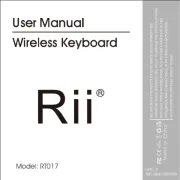
17 Augustus 2025

15 Augustus 2025

15 Augustus 2025
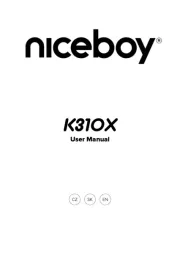
15 Augustus 2025
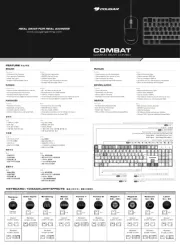
14 Augustus 2025

14 Augustus 2025

14 Augustus 2025