Aurora AX-501 Handleiding
Aurora
Rekenmachines
AX-501
Bekijk gratis de handleiding van Aurora AX-501 (6 pagina’s), behorend tot de categorie Rekenmachines. Deze gids werd als nuttig beoordeeld door 124 mensen en kreeg gemiddeld 4.3 sterren uit 62.5 reviews. Heb je een vraag over Aurora AX-501 of wil je andere gebruikers van dit product iets vragen? Stel een vraag
Pagina 1/6

Aurora Operating Manual
For use with AX- 501
Single line scientific calculator.
Printed in China
9220230
Introduction:
AURORA AX-501 calculator
The AURORA AX501 is a calculator with simplicity of
use and many capabilities that will appeal to both
profession perform als and student alike. It allows you to
all elementary calculations, has a memory, and the most
commonly used trigonometric and logarithmic functions,
as well as calculations in binary, octal or hexadecimal
number bases.
Removing and Replacing the C Cover alculator’s
Always slide the keyboard end of the unit into the
cover first. Never slide the display end of the unit into the
cover.
Holding the cover as shown in the illustration, slide
the unit out of the cover before use. Picture………1
Holding the cover as shown in the illustration, slide
the unit out of the cover after use. Picture………2
Precautions
Don’t expose the machine to water, direct sunlight,
extremely hot or cold temperatures, or dusty
environments.
or subject it to heavy impact. Don’t drop the machine
Use a soft cloth to clean the machine. Do not use
detergents.
Never dispose of batteries in a fire.
Keep batteries out of the reach of children.
Press the RESET switch (on the front), with the tip of
a ball-point pen or similar object, only in the following
cases. Do not use an object with a breakable or sharp
tip. Note that pressing the RESET switch erases all data
stored in memory.
When using for the first time.
. After replacing the batteries
To clear all memory contents.
When an abnormal condition occurs and all keys are
inoperative.
Display
Floating point system
Scientific notation system
Mantissa Exponent
(During actual use not all symbols are displayed at
the same time.)
If the value of mantissa does not fit within the range
±0.000000001- ±9999999999, the display changes to
scientific notation. The display mode can be changed
according to the purpose of the calculation.
2ndF : Appears when 2ndF is pressed, indicating
that the functions that print are ed in the same colour as
2ndF are enabled.
HYP : Indicates that hyp has been pressed and
the hyperbolic functions are enabled. 2ndF hyp If arc are
pressed, the symbols “2ndF HYP” appear, indicating that
inverse hyperbolic functions are enabled.
DEG/RAD/GRAD: Indicates angular units and
changes each time is pressed. The default setting DRG
is DEG.
( ) : Appears when a calculation with parentheses
is performed by pressing ( .
BIN : Indicates that 2ndF has been pressed. →BIN
Binary system
mode is selected.
OCT : Indicates that 2ndF has been →OCT
pressed. Octal system mode is selected.
HEX : Indicates that 2ndF has been →HEX
pressed. Hexadecimal system mode is selected.
CPLX : Indicates that 2ndF CPLX has been
pressed. Complex number mode is selected.
STAT : Indicates that 2ndF has been STAT
pressed. Statistics mode is selected.
M : Indicates that a numerical value is stored in
the independent memory.
E : Appears when an error is detected.
Before Using the Calculator
Key Notation Used in This Manual
In this manual, key operations are described as
follows:
TO specify A (HEX) : A
TO sp 2ndF ecify π : π
TO specify Exp : Exp
Functions that are printed in the same colour as
2ndF above the key require 2ndF to be pressed first
before the key. Numbers keys do not have second
function regardless of pressing 2ndF first, but as ordinary
numbers.
B - Operating Instructions
1. Power On and O ff
Press ON/C OFF to turn the calculator on, and to turn it
off.
2. Clearing Numbers
to clear the entries except for a Press ON/C
numerical value in the independent memory and
statistical data.
to clear the number entered prior to use Press CE
of function key.
case of one digit correction of the entered number, In
press (right shift key). →
Example:
Key to Press
Display
ON/C
0.
5
5.
×
5.
ON/C
0.
6
6.
×
6.
8
8.
CE
0.
2
2.
=
12.
1 3 4
134.
→
13.
3
133.
3. Priority Levels in Calculation
Operations are executed according to the following
hierarchy:
1.Function calculations such as sin and %
2.Calculations in parenthesis
3. Powers and roots
4.×, ÷
5. +,-
Example: 8+2×2=
Key to Press
Display
ON/C
0.
8
8.
+
8.
2
2.
×
2.
2
2.
=
12.
※ In the example above, notice that the
multiplication is performed first. Performing 2×2+8 should
give the same result as the preceding one.
4. Parenthesis
a) Using Parenthesis
The parenthesis allow changes to be made to the
priorities of the operators. For example, to calculate 3×(8-
5).
If you leave out the parenthesis, the multiplication
between 3 and 8 is performed first, then the subtraction
of the result with 5 is made.
The presence of the parenthesis allows the
subtraction of 8 and 5 to be made first and the
multiplication of this result with 3.
Key to Press
Display
ON/C
0.
3
3.
×
3.
(
0.
8
8.
-
8.
5
5.
)
3.
=
9.
In the above example, the calculator “waits for” the
execution of subtraction in order to perform the
Symbol

multiplication
When you press the key ( , the small sign”(
)”appears on the display above the digits, means that
parenthesis has been opened. This sign disappears
when the parenthesis is closed
b) Levels of the Parenthesis
There are 4 levels of parenthesis. This means that
you cannot have more than 4 operations pending.
- Try the calculation 2+(3+(4+(5+(6+7))) .
To carry out this calculation, simply press the keys in
the order they appear in writing. When you press the fifth
sig n “+”, the error message will display.
c) Closing Parenthesis
Instead of closing the nested parenthesis and
pressing the key = , simply press the key = and
calculator will give the correct result. For example ,in the
calculation of 5×(4+9),you type 5 × ( 4 + 9 =
instead of 5 × ( 4 + 9 ) = you will get the
correct answer..
5. Selecting the Display Notation and Decimal
Places
When calculation result is displayed in the floating
point system, pressing F displays the result i↔E n
the scientific notation. Pressing once more F↔E
displays the result again in the floating point system.
Pressing 2ndF TAB and any value between 0 and
9 specifies the number of decimal places in the
calculation result. To clear the setting of decimal
places, press 2ndF TAB · .
Example 1÷3
Key to Press
Display
ON/C
0.
1
1.
÷
1.
3
3.
= (floating point)
0.333333333
2ndF
0.333333333
TAB
0.333333333
2
0.33
F E ↔
3.33 01-
F E ↔
0.33
2ndF
0.33
TAB
0.33
.
0.333333333
If the value for floating point system does not fit in
the following range, the calculator will display the result
using scientific notation system:
0.000000001≤∣ ∣x≤9999999999
6. Angle Units : Degree, Radian and Gradient
Before any trigonometric calculation, make sure the
angle unit with which you use to make the calculation
conforms with the one that the calculator will use. The
angle unit is indicated above the display of the digits.
This unit is marked by R “DEG”for degree, “AD”for
radian and GRAD “ ” for gradient. Each press the key
DRG will alternate between these units.
You may also want to convert an angle into another
unit. The function that enables you to do that is the
second function of the key , marked . DRG DRG►
We shall try to convert 180° in radian. First, make
sure that the angle unit display is the degree(symbol
DEG):Press the number 180,then press the key 2ndF
and , The calculator will display the value of DRG
“π”(3.141592654),value of 180°in radian.
7. Addition, Multiplication, Subtraction and
Division
a) Addition of T Numbers wo
Example: 8+5:
Key to Press
Display
ON/C
0.
8
8.
+
8.
5
5.
=
13.
b) Multiplication, Division and Subtraction of Two
Numbers
These calculations are performed in the same
manner as the addition.
8. Constant Calculations
In the constant calculations, the addend becomes a
constant. Subtraction and division are performed in the
same manner. For multiplication, the multiplicand
becomes a constant.
Example:
Key to Press
Display
ON/C
0.
5 8
58.
+
58.
6 4
64.
=
122.
4 5
45.
=
109.
7 3
73.
-
73.
5 7
57.
=
16.
4 9
49.
=
- 8.
6 4
64.
÷
64.
8
8.
=
8.
1 6
16.
=
2.
3 6
36.
×
36.
5
5.
=
180.
8
8.
=
288.
9. Trigonometric Functions
The functions cosine, sine and tangent are accessed
respectively by the keys cos sin , and tan . ,
To calculate, for example, the cosine of an angle,
enter the value of the angle, and press the key cos .
Example: The calculation cosine of 60о(make sure
the calculator is In degree mode.)
Key to Press
Display
ON/C
0.
6
6.
0
60.
cos
0.5
※ Attention: before making any calculations, check
the angle unit display by the calculator.
10. Logarithmic and Exponential Functions
The natural logarithm and common logarithm
functions are accessed respectively with the keys ln
and log .
The second function of the key is the inverse ln
function of the natural logarithm, or natural antilogarithm
ex .
The second function of the key log is the inverse
function of the common logarithm, or common
antilogarithm 10x .
11. The functions Square, Root, Power and
Reciprocal
The calculation square( x2
), square root( x), cubic √
root(second function of the key √x ,marked by
3x
), and
reciprocal(second function of the key x2 ,marked by 1/x)
is the same as the one explained above for trigonometric
functions. The value, ”x” must be enter first before the
chosen function. For the universal power(key yx
), and
root (second function of the key yx ,marked by ), enter
the value for “y” first then the value for “x”.
12. Hyperbolic/Inverse Hyperbolic Functions
Example: cosh5.7 sinh-1 9.4 tanh8.7
Key to Press
Display
ON/C
0.
5 . 7
5.7
hyp
5.7
cos
149.4353735
9 . 4
9.4
2ndF
9.4
arc hyp
9.4
sin-1
2.936674272
8 . 7
8.7
hyp
8.7
tan
0.999999944
13. Percentage Calculation
The sec ond function of the key “=” (marked by “%”)
permits percentage calculations. We can sum up the
capabilities of this function in four
xy
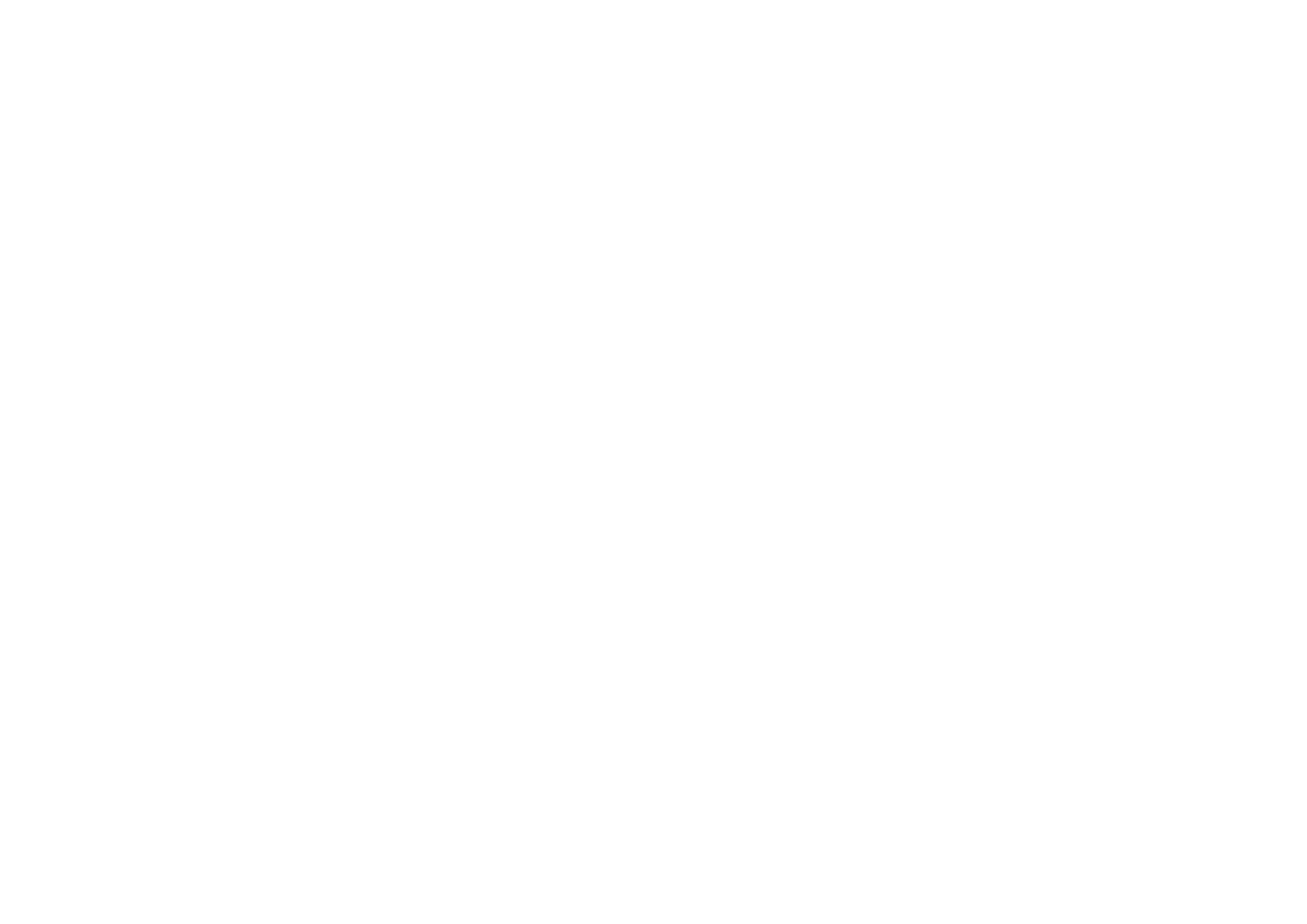
Product specificaties
| Merk: | Aurora |
| Categorie: | Rekenmachines |
| Model: | AX-501 |
| Soort bediening: | Knoppen |
| Kleur van het product: | Zwart |
| Gewicht: | 94 g |
| Breedte: | 78 mm |
| Diepte: | 14 mm |
| Hoogte: | 145 mm |
| Soort: | Wetenschappelijke rekenmachine |
| Stroombron: | Batterij/Accu |
| Vormfactor: | |
| Ondersteund aantal accu's/batterijen: | 1 |
| Tweede LCD-scherm: | Nee |
| Opslagmedia-type: | Niet beschikbaar |
| Afdekzeil: | Ja |
| Cijfers: | 10 cijfers |
| Beeldscherm kanteling: | Nee |
| Tekstregels: | 1 regels |
| Geheugenregisters: | 1 |
| Type beeldscherm: | LCD |
| Type batterij: | LR54 |
| Display met achtergrondverlichting: | Nee |
Heb je hulp nodig?
Als je hulp nodig hebt met Aurora AX-501 stel dan hieronder een vraag en andere gebruikers zullen je antwoorden
Handleiding Rekenmachines Aurora

3 Oktober 2022

3 Oktober 2022

3 Oktober 2022

3 Oktober 2022

3 Oktober 2022

3 Oktober 2022

3 Oktober 2022
Handleiding Rekenmachines
- HP
- Casio
- Canon
- Lexibook
- Sharp
- Texas Instruments
- United Office
- Olivetti
- Olympia
- Citizen
- Calculated Industries
- Milan
- Q-CONNECT
- Soennecken
Nieuwste handleidingen voor Rekenmachines

3 Oktober 2022

3 Oktober 2022

3 Oktober 2022

3 Oktober 2022

3 Oktober 2022

3 Oktober 2022

3 Oktober 2022

3 Oktober 2022

3 Oktober 2022

3 Oktober 2022