Atlona AT-DISP-CTRL Handleiding
Atlona
Controller
AT-DISP-CTRL
Bekijk gratis de handleiding van Atlona AT-DISP-CTRL (12 pagina’s), behorend tot de categorie Controller. Deze gids werd als nuttig beoordeeld door 29 mensen en kreeg gemiddeld 4.1 sterren uit 15 reviews. Heb je een vraag over Atlona AT-DISP-CTRL of wil je andere gebruikers van dit product iets vragen? Stel een vraag
Pagina 1/12
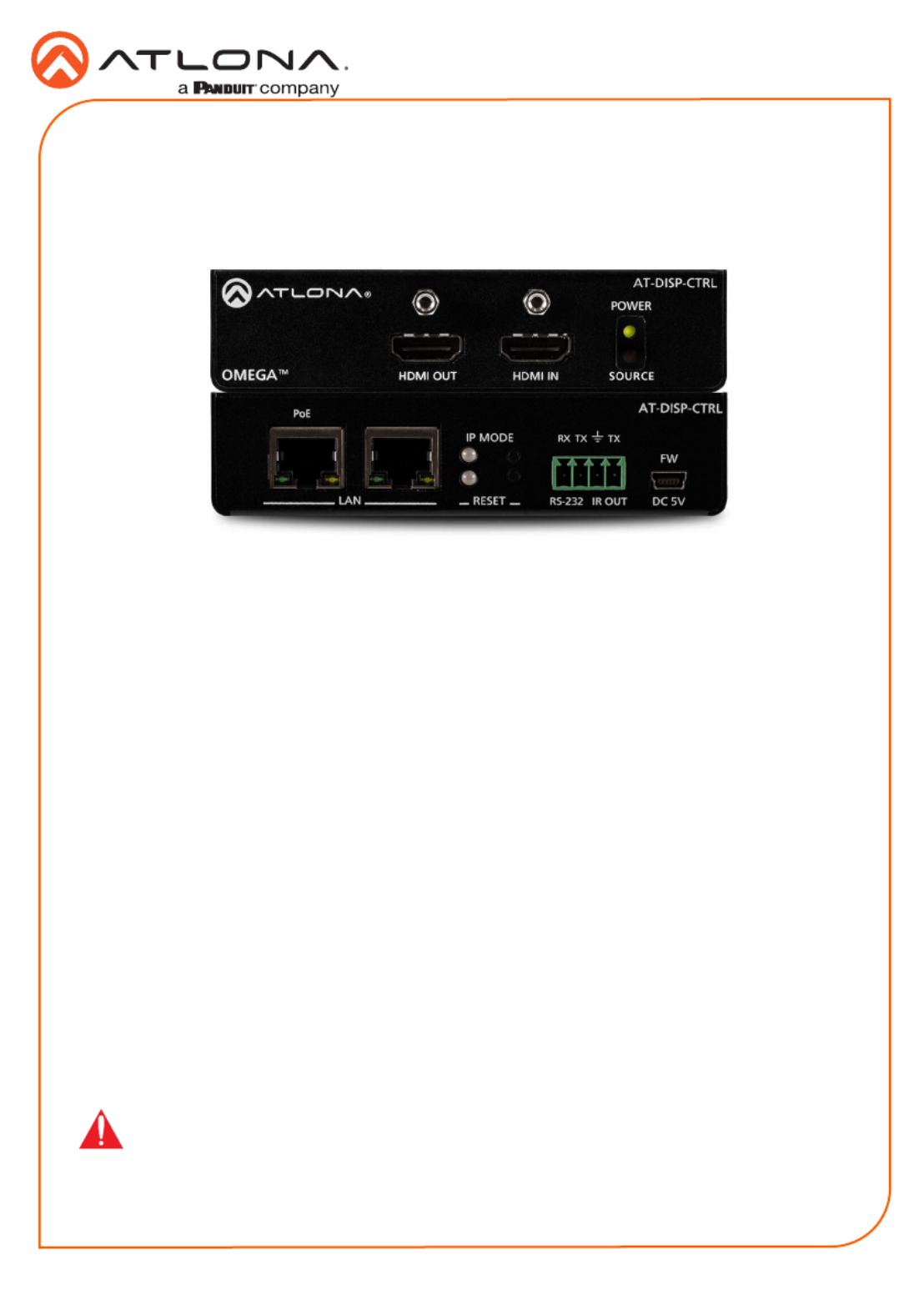
1
Installation Guide
AT-DISP-CTRL
HDMI Display Controller
AT-DISP-CTRL
The Atlona AT-DISP-CTRL is a compact display controller, designed for small meeting spaces
and huddle rooms. The DISP-CTRL detects connection of a source device with an active signal,
and then automatically sends a control command to turn on a display. Similarly, when the device
is disconnected, the DISP-CTRL delivers a command to turn o the display. The DISP-CTRL
can be congured to deliver pre-stored or user-programmed display control commands through
TCP/IP, RS-232, IR, or CEC. Additionally, this controller includes EDID and HDCP management
features, and can be powered locally or through standard Power over Ethernet (PoE). The DISP-
CTRL is HDCP 2.2 compliant and supports 4K/UHD video @ 60 Hz with 4:4:4 chroma sampling,
as well as HDMI data rates up to 18 Gbps.
IMPORTANT: Visit http://www.atlona.com/product/AT-DISP-CTRL for the latest rmware
updates and documentation.
Package Contents
1 x AT-DISP-CTRL
2 x Mounting brackets
4 x Mounting screws
1 x 5 V DC power supply
1 x Installation Guide

2
Installation Guide
AT-DISP-CTRL
AT-DISP-CTRL
LAN
RX
PoE
TXTX
RESET
IP MODE
RS-232 IR OUT DC 5V
FW
HDMI INHDMI OUT SOURCE
POWER
AT-DISP-CTRL
Panel Descriptions
1 HDMI OUT
Connect an HDMI cable from this port to
the display.
2 HDMI IN
Connect an HDMI cable from this port to
the source device.
3 POWER
This LED indicator glows solid green when
the unit is powered.
4 SOURCE
This LED indicator glows solid amber
when a source is connected to the HDMI
IN port.
5 PoE LAN
Connect an Ethernet cable from a PoE-
capable network switch to the PoE LAN
port. If a PoE switch is not available,
connect a USB to mini-USB cable from
a computer to the port to power the FW
unit.
6 LAN
Connect an Ethernet cable from the LAN
port to the display device, if control will be
IP-based.
7 IP MODE
Press and release this button to set the IP
mode or display the current IP address.
Refer to IP Conguration (page 6) for
more information.
8 RESET
Press and release this button to reset the
unit to factory-default settings. Refer to
Resetting to Factory-Defaults (page 7)
for more information.
9 RS-232 / IR OUT
Connect a serial cable from the RS-232
port, using the included 4-pin captive
screw connector, to the display device.
Connect an IR emitter from the IR OUT
port, using the included 4-pin captive
screw connector, and place the emitter
next to the display.
10 FW
If not using PoE to power the unit, then
connect a USB to mini-USB cable
between a computer and this port. The
same USB to mini-USB cable can also
used to update the rmware. Refer to the
User Manual for more information.
Rear
Front
1
7
8
95 6 10
2 3
4
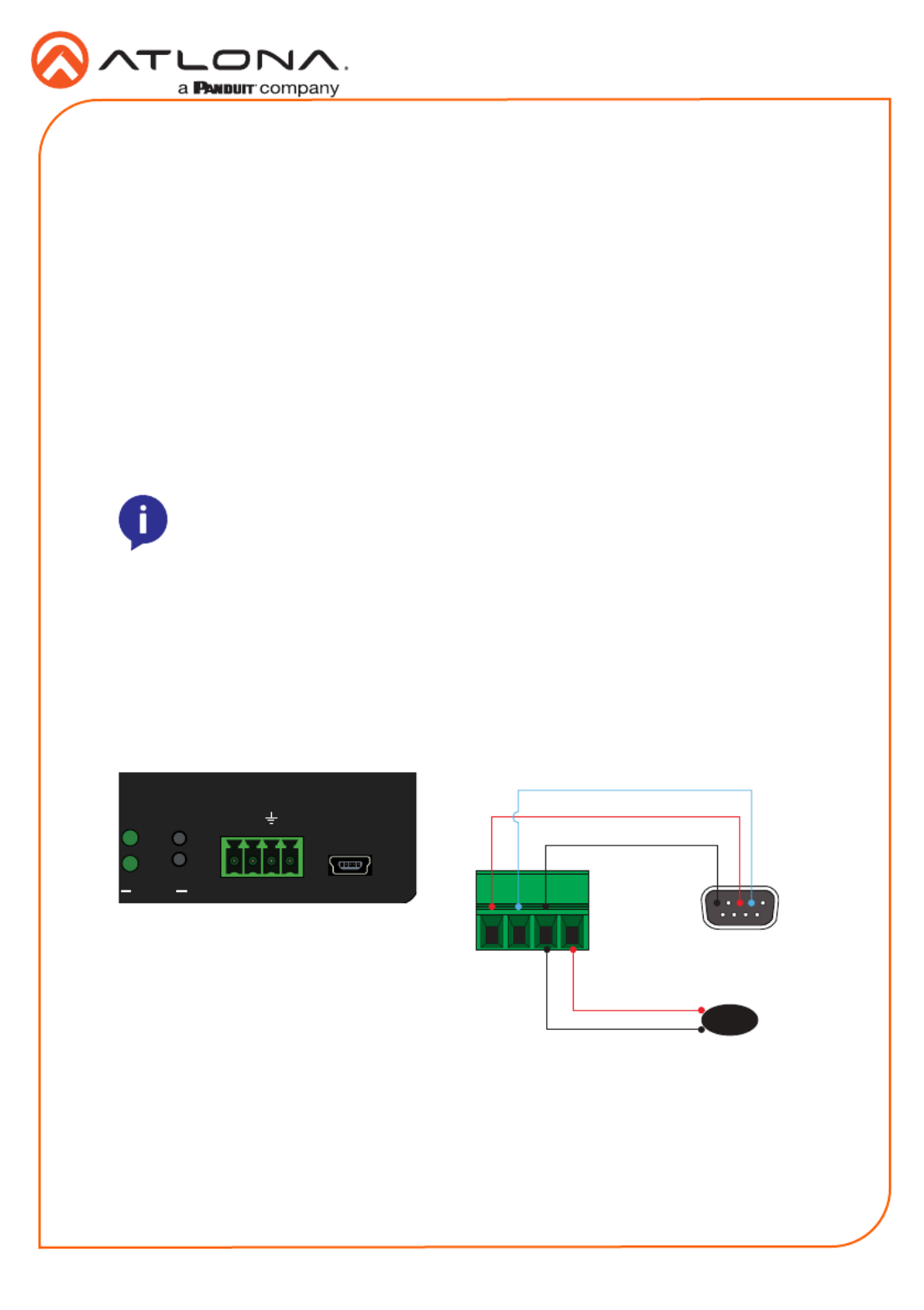
3
Installation Guide
AT-DISP-CTRL
The AT-DISP-CTRL provides both an and port, which can be used to send turn-on/RS-232 IR
turn-o commands to the display, when a source is connected to the AT-DISP-CTRL. Command
conguration is handled through the web GUI. Refer to the User Manual for more information.
It is not necessary to connect both RS-232 and IR emitters to control the display. Either option
can be used, depending upon the environment and the system setup.
NOTE: Typical DB9 connectors use pin 2 for TX, pin 3 for RX, and pin 5 for
ground. On some devices functions of pins 2 and 3 are reversed.
RS-232 / IR Connector
RS-232
IR
1. Use wire strippers to remove a portion of the cable jacket.
2. Remove at least 3/16” (5 mm) from the insulation of the RX, TX, and GND wires.
3. Insert the TX, RX, and GND wires from the DE-9 connector, into the correct terminal using
the included 4-pin captive screw connector.
1. Use wire strippers to remove a portion of the cable jacket.
2. Remove at least 3/16” (5 mm) from the insulation of the GND and Signal (S) wires.
3. Insert the GND and Signal (S) wires from the IR emitter into the correct terminal using the
included 4-pin captive screw connector.
AT-DISP-CTRL
RX TXTX
RESET
IP MODE
RS-232 IR OUT DC 5V
FW GND
DE-9 (RS-232) port
IR Emitter
RX
TX
S
GND
Product specificaties
| Merk: | Atlona |
| Categorie: | Controller |
| Model: | AT-DISP-CTRL |
Heb je hulp nodig?
Als je hulp nodig hebt met Atlona AT-DISP-CTRL stel dan hieronder een vraag en andere gebruikers zullen je antwoorden
Handleiding Controller Atlona

12 Juli 2023

12 Juli 2023

12 Juli 2023
Handleiding Controller
- Indiana Line
- Manfrotto
- Marshall Electronics
- Scosche
- Sony
- Polsen
- SIIG
- Amer
- IFM
- Ledxon
- Atlas Sound
- Broadcom
- Hori
- AFX
- SmartAVI
Nieuwste handleidingen voor Controller
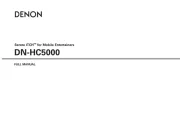
29 Juli 2025
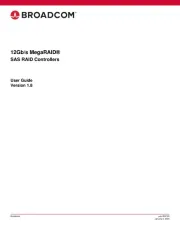
29 Juli 2025
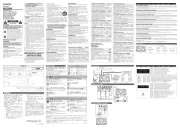
29 Juli 2025
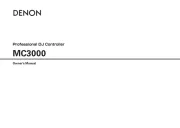
29 Juli 2025
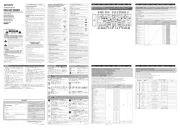
29 Juli 2025

29 Juli 2025
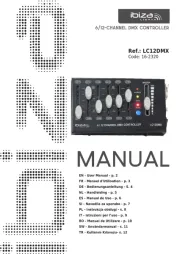
28 Juli 2025
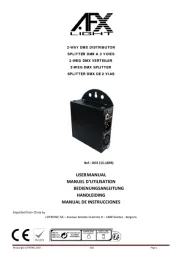
28 Juli 2025
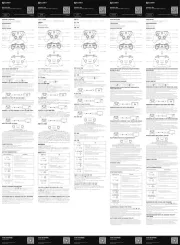
22 Juli 2025
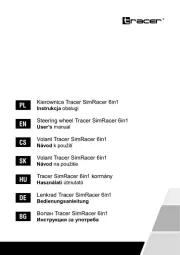
21 Juli 2025