ATen ACS-62 Handleiding
Bekijk gratis de handleiding van ATen ACS-62 (2 pagina’s), behorend tot de categorie Kabels voor pc's en randapparatuur. Deze gids werd als nuttig beoordeeld door 17 mensen en kreeg gemiddeld 4.7 sterren uit 9 reviews. Heb je een vraag over ATen ACS-62 of wil je andere gebruikers van dit product iets vragen? Stel een vraag
Pagina 1/2

2-Port PS/2 KVM Switch
© Copyright 2007 ATEN
® International Co., Ltd.
ATEN and the ATEN logo are trademarks of ATEN International Co., Ltd. All rights reserved. All other
trademarks are the property of their respective owners.
This product is RoHS compliant.
Manual Part No. PAPE-1285-C00G Printing Date: 09/2007
CS-62 2-Port PS/2 KVM Switch User Guide
Guide de l’utilisateur du commutateur KVM PS/2 CS-62 à 2 ports
CS-62 PS/2-KVM-Switch mit 2 Ports Benutzerhandbuch
CS-62
Concentrador KVM de tipo PS/2 CS-62 con 2 puertos Manual del usuario
User Guide
Requirements
Console
• A VGA, SVGA, or Multisync monitor capable of the highest resolution that you will be using on any
computer in the installation
• A PS/2 Mouse
• A PS/2 Keyboard
Computers
The following equipment must be installed on each computer that is to be connected to the system:
• A VGA, SVGA or Multisync video port
• A 6-pin Mini-DIN (PS/2 style) mouse port
• A 6-pin Mini-DIN (PS/2 Style) keyboard port
Hardware Review A
1. Port LEDs
2. KVM Cables
3. Console Ports
4. PS/2 mouse connector
5. PS/2 keyboard connector
6. Video Connector
Installation B
Important
1. Before you begin, make sure that the power to all the devices you will be connecting has been
turned off. You must unplug the power cords of any computers that have the Keyboard Power On
function. Otherwise, the switch will receive power from the computer.
2. To prevent damage to your equipment, make sure that all the devices you will be connecting are
properly grounded
Installing your new CS-62 involves the following steps:
1. Plug your keyboard, monitor, and mouse into the Console ports on the CS-62. Each port is labeled
with an appropriate icon.
2. Plug the attached KVM cables’ keyboard, monitor, and mouse connectors into their respective
ports on the computers you are installing.
3. Turn on the power to the computers.
Note: The CS-62’s Power On default is to link to the rst computer you turn on.
Operation
Hotkey Port Selection
All hotkey port switches begin with tapping the Scroll Lock key twice.
[Scroll Lock] [Scroll Lock]
Invokes Auto Scan Mode
Starts Auto Scan. Press and release the [Left Shift] key, and then press the [Right Shift] key.
[Left Shift] [Right Shift]
Scan Interval
Sets the Auto Scan interval to n second intervals - where n is a number from 1 – 4.
[Left shift] [Right shift] [S] [n]
Note: The n stands for the number of seconds that the focus dwells on a port before switching
to the other one. Replace the n with a number between 1 and 4 when entering this hotkey
combination. (See the table, below.)
Scan Interval Table
n Secs.
1 3 secs.
2 5 secs. (Default)
3 10 secs.
4 20 secs.
Troubleshooting
Symptom Possible Cause Action
Keyboard Not
Responding
Keyboard needs to be reset. Unplug the keyboard from the Console
Keyboard Port, then plug it back in.
Switch needs to be reset.
Turn off the computers. Unplug the
KVM cables. Wait ve seconds; then plug the
cables back in and turn the computers on.
Pressing Hot
Keys Gets No
Response*
Hotkey sequence input
incorrectly.
Resend the Hotkey command - press and
release each key in the sequence individually.
Mouse Not
Detected, or
Does Not
Respond Correctly*
Mouse needs to be reset. Unplug the mouse from the Console
Mouse Port, then plug it back in.
Video
Problems
Resolution and/or
Bandwidth set too high. Select a lower resolution and/or bandwidth.
* Some Notebooks, notably the IBM Thinkpad and Toshiba Tecra, have trouble when their mouse
and keyboard ports are used simultaneously. To avoid this, only connect the mouse port or the
keyboard port. If you connect the mouse port, you will need to use the notebook’s keyboard when
the notebook becomes the active computer.
Specications
Function CS-62
Computer Connections 2
Port Selection Hotkey
Connectors
Console
Ports
Keyboard 1 x 6-pin Mini-DIN Female (Purple)
Video 1 x HDB-15 Female (Blue)
Mouse 1 x 6-pin Mini-DIN Female (Green)
KVM Ports
Keyboard 2 x 6-pin Mini-DIN Male (Purple)
Video 2 x HDB-15 Male (Blue)
Mouse 2 x 6-pin Mini-DIN Male (Green)
LEDs Selected 2 (Green)
Cable Length Computers 1.2m
Emulation Keyboard/ Mouse PS/2
Video 2048 x 1536; DDC2B
Scan Interval 3, 5, 10, 20 Seconds
Environment
Operating Temp. 0-50°C
Storage Temp. -20-60°C
Humidity 0-80% RH, Non-condensing
Physical Properties
Housing Plastic
Weight 0.33 kg
Dimensions (L x W x H) 7.30 x 5.85 x 2.25 cm
The following contains information that relates to China:
www.aten.com
www.aten.com
www.aten.com
www.aten.com
ACS-62 Installation Diagram
B
Hardware Review
Package Contents
1 CS-62 PS/2 KVM Switch with Attached Cables
1 User Guide
Online Registration
International:
http://support.aten.com
North America:
http://www.aten-usa.com/product_registration
Technical Phone Support
International:
886-2-86926959
North America:
1-888-999-ATEN
Conguration minimale
Console
• Un moniteur VGA, SVGA ou Multisync prenant en charge la plus élevée des résolutions utilisées sur
les ordinateurs de l’installation
• Une souris PS/2
• Un clavier PS/2
Ordinateurs
Les composants suivants doivent être installés sur chaque ordinateur qui sera connecté au système :
• Une carte vidéo VGA, SVGA ou Multisync
• Un port souris mini-DIN à 6 broches (type PS/2)
• Un port clavier mini-DIN à 6 broches (type PS/2)
Aperçu du matériel A
1. Voyants des ports
2. Câbles KVM
3. Ports de console
4. Connecteur de souris PS/2
5. Connecteur de clavier PS/2
6. Prise vidéo
Installation B
Important
1. Avant de commencer, vériez que tous les périphériques à connecter ont été éteints. Vous devez
débrancher les câbles d’alimentation des ordinateurs disposant de la fonction de mise sous
tension à partir du clavier. Sinon, le commutateur sera alimenté par l’ordinateur.
2. Pour éviter d’endommager votre appareil, assurez-vous que tous les périphériques connectés sont
correctement mis à la terre.
Pour installer votre nouveau CS-62, suivez ces étapes :
1. Branchez votre clavier, votre écran et votre souris dans les ports de console du CS-62. La fonction
de chaque port est indiquée par un pictogramme.
2. Branchez les connecteurs clavier, écran et souris des câbles KVM liés dans leurs ports respectifs
sur les ordinateurs avec lesquels vous utiliserez KVM.
3. Allumez les ordinateurs.
Remarque : Dans sa conguration de démarrage (par défaut), le CS-62 établit une liaison avec le
premier ordinateur que vous allumez.
Fonctionnement
Sélection de ports à l’aide de raccourcis clavier
Pour sélectionner un port à l’aide de raccourcis clavier, vous devez dans un premier temps appuyer
deux fois sur la touche Arrêt dél.
[Scroll Lock] [Scroll Lock]
Invoque le mode Recherche automatique
Démarre la recherche automatique. Appuyez sur la touche [Left Shift], et appuyez sur [Right Shift]
[Left Shift] [Right Shift]
Intervalle de recherche
Dénit l'intervalle de recherche automatique sur n secondes, où n est un nombre compris entre 1 et 4.
[Left shift] [Right shift] [S] [n]
Remarque : la lettre n représente l’intervalle de temps (en secondes) avant le passage d’un port à l’
autre. Remplacez la lettre n par un chiffre compris entre 1 et 4 lorsque vous appuyez sur
une combinaison de touches de raccourci (voir le tableau ci-dessous).
Tableau des intervalles de recherche
n Secondes.
1 3 secondes.
2 5 secondes. (par défaut)
3 10 secondes.
4 20 secondes.
Dépannage
Symptôme Cause possible Action
Le clavier ne répond
pas
Le clavier doit être
réinitialisé.
Débranchez le clavier du port de clavier de la
console, puis rebranchez-le.
Le commutateur doit être
réinitialisé.
Éteignez les ordinateurs. Débranchez les
câbles KVM. Attendez cinq secondes,
puis rebranchez les câbles et allumez les
ordinateurs.
Les touches de
raccourci restent sans
effet*
La séquence de touches
de raccourci saisie est
incorrecte.
Saisissez à nouveau les touches de raccourci
et relâchez les touches de la séquence l’une
après l’autre.
La souris n’est
pas détectée ou
ne fonctionne pas
correctement*
La souris doit être
réinitialisée.
Débranchez la souris du port de souris de la
console, puis rebranchez-la.
Problèmes d’afchage
Réglage de résolution et/ou
de bande passante trop
élevé.
Sélectionnez une résolution et/ou une bande
passante moins élevée.
* Certains ordinateurs portables, notamment l’IBM Thinkpad et le Toshiba Tecra, rencontrent des
difficultés lorsque leurs ports souris et clavier sont utilisés simultanément. Pour éviter cela, ne
branchez que le port souris ou le port clavier. Si vous branchez le port souris, vous devrez utiliser
le clavier de l’ordinateur portable lorsque l’ordinateur portable devient l’ordinateur actif.
Spécications
Fonction CS-62
Connexions de l'ordinateur 2
Sélection de ports Raccourcis
Connecteurs
Ports de
console
Clavier 1 mini-DIN femelle à 6 broches (violet)
Moniteur 1 connecteur HDB femelle à 15 broches (bleu)
Souris 1 mini-DIN femelle à 6 broches (vert)
Ports KVM
Clavier 2 mini-DIN mâles à 6 broches (violet)
Moniteur 2 connecteur HDB mâle à 15 broches (bleu)
Souris 2 mini-DIN mâles à 6 broches (vert)
Voyants Sélectionné 2 (vert)
Longueur de câble Ordinateurs 1,2 m
Émulation Clavier/Souris PS/2
Moniteur 2048 x 1536; DDC2B
Intervalle de recherche 3, 5, 10, 20 secondes
Environnement
Température de
fonctionnement 0 à 50 °C
Température de stockage -20 à 60 °C
Humidité HR de 0 à 80 %, sans condensation
Propriétés physiques
Boîtier Plastique
Poids 0,33 kg
Dimensions (L x P x H) 7,30 x 5,85 x 2,25 cm
Requisitos
Consola
• Un monitor VGA, SVGA o Multisync capaz de representar la resolución más elevada que vaya a
usar con cualquiera de los ordenadores a instalar
• Un ratón PS/2
• Un teclado PS/2
Ordenadores
En cada ordenador que vaya a conectar al sistema se tienen que instalar los siguientes
componentes:
• Una tarjeta gráca VGA, SVGA o Multisync
• Un puerto Mini-DIN de 6 patillas (PS/2) para ratón
• Un puerto Mini-DIN de 6 patillas (PS/2) para teclado
Presentación del hardware A
1. Indicadores LED de los puertos
2. Cables KVM
3. Puertos de consola
4. Conector PS/2 para ratón
5. Conector PS/2 para teclado
6. Conector gráco
Instalación B
Importante
1. Antes de empezar, apague todos los dispositivos que vaya a conectar. Si alguno de los
ordenadores utiliza la función de Encender a través del teclado, tendrá que desconectar su cable
de alimentación. En caso contrario, el concentrador recibirá la electricidad a través del ordenador.
2. Para evitar daños en los dispositivos, verique que estén conectados a tierra correctamente.
La instalación del CS-62 incluye los pasos siguientes:
1. Conecte el teclado, el ratón y el monitor a los puertos de consola del CS-62. Cada puerto viene
marcado con un icono identicativo.
2. Conecte los conectores del teclado, monitor, y ratón de los cables KVM moldeados a los puertos
correspondientes de cada uno de los ordenadores que quiera instalar.
3. Encienda los ordenadores.
Nota: Por defecto, el CS-62 establece la conexión con el primer ordenador encendido.
Funcionamiento
Selección de puertos mediante teclas de acceso directo
Para seleccionar un puerto mediante teclas de acceso directo, primero debe pulsar dos veces la
tecla Bloq Despl.
[Scroll Lock] [Scroll Lock]
Activa el modo de conmutación automática
Inicia la conmutación automática. Pulse la tecla [Left Shift] y suéltela, y pulse [Right Shift] .
[Left Shift] [Right Shift]
Intervalo de conmutación
Establece el intervalo de búsqueda automática en n segundos, siendo n un número entre 1 y 4.
[Left shift] [Right shift] [S] [n]
Nota: la letra n representa el intervalo de tiempo (en segundos) que transcurre antes de pasar de un
puerto a otro. Sustituya la letra n por un número entre 1 y 4 al teclear la combinación de teclas
de acceso directo (véase la tabla siguiente).
Tabla de intervalos de conmutación
n Segundos
1 3 segundos
2 5 segundos(por defecto)
3 10 segundos
4 20 segundos
Resolución de problemas
Síntoma Causa posible Acción
El teclado no funciona
Hay que resetear el teclado. Desconecte el teclado del puerto de consola
para teclado y vuelva a conectarlo.
Hay que resetear el
concentrador.
Apague los ordenadores. Desconecte
los cables KVM. Espere cinco segundos,
vuelva a conectar los cables y encienda los
ordenadores.
Las combinaciones de
teclas de acceso directo
no responden*
Secuencia de pulsación de
teclas incorrecta.
Vuelva a enviar el comando de teclas: pulse
y suelte cada tecla individualmente en
secuencia.
No se detecta el ratón
o el ratón no responde
debidamente*
Hay que resetear el ratón. Desconecte el ratón del puerto de consola
para ratón y vuelva a conectarlo.
Problemas de imagen
en pantalla
Resolución o ancho de
banda demasiado altos.
Seleccione una resolución o un ancho de
banda menor.
* Algunos ordenadores portátiles como el IBM Thinkpad y el Toshiba Tecra tienen problemas cuando
sus puertos de teclado y ratón se utilizan en paralelo. Para evitarlo, conecte solamente el puerto
del ratón o el del teclado. Si conecta el puerto para ratón, tendrá que emplear el teclado integrado
del portátil una vez que éste pasa ser el ordenador activo.
Especicaciones
Función CS-62
Conexiones para ordenador 2
Selección de puertos Teclas de acceso directo
Conectores
Puertos de
consola
Teclado 1 mini-DIN hembra de 6 patillas (violeta)
Monitor 1 conector HDB hembra de 15 patillas (azul)
Ratón 1 mini-DIN hembra de 6 patillas (verde)
Puertos KVM
Teclado 2 mini-DIN machos de 6 patillas (violeta)
Monitor 2 conectores HDB macho de 15 patillas (azul)
Ratón 2 mini-DIN macho de 6 patillas (verde)
Indicadores
LED Puerto seleccionado 2 (verde)
Longitud del
cable Ordenadores 1,2 m
Emulación Teclado/Ratón PS/2
Monitor 2048 x 1536; DDC2B
Intervalo de conmutación 3, 5, 10, 20 segundos
Entorno
Temperatura de funcionamiento 0 a 50 °C
Temperatura de almacenamiento -20 a 60 °C
Humedad 0 a 80% HR, sin condensar
Propiedades
físicas
Carcasa Plástico
Peso 0,33 kg
Dimensiones (L x An x Al) 7,30 x 5,85 x 2,25 cm
Voraussetzungen
Konsole
• Ein VGA-, SVGA- oder Multisync-Monitor, der in der Lage ist, die höchste Auösung darzustellen,
die Sie auf einem der zu installierenden Computer verwenden möchten
• Eine PS/2-Maus
• Eine PS/2-Tastatur
Computer
Auf den Computern, die mit dem System verbunden werden sollen, muss mindestens Folgendes
installiert sein:
• Eine VGA-, SVGA- oder Multisync-Grakkarte
• Ein 6-poliger Mini-DIN-Mausport (PS/2)
• Ein 6-poliger Mini-DIN-Tastaturport (PS/2)
Hardwareübersicht A
1. Port-LEDs
2. KVM-Kabel
3. Konsolports
4. PS/2-Mausanschluss
5. PS/2-Tastaturanschluss
6. Stecker für Graksignal
Installation B
Wichtig
1. Schalten Sie vor der Installation alle anzuschließenden Geräte aus. Bei Computern, die sich über
die Tastatur einschalten lassen, müssen Sie den Netzstecker ziehen. Anderenfalls wird der Switch
vom Computer gespeist.
2. Um eine Beschädigung Ihrer Geräte zu vermeiden, müssen alle angeschlossenen Geräte
ordnungsgemäß geerdet sein.
Zur Installation des CS-62 müssen Sie die folgenden Schritte durchführen:
1. Verbinden Sie Tastatur, Maus und Monitor mit den Konsolports des CS-62. Jede Buchse ist durch
ein entsprechendes Symbol gekennzeichnet.
2. Verbinden Sie die am Gerät angebrachten KVM-Kabel für Tastatur, Monitor, und Maus mit den
entsprechenden Ports der zu installierenden Computer.
3. Schalten Sie Ihre Computer ein
Hinweis: Standardmäßig schaltet der CS-62 auf den ersten Computer um, der eingeschaltet wird.
Bedienung
Portauswahl per Hotkey
Die Portumschaltung per Hotkey erfolgt grundsätzlich durch doppeltes Betätigen der Taste „Rollen “.
[Scroll Lock] [Scroll Lock]
Startet den Autoscan-Modus
Startet die automatische Umschaltung. Drücken Sie die Taste [Left Shift], und drücken Sie [Right
Shift].
[Left Shift] [Right Shift]
Umschaltintervall
Setzt das Intervall für den Autoscan-Modus auf n Sekunden, wobei n für eine Zahl zwischen 1 und 4
steht.
[Left shift] [Right shift] [S] [n]
Hinweis: Dabei steht n für die Wartezeit in Sekunden, bis auf den anderen Port umgeschaltet
wird.. Ersetzen Sie n durch ein Zahl zwischen 1 und 4, wenn Sie diese Hotkey-
Tastenkombination verwenden. (Siehe die folgende Tabelle.)
Tabelle Umschaltintervall
n Sekunden
1 Sekunden3
2 5 Sekunden. (Standard)
3 10 Sekunden
4 20 Sekunden
Problemlösung
Symptom Mögliche Ursache Maßnahme
Tastatur funktioniert
nicht
Tastatur muss zurückgesetzt
werden.
Trennen Sie die Tastatur vom Tastatur-
Konsolport, und schließen Sie sie erneut an.
Switch muss zurückgesetzt
werden.
Schalten Sie die Computer aus. Ziehen Sie
die KVM-Kabel vom Gerät ab. Warten Sie
fünf Sekunden, schließen Sie die Kabel
wieder an, und schalten Sie die Computer
ein.
Hotkey-Tasten
funktionieren nicht*
Falsche Tastenkombination
gedrückt.
Versuchen Sie es erneut: drücken Sie
die Tasten einzeln in der angegebenen
Reihenfolge.
Maus nicht erkannt
oder funktioniert nicht
richtig*
Maus muss zurückgesetzt
werden.
Trennen Sie die Maus vom Maus-Konsolport,
und schließen Sie sie erneut an.
Anzeigeprobleme Auösung bzw. Bandbreite
zu hoch.
Wählen Sie eine kleinere Auösung bzw.
Bandbreite.
* Einige Notebook-Computer, insbesondere der IBM Thinkpad und Toshiba Tecra haben bei der
gleichzeitigen Benutzung von Maus und Tastatur Probleme. Um dies zu vermeiden, schließen Sie
entweder nur die Tastatur oder nur die Maus an. Wenn Sie die Maus anschließen, müssen Sie
die eingebaute Tastatur des Notebooks verwenden, sobald das Notebook als aktiver Computer
ausgewählt wird.
Technische Daten
Funktion CS-62
Computeranschlüsse 2
Portauswahl Hotkey
Anschlüsse
Konsole
Ports
Tastatur 1 x 6-polige Mini-DIN-Buchse Weiblein (violett)
Bildschirm 1 x HDB-15 Weiblein (blau)
Maus 1 x 6-polige Mini-DIN-Buchse Weiblein (grün)
KVM-Ports
Tastatur 2 x 6-polige Mini-DIN-Buchse Männlein (violett)
Bildschirm 2 x HDB-15 Männlein (blau)
Maus 2 x 6-polige Mini-DIN-Buchse Männlein (grün)
LED-Anzeigen Ausgewählt 2 (grün)
Kabellänge Computer 1,2 m
Emulation Tastatur/Maus PS/2
Bildschirm 2048 x 1536; DDC2B
Umschaltintervall 3, 5, 10, 20 Sekunden
Umgebung
Betriebstemperatur 0 -50°C
Lagertemperatur -20 -60°C
Feuchtigkeit 0 -80% rel. Luftfeuchte, nicht kondensierend
Physische
Eigenschaften
Gehäuse Kunststoff
Gewicht 0,33 kg
Abmessungen (L x B x H) 7,30 x 5,85 x 2,25 cm
1
2
3
4
5
6
2
1

CS-62 2 PS/2 KVM ポート スイッチ ユーザーガイド
CS-62 2 PS/2 KVM 포트 스위치 사용자 가이드
CS-62 2 PS/2 KVM埠 切換器使用者指南
CS-62 2-Port PS/2 KVM Switch – guida per l’utente
CS-62 2端口PS/2 KVM切换器用户指南
www.aten.com
www.aten.com
www.aten.com
www.aten.com
www.aten.com 技術服務專線:02-8692-6959
サポートお問合せ窓口:03-5323-7178
Requisiti
Console
• Un monitor VGA, SVGA o Multisync, con la più alta risoluzione fra quelle utilizzate dai computer
collegati
• Un mouse PS/2
• Una tastiera PS/2
Computer
Su ogni computer da collegare al sistema deve essere installato il seguente equipaggiamento:
• una scheda video VGA, SVGA o Multisync
• Una porta per il mouse a 6 pin mini-DIN (PS/2)
• Una porta per la tastiera a 6 pin mini-DIN (PS/2)
Hardware A
1. LED della porta
2. Cavi del KVM
3. Porte di collegamento alla console
4. Connettore PS/2 del mouse
5. Connettore PS/2 della tastiera
6. Connettore video
Installazione B
Importante!
1. Prima di iniziare, accertarsi che tutti i dispositivi che si desidera collegare siano spenti. Staccare
la spina di ogni computer dotato della funzione Keyboard Power On. In caso contrario, lo switch
riceverà corrente dal computer.
2. Per evitare danni ai dispositivi, accertarsi che tutte le apparecchiature da collegare siano dotate di
appropriata messa a terra.
L’installazione del CS-62 comprende le seguenti fasi:
1. Collegare la tastiera, il monitor e il mouse alle porte di selezione della console del CS-62. Ogni
porta è contrassegnata da un’icona identicativa.
2. Inserire i connettori dei cavi KVM per tastiera, monitor e mouse alle rispettive porte sui computer
che si sta installando.
3. Accendere i computer.
Nota: Il Power On predenito del CS-62 è di collegarsi al primo computer che viene acceso.
Funzionamento
Selezione delle porte tramite tasto di scelta rapida
Tutti gli interruttori delle porte a scelta rapida vengono attivati toccando il tasto di blocco di scorrimento
due volte.
[Scroll Lock] [Scroll Lock]
Richiama la modalità Scansione automatica
Avvia la scansione automatica. Premere e rilasciare il tasto [Left Shift], e quindi premere [Right Shift] .
[Left Shift] [Right Shift]
Intervallo di scansione
Imposta l'intervallo di scansione automatica a n secondi, dove n è un numero compreso tra 1 e 4.
[Left shift] [Right shift] [S] [n]
Nota: Il valore n rappresenta il numero di secondi di attenzione su una porta prima di passare alla
successiva. Sostituire n con un numero tra 1 e 4 quando si inserisce la combinazione di tasti di
scelta rapida . (Vedere la tabella sotto.)
Tabella degli intervalli di scansione
n Sec.
1 3 sec.
25 sec. (predeniti)
3 10 sec.
4 20 sec.
Individuazione e risoluzione dei problemi
Problema Causa possibile Azione
La tastiera non risponde
La tastiera deve essere
ripristinata.
Scollegare la tastiera dalla porta della tastiera
della console e poi ricollegarla.
Lo switch deve essere
ripristinato.
Spegnere i computer. Scollegare
i cavi KVM. Attendere 5 secondi e poi
ricollegarli e accendere i computer.
I tasti di scelta
rapida non rispondono
quando vengono premuti*
La sequenza dei tasti è
stata digitata in modo
errato.
Digitare nuovamente il comandopremendo ogni
tasto singolarmente in sequenza.
Il mouse non viene rilevato o
non
risponde in maniera corretta*
Il mouse deve essere
ripristinato.
Scollegare il mouse dalla porta del mouse
della console e poi ricollegarlo.
Problemi
video
La risoluzione e/o
la larghezza di banda
sono troppo alte.
Selezionare una risoluzione e/o larghezza di
banda più bassa.
* Alcuni notebook, specialmente il Thinkpad IBM e il Tecra Toshiba, presentano dei problemi quando
le loro porte di tastiera e mouse vengono utilizzate contemporaneamente. Per evitare ciò, collegare
solo una delle due porte. Se si collega la porta del mouse, quando il notebook diventa il computer
attivo sarà necessario utilizzare la sua tastiera.
Speciche
Funzione CS-62
Collegamenti del computer 2
Selezione della porta Tasti di scelta rapida
Connettori
Porte
della console
Tastiera 1 x 6 pin min-DIN femmina (viola)
Video 1 x femmina HDB-15 (blu)
Mouse 1 x 6 pin min-DIN femmina (verde)
Porte KVM
Tastiera 2 x 6 pin min-DIN maschio (viola)
Video 2 x maschio HDB-15 (blu)
Mouse 2 x 6 pin min-DIN maschio (verde)
LED Selezionato 2 (verde)
Lunghezza del
cavo Computer 1,2 m
Emulazione Tastiera/Mouse PS/2
Video 2048 x 1536; DDC2B
Intervallo di scansione 3, 5, 10, 20 Secondi
Condizioni
ambientali
Temp. operativa 0 -50°C
Temp. di conservazione -20 -60°C
Umidità Da 0 a -80% RH, senza condensa
Proprietà siche
Case Plastica
Peso 0,33 kg
Dimensioni (lungh. x largh.x alt.) 7,30 x 5,85 x 2,25 cm
系统需求
控制端
• 一 组 VGA, SVGA , 或MultiSync的显 示器 ,该显示 器可支持安 装架 构下 任何电脑使 用的 最高
分辨 率
• 一组 PS/ 2鼠 标
• 一组 PS/ 2键 盘
电脑
以下 配备 必 须安 装于 欲连接的 各 台电 脑上 :
• 一组 VGA、S VG A或Multisy nc视频连接口
• 一组 6-pin M ini-DIN (PS/ 2接口)鼠标连 接口
• 一组 6-pin M ini-DIN (PS/ 2接口)键盘连 接口
硬件检视
A
1. 连 接 口LED指示灯
2. K V M线 材
3. 控 制 端连 接口
4. P S /2 鼠标 连接头
5. P S /2 键 盘连接头
6. 显 示 器连 接头
硬件安装
B
重要
1. 于开始 安 装前 , 请确 认您将连结 的所 有 设 备之电源 皆已经 关闭 , 并拔 掉 任何 一台具 有键 盘开
启功 能之 电 脑的 电源 线,否则 切 换器 将从 该电脑接收 到电 源。
2. 避 免 损害 您的 设备,请 确 认所 有欲 连接的装置 皆已 经适 当地接 地。
安装 CS - 62 包含 以下几个 步 骤:
1. 将您 的 键盘、 鼠 标及 显示 器连 接至 C S-6 2 上的控 制 端连 接口 。 各连接 口 皆标有 图 标以 指示
之。
2. 将 切换器上 所连 接 之K VM线 材的键盘 、显 示 器、 及 鼠标 连 接头插至 您欲 安 装电 脑 上相 对应的
连接 口。
3. 开 启 电脑 电源 ,并开始 使 用
注意 : 于CS-62激活后 ,其预设连接到 第 一台 开启电源 的电脑。
操作方式
热键连接口选择
所有 热键 执 行, 皆须 先按下[ S cr ol l Loc k] 两次
[S cr o ll L ock] [S cr oll L oc k]
激活自动扫描模式
激活 自动 扫 描模 式. 按下 [ Le ft Shif t] 键 后放掉 , 并按下[ Right S hift ] 键.
[L ef t S hi ft] [ Ri gh t Shi ft ]
扫描区间
将自 动扫 描 系统 间隔 设定为 n 秒 -n为从1-4的数值
[ Le f t sh ift] [R ig ht sh if t] [S] [n ]
注意 : 此n为秒 数的号码, 为切换后 停留 于 该端 口 的时 间,于 输入热键 组合 时 ,n可以为1到4(请
参阅 下表 )。
扫瞄区间表
n秒
1 3 秒
2 5 秒 ( 默认值)
3 10 秒
4 20 秒
疑难排除
状况 可能问题 解决 方法
键盘 无反 应
键盘 需要 重 置。 从控制端 连 接端 口拔 下键盘, 再 将其 重新插入 。
切换 器需 要 重置 。 关闭 电脑,拔下 KVM连 接线,然后 再将 连接 线
重新 插入 后 ,激 活电 脑。
按下 热键 无 反应 *热键 输入顺序错 误。 重新输入 热 键指 令 – 依顺序 按下 并放掉每 个
键。
鼠标 无法 被 侦测 到
或无 反应 *鼠标 需要重 置。 从控制端 连 接口 拔下 鼠标,再 将 其重 新插 入。
显示 器问 题 分辨 率或 宽设 定太 高。 选择一个较低的 分辨 率或 宽。帶 帶
* 部 分 笔记型 电 脑, 特 别是 I BM Th i nkp a d及T o shi ba Te c ra,于同时使用键盘和鼠标连接口
时,将会产生问题。为避免此状况,您可只连接鼠标或键盘连接口。如果您连接鼠标连接
口, 当笔 记 型电 脑亦 为切换器 所 连接 的电 脑时,您将 必须 使用 笔记型 电脑 的键 盘。
规格表
功能 CS-62
电脑连接数 2
连接口选择 热键
接口
控制端连接口
键盘 1 x 6-pin Mini-DIN 母头(紫
显示器 1 x HDB-15 母头(蓝)
鼠标 1 x 6-pin Mini-DIN 母头(绿
电脑端连接口
键盘 2 x 6-pin Mini-DIN 公头(紫
显示器 2 x HDB-15 公头(蓝)
鼠标 2 x 6-pin Mini-DIN 公头(
LED指示灯 已选择 2 (绿)
线材长度 电脑 1.2公尺
仿真方式 键盘/鼠标 PS/2
视频分辨率 2048 x 1536; DDC2B
扫描区间 3, 5, 10, 20 秒
作业环境
操作温度 0-50°C
储存温度 -20-60°C
湿度 0-80% RH, 无凝结
型体特性
外壳 塑料
重量 0.33 公斤
尺寸 (长 x 宽 x 高) 7.30 x 5.85 x 2.25公分
系統需求
控制端
• VGA, SVGA , Mu lt iSync一組 或 的顯 示 器,該顯示 器 可支援安 裝 架構 下任何電腦 使用的最
高解 析度
• PS/2一組 滑 鼠
• PS/2一組 鍵 盤
電腦
以下 配備 必 須安 裝於 欲連接的 各 台電 腦上 :
• VGA一組 、SV GA Mu ltisyn c或 視訊 連接 埠
• 6-p in Min i-DIN (PS/2 )一組 介面 滑鼠連 接埠
• 6-p in Min i-DIN (PS/2 )一組 介面 鍵盤連 接埠
硬體檢視 A
1. 連接埠 指示燈LED
2. KVM線材
3. 控制端連接 埠
4. PS/ 2滑鼠連接 頭
5. PS/ 2 鍵盤連接頭
6. 螢幕連接頭
硬體安裝 B
重要
1. 於開 始 安裝 前,請 確認您將連 結的 所 有設備 之 電源皆已 經 關閉,並 拔 掉任何 一台 具 有鍵盤 開
啟功 能之 電 腦的 電源 線
,否則 切換 器 將從 該電 腦接收到 電 源。
2. 避免損害您 的 設備 ,請確 認所有 欲連 接的 裝置皆已 經 適當 地接 地
。
安裝 包含以下 幾個步驟CS-62 :
1. 將您的鍵盤 、滑鼠及螢幕 連接 至 上 的控 制端 連接 埠CS-62 。各連接埠皆 標有 圖示 以指示之。
2. 將切 換器 上 所連接 之 線材的鍵 盤KVM 、螢幕、及滑鼠 連接頭 插至 您欲安 裝電 腦上相對應 的連
接埠 。
3. 開啟電腦電 源,並開 始使 用
注意 於 啟動後: CS-62 ,其預 設連接 到第 一台 開啟 電源的 電腦。
操作方式
熱鍵連接埠選擇
所有 熱鍵 執 行,皆須 先按下 兩次[Scroll L oc k]
[Scroll L oc k] [Scroll Lock]
啟動自動掃描 模式(Auto Scan)
啟動 自動 掃 描模 式 按下 鍵後放掉 並按 下 鍵. [Left Shif t] , [Rig ht Shift] .
[Left Shift] [Righ t Sh ift]
掃描區間
將自 動掃 描 系統 間隔 設定為 秒 n -n 1-4為從 的 數值
[Left shift] [Right shift ] [S] [n]
注意 此 為秒數的 號碼: n ,為切換 後停 留於 該 埠的 時間,於輸入 熱鍵 組合 時,n 1 4(可以 為 到 請參
閱下表)。
掃瞄區間表
n秒
1 3 秒
2 5 ( )秒 預設 值
3 10 秒
4 20 秒
疑難排除
狀況 可能問題 解決 方法
鍵盤 無反 應
鍵盤 需要 重置 。從控 制端 連 接埠 拔下 鍵盤 ,再將其重新 插入。
切換 器需 要 重置 。關閉電腦 ,拔下 連接 線KVM ,然後 再將 連 接線
重新 插入 後 ,啟動 電腦。
按下 熱鍵 無 反應 *熱鍵 輸入 順序錯 誤 。重新 輸入 熱 鍵指 令 依順 序 按下 並放 掉每個 –
鍵。
滑鼠 無法 被 偵測 到
或無 反應 * 滑鼠 需要 重置 。從控 制端 連 接埠 拔下 滑鼠 ,再將其重新 插入。
螢幕 問題 解析度或頻寬設 定太
高。選擇 一個 較 低的 解析 度或頻寬 。
* 部 分 筆 記型 電 腦 ,特別是 及IBM T hinkpa d Toshib a Tec ra,於 同時使 用鍵 盤和 滑鼠連 接
埠時 ,將會產生問題。為避免此狀況,您可 只 連接滑 鼠 或鍵 盤 連接 埠。如果 您連 接 滑鼠 連 接
埠,當筆 記型 電 腦亦 為切 換器所連 接 的電 腦時
,您將 必須 使 用筆 記型 電腦的鍵 盤。
規格表
功能 CS-62
電腦連接數 2
連接埠選擇 熱鍵
介面
控制端連接埠
鍵盤 1 x 6-pin Mini-DIN 母頭(紫)
螢幕 1 x HDB-15 母頭(藍)
滑鼠 1 x 6-pin Mini-DIN 母頭(綠)
電腦端連接埠
鍵盤 2 x 6-pin Mini-DIN 公頭(紫)
螢幕 2 x HDB-15 公頭(藍)
滑鼠 2 x 6-pin Mini-DIN 公頭(綠)
LED指示燈 已選擇 2 (綠)
線材長度 電腦 1.2公尺
模擬方式 鍵盤/滑鼠 PS/2
視訊解析度 2048 x 1536; DDC2B
掃描區間 3, 5, 10, 20 秒
作業環境
操作溫度 0-50°C
儲存溫度 -20-60°C
濕度 0-80% RH, 非凝結
型體特性
外殼 塑膠
重量 0.33 公斤
尺寸 (長 x 寬 x 高) 7.30 x 5.85 x 2.25 公分
必要ハードウェア環境
コンソール
• VGA SVGA接続するコンピュータの解像度に適した 、 またはマルチシンク対応モニタ
• PS/2キーボード
• PS/2 マウス
コンピュータ
接続するコンピュータが以下の装置を搭載している必要があります:
• VGA SVGA、 、またはマルチシンク対応ビデオ出力ポート
• DIN6 (PS/2) ミニ ピン マウスポート
• DIN6 (PS/2) ミニ ピン キーボードポート
製品各部名称 A
1. LEDポート
2. KVMケーブル
3. スピーカージャック
4. コンソール
5. PS/2マウスコネクタ
6. PS/2キーボードコネクタ
7. スピーカープラグ
8. ビデオコネクタ
ハードウェアセットアップ B
重要
1. 今から接続する装置すべての電源がオフになっていることを確認して ください。キーボード起動
機能がついている場合は、コンピュータの電源ケーブルも抜いてください。
2. コンピュータやデバイスへのダメージを避けるために、接続されているすべてのデバイスが正し
くアースされていることを確認してください。
CS-62 1~3 :の導入は以下の の手順に従って作業を行ってください
1. CS-62コンソールとして使用するキーボード、マウス、モニタを のコンソールコネクタに接続し
てください。 それぞれのコネクタには接続するデバイスがアイコン表示されています。
2. KVMケーブルのキーボード、マウス、モニタのコネクタを、コンピュータの適切なコネクタに接
続してください。
3. 接続したコンピュータの電源をオンにしてください。
注意 デフォルトでは、最初に電源がオンになったコンピュータが選択されます。:
操作方法
ホットキーによるポート切替
ホットキーによるすべての操作は、 キーを 度押し → 特定のキー という入力です。[Scroll Lock] 2 [ ]
[Scroll Lock] [Scroll Lock]
オートスキャンモードを起動します
オートスキャンを開始します。マイナスキー を押して、すぐに離します キーを入力[Left Shift] key ,
します[Right Shift]
[Left Shift] [Right Shift]
スキャンインターバル
オートスキャンインターバル時間を 秒間で設定します。有効なエントリは 秒です。 n 1~4
[Left shift] [Right shift] [S] [n]
注意 はオートスキャン間隔を選択する数字( )を入力します。 各設定の詳細は下表をご覧く: n 1~4
ださい。ホットキー開始のキーを から キーに切り替えます。この操作をす [Scroll Lock] [Ctrl]
る度に交互に切り替わります。
スキャンインターバル
n秒
1 3 秒
2 5 (秒 初期設定值)
3 10 秒
4 20 秒
トラブルシューティング
症状 考えられる原因 対処
キーボードが反応し
ない
キーボードリセットが必
要。
キーボードのケーブルを一度抜いて接続し直して
ください。
KVMのリセットが必
要。
コンピュータの電源をオフにしてから、 ケーKVM
ブルを抜いてください。オフにして 秒以上待って5
から、各ケーブルを接続し直してシステムを再起
動してください。
ホットキーが反応し
ない*
ホットキー操作が正しく
ない 。
ホットキー操作手順を再度確認し、再試行してく
ださい。
マウスが認識されな
い/正しく操作でき
ない*
マウスリセットが必要。 マウスのケーブルを一度抜いて接続し直してくだ
さい。
画質に問題がある 解像度やリフレッシュレ
ート設定の問題。
適切な解像度/リフレッシュレートで設定してく
ださい。
* IBM PC / PS/2や東芝製のノート の一部機種で、キーボード マウス共用 ポートを1つだけ搭載したも
のがあります。その場合は、 ケーブルのキーボードまたはマウスの一方だけ接続してくださKVM
い。接続してない方のデバイスは、ノート のデバイスを使用して操作してください。PC
仕様
機能 CS-62
PC接続台数 2
ポート選択 ホットキー
コネクタ
コンソール
キーボード 1 x ミニDIN6ピン メス(パープル)
モニター 1 x HDB-15 メス (ブルー)
マウス 1 x ミニDIN6ピン メス(グリーン)
PC側
キーボード 2 x ミニDIN6ピンオス (パープル)
モニター 2x HDB-15 オス (ブルー)
マウス 2 x ミニDIN6ピン オス(グリーン)
LED セレクト 2(グリーン)
ケーブル長 コンピュータ 1.2m
エミュレーション キーボード/マウス PS/2
VGA解像度 2048 x 1536; DDC2B準拠
スキャンインターバル 3, 5, 10, 20 秒
動作環境
動作温度 0-50°C
保存温度 -20-60°C
湿度 0-80% RH, 結露なきこと
本体
ケース プラスチック
重量 0.33 kg
サイズ( L x W x H ) 7.30 x 5.85 x 2.25 cm
요구사항
콘솔
• VGA, SVGA, 또는 설치하는 장비의 높은 해상도를 지원하는 멀티씽크 모니터
• PS/2 타입 마우스
• PS/2 타입 키보드
컴퓨터
다음 장비들은 시스템에 연결할 각 컴퓨터에 반드시 설치되어야 합니다 :
• VGA, SVGA 또는 멀티씽크 포트
• 6- mini-DIN (PS/2 ) 핀 타입 키보드 포트
• 6- mini-DIN (PS/2 ) 핀 타입 마우스 포트
하드웨어 요구사양 A
1. LED포트
2. KVM 케이블
3. 콘솔 포트
4. PS/2 마우스 커넥터
5. PS/2 키보드 커넥터
6. 비디오 커넥터
하드웨어 설치방법 B
주요사항
1. . 연결하려는 모든 장치의 전원이 해제되었는지 확인하십시오 또한 컴퓨터에 연결된 다른 키보드
등의 별도 전원장치의 전원도 확인하여 해제하십시오
2. , 장비들의 손상을 방지 하기 위하여 연결하고자 하는 모든 장비들은 접지가 되어야 한다
CS-62 3 :의 설치는 다음 단계로 되어 있다
1. , . 키보드 마우스 및 모니터를 장비의 콘솔 포트에 연결한다 각포트는 쉽게 구별하기 위하여 색과
아이콘으로 구분되어 있습니다 .
2. KVM , 제공하는 케이블의키보드 마우스 및 비디오 커넥터를 설치 하고자 하는 컴퓨터의 각 포트에
연결한다.
3. .컴퓨터의 전원을 연결하십시오
주의 스위치 연결의 초기값은 전원이 연결된 최초 컴퓨터로 되어 있습니다: .
사용방법
핫키 포트선택
핫키 포트스위치에서 초기작동은 키를 두 번 눌러 시작합니다 Scroll Lock
[Scroll Lock] [Scroll Lock]
오토스캔모드를 불러옴
오토스캔을 시작하며 키를 눌렀다가 손을 떼십시오 를 누름 . [Left Shift] , [Enter] .
[Left Shift] [Right Shift]
스캔간격
오토스캔간격을 초간 설정 은 사이의 숫자 오토스캔모드를 불러옴 n (n 1-4 ). .
[Left shift] [Right shift] [S] [n]
주의: 각 포트에 머무르는 간격을 숫자 으로 지정합니다 이때 은 n . n 1 4에서 까지의 숫자로 되어 있으며,
아래 스캔간격 표를 참조하여 지정하십시오 .
스캔간격 참조표
n초간
1 3초간
2 5 (5 )초간 초 간격으로 설정되어 있음
3 10초간
4 20초간
사용상의 문제해결
표시 원인 실행방법
키보드에 반응이 없
을 경우
키보드의 리셋이 필요한
경우.
키보드를 콘솔 키보드 포트로부터 연결 해제한 다
음 다시 연결하십시오 .
스위치의 리셋이 필요한
경우.
컴퓨터의 전원을 해제한 다음 초 후 컴퓨터를 다 5 ,
시 연결하십시오 .
핫키의 반응이 없을
경우*
핫키 입력에 오류가 있을
경우.
핫키명령의 재입력 키의 동작을 개별로 확실히 입 -
력하십시오.
마우스의 연결이 불
확실 하거나 반응이
없을 경우 *
마우스의 리셋이 필요한
경우.
마우스를 콘솔 마우스 포트로부터 연결 해제한 다
음 다시 연결하십시오 .
비디오 화면에 문제
가 생긴 경우
해상도 또는 전송량이 너
무 높은 경우 . 본 제품의 해상도와 전송량에 맞추어 낮추십시오 .
* , IBM Thinkpad Toshiba Tecra 특정 노트북 와 등의 경우 마우스와 키보드를 동시에 사용할 경우 문
제가 있을 수 있습니다 이를 위해 마우스 또는 키보드를 하나만 연결하십시오 만약 마우스 포트에 . .
연결할 경우 노트북이 포커스로 전환될 때 노트북의 키보드를 사용하게 됩니다 , .
제품 규격
기 능 CS-62
컴퓨터 연결 2
포트선택 핫키
커넥터
콘솔 포트
키보드 1 x 6-핀 Mini-DIN 암(보라색)
비디오 1 x HDB-15암(파란)
마우스 1 x 6-핀 Mini-DIN 암(녹색)
KVM 포트
키보드 2x 6-핀 Mini-DIN 수(보라색)
비디오 2 x HDB-15수(파란)
마우스 2 x 6 -핀 Mini-DIN 수(녹색)
LED 포트 2 (녹색)
케이블길이 컴퓨터 1.2m
에뮬레이션 키보드/마우스 PS/2
비디오 2048 x 1536; DDC2B
스캔간격 3, 5, 10, 20 초 간격
환경
사용 온도 0-50°C
보관온도 -20-60°C
습도 0-80% RH, Non-콘덴싱
물리적 요소
외관 플라스틱
중량 0.33 kg
크키(L x W x H) 7.30 x 5.85 x 2.25 cm
The following contains information that relates to China:
A
CS-62 Installation Diagram
B
Hardware Review
Online Registration
International:
http://support.aten.com
North America:
http://www.aten-usa.com/product_registration
Technical Phone Support
International:
886-2-86926959
North America:
1-888-999-ATEN
Package Contents
1 CS-62 PS/2 KVM Switch with Attached Cables
1 User Guide
1
2
3
4
5
62
1
Product specificaties
| Merk: | ATen |
| Categorie: | Kabels voor pc's en randapparatuur |
| Model: | ACS-62 |
| Kleur van het product: | Black, Green, Violet |
| Gewicht: | 330 g |
| Breedte: | 58.5 mm |
| Diepte: | 73 mm |
| Hoogte: | 22.5 mm |
| Snoerlengte: | 1.2 m |
| Maximum resolutie: | 2048 x 1536 Pixels |
| Aansluiting video: | VGA |
| Aansluiting toetsenbord: | PS/2 |
| Aansluiting muis: | PS/2 |
| Geslacht connector: | Mannelijk/Vrouwelijk |
| Aansluiting 1: | HDB |
| Aansluiting 2: | Mini-DIN |
Heb je hulp nodig?
Als je hulp nodig hebt met ATen ACS-62 stel dan hieronder een vraag en andere gebruikers zullen je antwoorden
Handleiding Kabels voor pc's en randapparatuur ATen

20 Februari 2025
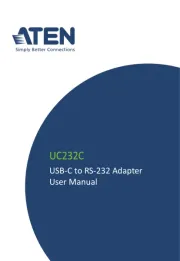
20 Februari 2025
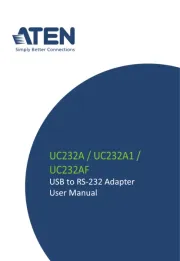
20 Februari 2025

12 November 2024

8 Juli 2023

8 Juli 2023

7 Juli 2023

3 Juli 2023

29 Juni 2023

27 Juni 2023
Handleiding Kabels voor pc's en randapparatuur
- Elgato
- Sennheiser
- Xtorm
- Philips
- Tributaries
- Tempo
- Arris
- UNITEK
- Opticis
- Pyle
- Blaupunkt
- Audio-Technica
- Plantronics
- RGBlink
- Festo
Nieuwste handleidingen voor Kabels voor pc's en randapparatuur

15 September 2025
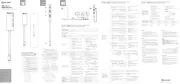
2 September 2025

1 September 2025
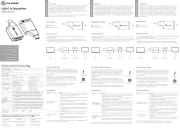
1 September 2025
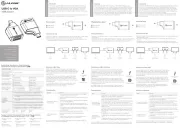
1 September 2025

31 Augustus 2025
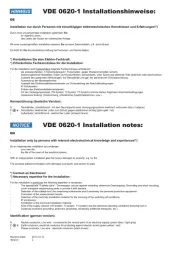
27 Augustus 2025

26 Augustus 2025
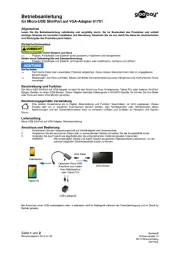
26 Augustus 2025

26 Augustus 2025