Asus TM-582 Handleiding
Asus
Computerbehuizing
TM-582
Bekijk gratis de handleiding van Asus TM-582 (2 pagina’s), behorend tot de categorie Computerbehuizing. Deze gids werd als nuttig beoordeeld door 7 mensen en kreeg gemiddeld 4.3 sterren uit 4 reviews. Heb je een vraag over Asus TM-582 of wil je andere gebruikers van dit product iets vragen? Stel een vraag
Pagina 1/2

T A/TM 5 Se r i e sT A/ T M 5 Se r i e s
T A/ T M 5 Se r i e sT A/ T M 5 Se r i e s
T A/ T M 5 Se r i e s
TA-TM 5 Series
E 2 0 7 0E 2 0 7 0E 2 0 7 0E 2 0 7 0E 2 0 7 0
15G067224000
Copyright © 2005 ASUSTeK COMPUTER INC.
All Rights Reserved.
Removing the side cover and front bezelRemoving the side cover and front bezel
Removing the side cover and front bezelRemoving the side cover and front bezelRemoving the side cover and front bezel
11111 22222 33333
Remove the screws on
the rear panel.
Push the side cover towards
the rear panel.
Release the side
tabs that secure
the front bezel to
the chassis.
Swing the front bezel in the
direction of the arrow.
Unhook the hinge-like tabs. Set the
front bezel aside.
44444
Installing the power supply unit (PSU)Installing the power supply unit (PSU)Installing the power supply unit (PSU)Installing the power supply unit (PSU)Installing the power supply unit (PSU)
22
222
Locate the PSU slot.
11
11
1
33333
Slide the PSU into the slot
until it snugly fits the
metal rail.
Secure with screws.
Installing an optical disk drive (ODD)Installing an optical disk drive (ODD)Installing an optical disk drive (ODD)Installing an optical disk drive (ODD)Installing an optical disk drive (ODD)
22
22
211111
33
33
3
Insert the ODD into the bay.
Push the bay lock upward.
Align the ODD holes with
the bay holes, then push
down the bay lock to
secure the ODD.
Release the lock tabs on
the front bezel to
disengage the drive cover.
44444
Installing a hard disk drive (HDD)Installing a hard disk drive (HDD)Installing a hard disk drive (HDD)Installing a hard disk drive (HDD)Installing a hard disk drive (HDD)
22222
1. Push the bay lock
upward.
2. Insert the HDD into the
bay.
3. Align the HDD holes
with the bay holes,
then push down the
bay lock to secure the
HDD.
11
111
33333
Installing a floppy disk drive (FDD)Installing a floppy disk drive (FDD)
Installing a floppy disk drive (FDD)Installing a floppy disk drive (FDD)Installing a floppy disk drive (FDD)
22
22
211
11
1
33
33
3
Insert the FDD into the bay.
Make sure the FDD holes
align with the chassis holes.
Using a screwdriver, push
the knock-down metal
cover in and out of the
chassis until it is removed.
Secure the FDD with
screws.
Release the lock tabs on the
front bezel to disengage the
drive cover.
44444
Installing an expansion cardInstalling an expansion cardInstalling an expansion cardInstalling an expansion cardInstalling an expansion card
22
22
2
11111
33
333
Align the card connector
with the slot, then press
firmly until the card is
completely seated on the
slot.
Choose the slot that you
want to use. Push to
unlock the lock tab.
Remove the metal cover
opposite the slot that you
want to use.
Photo shows the card
seated on the slot.
Push the expansion card
lock on the rear panel to
secure the slot.
44444
Reinstalling the side cover and front bezelReinstalling the side cover and front bezelReinstalling the side cover and front bezelReinstalling the side cover and front bezelReinstalling the side cover and front bezel
11111
Hook the hinge-like
tabs to the holes on
the chassis. Swing
the front bezel in the
direction of the
arrow and push to
secure the front
bezel to the chassis.
Push the side cover towards
the front bezel.
33333
Drive screws on the rear
panel.
22222
Screwless ModelScrewless Model
Screwless ModelScrewless ModelScrewless Model

T A/ T M 5 S e r i e sT A / T M 5 Se r i e s
T A/ T M 5 S e r i e sT A / T M 5 Se r i e s
T A/ T M 5 S e r i e s
TA-TM 5 Series
Removing the side covers and front bezelRemoving the side covers and front bezel
Removing the side covers and front bezelRemoving the side covers and front bezelRemoving the side covers and front bezel
11111 22222 33333
Remove the screws on
the rear panel.
Push the side cover towards
the rear panel.
Repeat steps 1 and 2 to
remove the other side cover
Release the side
tabs that secure
the front bezel to
the chassis.
Swing the front bezel in the
direction of the arrow.
Unhook the hinge-like tabs. Set the
front bezel aside.
44444
Installing the power supply unit (PSU)Installing the power supply unit (PSU)Installing the power supply unit (PSU)Installing the power supply unit (PSU)Installing the power supply unit (PSU)
22
222
Locate the PSU slot.
11
11
1
33333
Slide the PSU into the slot
until it snugly fits the
metal rail.
Secure with screws.
Installing an optical disk drive (ODD)Installing an optical disk drive (ODD)Installing an optical disk drive (ODD)Installing an optical disk drive (ODD)Installing an optical disk drive (ODD)
22
22
211
11
1
Insert the ODD into the
bay.
Align the ODD holes with
the bay holes, then secure
the ODD with screws on
both sides of the bay.
Release the lock tabs on
the front bezel to
disengage the drive cover.
33333
Installing a hard disk drive (HDD)Installing a hard disk drive (HDD)Installing a hard disk drive (HDD)Installing a hard disk drive (HDD)Installing a hard disk drive (HDD)
22222
1. Insert the HDD into
the bay.
2. Align the HDD hole
with the bay hole.
3. Secure the HDD with
a screw on both
sides of the bay.
11
111
33333
Installing a floppy disk drive (FDD)Installing a floppy disk drive (FDD)
Installing a floppy disk drive (FDD)Installing a floppy disk drive (FDD)
Installing a floppy disk drive (FDD)
2222211111
33333
Insert the FDD into the
bay. Make sure the FDD
holes align with the
chassis holes.
Using a screwdriver, push
the knock-down metal
cover in and out of the
chassis until it is removed.
Secure the FDD with
screws.
Release the lock tabs on the
front bezel to disengage the
drive cover.
44444
Installing an expansion cardInstalling an expansion cardInstalling an expansion cardInstalling an expansion cardInstalling an expansion card
22222
11111
33
333
Choose the slot you want to
use. Remove the metal cover
on the rear panel.
Remove the screws
securing the
bracket to the
chassis. Remove
the expansion slot
bracket.
Lay the chassis on a flat,
stable surface. Align the
card connector with the
slot, then press firmly
until the card is
completely seated on the
slot.
Replace the expansion slot
bracket and secure it with
the screws you removed
earlier.
44444
Reinstalling the side cover and front bezelReinstalling the side cover and front bezelReinstalling the side cover and front bezelReinstalling the side cover and front bezelReinstalling the side cover and front bezel
Hook the
hinge-like tabs to
the holes on the
chassis. Swing the
front bezel in the
direction of the
arrow and push to
secure the front
bezel to the
chassis.
Standard ModelStandard Model
Standard ModelStandard ModelStandard Model
11
111
22
222
Push the side cover towards
the front bezel.
Drive screws on the
rear panel.
33333
Product specificaties
| Merk: | Asus |
| Categorie: | Computerbehuizing |
| Model: | TM-582 |
Heb je hulp nodig?
Als je hulp nodig hebt met Asus TM-582 stel dan hieronder een vraag en andere gebruikers zullen je antwoorden
Handleiding Computerbehuizing Asus
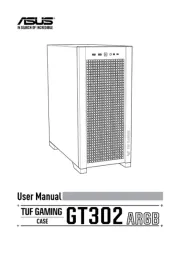
31 Augustus 2025

25 Mei 2025

2 April 2025
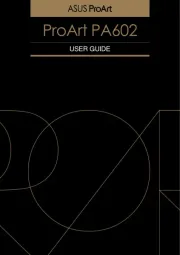
2 April 2025

2 April 2025
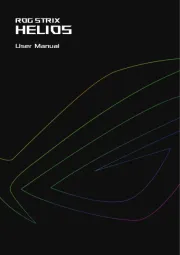
26 Februari 2025

12 Juni 2023

6 Mei 2023

24 April 2023

11 Maart 2023
Handleiding Computerbehuizing
- ADATA
- Ssupd
- BitFenix
- Leba
- 3R System
- Mars Gaming
- ModeCom
- FSP
- Streacom
- NZXT
- Chieftec
- Chenbro Micom
- Lian Li
- StarTech.com
- Hoffman
Nieuwste handleidingen voor Computerbehuizing

2 September 2025

2 September 2025
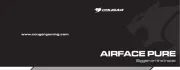
2 September 2025
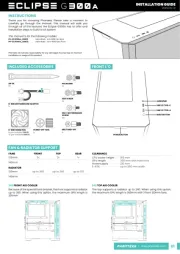
2 September 2025
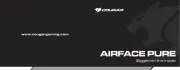
2 September 2025
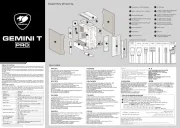
1 September 2025

1 September 2025

1 September 2025
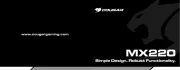
1 September 2025

1 September 2025