Asus RP-AC56 Handleiding
Asus
Access point
RP-AC56
Bekijk gratis de handleiding van Asus RP-AC56 (2 pagina’s), behorend tot de categorie Access point. Deze gids werd als nuttig beoordeeld door 77 mensen en kreeg gemiddeld 4.3 sterren uit 39 reviews. Heb je een vraag over Asus RP-AC56 of wil je andere gebruikers van dit product iets vragen? Stel een vraag
Pagina 1/2

Quick Start Guide
RP-AC56
Wire -AC R g xt r less 1200 an e E ende
Q10397
First Edition
April 2015
1. Power LED
: RP-AC56 is onOn
2. 5 GHz Wi-Fi LED
: RP-AC56 provides excellent Wi-Fi Green
extender performance.
: RP-AC56 provides a eptable Wi-Fi Orange cc
extender performance.
: RP-AC56 provides poor Wi-Fi extender Red
performance.
: RP-AC56 is not connected to a router/AP.
3. 2.4 GHz LED
: RP-AC56 provides excellent extender Green
performance.
: RP-AC56 provides a eptable Wi-Fi Orange cc
extender performance.
: RP-AC56 provides poor Wi-Fi extender Red
performance.
: RP-AC56 is not connected to a router/AP.
Quick Setup with WPS (Wi-Fi Protected Setup)
For router/Access Point(AP) with WPS support
Power On
Place your RP-AC56 near your router/AP and plug it
to a power outlet.
Wait until the power LED
turns solid green.
Connect via WPS (Wi-Fi otected Setup)Pr
1. Press the WPS button on your
Router/AP.
2. Press the WPS button on your RP-AC56 for
more than two (2) seconds until the LEDs
start to blink.
NOTE: Ensure that your router/AP supports WPS. Otherwise, use Method TWO.
about two (2) minutes and
then turns solid green. The
color of the LED indicates
the Wi-Fi signal strength.
3Place in an ideal location
After placing your RP-AC56 in an ideal location, RP-AC56 connects to your router/AP in about one (1) minute.
NOTES:
• Place your RP-AC56 between your router/AP
and wireless device to get the best extender
performance.
• Place your RP-AC56 in a location where you can
get green or orange Wi-Fi LED.
IMPORTANT!
• To minimize interference, keep RP-AC56 away from devices like cordless phones, Bluetooth devices and microwave ovens.
• We recommend that you place your RP-AC56 in open or spacious location.
Enjoy!
1 2
Frequently Asked Questions (FAQ)
Q1: What should I do if my router does not support WPS?
A1: You can use Method Two to set up RP-AC56.
Q3: Why is it that I cannot see the login page after entering
http://repeater.asus.com in the b wser?ro
A3: Ensure that your computer is connected to the extender network only,
and set your computer to Obtain an IP address automatically.
Q2: Why is that the Wi-Fi LED does not light up after completing Method
Two?
A2: You may have entered the wrong router SSID and password. Reset your RP-AC56,
double check your router SSID/passwo , and set up RP-AC56 again.rd
Q4: How do I reset RP-AC56?
A4: Press the RESET button on the front ver of RP-AC56 for about two (2) co
Method One
Your RP-AC56’s wireless network name (SSID) chang-
es to your existing Wi-Fi network name, ending with
_RPT _RPT5G or and shares your router/AP’s Wireless
Password.
Q10397_RP-AC56_QSG_Special.indd 1 2015/6/10 17:31:34

Set up using your web browser
Method Two
Power On
Place your RP-AC56 near your router/AP and plug it
to a power outlet.
Wait until the power LED turns
solid green.
Login
Disconnect your Ethernet connection. On your
Wi-Fi enabled device, such as your desktop PC/
notebook/tablet, nd the default network name
of your RP-AC56 and click or tap Connect.
NOTE: The screenshot below is from a desktopPC.
On a web browser, enter http://repeater.asus.
com to access RP-AC56 web GUI (graphical user
interface). Enter as the username and admin
password.
2
3Congure RP-AC56
1. On a web browser, enter http://repeater.asus.com.
2. Connect to a Wi-Fi network and when prompted, enter the security key.
If your Wi-Fi network is hidden, click .Manual setting
3. You can either tick “ ” or enter the SSID and security key/password Use default setting
for your extended network. When done, click . Next
4. Connect your wireless devices to the new Extender network.
Enjoy!
Your RP-AC56’s wireless network name (SSID) changes to your existing Wi-Fi network name,
ending with _RPT or _RPT5G and shares your router/AP’s Wireless Password.
Media Bridge
(Ethernet Adapter)
Set up RP-AC56 via Method One or Method Two, then you can
use it as a wireless adapter to connect Ethernet devices such as
Blu-rayplayer,gameconsole,DVR,orsmartTV.
IMPORTANT! For the best Wi-Fi extender performance, place your RP-AC56 in an ideal location. Refer to Step 3 in Method One
NOTE: Your RP-AC56’s wireless network name (SSID) changes to your existing Wi-Fi network name,
ending with or and shares your router/AP’s Wireless Password._RPT _RPT5G
1
v
4Place in an ideal location
After placing your RP-AC56 in an ideal location, RP-AC56 connects to your router/AP in about one (1) minute.
NOTES:
• PlaceyourRP-AC56betweenyourrouter/APandwirelessdevicetogetthebestextenderperformance.
• PlaceyourRP-AC56inalocationwhereyoucangetgreenWi-FiLED.
IMPORTANT!
• Tominimizeinterference,keepRP-AC56awayfromdeviceslikecordlessphones,Bluetoothdevicesandmi-
crowave ovens.
• WerecommendthatyouplaceyourRP-AC56inopenorspaciouslocation.
Wireless Media Playback
The Range Extender supports wireless media playback, which allows you to stream and play your network music through its audio port. You can use ASUS AiPlayer app to control the
music streaming over the Range Extender from your mobile device. Search for “RP-AC56” or “AiPlayer” from Google Play or App Store and download the app to your mobile device.
NOTE: You can insert an earphone, powered speaker, or stereo system to the 3.5mm stereo audio port.
Product specificaties
| Merk: | Asus |
| Categorie: | Access point |
| Model: | RP-AC56 |
| Kleur van het product: | Wit |
| Gewicht: | 220 g |
| Breedte: | 139 mm |
| Diepte: | 85 mm |
| Hoogte: | 33.5 mm |
| LED-indicatoren: | Power, WLAN |
| Frequentieband: | 2.4 - 5 GHz |
| Snelstartgids: | Ja |
| Aantal Ethernet LAN (RJ-45)-poorten: | 1 |
| Ethernet LAN, data-overdrachtsnelheden: | 10,100,1000 Mbit/s |
| Netwerkstandaard: | IEEE 802.11a, IEEE 802.11ac, IEEE 802.11b, IEEE 802.11g, IEEE 802.11n |
| Ondersteunde beveiligingsalgoritmen: | WPA-PSK, WPA2-PSK, WPS |
| Antennas quantity: | 2 |
| Aantal gebruikers: | - gebruiker(s) |
| Intern: | Nee |
| Compatibele besturingssystemen: | Windows® 8.1\nWindows® 8\nWindows® 7\nWindows® Vista\nWindows® XP\nMac OS X 10.5\nMac OS X 10.6\nMac OS X 10.7\nMac OS X 10.8\nMac OS X 10.9\nMac OS X 10.10 |
| Reset button: | Ja |
| Maximale overdrachtssnelheid van gegevens: | 1167 Mbit/s |
| 2,4 GHz: | Ja |
| 5 GHz: | Ja |
| Antennefuncties: | Ingebouwde antenne |
| Maximale overdrachtssnelheid van gegevens (5 GHz): | 867 Mbit/s |
| Aantal kanalen: | - kanalen |
| Bandbreedte: | 5 GHz |
| WPS Push Button Security: | Ja |
Heb je hulp nodig?
Als je hulp nodig hebt met Asus RP-AC56 stel dan hieronder een vraag en andere gebruikers zullen je antwoorden
Handleiding Access point Asus

7 Mei 2023

31 Maart 2023

26 Maart 2023

7 Januari 2023
Handleiding Access point
- Vimar
- Airlive
- StarTech.com
- Fortinet
- Syscom
- Moxa
- V7
- Steren
- Ruckus Wireless
- Honeywell
- Allied Telesis
- Tenda
- ICC
- Draytek
- Extron
Nieuwste handleidingen voor Access point
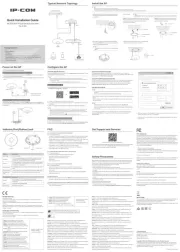
1 September 2025

25 Augustus 2025
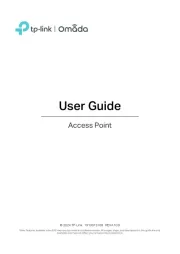
11 Augustus 2025

5 Augustus 2025
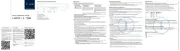
5 Augustus 2025
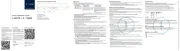
5 Augustus 2025
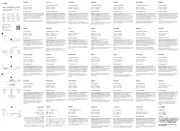
5 Augustus 2025
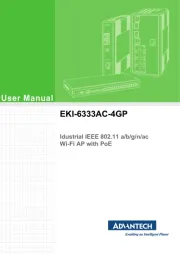
29 Juli 2025
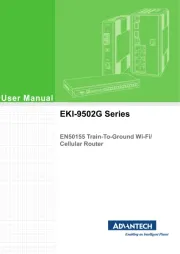
29 Juli 2025
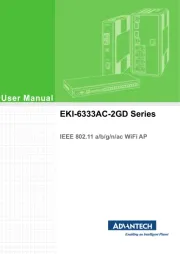
29 Juli 2025