Asus PL-N12 Handleiding
Asus
Powerline adapter
PL-N12
Bekijk gratis de handleiding van Asus PL-N12 (2 pagina’s), behorend tot de categorie Powerline adapter. Deze gids werd als nuttig beoordeeld door 70 mensen en kreeg gemiddeld 3.7 sterren uit 35.5 reviews. Heb je een vraag over Asus PL-N12 of wil je andere gebruikers van dit product iets vragen? Stel een vraag
Pagina 1/2

Router
W
AN LAN
Powerline
Internet
PL-E41
PL-N12
Quick Start Guide
PL-N12 Kit
300Mbps AV500 Wi-Fi PowerLine Extender
¨
Applicable to PL-N12 and its multiple-pack kits.
This QSG uses PL-E41 powerline adapter to work with PL-N12 powerline extender.
NOTE: Use the same steps to set up more
Wi-Fi powerline devices.
Plug-n-Play
Setting up your wireless network
PL-N12 Kit includes:
• PL-N12 Wireless-N300 Wi-Fi PowerLine
• PL-E41 Homeplug AV 500Mbps PowerLine Adapter
1. Place your PL-N12 next
to your router, and turn
both devices on.
2. Press the WPS button on
your router.
Wi-Fi Clone (optional)
Use your router’s wireless network name and password to your
PL-N12 settings.
3. Press the Clone
button on your
PL-N12.
Your extender blinks
slowly for a few seconds
4. Your PL-N12 and your router
now have the same wireless
network name and password.
NOTE: If Wi-Fi Clone succeeds, move your PL-N12 to your preferred
location. If it fails, follow the steps in PL-N12 Wireless Settings.
Have fun!
Model No. PL-N12 Your Configuration
Customized Wireless Network Name
Customized Wireless Password
NOTE: Wait until the powerline and
power LEDs turn on.
To connect devices to your PL-N12 Wi-Fi powerline,
refer to the Wi-Fi information sticker for the default
network name (SSID) and password.
To customize your PL-N12 network name (SSID)
and password, refer to the section PL-N12 Wireless
Settings.

Pair button (optional)
Pairing devices via the Pair button
Use the Pair button to create a secure powerline network, and add up to 16 powerline devices to this network.
Creating a secure powerline network
1. Press the Pair/Reset button on your
PL-E14.
2. Press the Pair button on your PL-N12.
WaituntilthepowerlineLEDlights
up,indicatingthatasecurepowerline
network has been created.
Joining a secure powerline network
1. Press the Pair button on a powerline device in the powerline network. 2. Press the Pair button on another extend-
er.WaituntilthepowerlineLEDlightsup,
indicatingthatpairingissuccessful.
PL-N12 Wireless Settings (optional)
1. Set up your PL-N12 via wired or wireless connection. For details, refer to the section
Plug-n-Playonthepreviouspage.
2. Go to http://ap.asus.com
3. Use admin as both the username and password.
4. Go to Wireless General > and set the SSID (network name) and password.
5. When done, click .Apply
Frequently Asked Questions (FAQs)
Q1: How do I reset my PL-N12?
With your PL-N12 switched on, use a pin to press and hold the Reset button until the
Wi-FiLEDstartsblinking.WhenthepowerLEDturnsgreenandtheWi-FiLEDison,the
reset process is completed.
Q2: My devices cannot connect to the Internet.
• CheckyourInternetconnection.
• EnsurethatthepowerlineLEDlightsuponallyourpowerlinedevicesinthe
network.Iftheydonot,trypairingthedevicesagain.
• Ensurethatallyourdevicesareinthesamenetwork.
• Ensurethatalltheextendersandadaptersareinthesameelectricalcircuit.
Q3: My successfully-paired PL-N12 does not work after I moved it to a new
location.
• Ensurethatalltheextendersandadaptersareinthesameelectricalcircuit.
• Trytopairyourextenderwithyouradapteragain.Fordetails,seePairing devices
via the Pair button.
• Checkforanypossibleinterferencesthatmaybetooclosetoyourextenders
oradapterssuchasairconditioners,washingmachines,andotherelectrical
appliances.
• Ensurethatallyourdevicesareinthesamenetwork.
LEDs and buttons
Ethernet port
Pair/Reset
button
Power LED
Ethernet LED
Powerline LED
Reset button
Pair button
Clone button
Power switch
Ethernet ports
Power LED
Ethernet LED
Powerline LED
Wi-Fi LED
PL-E41 Adapter PL-N12 Extender
IMPORTANT!EnsurethatyouplugPL-N12/PL-E41to
wall outlets in the same electrical circuit.
LED STATUS DESCRIPTION
Power On/Off Your PL-N12 is on/off.
Whenswitchedon,thepowerLEDturnsfromredtogreen
inaboutoneminute,indicatingthatitisreadytouse.
Blinking Blinkingeverysecond:Pairingisinprogress.
Powerline On The device is connected to one or more powerline devices.
Off The device is not connected to any powerline devices.
Blinking InPower-Savingmode,thepowerlineLEDblinksevery15
seconds.
Ethernet On/Off A device is connected or not connected to the Ethernet
port.
Blinking ThepowerlineadapteristransferringdataviatheEthernet
port.
Wi-Fi Blinkingrapidly YourPL-N12iscloningtheparentAP’sSSIDandpassword.
Blinkingeveryve
seconds
YourPL-N12isresettingtothefactorydefaultsettings.
BUTTON DESCRIPTION
Clone PressandholdthebuttonforaboutonesecondtostartcloningtheparentAP’sSSID
and password.
Pair Pressandholdthebuttonforaboutonesecondtostartthepairingprocess.
Reset Press and hold the button for about five seconds to restore the PL-N12 to the factory
defaultsettings.
Blinking
On
Blinking
Blinking
On
Product specificaties
| Merk: | Asus |
| Categorie: | Powerline adapter |
| Model: | PL-N12 |
| Kleur van het product: | Wit |
| Breedte: | 54 mm |
| Diepte: | 98 mm |
| Hoogte: | 40 mm |
| Stroom: | 0.2 A |
| Wi-Fi-standaarden: | 802.11b,802.11g,Wi-Fi 4 (802.11n) |
| Ethernet LAN: | Ja |
| Aantal Ethernet LAN (RJ-45)-poorten: | 2 |
| Aantal per verpakking: | 2 stuk(s) |
| Wifi-standaard: | Wi-Fi 4 (802.11n) |
| Interfacetype Ethernet LAN: | Fast Ethernet |
| Ethernet LAN, data-overdrachtsnelheden: | 10,100 Mbit/s |
| Netwerkstandaard: | IEEE 802.11b,IEEE 802.11g,IEEE 802.11n |
| Ondersteunde beveiligingsalgoritmen: | WEP,WPA,WPA-PSK,WPA2,WPA2-PSK |
| Temperatuur bij opslag: | -20 - 70 °C |
| Luchtvochtigheid bij opslag: | 5 - 90 procent |
| Ondersteunde WLAN data-overdrachtsnelheden: | 300,500 Mbit/s |
| Maximale overdrachtssnelheid van gegevens: | 500 Mbit/s |
| Wifi: | Ja |
| AC-ingangsspanning: | 100-240 V |
| AC-ingangsfrequentie: | 50 - 60 Hz |
| Bedrijfstemperatuur (T-T): | 0 - 40 °C |
| Relatieve vochtigheid in bedrijf (V-V): | 10 - 90 procent |
| Ingebouwd stopcontact: | Nee |
Heb je hulp nodig?
Als je hulp nodig hebt met Asus PL-N12 stel dan hieronder een vraag en andere gebruikers zullen je antwoorden
Handleiding Powerline adapter Asus

14 Maart 2023

28 Februari 2023

21 Januari 2023

12 Januari 2023
Handleiding Powerline adapter
- Konig
- Readynet
- Eero
- Sitecom
- AVM
- Mercusys
- Maginon
- Devolo
- Hama
- Cisco
- Renkforce
- Manhattan
- Western Digital
- Eminent
- Medion
Nieuwste handleidingen voor Powerline adapter
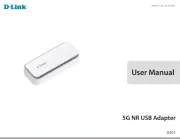
1 September 2025
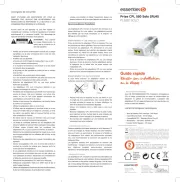
28 Juni 2025
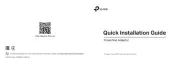
7 Mei 2025

20 Februari 2025

27 Januari 2025

29 December 2024

23 December 2024

23 December 2024

23 December 2024

1 December 2024