Asrock Z490 Phantom Gaming 4SR Handleiding
Asrock
Moederbord
Z490 Phantom Gaming 4SR
Bekijk gratis de handleiding van Asrock Z490 Phantom Gaming 4SR (10 pagina’s), behorend tot de categorie Moederbord. Deze gids werd als nuttig beoordeeld door 39 mensen en kreeg gemiddeld 3.5 sterren uit 20 reviews. Heb je een vraag over Asrock Z490 Phantom Gaming 4SR of wil je andere gebruikers van dit product iets vragen? Stel een vraag
Pagina 1/10

1
Configuring a RAID array Using UEFI Setup Utility
The BIOS in this guide are for reference only and may differ from the exact settings screenshots
for your motherboard. The actual setup options you will see shall depend on the motherboard
you purchase. Please refer to the product specification page of the model you are using for
information on RAID support . Because the motherboard specifications and the BIOS software
might be updated, the content of this documentation will be subject to change without notice.
Caution:
Please use identical PCIE SSDs that are of the same type and capacity. RAID including a PCIe
SSD in a is only available with an Intel® SSD in that slot.Hyper M.2 slot
STEP 1:
Enter the UEFI Setup Utility by pressing <F2> or <Del> right after you power on the computer.
STEP 2:
Go to Boot\CSM and set CSM to [Disabled].
STEP 3:
Go to Advanced Storage Configuration and set SATA Mode Selection to [RAID Mode], then
press <F10> to save the configuration changes and exit setup.
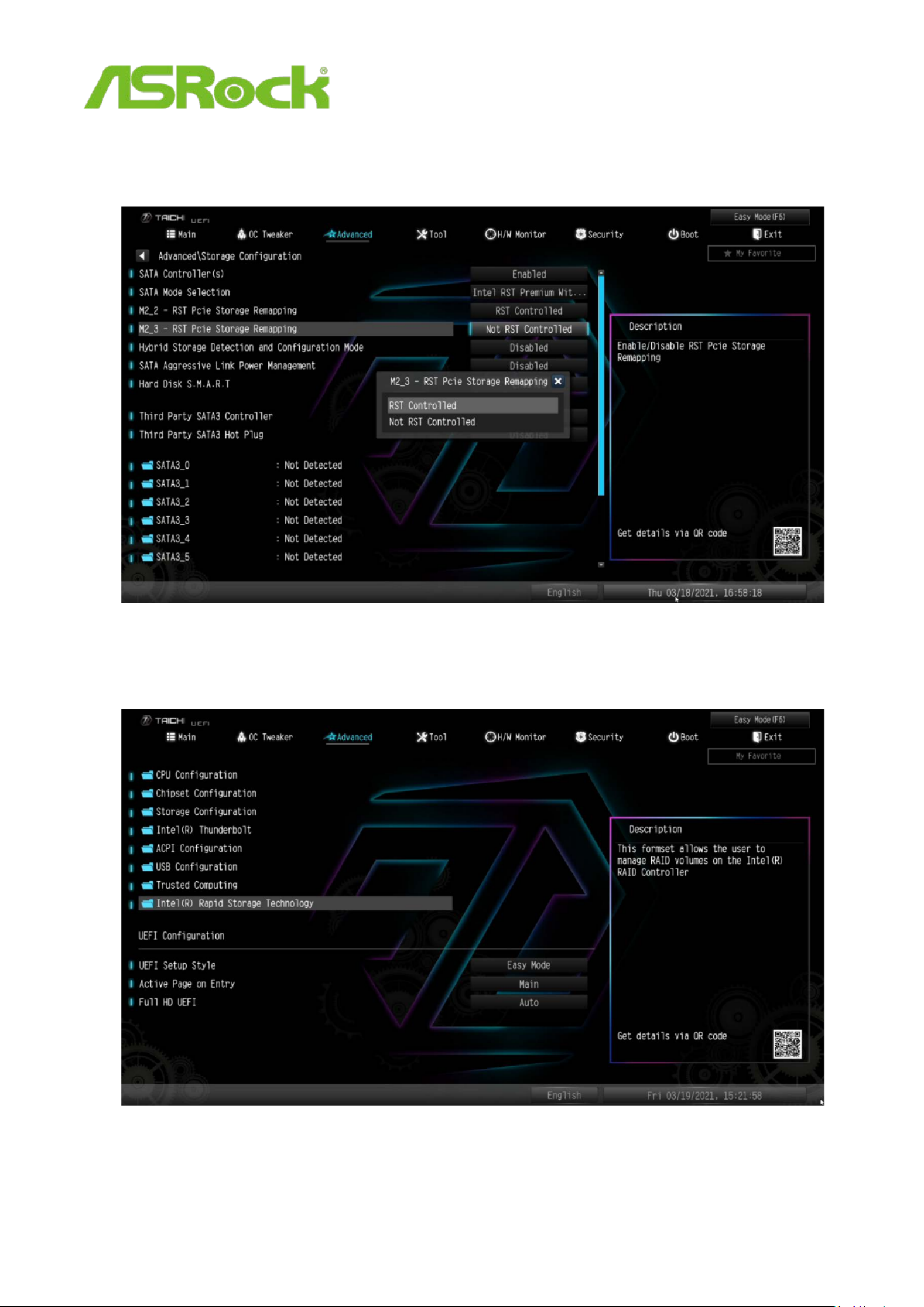
2
STEP 4 f . (I you are not using a PCIe SSD in the RAID, please skip this step)
Set the M.2 slots with PCIE SSDs to [RST Controlled].
STEP 5.
Enter Intel(R) Rapid Storage Technology in the Advanced page.

3
STEP 6:
Select the option Create RAID Volume and press <Enter>.
STEP 7:
Key- in a volume name and press <Enter>, or simply press <Enter> to accept the default name.
Product specificaties
| Merk: | Asrock |
| Categorie: | Moederbord |
| Model: | Z490 Phantom Gaming 4SR |
Heb je hulp nodig?
Als je hulp nodig hebt met Asrock Z490 Phantom Gaming 4SR stel dan hieronder een vraag en andere gebruikers zullen je antwoorden
Handleiding Moederbord Asrock

8 September 2025
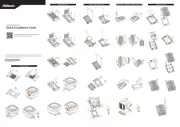
6 Augustus 2025

30 Juli 2025

29 Juli 2025
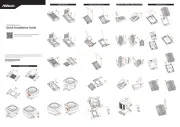
29 Juli 2025
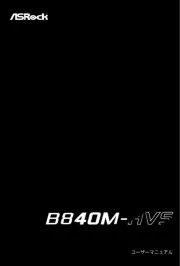
4 Juli 2025
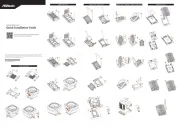
1 Juli 2025

1 Juli 2025

1 Juli 2025

30 Juni 2025
Handleiding Moederbord
- MSI
- EPoX
- Foxconn
- Evga
- Biostar
- Gigabyte
- Advantech
- Raspberry Pi
- Tyan
- Supermicro
- AOpen
- ECS
- Elitegroup
- Sharkoon
- NZXT
Nieuwste handleidingen voor Moederbord

8 September 2025
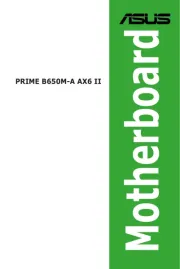
8 September 2025

8 September 2025
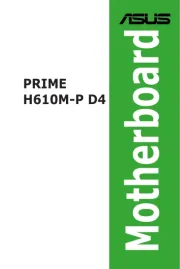
8 September 2025
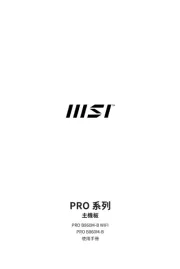
5 September 2025
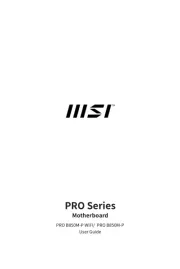
5 September 2025
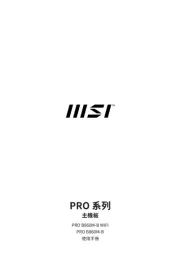
4 September 2025

31 Augustus 2025

31 Augustus 2025
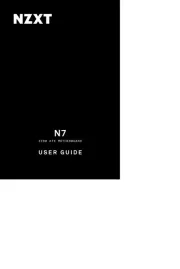
5 Augustus 2025