Aruba RAP-108 Handleiding
Bekijk gratis de handleiding van Aruba RAP-108 (2 pagina’s), behorend tot de categorie Router. Deze gids werd als nuttig beoordeeld door 6 mensen en kreeg gemiddeld 4.3 sterren uit 3.5 reviews. Heb je een vraag over Aruba RAP-108 of wil je andere gebruikers van dit product iets vragen? Stel een vraag
Pagina 1/2

Aruba RAP-108 and RAP-109 Remote Access Point
Installation Guide
The Aruba RAP-108 and RAP-109 are dual-radio, dual-band remote access points
that supports the IEEE 802.11n standard for high-performance WLAN. These
access point uses MIMO (Multiple-in, Multiple-out) technology and other high-
throughput mode techniques to deliver high-performance, 802.11n 2.4 GHz and 5
GHz functionality while simultaneously supporting existing 802.11a/b/g wireless
services.
The RAP-108/RAP-109 ships with Aruba Instant software. Therefore, out of the
box, the RAP-108/RAP-109 will operate as a Virtual Controller (VC) or an Instant
AP. However, the RAP-108/RAP-109 can be converted to operate as a Remote AP
(RAP). For information about the IAP to RAP conversion, see .RAP Conversion
The Aruba RAP-108/RAP-109 remote access point provides the following
capabilities:
Wireless transceiver
Protocol-independent networking functionality
IEEE 802.11a/b/g/n operation as a wireless access point
IEEE 802.11a/b/g/n operation as a wireless air monitor
Compatibility with IEEE 802.3af and 802.3at
Package Contents
RAP-108 or RAP-109 Remote Access Point
RAP-108/RAP-109 Mounting Stand
Installation Guide
RAP-108/RAP-109 Hardware Overview
Figure 1 Ports
Reset Button
The reset button can be used to return the AP to factory default settings. To reset
the AP:
1. Power off the AP.
2. Press and hold the reset button using a small, narrow object, such as a
paperclip.
3. Power-on the AP without releasing the reset button. The power LED will
flash within 5 seconds.
4. Release the reset button.
The power LED will flash again within 15 seconds indicating that the reset is
completed. The AP will now continue to boot with the factory default settings.
USB Interface
The RAP-108/RAP-109 is equipped with a USB interface for connectivity with
cellular modems.
Console Port
Use the console port to connect to a terminal for direct local management.
ENET 0
For primary network connectivity, RAP-108/RAP-109 is equipped with a 10/100/
1000BASE-T (RJ-45) auto-sensing, MDI/MDX Gigabit Ethernet port. This port
supports IEEE 802.3af Power over Ethernet (PoE) compliance, accepting 48VDC
as a standard defined Powered Device (PD) from a Power Sourcing Equipment
(PSE) such as a PoE midspan injector, or network infrastructure that supports
PoE.
ENET 1
For secondary network connectivity, RAP-108/RAP-109 is equipped with a 10/
100BASE-T (RJ-45) auto-sensing, MDI/MDX Fast Ethernet port.
DC Power Socket
If PoE is not available, an optional Aruba AP AC-DC adapter kit (sold separately)
can be used to power the RAP-108/RAP-109.
External Antenna Connectors (RAP-108 Only)
The RAP-108 is equipped with two RP-SMA external antenna connectors and
requires the use of two dual-band antennas. These ports are marked ANT0 and
ANT1, matching radio chains 0 and 1.
In order to ensure accurate RF power level setting and reporting in software, as
well as compliance with any regulatory restrictions, the correct gain for
antennas used (adjusted for any additional cabling loss, if applicable) needs to
be entered in software when provisioning the RAP-108. Two antenna gain
numbers are needed for this; one for each supported band (2.4GHz and 5GHz).
These numbers can be obtained from the antenna datasheet or specifications.
Antenna gain for RAP-109 is hardcoded to the correct values already, so there is
no need for any additional action on that platform.
Figure 2 LEDs
LEDs
PWR: Indicates whether or not the RAP-108/RAP-109 is powered-on
ENET0 and ENET1: Indicates the status of the RAP-108/RAP-109’s Ethernet
ports
5 GHz: Indicates the status of the 802.11a/n radio
2.4 GHz: Indicates the status of the 802.11b/g/n radio
Installing the AP
Tabletop Mounting
The RAP-108/RAP-109 is shipped with a stand to use on flat (i.e. table top)
surfaces. Place the RAP-108/RAP-109 in the stand (see ) and place the Figure 3
stand on a flat, level surface.
To attach the RAP to the stand:
1. Align the center peg of the stand with recessed hole on the unit.
2. Align the mounting posts on the back of the AP with corresponding openings
on the stand.
3. Rotate the AP clockwise until it clicks into place.
Figure 3 Stand Installation
Connecting the Required Cables
The RAP-108/RAP-109 must be connected to a network device that has access to
the Internet, such as a router or modem. To complete the installation of the RAP-
108/RAP-109:
1. Connect one end of the provided RJ-45 cable to port E0 on the RAP-108/RAP-
109.
2. Connect the other end of the RJ-45 cable to a free RJ-45 port on your modem
or router.
3. Attach the provided power adapter to the DC IN port on the RAP-108/RAP-
109.
4. Connect the other end of the power adapter to a power outlet.
The RAP-108/RAP-109 is now powered on. To verify this, ensure that the PWR
LED is solid green.
Verifying Successful Installation
Once the RAP-108/RAP-109’s PWR LED has come up, the device will take 2 to 3
minutes to complete the boot cycle. Once the boot cycle is complete, you can
connect to your company or corporate network.
RAP Conversion
If your network administrator has instructed you to convert the RAP-108/RAP-
109 to work in RAP mode, follow the process below to complete the RAP
conversion.
1. Power up the RAP-108/RAP-109.
2. Connect to SSID.Instant
3. Login to the RAP-108/RAP-109 by navigating to http://
instant.arubanetworks.com and login to the Instant WebUI. The default
username is and the default password is . See the included admin admin
Aruba Instant Quick Start Guide for more information.
4. Navigate to the tab in the top right.Maintenance
5. Click on the tab.Convert
6. Select from the drop Remote APs managed by a Mobility Controller
down menu.
7. Enter the IP address of the controller. This is provided by your network
administrator.
8. Click to complete the conversion (see ).Convert Now Figure 4
9. The RAP-108/RAP-109 will reboot and begin operating in RAP mode.
Figure 4 IAP-RAP Conversion over the Internet
The RAP-108/RAP-109 requires Aruba Instant 3.2 or ArubaOS 6.2.
Inform your supplier if there are any incorrect, missing, or damaged
parts. If possible, retain the carton, including the original packing
materials. Use these materials to repack and return the unit to the
supplier if needed.
The USB interface is disabled when the RAP-108/RAP-109 is powered from
802.3af PoE.
ENET 1
ENET 0
56V 350mA
1.25A
CONSOLE
Table 1 RAP-108/RAP-109 Series LED Meanings
LED Color/State Meaning
PWR Off No power to AP
Red steady System initializing
Green flashing Device booting, not ready
Green steady Device ready
ENET0 Off No link
Amber 10/100 Mbps link
Green 1000 Mbps link
Flashing Ethernet link activity
ENET1 Off No link
Green 10/100 Mbps link
Flashing Ethernet link activity
5 GHz Off 5 GHz radio is disabled
Amber steady 5 GHz radio enabled in WLAN
mode
Green steady 5 GHz radio enabled in 11n mode
Green flashing 5 GHz Air Monitor mode
2.4 G Hz
5 GHz
ENET 1
ENET 0
PWR
2.4 GHz Off 2.4 GHz radio disabled
Amber steady 2.4 GHz radio enabled in WLAN
mode
Green steady 2.4 GHz radio enabled in 11n
mode
Green flashing 2.4 GHz Air Monitor mode
Table 1 RAP-108/RAP-109 Series LED Meanings (Continued)
LED Color/State Meaning
RAP-108_02

Aruba RAP-108 and RAP-109
Remote Access Point
Installation Guide
www.arubanetworks.com
1344 Crossman Avenue
Sunnyvale, California 94089
Phone: 408.227.4500
Fax 408.227.4550
Aruba RAP-108 and RAP-109 Remote Access Point | Installation Guide
Part Number 0511191-02 | December 2012
Contacting Aruba Networks
Table 1
Web Site Support
Main Site http://www.arubanetworks.com
Support Site https://support.arubanetworks.com
Software Licensing Site https://licensing.arubanetworks.com/login.php
Wireless Security Incident
Response Team (WSIRT)
http://www.arubanetworks.com/support/wsirt.php
Americas and APAC Support Email support@arubanetworks.com
EMEA Support Email emea.support@arubanetworks.com
WSIRT Email
Please email details of any security
problem found in an Aruba product.
wsirt@arubanetworks.com
Table 2
Telephone Support
Aruba Corporate +1 (408) 227-4500
FAX +1 (408) 227-4550
Copyright
© 2010 Aruba Networks, Inc. AirWave®, Aruba Networks®, Aruba Mobility Management System®, Bluescanner,
For Wireless That Works®, Mobile Edge Architecture, People Move. Networks Must Follow., RFProtect
®, The All
Wireless Workplace Is Now Open For Business, and The Mobile Edge Company
® are trademarks of Aruba
Networks, Inc. All rights reserved. All other trademarks are the property of their respective owners.
Open Source Code
Certain Aruba products include Open Source software code developed by third parties, including software code
subject to the GNU General Public License ("GPL"), GNU Lesser General Public License ("LGPL"), or other Open
Source Licenses. The Open Source code used can be found at this site:
http://www.arubanetworks.com/open_source
Legal Notice
The use of Aruba Networks, Inc. switching platforms and software, by all individuals or corporations, to terminate
other vendors' VPN client devices constitutes complete acceptance of liability by that individual or corporation for
this action and indemnifies, in full, Aruba Networks, Inc. from any and all legal actions that might be taken against
it with respect to infringement of copyright on behalf of those vendors.
Warranty
This hardware product is protected by the standard Aruba warranty of one year parts/labor. For more information,
refer to the ARUBACARE SERVICE AND SUPPORT TERMS AND CONDITIONS.
Altering this device (such as painting it) voids the warranty.
Product Specifications
Electrical
Ethernet:
1 x 10/100/1000Base-T auto-sensing Ethernet RJ-45 Interface
1x 10/100Base-T auto-sensing Ethernet RJ-45 Interface
MDI/MDX
IEEE 802.3 (10Base-T), IEEE 802.3u (100Base-T). IEEE 802.3ab
(1000Base-T)
Power over Ethernet (IEEE 802.3af and 802.3at compliant), 56V DC/
350mA
Power: 12 VDC power interface, supports powering through an AC-to-DC
power adapter
For additional specifications on this product, please refer to the data sheet. The
data sheet can be found at .www.arubanetworks.com
Proper Disposal of Aruba Equipment
For the most current information about Global Environmental Compliance and
Aruba products, see our website at .www.arubanetworks.com
Waste of Electrical and Electronic Equipment
Aruba products at end of life are subject to separate collection
and treatment in the EU Member States, Norway, and
Switzerland and therefore are marked with the symbol shown at
the left (crossed-out wheelie bin). The treatment applied at end
of life of these products in these countries shall comply with the
applicable national laws of countries implementing Directive
2002/96EC on Waste of Electrical and Electronic Equipment (WEEE).
European Union RoHS
Aruba products also comply with the EU Restriction of
Hazardous Substances Directive 2002/95/EC (RoHS). EU
RoHS restricts the use of specific hazardous materials in
the manufacture of electrical and electronic equipment. Specifically, restricted
materials under the RoHS Directive are Lead (including Solder used in printed
circuit assemblies), Cadmium, Mercury, Hexavalent Chromium, and Bromine.
Some Aruba products are subject to the exemptions listed in RoHS Directive
Annex 7 (Lead in solder used in printed circuit assemblies). Products and
packaging will be marked with the “RoHS” label shown at the left indicating
conformance to this Directive.
China RoHS
Aruba products also comply with China environmental declaration
requirements and are labeled with the “EFUP 10” label shown at the
left.
Safety and Regulatory Compliance
Aruba Networks provides a multi-language document that contains country-
specific restrictions and additional safety and regulatory information for all
Aruba access points. This document can be viewed or downloaded from the
following location: www.arubanetworks.com/safety_addendum
Regulatory Model Names
The following regulatory model names apply to the RAP-108/109:
RAP-108: APINR108
RAP-109: APINR109
FCC
This device is electronically labeled and the FCC ID is displayed in the WebUI
under the menu.About
This device complies with Part 15 of the FCC Rules. Operation is subject to the
following two conditions:
1. this device may not cause harmful interference, and
2. this device must accept any interference received, including interference that
may cause undesired operation.
Modifications not expressly approved by, Aruba Networks could void the user's
authority to operate the equipment.
This equipment generates, uses, and can radiate radio frequency energy and, if
not installed and used in accordance with the instructions, may cause harmful
interference to radio communications. However, there is no guarantee that
interference will not occur in a particular installation. If this equipment does
cause harmful interference to radio or television reception, which can be
determined by turning the equipment off and on, the user is encouraged to try to
correct the interference by one or more of the following measures:
Reorient or relocate the receiving antenna.
Increase the separation between the equipment and receiver.
Connect the equipment into an outlet on a circuit different from that to which
the receiver is connected.
Consult the dealer or an experienced radio/TV technician for help.
EMC Compliance and Warning Statement
IEC 60601-1-2: 2007
EN 60601-1-2: 2007
This equipment has been tested and found to comply with the limits of the
standard for medical devices, IEC 60601-1-2:2007. The unit also complies with the
requirements of EN 60601-1-2:2007, providing the presumption of compliance to
the European Union’s Medical Device Directive 2007/47/EC. The limits are
designed to provide reasonable protection against harmful interference in a
typical medical installation. This equipment generates, uses and can radiate radio
frequency energy, and, if not installed and used in accordance with the
manufacturer’s instructions may cause harmful interference to other devices in
the vicinity. However, there is no guarantee that interference will not occur in a
particular installation. If this equipment causes interference with other devices,
which may be determined by turning the equipment off and on, the user is
encouraged to try and correct the interference by one or more of the following
measures:
Reorient or relocate the device receiving the interference.
Increase the separation between the equipment.
Connect the equipment into an outlet on a circuit different from that to which
the other device(s) are connected.
Consult the manufacturer or field service technician for help.
The Models APINR108 and APINR109 do not have an Applied Part as defined in
IEC 60601-1. The protection against electric shock is Class ll.
Device is not protected against ingress of liquids and has a protection class of
IPX0 as defined by IEC 60601-1 and IEC 60529. Equipment not suitable for use in
the presence of flammable mixtures.
The unit is considered “Continuous Operation” equipment as defined by IEC
60601-1.
Power Consumption – 56 VDC 802.3at power over Ethernet or 12VDC, 1.25A for
external AC supplied power (adapter sold separately); Maximum power
consumption - 12.5W (without USB device connected); 15W (with USB device
connected).
Mechanical Dimensions: 160mm x 160mm x 41mm; 300g.
Environmental: Operating Temp: 0° C to +40° C (+32° F to +104° F); Humidity: 5
to 95% non-condensing. Storage Temp: -40° CS to +70° C (-40°F to +158°F).
If a power adapter other than the one provided by Aruba Networks is used
in the US or Canada, it should be cULus (NRTL) Listed, with an output rated
12 VDC, minimum 1.25A, marked “LPS” or “Class 2,” and suitable for
plugging into a standard power receptacle in the US and Canada.
10
!
ѻકݙॅᆇ⠽䋼ᧁ䴆㸼
䳊䚼ӊৡ⿄䳊䚼ӊৡ⿄䳊䚼ӊৡ⿄䳊䚼ӊৡ⿄
ॅᆇ⠽䋼乍Ⳃ
䪙
䪙䪙
䪙
䬝
䬝䬝
䬝
∲
∲∲
∲
݁Ӌ䫀
݁Ӌ䫀݁Ӌ䫀
݁Ӌ䫀
PBB PBDE
(Pb) (Cd) (Hg) (Cr
6+
)(⒈
⒈⒈
⒈
㘨㣃㘨㣃㘨㣃㘨㣃)
(⒈
⒈⒈
⒈
Ѡ㣃ЭѠ㣃ЭѠ㣃ЭѠ㣃Э
䝮䝮䝮䝮)
䡙ঞ䣐ᴤ䞥ቀӊ Øƻ ƻ ƻ ƻ ƻ
⦏⩗⬉䰏 Øƻ ƻ ƻ ƻ ƻ
催⏽䫵ᴤ Øƻ ƻ ƻ ƻ ƻ
ƻ˖㸼⼎ℸ䚼ӊՓ⫼ⱘ᠔᳝ৠ㉏ᴤ᭭Ёℸ⾡
᳝
↦
᳝
ᆇ⠽䋼ⱘ䞣
ഛԢѢ 㾘ᅮⱘ䰤ࠊ㽕∖DŽ SJ/T11363-2006
Ø˖㸼⼎ℸ䚼ӊՓ⫼ⱘ㟇ᇥϔ⾡ৠ㉏ᴤ᭭Ёˈℸ⾡
᳝
↦
᳝
ᆇ⠽䋼
ⱘ䞣催Ѣ 㾘ᅮⱘ䰤ࠊ㽕∖DŽ SJ/T11363-2006
!
!
!
!!
Aruba access points must be installed by a professional installer. The
professional installer is responsible for ensuring that grounding is
available and it meets applicable local and national electrical codes.
!
!
!
!!
RF Radiation Exposure Statement: This equipment complies with FCC
RF radiation exposure limits. The antenna(s) used for this transmitter must
be installed to provide a separation distance of at least 20 cm from all
persons and must not be co-located or operating in conjunction with any
other antenna or transmitter.
!
!
!
!!
When operated in the 5.15 to 5.25 GHz frequency range, this device is
restricted to indoor use to reduce the potential for harmful interference with
co-channel Mobile Satellite Systems.
This equipment has been tested and found to comply with the limits for a
Class B digital device, pursuant to part 15 of the FCC Rules. These limits
are designed to provide reasonable protection against harmful interference
in a residential installation.
Product specificaties
| Merk: | Aruba |
| Categorie: | Router |
| Model: | RAP-108 |
Heb je hulp nodig?
Als je hulp nodig hebt met Aruba RAP-108 stel dan hieronder een vraag en andere gebruikers zullen je antwoorden
Handleiding Router Aruba

26 Mei 2023

18 April 2023

5 Februari 2023
Handleiding Router
- Starlink
- DVDO
- SIIG
- A-NeuVideo
- Eminent
- TCL
- Comprehensive
- Acer
- Conceptronic
- Beafon
- ModeCom
- Black And Decker
- Sagemcom
- Cudy
- QNAP
Nieuwste handleidingen voor Router
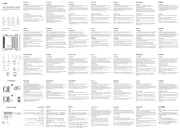
5 Augustus 2025
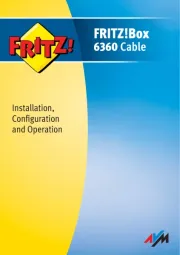
4 Augustus 2025

30 Juli 2025

29 Juli 2025

29 Juli 2025

29 Juli 2025

29 Juli 2025

28 Juli 2025

15 Juli 2025

14 Juli 2025