Archos 35 Home Connect Handleiding
Bekijk gratis de handleiding van Archos 35 Home Connect (118 pagina’s), behorend tot de categorie Navigatie. Deze gids werd als nuttig beoordeeld door 50 mensen en kreeg gemiddeld 4.4 sterren uit 25.5 reviews. Heb je een vraag over Archos 35 Home Connect of wil je andere gebruikers van dit product iets vragen? Stel een vraag
Pagina 1/118

?
SOFTWARE UPDATE
The ARCHOS operating system (the system that runs your
device) is periodically updated to bring new features, improve-
ments and bug fixes. There are two main ways to update your
product’s software: directly on your ARCHOS if your device
can connect to a WiFi network (Menu >Settings>About
device>Firmware update), or with a computer (www.archos.
com/firmware).
ÄDirectly on your ARCHOS
ÄOn the web at www.archos.com/
FAQs: To access the FAQs, your device must
be connected to the Internet: www.archos.com/
support.
Contact our Technical Support Team:
Visit www.archos.com/support for e-mail
support.
NEED HELP?
Thank you for purchasing this ARCHOS product.
This guide provides you key information to start using your
device.
To receive more complete service, please register your
product at Menu >Settings>About device>Online registra-
tion, or with a computer (www.archos.com/register).
Please make sure that the items shown below are included
in the package. Should an item be missing, please contact
the local retailer from which you purchased this product.
• Archos 35 Home Connect
• Archos AC adaptor
• UK, EU, US plugs
• USB cable (2 meters)
PACKAGE CONTENTS
THANK YOU!
35HomeConnect_PNXXXXXX_Book.indd 1 22/06/2011 17:08:25

2
2
314
10
12
12
9
8
7
6
5
11
DESCRIPTION OF THE DEVICE
Power Button: press and hold to switch on/off.
When your device is plugged in, press the Power button once to put your device in clock
mode. When the device is not plugged in, press the Power button once to put your de-
vice in standby mode.When you press and hold on the Power button, a window appears
with a list of options. Tap on “Power Off” > “Power Off” to fully shut down your ARCHOS
Charging indicator - light on: battery charging / blinking: battery charged
Headphones input
Micro-USB port: 1- to charge the device using the power adapter or the USB cable con-
nectedtoarunningcomputer.2-totransferlesfromyourcomputertoyourARCHOS/
from your ARCHOS to your computer using the USB cable.
Hardware Reset: In the event that your ARCHOS freezes operation, you can force the device to shut down by holding the button for 10 seconds.
Touchscreen calibration: If the touchscreen functioning is impaired, carry out a calibration. Tap the Settings widget or on the Home
screen, tap the Menu icon ,/Settings. Down the list, tap Repair&formatting/Touchscreen calibration. Follow the on-screen instructions.
Back - returns to the previous screen.
Menu icon - gives menu options according to the current screen.
Volume buttons
Search icon - allows you to search for an item on the device or on the Internet.
Home icon - Short press: return to the Home screen. Hold: jump to one of the recent applications.
Camera Loudspeakers
Micro-SD card slot
1
2
3
4
5
6
7
8
9
10
11 12
35HomeConnect_PNXXXXXX_Book.indd 2 22/06/2011 17:08:28
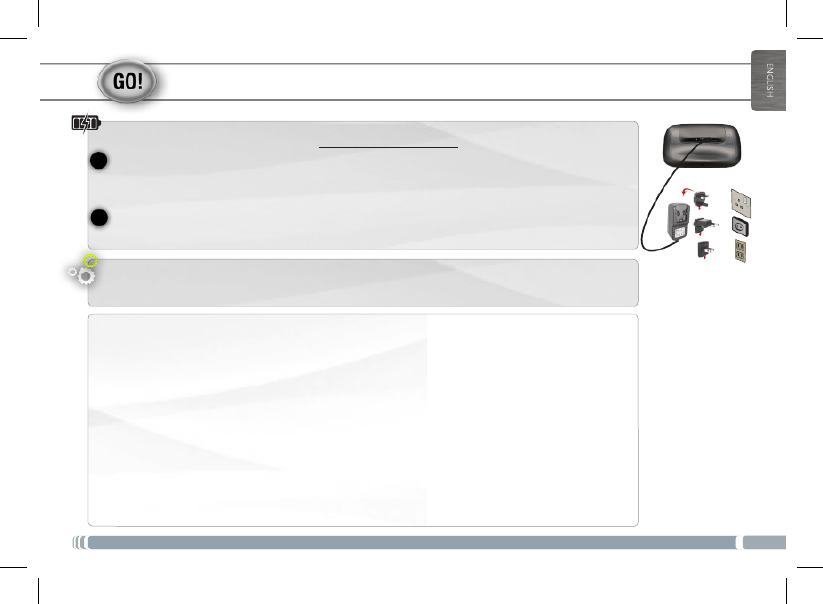
3
EUR
US
UK
2
1
STARTING UP
Charging the Battery
Before using your ARCHOS for the first time, completely charge the battery:
Startup Wizard
Touch to activate
an item
Touch and hold
for an alternate
action
Drag an item to
change its position
Swipe up/down to
scroll through a list
Double-tap
Touchwithyourngertip.
Totouchandholdanitem,touchtheitemanddonotliftyourngertipuntiltheaction
occurs.
Todraganitem,touchandholditforamoment,thenwithoutliftingyourngertip,move
yourngertiponthescreenuntiltheitemreachesitsdestination.
Toswipe,touchthescreenandthenquicklymoveyourngertipsacrossthescreenwith-
outliftingyourngertip.Donotpauseonthescreenwithyourngertipsattheinitialpoint
of contact or you may drag an item.
Quickly tap the screen twice on a webpage or other application screen to zoom.
Swipe left/right to
change the view
Touchscreen actions
The first time you start up your ARCHOS, the installation wizard will bring you through a few screens to help you
set up the principal settings: Language, country, time, preinstalled applications etc.
Connect the supplied USB cable to the ARCHOS and to the supplied USB power adapter.
Plug the USB power adapter into an outlet.
OR
Connect the supplied USB cable to the ARCHOS and to a running computer.
The ARCHOS device will turn on and start charging. When connected to a computer, tap on Charge only.
35HomeConnect_PNXXXXXX_Book.indd 3 22/06/2011 17:08:30
Product specificaties
| Merk: | Archos |
| Categorie: | Navigatie |
| Model: | 35 Home Connect |
| Kleur van het product: | Zwart |
| Gewicht: | 244 g |
| Breedte: | - mm |
| Diepte: | - mm |
| Hoogte: | - mm |
| LED-indicatoren: | Ja |
| Capaciteit van de accu/batterij: | - mAh |
| Bluetooth: | Nee |
| Beeldschermdiagonaal: | 3.5 " |
| Resolutie: | - Pixels |
| Touchscreen: | Ja |
| Frequentie van processor: | 1 GHz |
| Wi-Fi-standaarden: | Wi-Fi 4 (802.11n) |
| Ondersteund audioformaat: | FLAC,MP3,OGG,WAV |
| GPS: | Nee |
| Resolutie camera achterzijde (numeriek): | 0.3 MP |
| Inclusief besturingssysteem: | Android 2.2 |
| Videocompressieformaten: | AVI,MPEG4 |
| Meegeleverde kabels: | USB |
| E-mail: | Ja |
| Aantal USB 2.0-poorten: | 1 |
| Hoofdtelefoonuitgangen: | 1 |
| Ingebouwde microfoon: | Ja |
| Stemopname: | Ja |
| Intern geheugen: | 4 GB |
| Ondersteund beeldformaat: | BMP,JPG |
| Ingebouwde camera: | Ja |
| Draadloze technologie: | IEEE 802.11n |
| Telefoonfunctie: | Nee |
| RFID lezer: | Nee |
| Barcodelezer: | Nee |
| Wifi: | Ja |
Heb je hulp nodig?
Als je hulp nodig hebt met Archos 35 Home Connect stel dan hieronder een vraag en andere gebruikers zullen je antwoorden
Handleiding Navigatie Archos

16 September 2022
Handleiding Navigatie
- Viamichelin
- Seat
- Prestigio
- JVC
- Invion
- Igo 8
- Fiat
- Mappy
- Danew
- GlobalTronics
- Kenwood
- Igo
- Raymarine
- Eagle
- Pioneer
Nieuwste handleidingen voor Navigatie

7 Maart 2024

7 Maart 2024
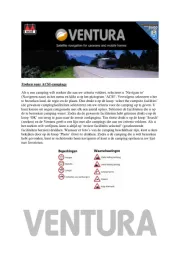
7 Maart 2024

7 Maart 2024

7 Maart 2024

16 Oktober 2023

13 Oktober 2023

7 Oktober 2023

7 Oktober 2023

7 Oktober 2023