Aqara Hub M100 Handleiding
Aqara
Smarth home
Hub M100
Bekijk gratis de handleiding van Aqara Hub M100 (1 pagina’s), behorend tot de categorie Smarth home. Deze gids werd als nuttig beoordeeld door 4 mensen en kreeg gemiddeld 4.5 sterren uit 2.5 reviews. Heb je een vraag over Aqara Hub M100 of wil je andere gebruikers van dit product iets vragen? Stel een vraag
Pagina 1/1
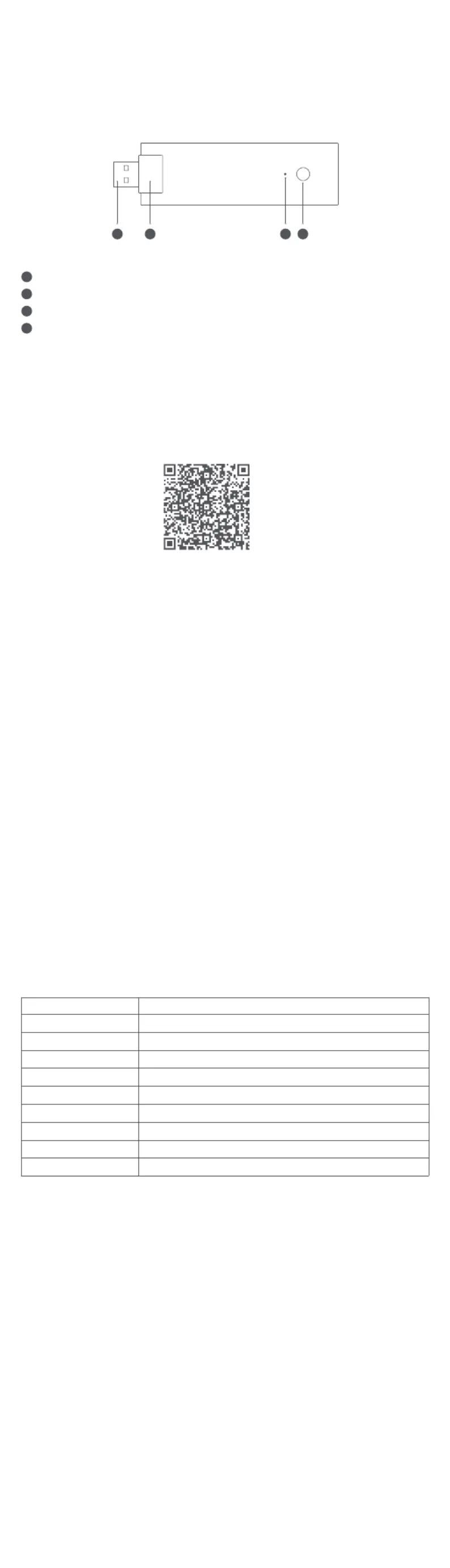
Product Introduction
The Hub M100 is a new and extremely cost-effective Zigbee/Thread dual-protocol Aqara hub. It supports
connecting sub-devices using the Zigbee and Thread protocols, and also functions as a Matter Controller
and Thread Border Router. It can connect paired Zigbee sub-devices to third-party Matter ecosystems as a
Matter Bridge. It supports 2.4GHz Wi-Fi 6, allowing easy device discovery and pairing through Aqara's
MagicPair technology. The Hub M100 is powered by USB-A, is compact in size, and is easy to install. It can be
installed and used on power adapters, sockets, electrical appliances, and other items with USB-A ports.
Device Connecting & Initialization
1. Download the Aqara App
Description of Indicator Lights
4
Function button
Long press for 10s: Reset the network and unbind the device
Press 10 times quickly: Restore the factory settings
3
Indicator
2
Rotating sha
1
USB power supply port
Search for "Aqara Home" in the Apple App Store, Google Play, Xiaomi GetApps,
Huawei App Gallery, or scan the following QR code to download the Aqara Home App.
2.Add Product to Aqara Home
Plug the hub into a USB-A port, and make sure your phone is connected to a 2.4 GHz Wi-Fi network. When
the status indicator flashes yellow, open the Aqara Home App, the device will automatically be
discovered and displayed on the App, click the discovered device, and follow the App’s instructions to
connect. Or click "+" in the upper right corner of the App’s homepage, select "Hub M100" to connect, and
aer successfully connecting, the status indicator will be solidly blue.
*Please place your phone as close to the hub as possible to connect, and make sure that the phone and the hub are on the
same Wi-Fi network.
3. Add Product to HomeKit:
Open the Apple Home App, click "+" in the upper right corner to enter the Add Accessories page, scan or
manually input the HomeKit setup code (HomeKit QR code) on the product or the user manual, and
connect the device to HomeKit.
Here are some common troubleshooting steps for HomeKit addition failures:
1. Error Message: "Unable to add accessory". Repeated connection failures have caused error data in the
iOS cache. Please restart the iOS device (iPhone or iPad) reset the hub and try again.
2. Error Message: "Accessory added". Please restart the iOS device and reset the hub, then manually enter
the HomeKit setup code to add the hub.
3. Error Message: "Accessory not found". Please reset the hub, wait for 3 minutes, and add it again by
manually entering the HomeKit setup code.
Note: Please keep the QR code on the product or user manual. If you’re unable to add the device, please
press and hold the function button for 10 seconds to reset the network, and then add it again.
4. Connect Child Device
This product functions as a Zigbee hub and supports Thread sub-device connection. Please add
sub-devices according to the sub-device’s manual and App guidance.
5.Other Functions
For more device functions, please log into the Aqara Home App to explore.
Indicator Light Status Device Status
Starting UpSolid Yellow Light
Waiting to ConnectFlashing Yellow Light
Network ConnectingFlashing Blue Light
Connection Successful and Account ConnectedSlow Flashing Blue Light
Functioning NormalSolid Blue Light
10 mins with No Network ConfiguredSolid White Light
Enable Adding Child DevicesFlashing Purple Light
Firmware UpgradingSlow Flashing Yellow Light
Indicator Light Turned Off/Power Off/Sleep ModeLight Off
Product Specifications
Model: HM-G02E/HM-G02D
Size 108×30×8 mm (4.25×1.18×0.31in.):
Wireless Protocol: Wi-Fi IEEE 802.11 b/g/n/ax 2.4GHz Zigbee/Thread IEEE 802.15.4, ,Bluetooth
Input 5V 0.5A:⎓
Operating Temperature: -10 ~40 (14°F~104°F)℃ ℃
Operating Humidity: 0~95% RH, no condensation
Notice
Communication between iPhone, iPad, Apple Watch, HomePod,HomePod minior Mac and the HomeKit-
enabledHub M100is secured by HomeKit technology.
Use of the “Works with Apple” badge means that an accessory has been designed to work specifically with
the technology identified in the badge and has been certified by the developer to meet Apple performance
standards. Apple is not responsible for the operation of this device or its compliance with safety and
regulatory standards.
Apple, Apple Watch, HomeKit, HomePod, HomePod mini, Siri, iPad, iPad Air, and iPhone are trademarks of
Apple Inc., registered in the U.S. and other countries.
Online Customer Service: www.aqara.com/support
Manufacturer: Lumi United Technology Co., Ltd.
Address: Room 801-804, Building 1, Chongwen Park, Nanshan iPark, No. 3370, Liuxian
Avenue, Fuguang Community, Taoyuan Residential District, Nanshan District,
Shenzhen, China.
Email: support@aqara.com
Made in China
1 2 3 4
Introduzione
Product specificaties
| Merk: | Aqara |
| Categorie: | Smarth home |
| Model: | Hub M100 |
Heb je hulp nodig?
Als je hulp nodig hebt met Aqara Hub M100 stel dan hieronder een vraag en andere gebruikers zullen je antwoorden
Handleiding Smarth home Aqara
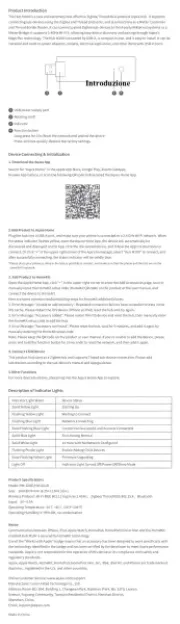
20 September 2025

19 September 2025

18 September 2025

18 September 2025
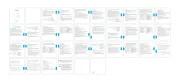
14 Juli 2025

19 November 2024

8 Augustus 2024

8 Augustus 2024

8 Augustus 2024

19 Juli 2024
Handleiding Smarth home
Nieuwste handleidingen voor Smarth home
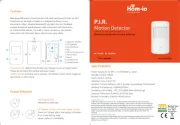
8 September 2025
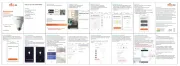
8 September 2025
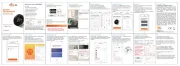
8 September 2025
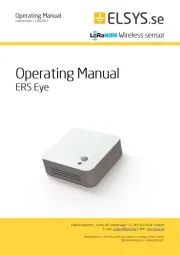
2 September 2025
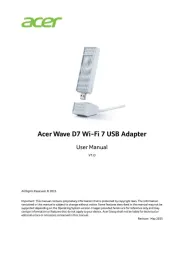
2 September 2025
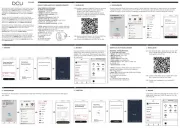
1 September 2025
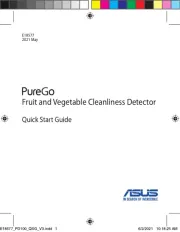
31 Augustus 2025

14 Augustus 2025
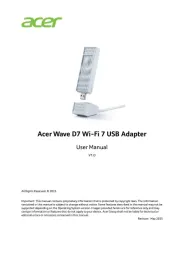
6 Augustus 2025
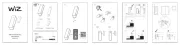
4 Augustus 2025