Aputure Sidus Link Bridge Handleiding
Aputure
Afstandsbediening
Sidus Link Bridge
Bekijk gratis de handleiding van Aputure Sidus Link Bridge (1 pagina’s), behorend tot de categorie Afstandsbediening. Deze gids werd als nuttig beoordeeld door 46 mensen en kreeg gemiddeld 4.4 sterren uit 23.5 reviews. Heb je een vraag over Aputure Sidus Link Bridge of wil je andere gebruikers van dit product iets vragen? Stel een vraag
Pagina 1/1

-2- -3-
-9-
-1-
Foreward
Instructions
Detailed product manual for Sidus Link Bridge can be found on www.aputure.com
English
Thank you for purchasing the Sidus Link Bridge.
Please read this product manual carefully.
Keep this product manual and always include it when
passing the product onto third parties.
WARNING: Do not place the product near any
corrosive chemicals. Corrosion may cause the
product to malfunction.
Only use a microfiber or dry cloth to clean the product.
Be careful to not damage the product by dropping it or
otherwise introducing physical shock.
Do not leave the product in excessive heat, high
temperatures can cause the product to malfunction.
Please have the product checked by the authorized service
or agent if your product has some problems. Please note
that this warranty does not apply to repair arising out of
the malfunction of unauthorized disassembly, although
you may request such repairs on a chargeable basis.
Use of original Aputure cable accessories is recommended.
Please note that this warranty does not apply to repairs
arising out of the malfunction of non-original Aputure
accessories, although you may request such repairs on a
chargeable basis.
The product is certificated by RoHS, CE, KCC and Japan MIC
etc. Please operate the product in full compliance with the
operation standards. Please note that this warranty does
not apply to repair arising from malfunction, although you
may request such repairs on a chargeable basis.
Intended Use
Item Check List
Specifications
Product Details
Intended use of the Sidus Link Bridge includes:
The user has read the instructions of this manual.
The user is using the products within the operating
conditions and limitations described in this product
manual.
“Improper use” means using the products other than as
described in these instructions or under operating
conditions which differ from those described herein.
The instructions and information in this manual are
based on thorough, controlled company testing
procedures. Further notice will not be given if the design
and specifications change.
Antenna (2 pcs)Sidus Link Bridge (1 pc)
USB Type-C
Charging Cable (1 pc)
Package includes the following items:
-7--6- -8-
-4-
Operation Instructions
-5-
Sidus Link Bridge
Product Manual
Power Button
Anti-collision
Pad
1/4" Fixed
Screw Hole
USB Type-C Input
Smart Light
Sensor Window
Bluetooth
Antenna Input
Status LEDs
2.4G FSK
Antenna Input
Aputure Imaging Industries Co., Ltd.
Add: F/3, Building 21, Longjun industrial estate,
HePing West Road, Shenzhen, Guangdong
E-MAIL: cs@aputure.com
Sales Contact: (86)0755-83285569-613
Aputure Imaging Industries Co., Ltd. warrants the original consumer purchaser
from defects in material and workmanship for a period of one (1) year after the
date of purchase. For more details of warranty visit www.aputure.com
Operating Voltage
Antenna Type
Waterproof Level
Battery Type
Battery Capacity
Operating Battery Life
Low Power Mode
Battery Life
Battery Recharge Time
Bluetooth Wireless
Remote Control
2.4GHz Wireless
Remote Control
Operating Ambient
Temperature
Net Weight
Dimension
(Without Antenna)
Detachable and Bendable Antenna
IP65
Lithium-polymer Battery(3.7V)
≥1600mAh
≥18h
>8h
~50 min via USB PD
~70 min via USB DC 5V/2A
≥80m
≥100m
172g
105x63.4x24mm/4.13x2.50x0.94in
0 OC to 45 OC
DC 5V
5. BT Reset
7. Status LEDs
1. Using the Sidus Link App
2. Antenna Installation
Battery Status
Charging Status
No Connection
Status
BT Reset Status
OTA Upgrade
Status
Smart Light
Sensitive Status
The brightness of the LEDs changes with
the ambient brightness.
Working Status
When working, the Status LEDs light white.
* Access more fine control via the Sidus Link APP.
* Make sure that Bluetooth has been reset before connecting the
Sidus Link Bridge.
* Sidus Link Bridge is compatible with the old lights such as HR672,
LS1, LS 1 / 2W, Tri-8, LS C120d, LS C120d II and LS C300d.
After power on press the power button 5 times in succession ,
to reset Bluetooth.
*Upgrading requires Sidus Link Bridge with
more than 20% power.
The four orange LEDs scroll back and
forth with a fade-in and fade-out effect.
The orange LEDs are on, indicating that
the mesh network is not connected, and
the number of LEDs indicates the current
power.
1) The orange LEDs light up from the full
off state to the current charging power
(idle charging).
2) The white LEDs light up from the full off
state to the current charging power
(Charging at work).
Orange LED indication :① 。。。。 ②
。。。 ③ 。。 ④ 。
The orange LEDs are always on, ①②③④
indicating the battery power: full charge
(>18h), 12-18h, 6-12h, 3-6h.
The orange LED is on and flashing ④
continuously, indicating that the
remaining battery life is less than 3h, and
the battery needs to be recharged
immediately.
The orange LEDs flash alternately.
6. FX Mode
Sidus Link Bridge has 9 built-in light effect modes:
Lightning, Strobe, Pulsing, Fire, Candle, Fireworks, Paparazzi,
Faulty Bulb, and Cop Car. The preset light effect can be
selected through the Sidus Link APP.
You can download the Sidus Link app from the iOS App
Store or Google Play Store for enhancing the functionality of
the light. Please visit sidus.link/app/help for more details
regarding how to use the app to control your Aputure lights.
4. Product Connection and Lights control
Turn on the Sidus Link Bridge, connect the Sidus Link Bridge
through the Sidus Link APP, then turn on the Aputure lights,
you can control the lights through the Sidus Link APP after
setting the group and channel of the lights.
3. Power ON/OFF
Short press the power button for 1s to power on, and long
press the power button for 3s to power off.
Sidus.link/app/help
Serial No.
Item Name
Purchase Date
Buyer Name
Buyer Phone
Buyer Add
Franchiser Seal
Add F/3, Building 21, Longjun Industrial Estate, Heping West Road, Shenzhen, Guangdong:
Aputure Imaging Industries Co.,Ltd.
Inspection: Qualified
Product specificaties
| Merk: | Aputure |
| Categorie: | Afstandsbediening |
| Model: | Sidus Link Bridge |
Heb je hulp nodig?
Als je hulp nodig hebt met Aputure Sidus Link Bridge stel dan hieronder een vraag en andere gebruikers zullen je antwoorden
Handleiding Afstandsbediening Aputure

1 Juli 2023

27 Juni 2023
Handleiding Afstandsbediening
- VDO Dayton
- Monacor
- Vakoss
- Cotech
- Marantz
- Ansmann
- Targus
- Waeco
- Natec
- Olympia
- Viper
- Schwaiger
- Magnum
- Hannspree
- Honeywell
Nieuwste handleidingen voor Afstandsbediening

22 Juli 2025

22 Juli 2025
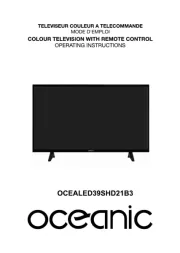
22 Juli 2025

21 Juli 2025
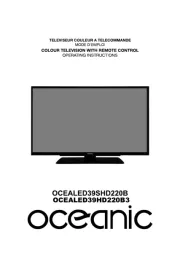
21 Juli 2025

21 Juli 2025

21 Juli 2025

21 Juli 2025

21 Juli 2025

21 Juli 2025