Antelope Edge Go Handleiding
Bekijk gratis de handleiding van Antelope Edge Go (8 pagina’s), behorend tot de categorie Microfoon. Deze gids werd als nuttig beoordeeld door 44 mensen en kreeg gemiddeld 3.5 sterren uit 22.5 reviews. Heb je een vraag over Antelope Edge Go of wil je andere gebruikers van dit product iets vragen? Stel een vraag
Pagina 1/8

Edge Go User Manual
1. Safety Notes
To reduce the risk of electrical shocks, fire, and related hazards:
Do not remove the screws, cover, or cabinet. There are no user-serviceable parts inside.
Refer servicing to qualified service personnel.
Do not expose this device to rain, moisture or spillover of liquid of any kind.
Should any form of liquid or a foreign object enter the device, do not use it. Do not operate the
device again until the foreign object is removed or the liquid has completely dried and its residues
fully cleaned up. If in doubt, please consult the manufacturer.
Do not handle cables with wet hands!
Avoid using the device in a narrow and poorly ventilated place, which could affect its operation or
the operation of other closely located components.
If anything goes wrong, unplug the device first. Do not attempt to repair the device yourself.
Consult authorized service personnel or your dealer.
Do not install near any heat sources such as radiators, stoves, or other devices
(including amplifiers) that produce heat.
Do not use harsh chemicals to clean your unit. Clean only with specialized cleaners for
electronics equipment.
To completely turn off the device, unplug the cable.
Both occasional and continued exposure to high sound pressure levels from headphones and
speakers can cause permanent ear damage.
The device is designed to operate in a temperate environment, with a correct operating
temperature of 0-50 °C, 32-122 °F
2. Quick Start
Congratulations on purchasing your Antelope Audio Edge Go bus-powered modeling microphone!
There are just a couple of steps to go through before you are ready to begin recording.
1. Download and install the Edge Go USB Driver and Antelope Audio Launcher for your operating
system.
2. Place the Edge Go into the shockmount or desktop stand and connect the microphone to your
computer using a standard USB C cable (one is provided in the box), or USB C to USB Type-A
(male) cable.
3. Start the Antelope Audio Launcher. Once it's running, update the device firmware and install the
PC/Mac Control Panel for Edge Go. It all happens inside the Launcher.
4. Head to the Software tab and install the EdgeDuo package to get the mic emulations and effects
(FPGA) for Edge Go. Yes, they are the same as in our coveted Edge Duo large-diaphragm
condenser modeling mic.
5. Should you wish to use the mic emulations and effects as native plug-ins in your DAW, download
and install the PACE iLok License Manager software. Plug in an iLok v2/v3 USB dongle (sold
separately) and use the activation codes from the leaflet to download and authorize the plug-ins.
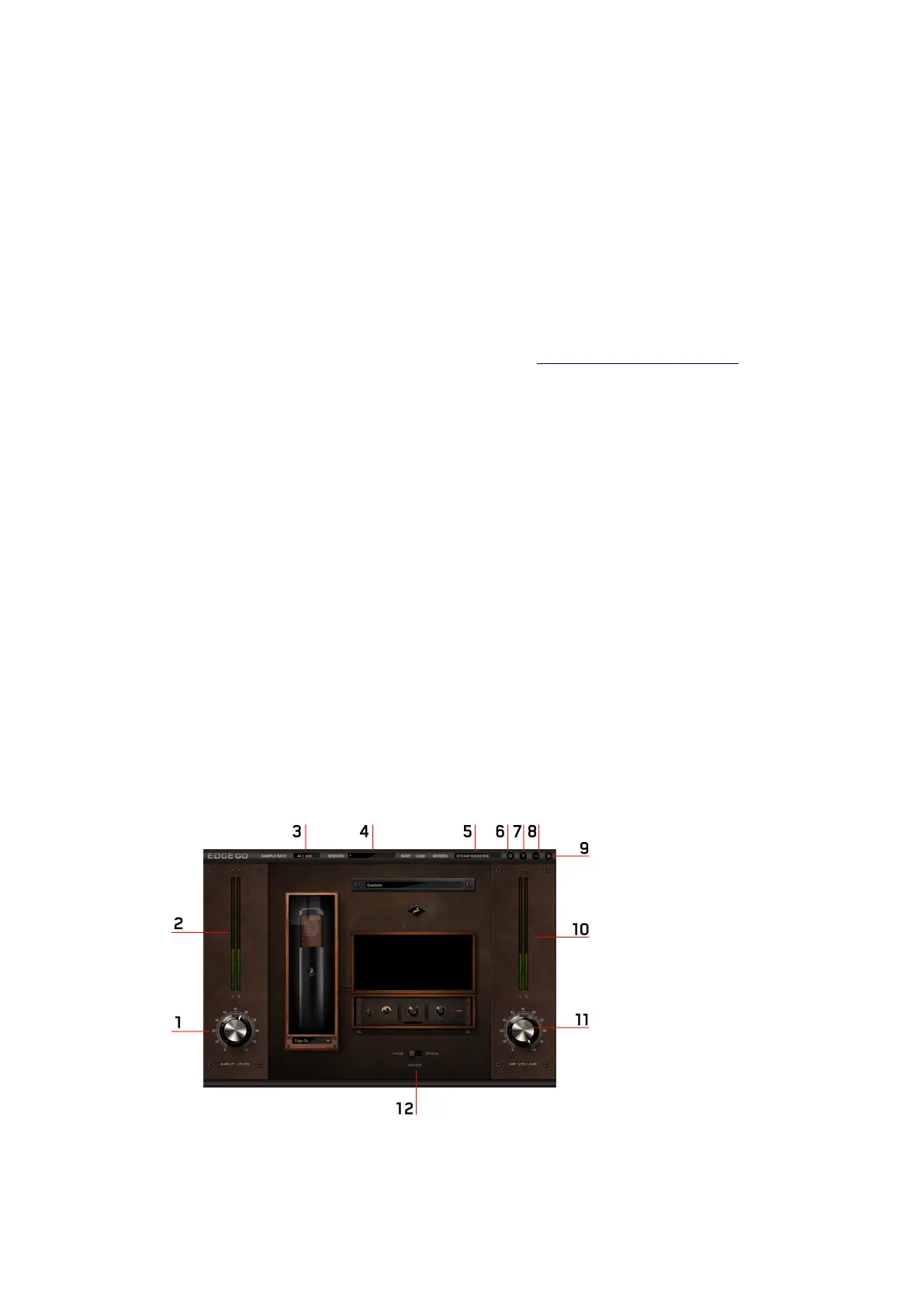
Congratulations! You are now ready to turn Edge Go into the heart of your recording setup.
Thank you for choosing Antelope Audio.
Tip: Use Antelope Launcher for download and installation, iLok License Manager for
authorization.
Tip: Never used audio software (DAW) before? Plug in a pair of headphones into the 3.5mm jack
and explore the presets inside the Control Panel as you talk or play into the microphone. Hear the
difference made by the real-time mic emulations and effects. Experiment with stacking effects and
adjusting parameters to taste. As long as it sounds good, you are doing it right!
Experiencing any difficulties with the initial setup? Head to support.antelopeaudio.com for a Live
Chat session with a Customer Support specialist, or reach out over phone and e-mail. Availability
times are as follows:
• Support By Phone
US time: 00:00 a.m. – 08:00 p.m. (CST), Monday – Friday
European time: 06:00 a.m. – 02:00 a.m. (GMT), Monday – Friday.
US Phone Number (916) 238-1643 / UK Phone Number +44 1925933423
• Live Chat
US time: 00:00 a.m. – 02:00 p.m. (CST), Monday – Friday
European time: 06:00 a.m. – 08:00 p.m. (GMT), Monday – Friday.
If you’re trying to reach us outside working hours, we advise you to file a ticket in our customer
support system or leave a voice message.
3. The Control Panel and You
Product specificaties
| Merk: | Antelope |
| Categorie: | Microfoon |
| Model: | Edge Go |
Heb je hulp nodig?
Als je hulp nodig hebt met Antelope Edge Go stel dan hieronder een vraag en andere gebruikers zullen je antwoorden
Handleiding Microfoon Antelope

8 April 2024

8 April 2024
Handleiding Microfoon
- Audix
- Axis
- Senal
- Nedis
- Shure
- PreSonus
- Scope Labs
- Rythflo
- Gravity
- Musicmate
- VTech
- AMT
- Elgato
- Soyuz
- Azden
Nieuwste handleidingen voor Microfoon
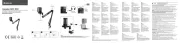
17 September 2025
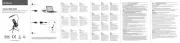
15 September 2025
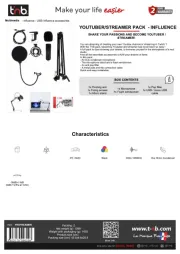
15 September 2025
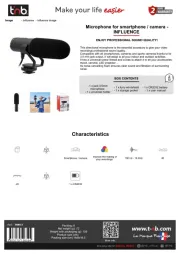
15 September 2025

15 September 2025
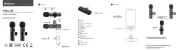
15 September 2025
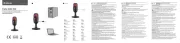
15 September 2025
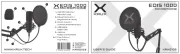
15 September 2025
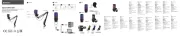
15 September 2025
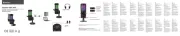
15 September 2025