Allen & Heath SQ-5 Handleiding
Allen & Heath
Mengpaneel
SQ-5
Bekijk gratis de handleiding van Allen & Heath SQ-5 (4 pagina’s), behorend tot de categorie Mengpaneel. Deze gids werd als nuttig beoordeeld door 69 mensen en kreeg gemiddeld 4.4 sterren uit 35 reviews. Heb je een vraag over Allen & Heath SQ-5 of wil je andere gebruikers van dit product iets vragen? Stel een vraag
Pagina 1/4

Safety
Before powering on the SQ, read the safety instructions sheet (AP9240/CL1-1) that is supplied along with this
guide. For your own safety and that of the operator, technical crew and performers, follow all instructions and
heed all warnings included in these documents and printed directly on the equipment.
Registration
To be kept informed of updates, the latest firmware and new releases for the SQ range, register your SQ-5 at
www.allen-heath.com/register
Firmware and Reference Guide
This introduction is intended to give you an overview of the SQ-5 hardware and outline operating principles.
Visit to obtain the latest version of firmware and reference guide. The latest firmware is www.allen-heath.com
required if you intend to use any SQ Apps with your SQ.
Introduction
Features
The SQ is a high resolution 96k
Hz
audio mixing console. It has been designed using the latest technology to
provide the most detailed and accurate sound quality, along with a range of options for expandability and
integration.
AP11089 Issue 2
Accessories
SQ
-
5
-
RK19
19” Rack Mounting Kit (12u)
SQ
-
BRACKET
Detachable Metal Bracket
for iPad/tablet
AP11332
Water repellent polyester dustcover with printed logo
AR8
4
8 XLR input, 4 XLR output, dSnake Remote AudioRack (Rackmount)
AR2412
24 XLR input, 12 XLR output dSnake Remote AudioRack (Rackmount)
AB16
8
16 XLR Input, 8 XLR Output,
dSnake Remote AudioRack (StageBox/Rackmount)
DX168
16 XLR Input, 8 XLR Output, 96kHz DX Remote AudioRack (StageBox/Rackmount)
DX16
4
-
W
16 XLR Input, 4 XLR Output, 96kHz DX Wall Mount
Audio
Expander
DX
-
HUB
Remote Audio Hub with 4 DX Link ports
(Rackmount kit available)
AH9650
100m drum of EtherFlex Cat5
e
with locking Neutrik EtherCon connectors
AH9981
50m drum of EtherFlex Cat5
e
with locking Neutrik EtherCon connectors
AH9651
20m of Neutrik EtherFlex Cat5
e
with locking Neutrik EtherCon
connectors
SLink Port Compatibility
Sample
Rate
Protocol
Max Length
DX168, DX16
-
4W, DX Hub
96kHz
DX
100m
Cat5e or higher
AR2412, AR84, AB168
48kHz
dSnake
120m
Cat5e or higher
ME
-
U, ME
-
1, ME
-
500
48kHz
dSnake
Cat5e or higher
SQ Range
48 input channels with preamp, HPF, PEQ, gate, comp, delay
32
output channels
(LR, 12 mono/stereo Mix
, 3 Stereo
Matrix
)
8 stereo FX with dedicated return channels
8 Mute groups, 8 DCA groups
Source
patching
(Local, SLink
remote, Option card, USB)
Output socket and Insert I/O patching
Multi
-
channel
USB streaming and direct
to
USB drive recording
Talkback mic input,
dual
footswitch control, wireless control
SQ
-
5 Specific
96 fader strips (16
+1 faders
, 6 layers
)
16
local mic/line input sockets
3 local stereo line input sockets
12 XLR + 2 TRS output sockets
8
assignable SoftKeys
Rack mountable

Touch Screen, Screen Select Keys
and Screen Encoder
View processing and access the routing and setup
menus using keys below. Touch to select a
parameter and use the rotary to adjust values.
Fader Strips and Layer Select Keys
6 layers of 16 faders provide 96 assignable strips for
access to any combination of channels, returns,
masters and DCAs. Each strip has fader, mute, select
and PAFL keys, peak and signal meter.
Ident Strip
LCD displays show channel name and col
our for
each of the 16 strips. Press the ‘View’ key to see
secondary information such as input source.
Channel (Pre/HPF/Gate/Comp)
Physical controls for the selected channel. Preamp,
HPF frequency, Gate threshold, Comp threshold.
Channel (PEQ/GEQ)
Physical controls for the selected channel. EQ band
select keys and parametric controls. Use the ‘Fader
Flip’ key to present selected mix GEQ on faders.
Pan Control
Master Strip and Mix Select Keys
Press a blue
‘
Mix
’
key to present its sends on the 16
faders and its master on the master fader strip. Select
‘LR’ to work with the main LR mix and channel faders.
FX Send Select Keys
Press a blue
‘
FX
’
key to present its sends on the 16
faders and its master send on the master fader strip.
Headphone Output and Level Control
Main Meter
Displays the LR Mix or selected PAFL signal level.
Talk Key
Momentary or latching switch for the talkback
microphone.
SQ
-
Drive Port
Record/play audio direct to/from a USB drive.
Transfer scene, show and library data using a USB
key. Update SQ firmware.
ST3 Input
3.5mm stereo jack input, can be used for connection
to an external background music device.
Pre Fade and Assign Keys
Hold
‘
Pre
-
Fade
’
and press
‘
Sel
’
to toggle channels
pre or post fade to the mix. Hold ‘Assign’ and press
‘Sel’ to route channels to the selected mix.
CH to All Mix Key
Press and hold to present
all sends to mixes
for the
currently selected channel. The ident strip displays
mix names.
Copy/Paste/Reset Keys
Used to copy, paste or reset processing blocks
or
channel parameters.
Library Key
Opens different libraries to enable save and recall of
presets for channel/mix/FX processing.
Assignable SoftKeys
Use Setup screen to assign functions such as m
utes,
tap tempo, scene recall, SQ-Drive control and more.
Local Mic/Line Inputs
Local Stereo Line Inputs
Talkback Mic Input
Local XLR
Outputs
Local TRS Jack Outputs
AES Digital Output
Mono/Dual Footswitch Connection
Mains Power Input and Switch
I/O
Port
-
Option Card
Multi
-
format multi
-
channel digital audio
USB
-
B Port
Connection to a computer for multi
-
channel
audio and MIDI I/O
Network Port
Connect to a router for network/wireless control
SLink Port
For connection to Allen&Heath remote audio racks, i
ncluding AB,
AR and DX ranges, as well as the ME personal monitoring system
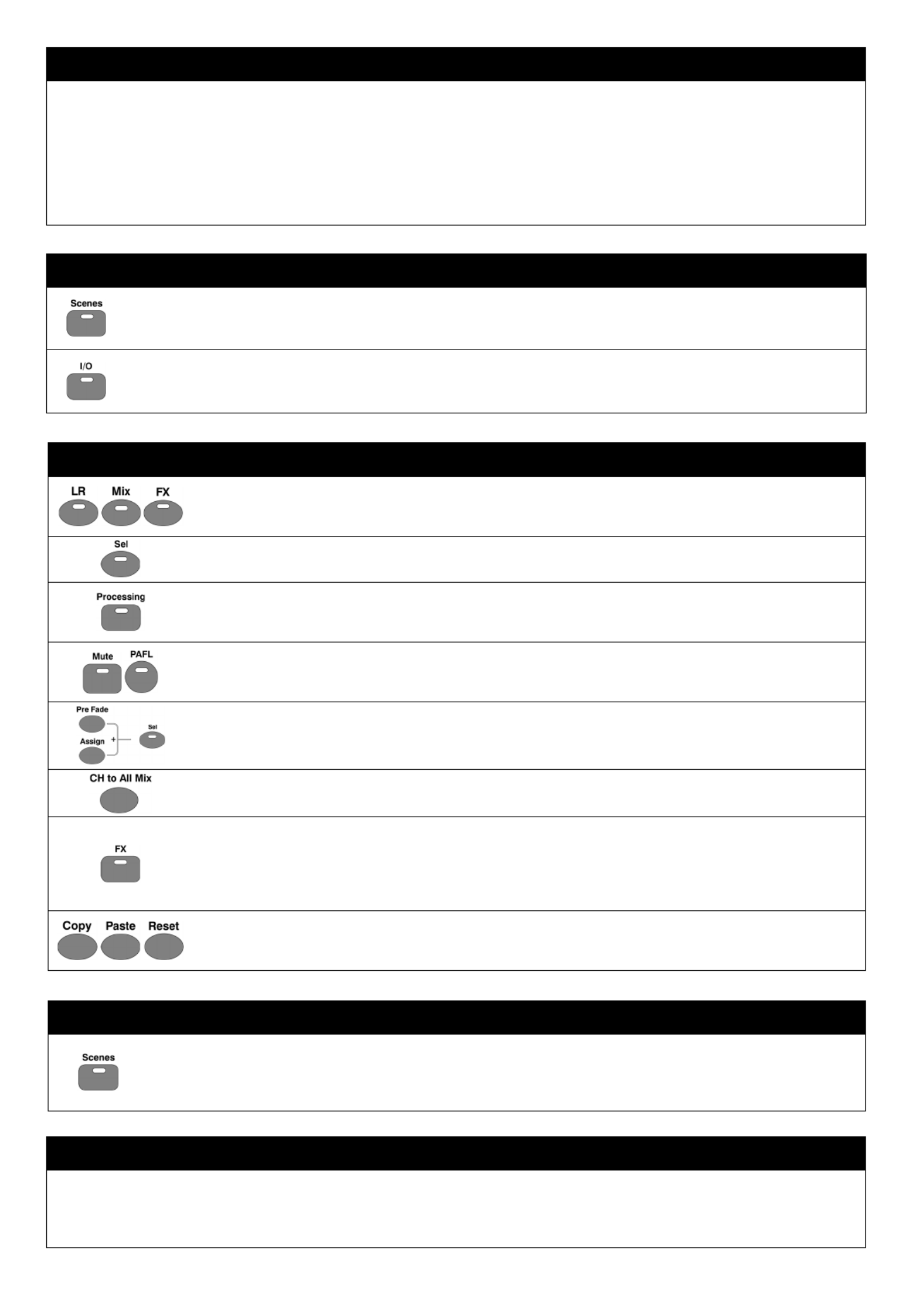
Powering
Off
i.
Power off any connected amplifiers or powered speakers.
ii. Navigate to the ‘Home’ screen and select ‘Shut Down’
iii. Switch off the unit using the push switch (26).
Workflow
Press
a blue ‘
LR
’
,
‘
Mix
’
or
‘
FX
’
Key to present send
levels
for the selected Mix
on
the 16 Fader Strips
.
Use the Layer Keys (2) to move through the 6 layers of faders and adjust individual levels.
The Master strip (7) controls the master send level of the selected Mix/FX.
Select a strip by pressing the green ‘Sel’ Key on a Fader Strip (2) or the Master Strip (7).
The physical controls (4), (5) and (6) can now be used to adjust parameters for the selected strip.
Go to the ‘Processing’
screen to see an overview of the processing for the selected strip.
Tap on any part of the processing to see a detailed view, then touch a parameter on-screen and use
the touch screen encoder (1) to adjust.
Mute Keys are illuminated when a strip is
muted.
By default, PAFL (Pre/After Fade Listen) Keys allow you to route one channel at a time to the PAFL
bus/Phones output. PAFL settings can be changed in the ‘Setup’ screen.
Mix sends set to ‘Post Fade’ follow the LR send levels. To toggle channels between ‘Pre Fade’ and
‘Post Fade’ for the selected Mix, hold the ‘Pre Fade’ Key and use ‘Sel’ Keys.
To assign or un-assign a strip from the currently selected mix, hold the ‘Assign’ Key and use ‘Sel’ Keys.
Pressing and holding the ‘CH to All Mix’ Key will display the send levels for the currently selected strip
across the main fader strips.
Press the ‘FX’ Key to see and
adjust
FX
engines.
Use the ‘Library’ Key (17) to recall FX types and presets - change parameters by selecting on-screen
and using the touch screen encoder.
FX busses 1 to 4 (8) send to FX engines 1 to 4 by default.
FX Return channels can be routed to Mixes in the same way as stereo input channels.
Hold the ‘Copy’ Key and press an ‘In’ Key (4) (5), a ‘Sel
’ Key (2) (7), or on
-
screen
processing
to copy it.
Hold the ‘Paste’ Key and press a ‘Sel’ Key (2) (7) to paste the copied processing to another channel.
Hold the ‘Reset’ Key and press an ‘In’ Key (4) (5), a ‘Sel’ Key (2) (7), or on-screen to reset parameters.
Storing and Recalling
A ‘Scene’ is used to store or recall
a mix
.
A ‘Show’
comprises multiple scenes and all settings.
Press the ‘Scenes’ Key to access the list of scenes in the current show.
Use a combination of scene filters and ‘Safes’ to decide which settings/parameters/strips are affected when a
scene is recalled.
Powering On
i.
Connect
power lead (26).
ii. Connect input sources using (19), (20) and (21).
iii. Connect outputs (22) and (23) to amplifiers, speakers or line level inputs on other equipment.
iv. If required, connect digital I/O such as AudioRacks or Computers using (24), (27), (28) and (30).
v. If you are using a footswitch, connect this (25).
vi. Switch on the SQ using the push switch (26).
vii. Power on any connected amplifiers or powered speakers.
Setup
To reset all mix, parameter and routing settings go to the ‘Scenes’ screen (1), then press and hold the ‘Reset Mix
Settings’ button. This will ‘zero’ the desk without deleting saved scenes or libraries.
To check or alter patching, go to the ‘I/O’ screen (1) and use the matrix to patch from Local/Digital Inputs to SQ
input channels, and to patch SQ outputs [LR/Mix/Group/Matrix/DirectOut] to Local/Digital Outputs.
Product specificaties
| Merk: | Allen & Heath |
| Categorie: | Mengpaneel |
| Model: | SQ-5 |
Heb je hulp nodig?
Als je hulp nodig hebt met Allen & Heath SQ-5 stel dan hieronder een vraag en andere gebruikers zullen je antwoorden
Handleiding Mengpaneel Allen & Heath

28 Augustus 2023

18 Augustus 2023

24 Juni 2023

29 Mei 2023

20 Mei 2023

20 Mei 2023

20 Mei 2023

13 Mei 2023

10 Mei 2023

7 Mei 2023
Handleiding Mengpaneel
- Exquisit
- Auna
- DataVideo
- Kenwood
- Roland
- Røde
- NutriBullet
- Adastra
- OWI
- Concept
- Primo
- Showtec
- Solac
- Venga
- Taurus
Nieuwste handleidingen voor Mengpaneel
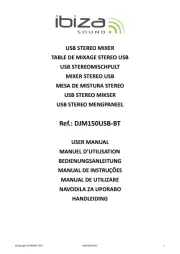
28 Juli 2025

15 Juli 2025
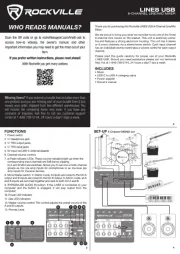
15 Juli 2025

15 Juli 2025
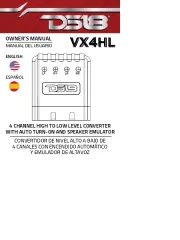
15 Juli 2025
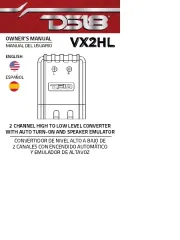
15 Juli 2025
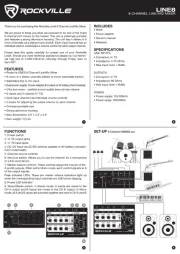
14 Juli 2025
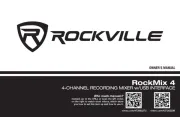
14 Juli 2025
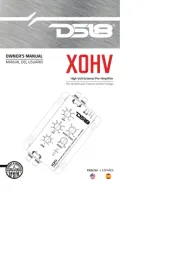
14 Juli 2025
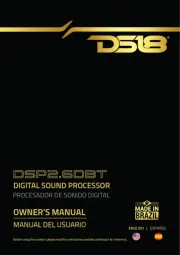
14 Juli 2025