Akasa AK-CCE-7105EP Handleiding
Akasa
CPU-houder
AK-CCE-7105EP
Bekijk gratis de handleiding van Akasa AK-CCE-7105EP (4 pagina’s), behorend tot de categorie CPU-houder. Deze gids werd als nuttig beoordeeld door 35 mensen en kreeg gemiddeld 3.7 sterren uit 18 reviews. Heb je een vraag over Akasa AK-CCE-7105EP of wil je andere gebruikers van dit product iets vragen? Stel een vraag
Pagina 1/4

Ausbau bestehender CPU-Lüfter
1. Erden Sie sich selbst, indem Sie eine Erdungsmatte oder ein anti-statisches Armband verwenden, um
während des Einbaus einer elektrostatischen Entladung (ESD) über Ihren Körper oder Ihre Kleider
vorzubeugen. Integrierte Schaltkreise reagieren empndlich auf elektrische Entladung. Im Fall von ESD
können Sie beschädigt oder gar zerstört werden.
2. Öffnen Sie das PC-Gehäuse, entfernen Sie das Mainboard und nehmen Sie den alten CPU-Lüfter
sorgsam heraus.
3. Entfernen Sie jegliche Reste an Wärmeleitpaste von der Oberäche der CPU. Verwenden Sie dazu
nur einen weichen Gegenstand und wenden Sie größte Sorgfalt an, da die CPU andernfalls nachhaltig
beschädigt werden kann!
Neuinstallation
1. Beim Zusammenbau eines neuen Computers stellen Sie zunächst den Hebel des CPU-Sockels in
vertikale Position, setzen Sie die CPU ordnungsgemäß ein und schließen dann den Hebel des CPU-
Sockels wieder.
2. Legen Sie das Mainboard auf eine ache, glatte Oberäche. Zum Schutz der Oberäche (zum Beispiel
Schreibtisch) können Sie ein Stück Pappe zwischen Oberäche und Mainboard platzieren.
3. Berühren Sie nicht die graue Wärmeleitpaste auf der Unterseite des Kühlkörpers, da sonst Teile der CPU-
Oberäche keinen wärmeleitfähigen Kontakt bekommen. Dadurch besteht die Gefahr der Überhitzung
und Zerstörung der CPU, Verlust von Garantie/ Gewährleistung!
4. Passen Sie die Löcher der Rückplatte so an, dass Sie dem von Ihnen verwendeten Motherboard-Typ
entsprechen.
5. Passen Sie die Position der Federschraube an, sodass der CPU-Kühler in korrekter Position auf der CPU
sitzt. Befestigen Sie den Kühler mit den Federschrauben.
Fertigstellung
1. Stecken Sie den 4-poligen Stecker in den CPU-Lüfteranschluss auf dem Mainboard. Die exakte Position
des Anschlusses entnehmen Sie der Bedienungsanleitung für das Mainboard. Der Anschluss ist z.B. mit
“CPUFAN1” o.ä. bezeichnet.
2. Sichern Sie sämtliche Kabel mittels Kabelbindern, so dass diese nicht in den Lüfter gelangen können.
3. Installieren Sie das Mainboard im PC-Gehäuse. Halten Sie das Mainboard nicht am CPU-Lüfter fest.
4. Verschließen Sie das Computergehäuse und verbinden Sie den Computer wieder mit der Netzspannung.
Besuchen Sie die Website des Herstellers, www.akasa.com.tw, für aktuelle oder weitergehende
Informationen.
Tipps und Hinweise
• Falls Sie keine Fachkenntnisse für den Einbau des Kühlers haben, so lassen Sie den Einbau von einer
Fachkraft oder einer entsprechenden Fachwerkstatt durchführen! Dies ist immer noch günstiger als eine
evtl. zerstörte Komponente und ein defektes Mainboard!
• Wenn der Kühlkörper irgendwann entfernt werden sollte, müssen vor dem erneuten Aufsetzen Kühlkörper
und Chip von sämtlichen Resten der Wärmeleitpaste gereinigt werden.
• Durch die elektrische Leitfähigkeit spezieller Wärmeleitpasten können auf dem Mainboard Kurzschlüsse
entstehen, sollte diese Paste auf das Mainboard oder an elektrische Kontakte gelangen! Das Mainboard
kann zerstört werden!
• Die Wärmeleitpaste ist nur für einmaligen Gebrauch geeignet! Für eine erneute Montage des Kühlers
verwenden Sie dann eine entsprechende Wärmeleitpaste, die auf die Oberseite des Chips aufzubringen
ist (ca. 0,1 - 0,2 mm dicke Schicht reicht aus).
Entsorgung
Elektronische Geräte sind Wertstoffe und gehören nicht in den Hausmüll. Entsorgen Sie das
Produkt am Ende seiner Lebensdauer gemäß den geltenden gesetzlichen Bestimmungen.
Sie erfüllen damit die gesetzlichen Verpichtungen und leisten Ihren Beitrag zum Umweltschutz.
Technische Daten
Sockeltyp Intel LGA 775, 1156 ..............................................
Luftdurchsatz 55,4 CFM ........................................
Lüftergeschwindigkeit 600 - 3000 U/Min. ...........................
Geräuschpegel 17,7 bis 28,8 dB(A) .....................................
Abmessungen (B x H x T) 95 x 95 x 63 mm ....................
Gewicht ................................................. 395 g
Bedienungsanleitung
Akasa CPU Kühler Intel LGA 775 & LGA 1156
Best.-Nr. 974991
Bestimmungsgemäße Verwendung
Das Produkt dient zur Kühlung der CPU auf dem Mainboard eines Computers. Betriebswärme wird mittels
eines Kühlkörpers abgeleitet, welcher durch einen leistungsstarken Lüfter gekühlt wird. Das Produkt eignet
sich für die Kühlung von Intel-Prozessoren (Sockel LGA 775 / 1156).
Aus Sicherheits- und Zulassungsgründen dürfen Sie das Produkt nicht umbauen und/oder verändern. Falls
Sie das Produkt für andere Zwecke verwenden, als zuvor beschrieben, kann das Produkt beschädigt werden.
Außerdem kann eine unsachgemäße Verwendung Gefahren wie z.B. Kurzschluss, Brand, Stromschlag, etc.
hervorrufen. Lesen Sie sich die Bedienungsanleitung genau durch und bewahren Sie diese auf. Reichen Sie
das Produkt nur zusammen mit der Bedienungsanleitung an dritte Personen weiter.
Das Produkt entspricht den gesetzlichen, nationalen und europäischen Anforderungen. Alle enthaltenen
Firmennamen und Produktbezeichnungen sind, Warenzeichen der jeweiligen Inhaber. Alle Rechte
vorbehalten.
Lieferumfang
• CPU-Kühler
• Intel-Unterlegplatte (LGA 775 / 1156)
• Bedienungsanleitung
Aktuelle Bedienungsanleitungen
Laden Sie aktuelle Bedienungsanleitungen über den Link www.conrad.com/downloads herunter oder
scannen Sie den abgebildeten QR-Code. Befolgen Sie die Anweisungen auf der Webseite.
Sicherheitshinweise
Lesen Sie sich die Bedienungsanleitung aufmerksam durch und beachten Sie
insbesondere die Sicherheitshinweise. Falls Sie die Sicherheitshinweise und die
Angaben zur sachgemäßen Handhabung in dieser Bedienungsanleitung nicht befolgen,
übernehmen wir für dadurch resultierende Personen-/Sachschäden keine Haftung.
Außerdem erlischt in solchen Fällen die Gewährleistung/Garantie.
• Das Produkt ist kein Spielzeug und sollte von Kindern ferngehalten werden!
• Lassen Sie das Verpackungsmaterial nicht achtlos liegen. Es könnte für Kinder zu einem
gefährlichen Spielzeug werden.
• Wird die Wärmeleitpaste mit Haut in Berührung gebracht, wischen Sie die betroffene Stelle
mit einem trockenen Tuch ab und reinigen Sie sie dann gründlich mit warmem Wasser und
Seife. Bei Augenkontakt spülen Sie das betroffene Auge umgehend mit warmem Wasser aus.
Begeben Sie sich dann sofort in ärztliche Behandlung.
• Beachten Sie auch die Sicherheitshinweise und Bedienungsanleitungen der übrigen Geräte,
die an das Gerät angeschlossen werden.
• Das Produkt darf keinem starken mechanischen Druck ausgesetzt werden.
• Das Produkt darf keinen extremen Temperaturen, direktem Sonnenlicht, starken Vibrationen
oder Feuchtigkeit ausgesetzt sein.
• Die Wärmeleitpaste sollte von elektrischen Leiterbahnen, Anschlüssen und Leitungen
ferngehalten werden.
• Verwenden Sie nach Austausch des Kühlelements nicht die alte Wärmeleitpaste/-kissen.
Entfernen Sie alle Rückstände der alten Wärmeleitpaste/-kissens. Verwenden Sie die neue
Wärmeleitpaste/-kissen, bevor Sie ein neues Kühlelement installieren.
• Zwischen Prozessor und Kühler sollte nur eine dünne, gleichmäßig verteilte Schicht
Wärmeleitpaste aufgetragen werden.
• Platzieren Sie niemals ein Objekt zwischen Prozessor und Kühler! Dies würde den Kühleffekt
verringern, den Prozessor überhitzen und ihn dauerhaft beschädigen.
• In gewerblichen Einrichtungen sind die Unfallverhütungsvorschriften des Verbandes der
gewerblichen Berufsgenossenschaften für elektrische Anlagen und Betriebsmittel zu
beachten.
• Falls Sie Zweifel in Bezug auf die ordnungsgemäße Installation des Gerätes haben,
beauftragen Sie bitte einen Experten oder Fachhändler mit der Installation.
• Wartung, Anpassungs- und Reparaturarbeiten dürfen nur von einem Fachmann bzw. einer
Fachwerkstatt durchgeführt werden.
• Sollten Sie noch Fragen haben, die in dieser Bedienungsanleitung nicht beantwortet werden,
so wenden Sie sich bitte an unseren technischen Kundendienst oder andere Fachleute.
• Beachten Sie gemäß VERORDNUNG (EG) Nr. 1272/2008 in Bezug auf die Wärmeleitpaste
folgende Sicherheitshinweise:
- H410: Sehr giftig für Wasserorganismen mit langfristiger Wirkung.Achtung!
- P273: Freisetzung in die Umwelt vermeiden.Prävention:
- P391: Verschüttete Mengen aufnehmen.Reaktion:
Einbau
Vor dem Einbau des CPU-Kühlers fahren Sie den Computer herunter, schalten ihn mit dem
auf der Rückseite des Netzteils bendlichen Hauptschalters aus und trennen ihn vom Netz. Da
eine Spannung auch nach dem Ausschalten noch anliegt, besteht die Gefahr eines elektrischen
Schlages, wenn unter Spannung stehende Teile berührt werden.
Je nachdem, ob der Kühler als Ersatz für einen bestehenden “alten” Kühler dienen soll, oder ob Sie einen
neuen Computer zusammenbauen wollen, ist die Vorgehensweise etwas anders.
Dies ist eine Publikation der Conrad Electronic SE, Klaus-Conrad-Str. 1, D-92240 Hirschau (www.conrad.com).
Alle Rechte einschließlich Übersetzung vorbehalten. Reproduktionen jeder Art, z. B. Fotokopie, Mikroverlmung, oder
die Erfassung in elektronischen Datenverarbeitungsanlagen, bedürfen der schriftlichen Genehmigung des Herausgebers.
Nachdruck, auch auszugsweise, verboten. Die Publikation entspricht dem technischen Stand bei Drucklegung.
Copyright 2017 by Conrad Electronic SE. *974991_v4_0217_02_jh_m_de

Removing existing CPU cooler
1. Ground yourself with a grounding mat or anti-static wristbands to prevent electrical static discharge (ESD)
from your body and clothes during installation. Integrated circuits are sensitive to electrical static. They
can be damaged or destroyed if ESD occurred.
2. Open the computer housing, remove the motherboard and extract the old CPU cooler carefully.
3. Remove any remaining heat-conductive paste or heat-conductive foil completely from the surface of the
CPU. For this, use a soft object only and be very cautious as otherwise the CPU may be permanently
damaged!
New Installation
1. When assembling a new computer, put the lever of the ZIF socket into the vertical position, insert the CPU
correctly (and carefully) and close the ZIF socket again.
2. Position the motherboard on a smooth, at service. To protect the surface (e.g. writing-desk), insert a
piece of cardboard between the motherboard and surface.
3. Don’t touch the grey heat-conductive past on the underside of the cooler, because otherwise parts of
the CPU surface will not obtain heat-conductive contact. This would pose a risk of overheating and
destruction of the CPU as well as the loss of guarantee/warranty!
4. Adjust the mounting holes of the backplate to t your motherboard type.
5. Adjust the position of the spring screw so that the CPU cooler can be placed in the correct position on the
CPU. Fasten the cooler with the spring screws.
Completion
1. Connect the 4-pin plug to the CPU fan connection on the motherboard. For the exact position of the
connection, please refer to the operating instructions for the motherboard. The connection may be
labelled “CPUFAN1” or similar.
2. Secure all cables by means of one or several cable ties so that they cannot become entangled in one
of the computer’s fans.
3. Install the motherboard in the computer housing. Do not hold the motherboard by the CPU cooler.
4. Close the computer housing again and connect the computer to the mains supply.
Please visit the website of the manufacturer, for update or further www.akasa.com.tw
information.
Tips and hints
• If you do not possess expertise for installing this cooler, leave the task of assembly to a trained technician,
or technical workshop. This will be cheaper than damaged or destroyed components of your motherboard!
• If the cooler may have to be removed at any point, heat sink and chip must be properly cleansed of all
residual heat-conductive paste before reinstallation.
• Due to the electric conductivity of special heat-conductive pastes, the motherboard could be short-circuited
if any of the paste were to come into contact with the motherboard, or the contacts of sockets! Respective
components may be destroyed!
• The heat-conductive thermal compound paste is only suitable for single usage! To remount the cooler
again, please use a suitable heat-conductive paste and apply it to the topside of the chip (a layer of approx.
0.1 – 0.2 mm thickness is sufcient).
Disposal
Electronic devices are recyclable waste and must not be disposed of in the household waste. At
the end of its service life, dispose of the product according to the relevant statutory regulations.
You thus full your statutory obligations and contribute to the protection of the environment.
Technical data
Type of socket Intel LGA 775, 1156 ......................................
Air ow 55.4 CFM ..................................................
Ventilator speed 600 - 3000 rpm ....................................
Noise level 17.7 to 28.8 dB(A) ............................................
Dimensions (W x H x D) 95 x 95 x 63 mm .......................
Weight ..................................................395 g
Operating instructions
Akasa CPU Cooler Intel LGA 775 & LGA 1156
Item no. 974991
Intended use
The product is used for cooling the CPU on the mainboard of a computer. Operating heat is dissipated via
a cooling element which is air-cooled by a high-performance fan. The product is designed for cooling Intel
processors (LGA 775 / 1156).
For safety and approval purposes, you must not rebuild and/or modify this product. If you use the product
for purposes other than those described above, the product may be damaged. In addition, improper use can
cause hazards such as short circuits or re. Read the instructions carefully and keep them. Make this product
available to third parties only together with its operating instructions.
This product complies with the statutory national and European requirements. All company names and
product names are trademarks of their respective owners. All rights reserved.
Content of delivery
• CPU cooler
• Intel backplate (LGA 775 / 1156)
• Operating instructions
Up-to-date Operating Instructions
Download the latest operating instructions at www.conrad.com/downloads or scan the QR code above.
Follow the instructions on the website.
Sicherheitshinweise
Read the operating instructions carefully and especially observe the safety information.
If you do not follow the safety instructions and information on proper handling in this
manual, we assume no liability for any resulting personal injury or damage to property.
Such cases will invalidate the warranty/guarantee.
• The product is not a toy and should be kept out of reach of children!
• Do not leave packaging material lying scattered about unattended. It might become dangerous
toys for children.
• If the heat-conductive paste come into contact with skin, wipe it off with a dry cloth and then
clean the area thoroughly with warm water and soap. In case the heat-conductive paste
contacts with the eye, ood the affected eye immediately with warm water. Then consult a
doctor immediately.
• When used in conjunction with other devices, observe the operating instructions and safety
notices of connected devices.
• The product must not be subjected to heavy mechanical stress.
• The product must not be exposed it to extreme temperatures, direct sunlight, intense vibration,
or dampness.
• The thermal paste should be kept away from electrical traces, pins, and leads.
• When replacing cooling element, do not use the old thermal paste/ pad. Remove all remnants
of the old thermal paste/ pad. Apply new thermal paste/ pad before reinstalling another cooling
element.
• Only a thin and evenly distributed layer of thermal paste should be placed between the
processor and the cooler.
• Never place any object between the processor and the cooler! Due to the greater displacement
in between will decrease cooling effect; the processor will overheat and be permanently
damaged.
• In industrial facilities, the safety regulations laid down by the professional trade association for
electrical equipment and facilities must be adhered to.
• When in doubt about how to install the device correctly, please contact an expert or a specialist
workshop and let them carry out the installation.
• Servicing, adjustment or repair works must only be carried out by a specialist/ specialist
workshop.
• If any questions arise that are not answered in this operating instruction, contact our Technical
Advisory Service or other experts.
• Be sure to observe the following safety notes regarding the heat-conductive paste, according
to REGULATION (EC) No 1272/2008:
- H410: Very toxic to aquatic life with long lasting effects.Warning!
- Avoid release to the environment. P273: Prevention:
- P391: Collect spillage.Response:
Installation
Before installing the CPU cooling element, make sure to turn off the computer, switch off the
main switch on the back of the power supply unit and unplug the mains plug. Since voltage is
present even when the computer is switched off, there is a risk of electric shock when touching
electric components inside.
Installation slightly differs depending on whether the fan is installed to replace an existing „old“ fan, or if you
want to assemble a new computer.
This is a publication by Conrad Electronic SE, Klaus-Conrad-Str. 1, D-92240 Hirschau (www.conrad.com).
All rights including translation reserved. Reproduction by any method, e.g. photocopy, microlming, or the capture in
electronic data processing systems require the prior written approval by the editor. Reprinting, also in part, is prohibited.
This publication represent the technical status at the time of printing.
Copyright 2017 by Conrad Electronic SE. *974991_v4_0217_02_jh_m_en

Démontage du refroidisseur d’unité centrale existant
1. Mettez-vous à la terre à l’aide d’un tapis de mise à la terre ou d’un bracelet anti-statique pour éviter
une décharge d’électricité statique depuis votre corps et vos vêtements lors de l’installation. Les circuits
intégrés sont sensibles à l’électricité statique. Une telle décharge pourrait facilement les endommager
ou les détruire.
2. Ouvrir le logement de l’ordinateur, démonter la carte mère et extraire soigneusement l’ancien refroidisseur
d’unité centrale.
3. Enlever tout résidu de pâte ou de feuille thermique de la surface de l’unité centrale. Pour ce faire se servir
uniquement d’objets doux et procéder très soigneusement pour éviter d’endommager l’unité centrale de
façon permanente !
Nouvelle installation
1. Lors de l’assemblage d’un nouvel ordinateur, mettre le levier du connecteur ZIF en position verticale,
insérer l’unité centrale correctement (et soigneusement) et refermer le connecteur ZIF.
2. Placer la carte mère sur une surface plate et lisse. Pour protéger la surface (d’un bureau, par exemple),
placer un morceau de carton entre la carte mère et la surface de travail.
3. Ne touchez pas la pâte thermo-conductrice blanche du dessous du radiateur, sinon des parties de la
surface du microprocesseur ne seraient pas en contact thermique. Il y aurait un risque de surchauffe et
de destruction du microprocesseur et la garantie serait annulée !
4. Ajustez les orices de montage du panneau arrière de manière à les adapter à votre type de carte mère.
5. Réglez la position de la vis à ressort an que le ventilateur de processeur soit dans la bonne position sur
le processeur. Revissez le ventilateur à l’aide des vis à ressort.
Finition
1. Connecter la 4-prise à la connexion du ventilateur d’unité centrale sur la carte mère. Pour connaître la
position exacte de la connexion, prière de consulter les instructions pour la carte mère. La connexion
peut-être identiée par « CPUFAN1 » ou par un libellé similaire.
2. Attacher tous les câbles au moyen d’une ou plusieurs attaches de câbles pour éviter qu’ils ne s’emmêlent
dans l’un des ventilateurs de l’ordinateur.
3. Installer la carte mère dans le logement de l’ordinateur. Ne pas tenir la carte mère par le refroidisseur
d’unité centrale.
4. Refermer le logement de l’ordinateur et connecter l’ordinateur à l’alimentation en électricité.
Pour obtenir de plus amples informations ou une mise à jour, veuillez consulter le site Internet
du fabricant : www.akasa.com.tw
Trucs et astuces
• Si vous n’avez pas les compétences nécessaires pour le montage de ce refroidisseur, faites-le faire par un
technicien qualié ou par un atelier de montage. Cela vous reviendra moins cher que d’abîmer ou détruire
des composants de votre carte mère!
• Si vous devez démonter le refroidisseur, nettoyez correctement le radiateur et la puce an d’enlever toute
trace de pâte thermo conductrice avant sa réinstallation.
• La pâte thermo conductrice est à usage unique! Pour réinstaller le refroidisseur, utilisez une pâte thermo
conductrice adéquate et appliquez-en une ne couche sur le dessus de la puce (une couche d’env. 0,1 à
0,2 mm d’épaisseur suft).
• Les pâtes thermo conductrices conduisent également l’électricité, il y a un risque de court-circuit si de la
pâte vient en contact avec la carte mère ou les contacts des supports ! Des composants peuvent alors
être détruits !
Elimination des déchets
Les appareils électroniques sont des matériaux recyclables et ne doivent pas être éliminés avec
les ordures ménagères. En n de vie, éliminez l‘appareil conformément aux dispositions légales
en vigueur.
Vous respectez ainsi les ordonnances légales et contribuez à la protection de l‘environnement.
Caractéristiques techniques
Type de socket Intel LGA 775, 1156 .....................................
Débit d‘air 55,4 CFM .............................................
Vitesse du ventilateur 600 - 3000 tr/min ...........................
Niveau sonore 11,7 à 28,8 dB(A) ......................................
Dimensions (L x H x P) 95 x 95 x 63 mm .........................
Poids ..................................................... 395 g
Mode d’emploi
Radiateur CPU Akasa Intel LGA 775 & LGA 1156
Nº de commande 974991
Utilisation prévue
Le produit est utilisé pour le refroidissement du processeur sur la carte mère d‘un ordinateur. La chaleur de
fonctionnement est évacuée à l‘aide d‘un radiateur refroidi par un ventilateurs puissant. Le produit convient
pour le refroidissement des processeurs Intel (LGA 775 / 1156).
Pour des raisons de sécurité et d‘homologation, toute transformation et/ou modication du produit
est interdite. Si vous utilisez le produit à d‘autres ns que celles décrites précédemment, cela risque
d‘endommager le produit. Par ailleurs, une utilisation incorrecte peut être source de dangers (court-circuit,
incendie etc.). Lisez attentivement le mode d‘emploi et conservez le. Ne transmettez le produit à des tiers
qu‘accompagné de son mode d‘emploi.
Le produit est conforme aux exigences des directives européennes et nationales en vigueur. Tous les noms
d‘entreprises et appellations de produits contenus dans ce mode d‘emploi sont des marques déposées des
propriétaires correspondants. Tous droits réservés.
Contenu d’emballage
• Radiateur
• Support Intel (LGA 775 / 1156)
• Mode d‘emploi
Mode d‘emploi actualisé
Téléchargez le mode d‘emploi actualisé via le lien www.conrad.com/downloads ou scannez le code QR
illustré. Suivez les instructions du site Web.
Consignes de sécurité
Lisez le mode d'emploi avec attention en étant particulièrement attentif aux consignes de
sécurité. En cas de non-respect des consignes de sécurité et des informations données
dans le présent mode d'emploi pour une utilisation correcte de l'appareil, nous déclinons
toute responsabilité en cas de dommage personnel ou matériel consécutif. En outre, la
responsabilité/garantie sera alors annulée.
• Ce produit n’est pas un jouet et doit être tenu hors de portée des enfants!
• Ne laissez pas traîner les emballages. Les feuilles et sacs en plastique, les éléments en
polystyrène, etc. peuvent se transformer en jouets dangereux pour les enfants.
• Si de la pâte thermo conductrice entre en contact avec la peau, essuyez-la à l’aide d’un
chiffon sec puis nettoyez abondamment la zone touchée à l’aide d’eau et de savon. En cas
de contact avec les yeux, rincez abondamment à l’eau chaude puis consultez immédiatement
un médecin.
• Si vous raccordez ce produit à d’autres appareils, consultez le mode d’emploi et les consignes
de sécurité de ces autres appareils.
• Ne soumettez pas ce produit à de fortes contraintes mécaniques.
• Ce produit ne doit pas être exposé à des températures extrêmes, aux rayons directs du soleil
ou à d’intenses vibrations.
• La pâte thermique ne doit pas entrer en contact avec des éléments, des ches ou des ls
électriques.
• Lors du remplacement du refroidisseur, n’utilisez pas l’ancienne pâte ou l’ancien coussinet
thermique. Enlevez le reste de la pâte ou du coussinet thermique. Appliquez une nouvelle
pâte ou un nouveau coussinet thermique avant de réinstaller un autre refroidisseur.
• Appliquez seulement une ne couche régulière de pâte thermique entre le processeur et le
refroidisseur.
• Ne placez jamais d’objets entre le processeur et le refroidisseur ! Un décalage important entre
ces deux éléments entraînerait un effet de refroidissement moindre ; le processeur serait en
surchauffe et pourrait subir des dommages permanents.
• Respectez les règles de sécurité en vigueur relatives aux installations électriques en milieu
industriel et commercial.
• Si vous n’êtes pas certain de l’installation correcte de ce produit, veuillez contacter un
technicien ou un atelier spécialisé qui pourra effectuer cette installation pour vous.
• Les travaux de maintenance ou de réparation ne doivent être effectués que par un spécialiste
ou un atelier spécialisé.
• Si vous avez des questions sur un point non abordé dans ce mode d’emploi, contactez notre
service technique ou autres experts.
• Veillez à respecter les instructions de sécurité suivantes concernant la pâte thermique
conformément à la RÈGLEMENT (CE) N o 1272/2008 :
- H410: Très toxique pour les organismes aquatiques, Attention!
entraîne des effets à long terme.
- P273: Éviter le rejet dans l‘environnement.Prévention:
- P391: Recueillir le produit répandu.Intervention:
Installation
Avant de monter le radiateur du processeur, arrêtez l‘ordinateur, coupez l‘alimentation à l‘aide
de l‘interrupteur principal situé à l‘arrière du bloc d‘alimentation et débranchez-le. Il subsiste
une tension même après l‘arrêt de l‘ordinateur. Vous risquez par conséquent une décharge
électrique en cas de contact avec des pièces sous tension.
La procédure d’installation varie légèrement selon que le ventilateur est installé en remplacement d’un «
vieux » ventilateur ou pour assembler un nouvel ordinateur. Ceci est une publication de Conrad Electronic SE, Klaus-Conrad-Str. 1, D-92240 Hirschau (www.conrad.com).
Tous droits réservés, y compris de traduction. Toute reproduction, quelle qu'elle soit (p. ex. photocopie, microlm,
saisie dans des installations de traitement de données) nécessite une autorisation écrite de l'éditeur. Il est interdit de
le réimprimer, même par extraits. Cette publication correspond au niveau technique du moment de la mise sous presse.
Copyright 2017 par Conrad Electronic SE. *974991_v4_0217_02_jh_m_fr
Product specificaties
| Merk: | Akasa |
| Categorie: | CPU-houder |
| Model: | AK-CCE-7105EP |
| Kleur van het product: | Zwart, zilver |
| Gewicht: | 344 g |
| Breedte: | 95 mm |
| Diepte: | 95 mm |
| Hoogte: | 63 mm |
| Soort: | Koeler |
| Geluidsniveau (lage snelheid): | 11.7 dB |
| Geluidsniveau (hoge snelheid: | 28.8 dB |
| Materiaal: | Aluminium |
| Maximum luchtstroom: | 55.4 cfm |
| Spanning: | 12 V |
| Rotatiesnelheid ( max): | 3000 RPM |
| Mean time between failures (MTBF): | 40000 uur |
| Rotatiesnelheid ( min): | 600 RPM |
| Geschikte locatie: | Processor |
| Compatibele processors: | Intel® Pentium® 4 |
| Ventilator diameter: | 92 mm |
| Nominale netspanning: | 0.26 A |
| Supported processor sockets: | LGA 775 (Socket T) |
| Maximum luchtdruk: | 4.3 mmH2O |
Heb je hulp nodig?
Als je hulp nodig hebt met Akasa AK-CCE-7105EP stel dan hieronder een vraag en andere gebruikers zullen je antwoorden
Handleiding CPU-houder Akasa

19 December 2023

19 December 2023
Handleiding CPU-houder
Nieuwste handleidingen voor CPU-houder

4 April 2025

2 April 2025
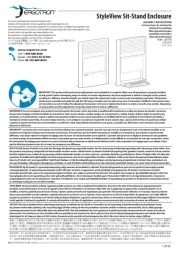
1 April 2025
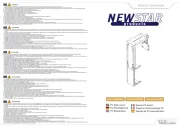
16 November 2024

6 Juli 2023

4 Juli 2023

25 Juni 2023

7 Juni 2023

29 Mei 2023

20 Mei 2023