Advantech MOS-1110Y-0101E Handleiding
Advantech
Niet gecategoriseerd
MOS-1110Y-0101E
Bekijk gratis de handleiding van Advantech MOS-1110Y-0101E (7 pagina’s), behorend tot de categorie Niet gecategoriseerd. Deze gids werd als nuttig beoordeeld door 30 mensen en kreeg gemiddeld 4.3 sterren uit 15.5 reviews. Heb je een vraag over Advantech MOS-1110Y-0101E of wil je andere gebruikers van dit product iets vragen? Stel een vraag
Pagina 1/7
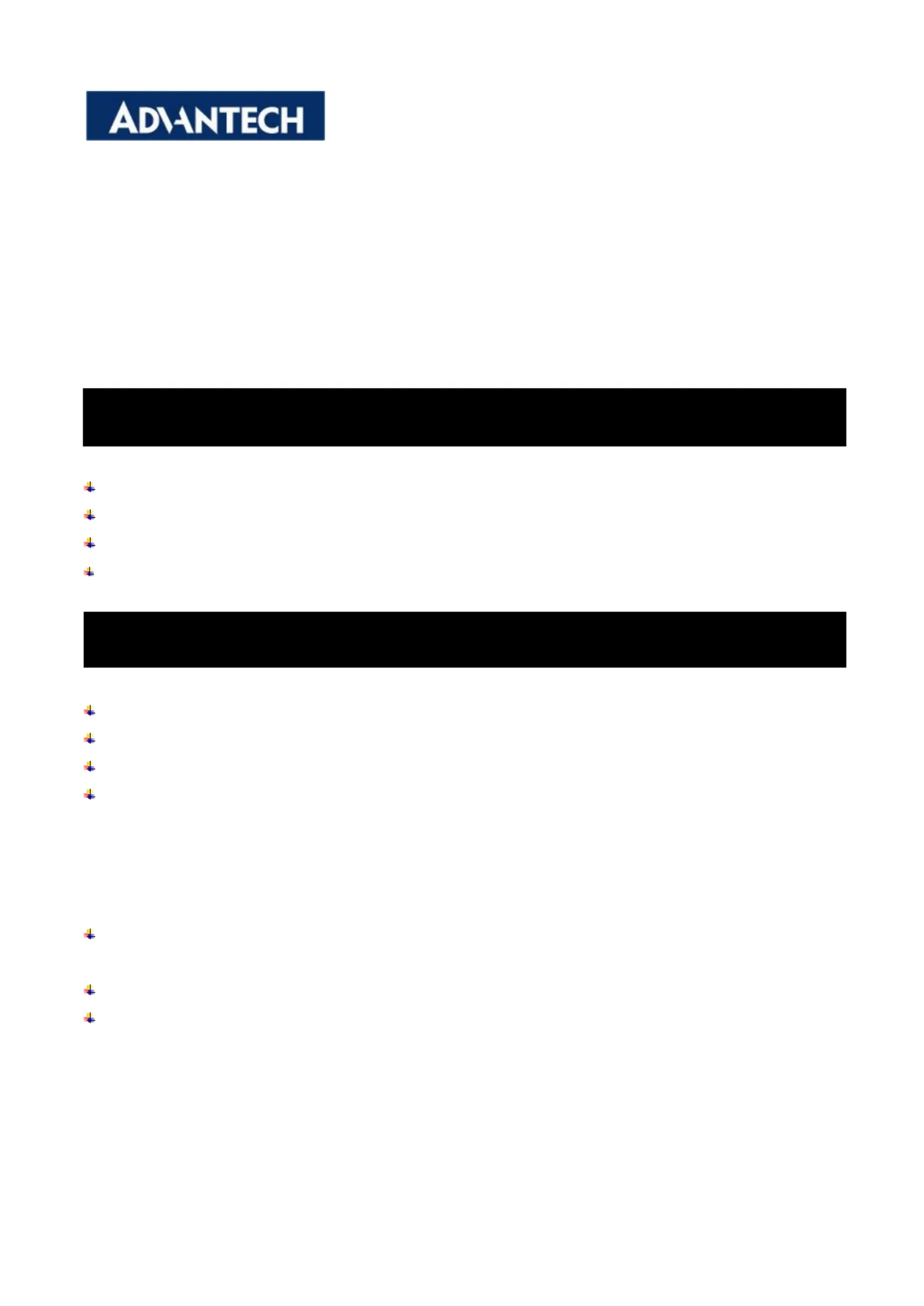
MOS-1110Y-0101E
Isolated 16 DI/8 DO, 1-Ch, DB37, PCIe I/F
User Manual
The MOS-1110Y-0101E is a 16-channel isolated digital input and 8-channel isolated digital output card for the PCI Express
bus.
The MOS-1110Y-0101E's isolated digital input channels are ideal for digital input in noisy environments or with oating
potentials.Each isolated digital input supports both dry contact and wet contact, designated by jumper settings, so that it
can easily interface with other devices. Moreover, MOS-1110Y-0101E also oers counter input channels.
This manual gives you inspection and installation of hardware and drivers .
MOS- -1110Y 0101E
MOS-1110Y miniPCIe card
I/O Plate card
Wire cable
Startup Manual x 1
Note: If any of these items are missing or damaged, please contact your distributor or sales representative immediately.
You should nd the following items inside the shipping package:
MOS-1110Y miniPCIe card
I/O Plate card
Wire cable
Startup Manual x 1
The MOS-1110Y-0101E card harbors certain electronic components vulnerable to electrostatic discharge (ESD). ESD could
easily damage the integrated circuits and certain components if preventive measures are not carefully paid attention to.
Before removing the card from the antistatic plastic bag, you should take following precautions to ward o possible ESD
damage:
Touch the metal part of your computer chassis with your hand to discharge static electricity accumulated on your
body. Or one can also use a grounding strap.
Touch the anti-static bag to a metal part of your computer chassis before opening the bag.
Take hold of the card only by the metal bracket when removing it out of the bag.
After taking out the card, rst you should:
Inspect the card for any possible signs of external damage (loose or damaged components, etc.). If the card is visibly
damaged, please notify our service department or our local sales representative immediately. Avoid installing a damaged
card into your system.
2. Initial Inspection
1. Packing List
MOS-1110Y-0101E User Manual 1
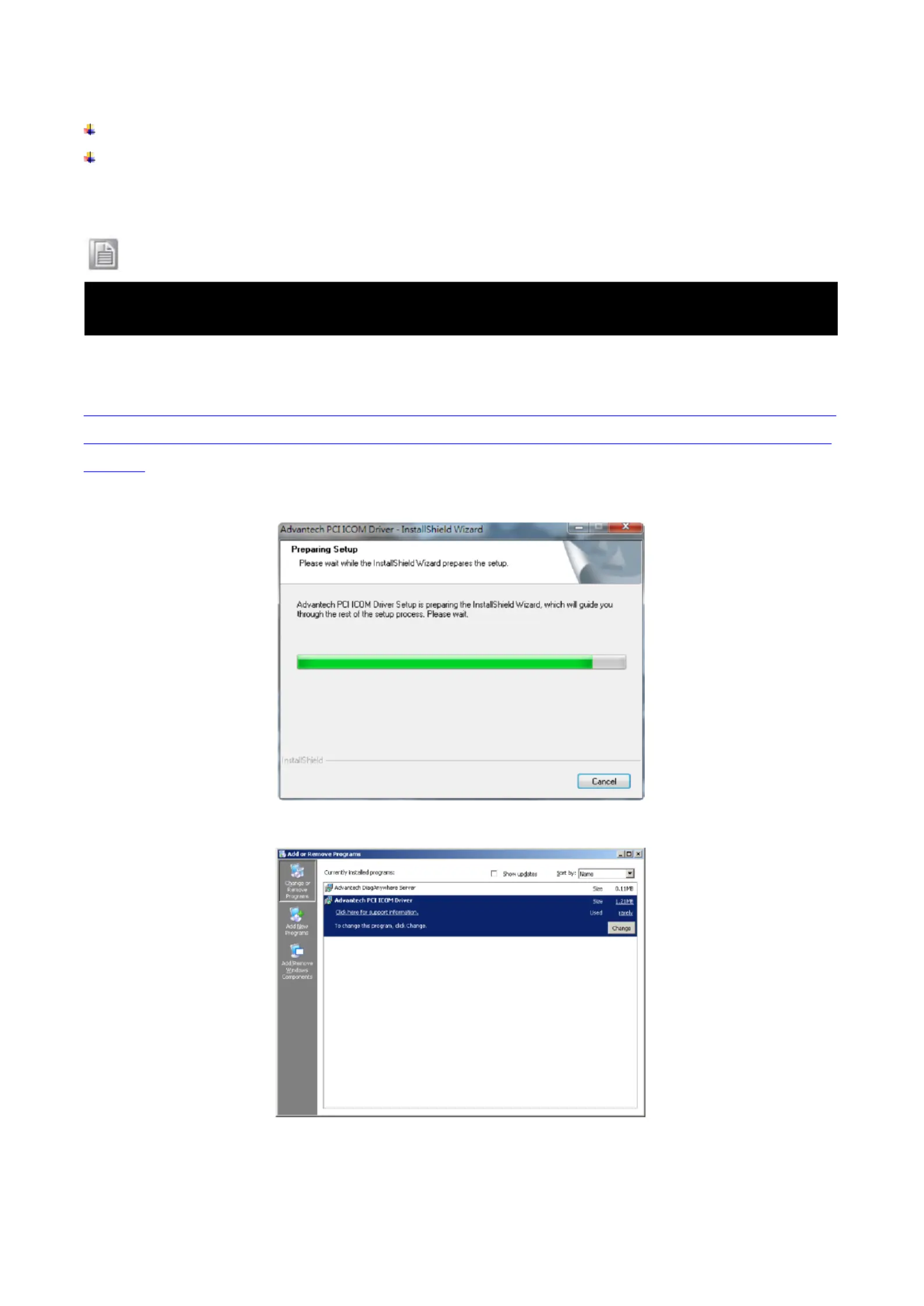
Also pay extra caution to the following aspects to ensure proper installation:
Avoid physical contact with materials that could hold static electricity such as plastic, vinyl and Styrofoam.
Whenever you handle the card, grasp it only by its edges. DO NOT TOUCH the exposed metal pins of the connector
or the electronic components.
Note !
Advantech provides WDM CAN driver that allows you to congure your hardware and store the settings in your Windows
registry. You must install the WDM CAN driver if you want to add and manage Advantech CAN cards.
3.1 Driver Installation
For MOS- driver download, please visit Advantech website: 1110
http://support.advantech.com/Support/SearchResult.aspx?keyword=MOS- -0101E&searchtabs=BIOS,Certicate,Datasheet,Driv1110Y
er,Firmware,Manual,Online%20Training,Soware%20Ulity,Ulity,FAQ,Installaon,Soware%20API,Soware%20API%20Manual,3D
%20Model
1. Download and double click the .exe le from the website, then the driver will begin to setup.
2. In the Control Panel, click Advantech PCI ICOM Driver then uninstall.
3. Choose "Remove" then click " " then start to remove all installed components. Next
3 Installation & Setup .
Keep the anti-static bag for future use. You might need the original bag to store the card if you have to remove the
card from PC or transport it elsewhere.
MOS-1110Y-0101E User Manual 2
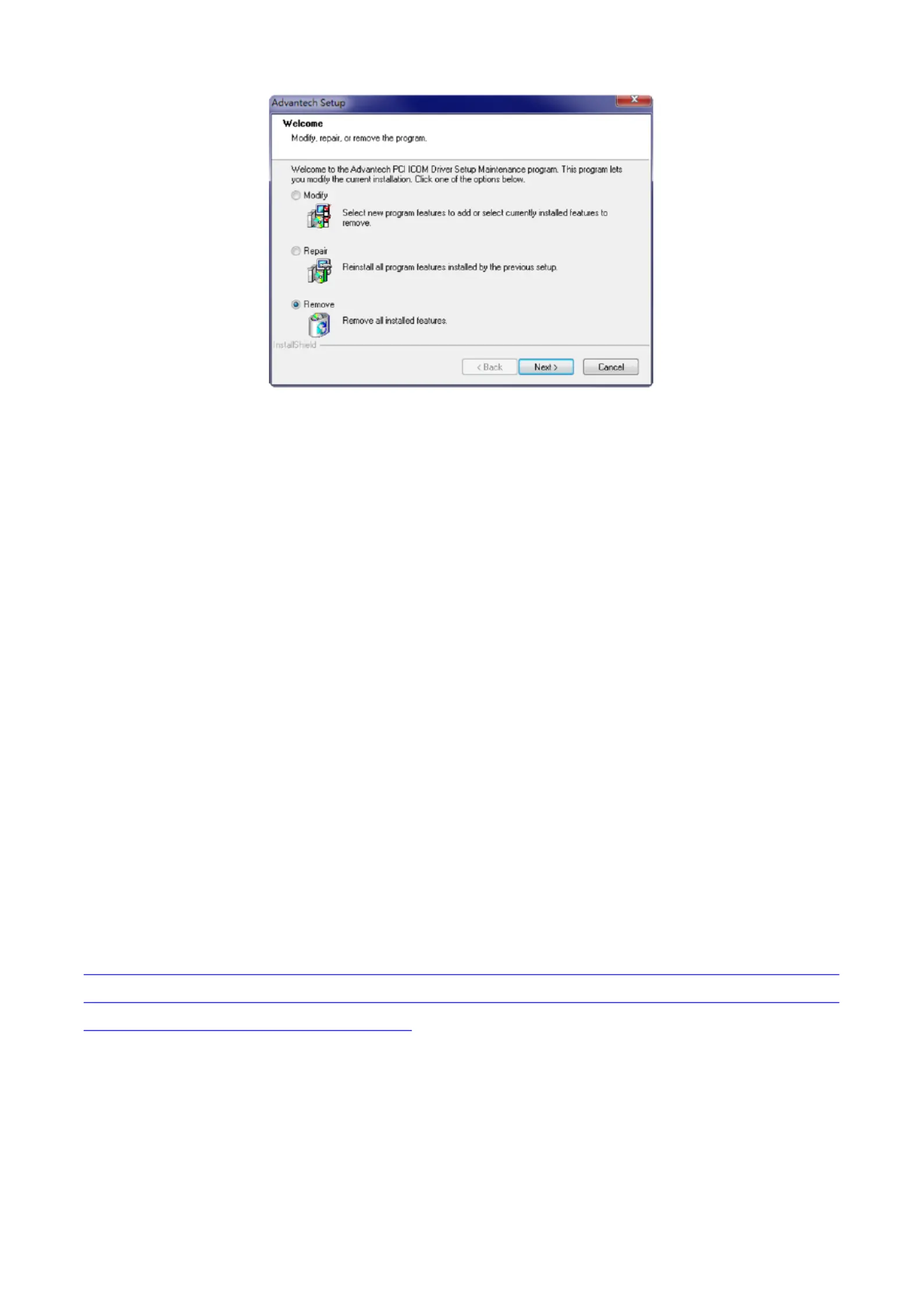
3.2 Hardware Installation
After the device driver installation is completed, you can now go on to install the MOS-1110Y-0101E card in any mini-PCIe
slot on your computer. Follow the steps below to install the card on your system.
1. Turn o your computer and unplug the power cord and cables. TURN OFF your computer before installing or
removing any components on the computer.
2. Remove the cover of your computer.
3. Remove the screws from the base plate and lift to remove.
4. Insert the mini-PCIe card and secure the screws.
5. Remove the screws to remove the blanking plate.
6. Insert the MOS Module through the blanking plate hole and secure the screws. Attach the MOS Module to the
mini-PCIe card with the cable.
7. Replace the cover of your computer chassis. Re-connect the cables you removed in step 2.
8. Plug in the power cord and turn on the computer.
After the MOS-1110Y- card is installed, you can verify whether it is properly installed on your system through the 0101E
Device Manager:
1. Access the Device Manager through Control Panel/System/Device Manager.
2. 1110Y 0101E The device name of the MOS- - should be listed on the Device Manager tab.
After your card is properly installed on your system, you can now congure your device using the Advantech Navigator after
you install DAQNavi on your computer. (DAQNavi Download Link:API
http://support.advantech.com/Support/SearchResult.aspx?keyword=DAQNavi&searchtabs=BIOS,Certicate,Datasheet,Dri
ver,Firmware,Manual,Online%20Training,Software%20Utility,Utility,FAQ,Installation,Software%20API,Software%20API%2
0Manual,3D%20Model&select_tab=Software%20API)
MOS-1110Y-0101E User Manual 3
Product specificaties
| Merk: | Advantech |
| Categorie: | Niet gecategoriseerd |
| Model: | MOS-1110Y-0101E |
Heb je hulp nodig?
Als je hulp nodig hebt met Advantech MOS-1110Y-0101E stel dan hieronder een vraag en andere gebruikers zullen je antwoorden
Handleiding Niet gecategoriseerd Advantech
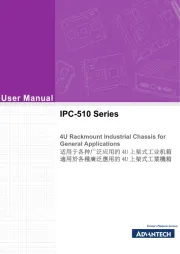
20 Augustus 2025
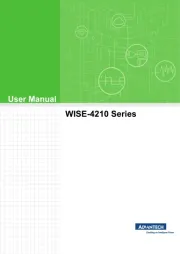
19 Augustus 2025
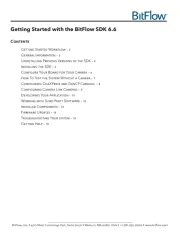
19 Augustus 2025
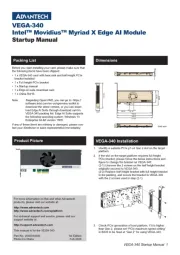
19 Augustus 2025

18 Augustus 2025

18 Augustus 2025

18 Augustus 2025

18 Augustus 2025
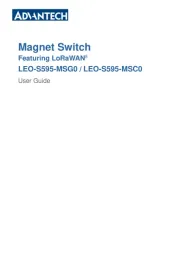
18 Augustus 2025
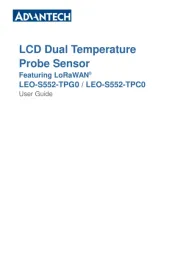
18 Augustus 2025
Handleiding Niet gecategoriseerd
- Befaco
- BMAX
- Favero
- Vacmaster
- Cobra
- Spanninga
- Black Lion Audio
- Dobot
- Melnor
- GermGuardian
- Sightron
- HyperJuice
- Monogram
- Advantix
- Boori
Nieuwste handleidingen voor Niet gecategoriseerd

17 September 2025

17 September 2025

17 September 2025

17 September 2025

17 September 2025
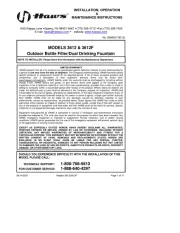
17 September 2025
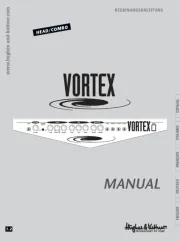
17 September 2025
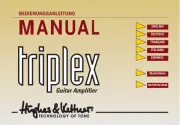
17 September 2025
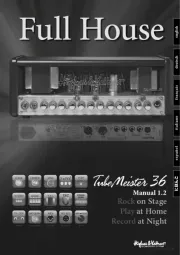
17 September 2025
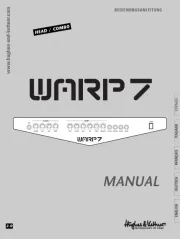
17 September 2025