Acer Enduro ET110-31W Handleiding
Bekijk gratis de handleiding van Acer Enduro ET110-31W (76 pagina’s), behorend tot de categorie Tablet. Deze gids werd als nuttig beoordeeld door 56 mensen en kreeg gemiddeld 4.4 sterren uit 28.5 reviews. Heb je een vraag over Acer Enduro ET110-31W of wil je andere gebruikers van dit product iets vragen? Stel een vraag
Pagina 1/76

USER’S MANUAL

2 -
© 2020. All Rights Reserved.
Acer ENDURO T1
Covers: ET110-31W
This revision: March 2020
Register your Acer product
If your new device runs on Windows OS, you may have had your
product registered automatically while you start up your device with
Windows OS.
Log in at www.acer.com/myproducts with the email address you
registered for Windows OS to review your product record. (Reset your
password if you do not know it.)
If the record is not found, please follow the steps below to register.
1. Ensure you are connected to the Internet.
2. Go to www.acer.com/register-product.
3. Sign in or sign up for an Acer ID.
4. Enter S/N or SNID of your device to register it.
Important
This manual contains proprietary information that is protected by
copyright laws. The information contained in this manual is subject to
change without notice. Some features described in this manual may not
be supported depending on the Operating System version. Images
provided herein are for reference only and may contain information or
features that do not apply to your computer. Acer Group shall not be
liable for technical or editorial errors or omissions contained in this
manual.
Model number: _________________________________
Serial number: _________________________________
Date of purchase: ______________________________
Place of purchase: ______________________________

Table of contents - 3
T ABLE OF CONTENTS
First things first 6
Your guides ............................................. 6
Basic care and tips for using your
computer.................................................. 6
Turning your computer off........................... 6
Taking care of your computer ..................... 7
Taking care of your AC adapter .................. 7
Cleaning and servicing................................ 8
Your Acer Computer tour 9
Screen view ............................................. 9
Left view ........................... 10
Right view ......................... 11
USB Type-C information ........................... 11
USB 3.2 Gen 1 information ....................... 11
Top view ................................................ 12
Bottom view ........................................... 12
Base view .............................................. 13
Keyboard view (optional) ....................... 14
Using the keyboard 15
Lock keys............................................... 15
Hotkeys.................................................. 15
Using the Precision Touchpad 17
Touchpad gestures................................ 17
Changing touchpad settings .................. 19
Recovery 20
Creating a factory default backup.......... 20
Backing up your wireless and LAN
drivers.................................................... 24
Restoring your computer ....................... 24
Reset this PC and keep my files ............... 25
Reset this PC and remove everything ...... 26
Using a Bluetooth connection 30
Enabling and disabling Bluetooth .......... 30
Enable Bluetooth and add a device .......... 30
Connecting to the Internet 32
Connecting to a wireless network.......... 32
Connecting to a wireless LAN................... 32
Near Field Communication 35
Bluelight Shield 36
Securing your computer 38
Using passwords ................................... 38
Entering passwords .................................. 38
BIOS utility 40
Boot sequence....................................... 40
Setting passwords ................................. 40
Power management 41
Saving power ......................................... 41
Battery pack 43
Battery characteristics ........................... 43
Charging the battery ................................. 43
Optimizing battery life ............................... 44
Checking the battery level......................... 45
Battery-low warning .................................. 45
Traveling with your computer 46
Disconnecting from the desktop ............ 46
Moving around ....................................... 46
Preparing the computer ............................ 46
What to bring to meetings ......................... 47
Taking the computer home .................... 47
Preparing the computer ............................ 47
What to take with you................................ 47
Special considerations .............................. 48
Setting up a home office ........................... 48
Traveling with the computer................... 48
Preparing the computer ............................ 49
What to take with you................................ 49
Special considerations .............................. 49
Traveling internationally......................... 49
Preparing the computer ............................ 49
What to bring with you .............................. 49
Special considerations .............................. 50
Universal Serial Bus (USB) 52
USB Type-C port 53
MicroSD card reader 54
Video and audio connectors 55
Connecting a monitor............................. 55
Headphones and microphone................ 55
HDMI Micro 56
Frequently asked questions 58
Requesting service ................................ 60
Tips and hints for using Windows 10 ..... 61
How do I get to Start? ............................... 61
How do I turn off my computer?................ 61
How do I unlock my computer?................. 61
How do I set the alarm? ............................ 62
Where are my apps?................................. 63
What is a Microsoft ID (account)?............. 64
How do I check for Windows updates?..... 65
Where can I get more information?........... 65
Troubleshooting ..................................... 66
Troubleshooting tips.................................. 66
Error messages......................................... 66
Internet and online security 68
First steps on the net ............................. 68
Product specificaties
| Merk: | Acer |
| Categorie: | Tablet |
| Model: | Enduro ET110-31W |
Heb je hulp nodig?
Als je hulp nodig hebt met Acer Enduro ET110-31W stel dan hieronder een vraag en andere gebruikers zullen je antwoorden
Handleiding Tablet Acer
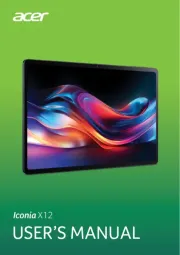
7 Mei 2025
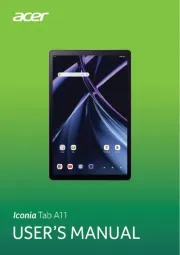
7 Mei 2025
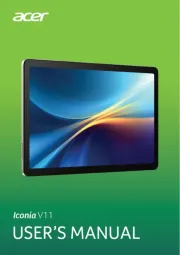
14 April 2025
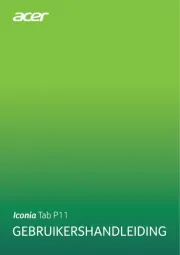
30 Maart 2025
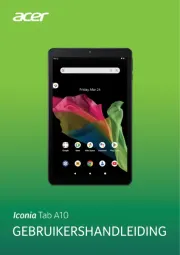
30 Maart 2025

24 Februari 2025

31 Mei 2023

11 Mei 2023

10 Mei 2023

5 Mei 2023
Handleiding Tablet
- Thomson
- TCL
- Xiron
- Kiano
- Bigben Interactive
- Linx
- Eken
- Ferguson
- Xplore
- Bookeen
- Billow
- Xiaomi
- Microtech
- Rand McNally
- Micromax
Nieuwste handleidingen voor Tablet
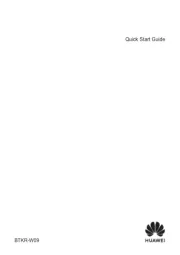
15 September 2025

2 September 2025

2 September 2025

1 September 2025

25 Augustus 2025
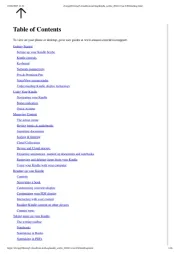
12 Augustus 2025
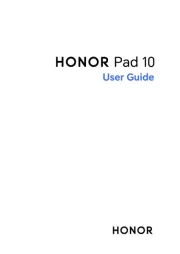
8 Augustus 2025
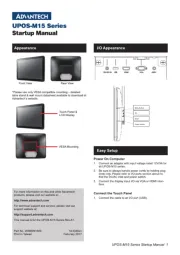
29 Juli 2025
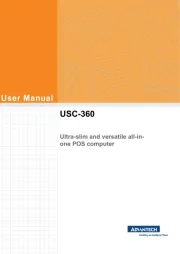
29 Juli 2025

29 Juli 2025