Acer AT1931 Handleiding
Bekijk gratis de handleiding van Acer AT1931 (10 pagina’s), behorend tot de categorie Televisie. Deze gids werd als nuttig beoordeeld door 50 mensen en kreeg gemiddeld 4.4 sterren uit 25.5 reviews. Heb je een vraag over Acer AT1931 of wil je andere gebruikers van dit product iets vragen? Stel een vraag
Pagina 1/10
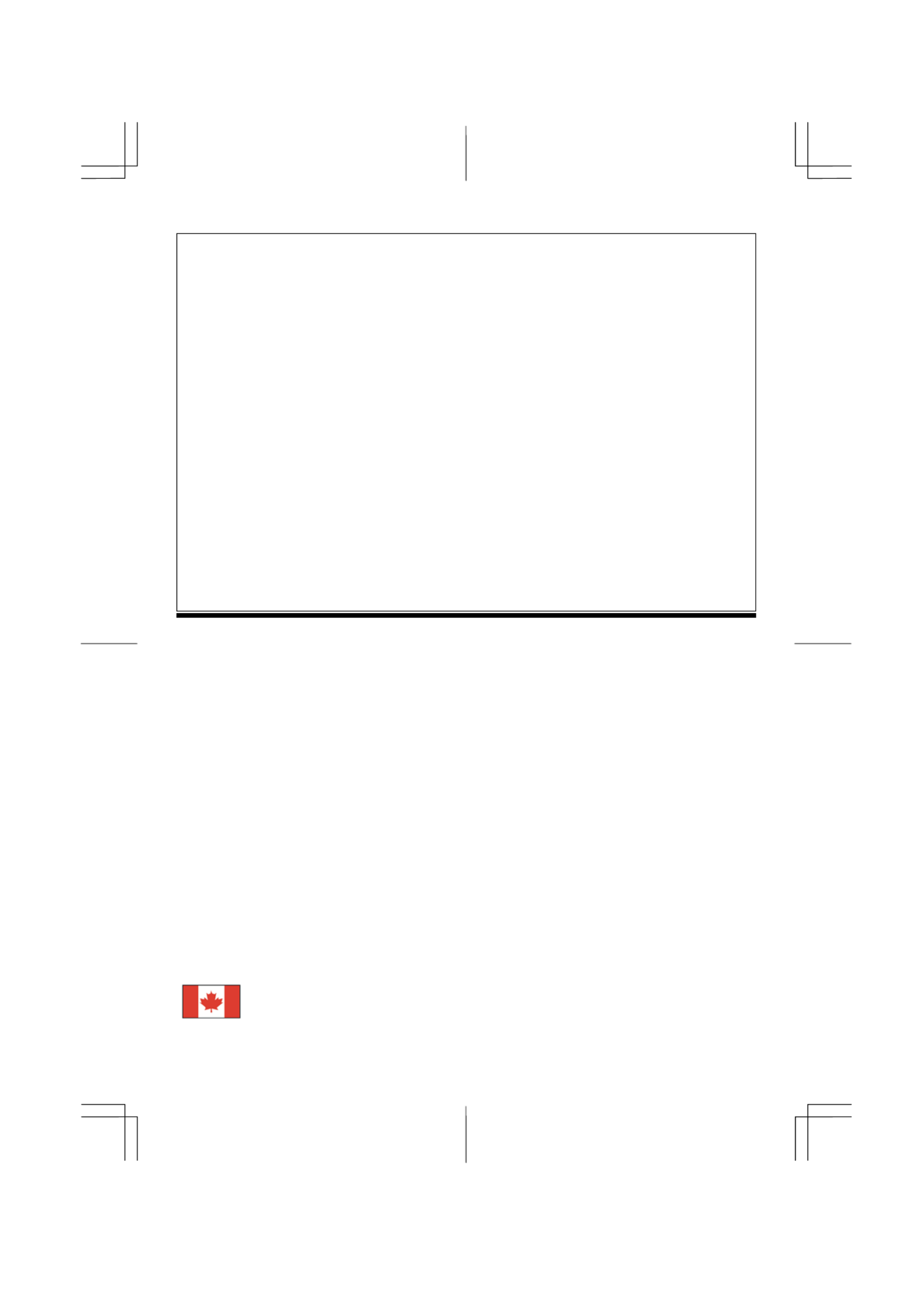
1
Table of Contents
Preface ...............................................................................................................................1
Chapter 1 Installation........................................................................................................2
Unpacking ............................................................................................................................................. 2
Connecting the LCD Monitor and Base ................................................................................................ 2
Viewing Angle Adjustment................................................................................................................... 2
Detaching LCD Monitor from Its Stand ................................................................................................ 3
Interface for Arm Applications.............................................................................................................. 3
Connecting the Display to your Computer ............................................................................................ 3
Connecting the AC Power..................................................................................................................... 3
Connecting the Audio Cable ................................................................................................................. 3
Connecting the AV and S-Video cable.................................................................................................. 3
Setting Up the LCD Monitor................................................................................................................. 4
Power Management System .................................................................................................................. 4
Chapter 2 Display Controls............................................................................................... 4
User Controls ........................................................................................................................................ 4
Adjusting the Monitor's Display............................................................................................................ 5
Function Description ............................................................................................................................. 5
Chapter 3 Technical Information ...............................................................7
Specifications ........................................................................................................................................ 7
Standard Timing Table........................................................................................................................ 10
Troubleshooting .................................................................................................................................. 10
Preface
This manual is designed to assist users in setting up and using the LCD Monitor. Information in this document has
been carefully checked for accuracy; however, no guarantee is given to the correctness of the contents. The
information in this document is subject to change without notice. This document contains proprietary information
protected by copyright. All rights are reserved. No part of this manual may be reproduced by any mechanical,
electronic or other means, in any form, without prior written permission of the manufacturer.
FCC Statement Warning
This equipment has been tested and found to comply with the limits for a Class B digital device, pursuant to Part 15
of the FCC Rules. These limits are designed to provide reasonable protection against harmful interference in a
residential installation. This equipment generates, uses, and can radiate radio frequency energy, and if not installed
and used in accordance with the instruction, may cause harmful interference to radio communications. However,
there is no guarantee that interference will not occur in a particular installation. If this equipment does cause
harmful interference to radio or television reception, which can be determined by turning the equipment off and on,
the user is encouraged to try to correct the interference by one or more of the following measures:
• Reorient or relocate the receiving antenna.
• Increase the separation between the equipment and the receiver.
• Connect the equipment into an outlet on a circuit different from that to which the receiver is connected.
• Consult the dealer or an experienced radio/TV technician for help.
Any changes or modifications not expressly approved by the manufacturers may void the user's authority to operate
this equipment.
NOTE: A shielded-type signal cord is required in order to meet the FCC emission limits and also to prevent
interference to the radio and television reception. It is essential that only the supplied signal cord be used.
Canadian DOC Notice
This Class B digital apparatus meets all requirements of the Canadian Interference-Causing
Equipment Regulations.
Cet appareil numérique de la classe B repecte toutes les exigences du Règlement sur le matériel
brouilleur du Canada.
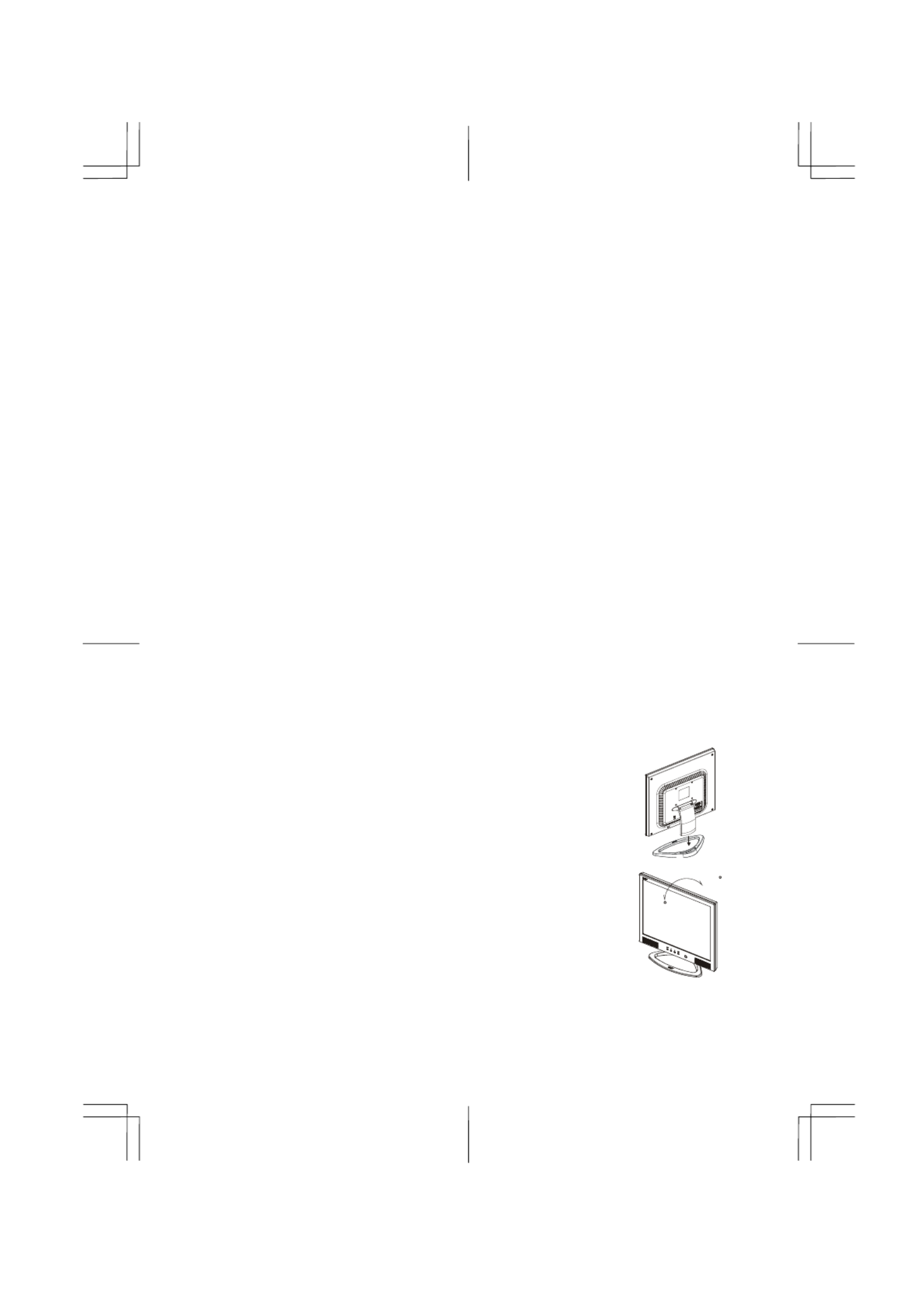
2
Important Safety Instructions
Please read the following instructions carefully. This manual should be retained for future use.
1. To clean LCD Monitor screen;
-- Power off LCD Monitor and unplug the AC Cord.
-- Spray a non-solvent cleaning solution onto a rag.
-- Gently clean the screen with dampened rag.
2. Do not place the LCD Monitor near a window. Exposing the monitor to rain water, moisture or sunlight can
severely damage it.
3. Do not apply pressure to the LCD screen. Excess pressure may cause permanent damage to the display.
4. Do not remove the cover or attempt to service this unit by yourself. Servicing of any nature should be performed
by an authorized technician.
5. Store LCD Monitor in a room with a room temperature of -20° ~ 60°C (or -4° ~ 140°F). Storing the LCD
Monitor outside this range could result in permanent damage.
6. If any of the following occurs, immediately unplug your monitor and call an authorized technician.
* Monitor to PC signal cable is frayed or damaged.
* Liquid spilled into LCD Monitor or the monitor has been exposed to rain.
* LCD Monitor or the case is damaged.
7. A certified line is required to connect this device to a power outlet. For a nominal current up to 6A and a device
weight above 3 kg, a line not lighter than H05VV-F, 3G, 0.75 mm
2 must be used.
8. For use only with power supply LINEARITY LAD6019AB5 and Li-shin, LSE9901B1260.
Chapter 1 Installation
Unpacking
Before unpacking the LCD Monitor, prepare a suitable workspace for your Monitor and computer. You need a
stable and clean surface near a wall power outlet. Make sure that LCD Monitor has enough space around it for
sufficient airflow. Though the LCD Monitor uses very little power, some ventilation is needed to ensure that the
Monitor does not become too hot.
After you unpack the LCD Monitor, make sure that the following items were included in the box:
* LCD Monitor * User's Manual
* 1.8M Monitor-to-PC VGA Cable * AC Adapter
* 1.8M Monitor-to-PC DVI-D Cable * 1.8M Power Cord
* 1.8M Stereo Jack Audio Cable * 1.8M S-Video Cable
* 1.8M RCA Jack Audio Video Cable
If you find that any of these items is missing or appears damaged, contact your dealer immediately.
Connecting the LCD Monitor and Base
When you open the box to take the base and put on the desk first. Then connect
the LCD Monitor and base and screw it locked please. (See fig.1-1 )
Figure 1-1
Viewing Angle Adjustment
The LCD Monitor is designed to allow users to have a comfortable
viewing angle. The viewing angle can be adjusted from -5°to
+25°.(See fig. 1-2).
+2 5
-5
Figure 1-2
Warning: Do not force the LCD Monitor over its maximum viewing angle settings as stated above.
Attempting this will result in damaging the Monitor and Monitor stand.

3
Detaching LCD Monitor from Its Stand
Unscrew screws n the swivel base support column and pull it from main body.
1
Figure 1-3
Interface for Arm Applications
Before installing to mounting device, please refer to Fig.1-3.
The rear of this LCD display has four integrated 4 mm, 0.7 pitches threaded
nuts, as well as four 5 mm access holes in the plastic covering as illustrated in
Figure 1-4. These specifications meet the VESA Flat Panel Monitor Physical
Mounting Interface Standard (paragraphs 2.1 and 2.1.3, version 1, dated 13
November 1997).
Note :Please using Ø 4mm x 8mm (L) screw for this application
Figure 1-4
Connecting the Display to your Computer
1. Power off your computer.
2. Connect one end of the signal cable to the LCD Monitor’s VGA port or DVI
port.(See Fig 1-5)
3. Connect the other end of the signal cable to the VGA port or DVI port on
your PC.
4. Make sure connection are secure.
Video C onnector
VG A Port
DV I Port
Figure 1-5
Attention: This device must be connected to an off-the-shelf video cable in order to comply with FCC
regulations. A ferrite-core interface cable is included in the LCD Monitor package.
This device will not be in compliance with FCC regulations when a non-ferrite-core video cable is used.
Connecting the AC Power
1. Connect the power cord to the AC adapter.(See Fig. 1-6)
2. Connect the AC adapter’s DC output connector to the DC Power Jack of the
monitor.
3. Connect the power cord to an AC power source.
DC Power Jack
A
C Adapter
Power Cord
Figure 1-6
Warning:We recommand to install a “Surge Protector” device between the AC Adapter and the electrical wall
outlet for adding protection against power surges to prevent the errects of sudden voltage variations from
reaching the LCD Monitor. Sudden power surges may damage your monitor.
Connecting the Audio Cable
1. Connect the audio cable to the " LINE OUT " jack on your PC's audio
card or to the front panel's “AUDIO OUT” jack of your CD ROM drive.
(See Fig. 1-7)
2. Connect the other end of the audio cable to the LCD Monitor's " LINE
IN " jack.
Audio Jack
Figure 1-7
Connecting the AV and S-Video cable
1. Connect the AV cable to RCA Jack and follow the color and the other
side connect to AV source.
2. Connect the S-Video cable from main body to AV source.
Figure 1-8
Product specificaties
| Merk: | Acer |
| Categorie: | Televisie |
| Model: | AT1931 |
| Kleur van het product: | Zwart |
| Stroomvoorziening: | 100 - 240V AC, 50 - 60Hz |
| Beeldschermdiagonaal: | 19 " |
| Resolutie: | 1440 x 900 Pixels |
| Oorspronkelijke beeldverhouding: | 16:10 |
| Kijkhoek, horizontaal: | 170 ° |
| Kijkhoek, verticaal: | 160 ° |
| Typische contrastverhouding: | 1000:1 |
| Helderheid: | 300 cd/m² |
| Aantal HDMI-poorten: | 2 |
| PC audio ingang: | Ja |
| Componentingang video (YPbPr/YCbCr): | 1 |
| Bevestigingsmogelijkheid voor kabelslot: | Ja |
| Beeldscherm, aantal kleuren: | 16.78 miljoen kleuren |
| Luidsprekers: | 2 x 3W |
| HD type: | WXGA |
| Display technologie: | LCD |
| Responstijd: | 5 ms |
| Paneelmontage-interface: | 100 x 100 mm |
| Diepte ( zonder voet ): | 64.48 mm |
| Hoogte (zonder voet ): | 321.54 mm |
| Breedte ( zonder voet ): | 446.15 mm |
| Gewicht (zonder voet): | 4000 g |
| PC-ingang (D-Sub): | Ja |
| Grootte beeld (diagonaal): | 480 mm |
| Aantal SCART-poorten: | 1 |
| Stroomverbruik (typisch): | 50 W |
Heb je hulp nodig?
Als je hulp nodig hebt met Acer AT1931 stel dan hieronder een vraag en andere gebruikers zullen je antwoorden
Handleiding Televisie Acer
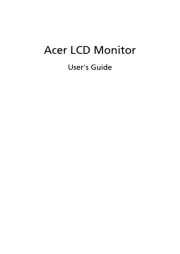
13 Mei 2025

16 Mei 2023

22 April 2023

18 April 2023

15 April 2023

11 April 2023

9 April 2023

1 April 2023

2 Maart 2023

1 Maart 2023
Handleiding Televisie
- Westinghouse
- Newstar
- Packard Bell
- Trevi
- Kiano
- Aconatic
- Kunft
- GPX
- Schaub Lorenz
- Cecotec
- BenQ
- Nedis
- Curtis
- Denver
- Hannspree
Nieuwste handleidingen voor Televisie
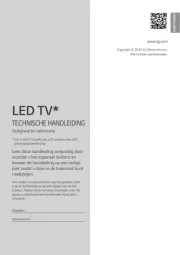
6 Augustus 2025
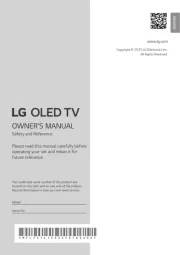
6 Augustus 2025

6 Augustus 2025

6 Augustus 2025

6 Augustus 2025

6 Augustus 2025

6 Augustus 2025
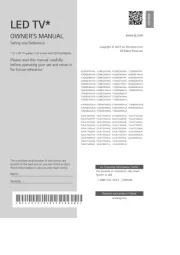
6 Augustus 2025
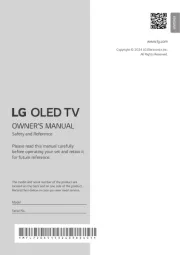
5 Augustus 2025
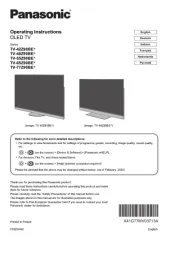
5 Augustus 2025