8BitDo M30 RR Handleiding
8BitDo
Niet gecategoriseerd
M30 RR
Bekijk gratis de handleiding van 8BitDo M30 RR (8 pagina’s), behorend tot de categorie Niet gecategoriseerd. Deze gids werd als nuttig beoordeeld door 365 mensen en kreeg gemiddeld 4.4 sterren uit 183 reviews. Heb je een vraag over 8BitDo M30 RR of wil je andere gebruikers van dit product iets vragen? Stel een vraag
Pagina 1/8

For PS4 controller
1. Insert Retro Receiver into console and then press the pairing button (the LED will rapidly blink)
2. Press and hold the Share and PS buttons until the lightbar begins to strobe quickly in double.
3. Wait until your Retro Receiver's LED is solid blue and the controller's lightbar stay on.
4. For next connection only need to press PS button and wait until receiver's LED is solid blue.
MODE START
DPAD
Z
A
Y
C
B
X
For PS3 controller
1. Download and Run 8BitDo Retro Receiver Tools on your PC available for Mac and PC.
2. On your Retro Receiver, hold down the pairing button and connect it to your MAC/PC via USB.
3. Connect your PS3 controller to MAC/PC via USB.
4. Once your Retro Receiver and PS3 controller are both connected via USB, click the "Pair" button
in the soware.
5. Once pairing is complete, you can insert your Retro Receiver into your console.
6. Now press the PS button on your PS3 controller.
7. Wait until your Retro Receiver's LED is solid blue and the controller's #1 LED stay on.
8. To re-sync aer powering your console down, begin from step 6.
Retro Receiver
for original Genesis & Mega Drive
• 6 button mode <=> 3 button mode switching can be achieved by pressing button on the mode
controller for 3 seconds. LED on the receiver will blink twice to indicate the change

For Xbox One S/X Bluetooth controller
1. Insert Retro Receiver into console and then press the pairing button (the LED will rapidly blink).
2. Press HOME button to turn on your Xbox One S/X Bluetooth controller and then press bind
button.
3. Wait until both LEDs on the Retro Receiver and controller stay solid.
4. Retro Receiver will auto-reconnect to the controller when you turn back on the controller with
the HOME button only.
MODE START
DPAD
ZX
A
Y
C
B
MODE START ZX
A
Y
C
B
For 8Bitdo controllers
SN30 Pro/N30 Pro2/SN30 v2:
1. Press B + START to turn on your SN30 Pro controller.
2. Press both PAIR buttons on the receiver and controller to sync them.
3. Both LEDs on the receiver and controller will become solid when they are successfully paired.
N30 Pro:
1. Press POWER to turn on your controller.
2. Press both PAIR buttons on the receiver and controller to sync them.
3. Both LEDs on the receiver and controller will become solid when they are successfully paired.
N30/F30/SN30/SF30/Zero:
1. Press START to turn on your controller.
2. Press both PAIR button on the receiver and SELECT on the controller to sync them.
3. Both LEDs on the receiver and controller will become solid when they are successfully paired.
N30 Arcade Stick:
1. Press X + START to turn on your arcade stick.
2. Press both PAIR button on the receiver and arcade stick to sync them.
3. Both LEDs on the receiver and controller will become solid when they are successfully paired.

START
START
MODE START
START START
A
Y
C
B
ZX
MODE MODE
A
Y
C
B
ZX
A
C
B
Y
Z
X
MODE
MODE
A
Y
C
B
ZX
A
Y
C
B
ZX START
A
Y
C
B
MODE ZX
4 To re-sync aer powering your console down..
For Wii Remote/Wii MotionPlus controller
1. Insert Retro Receiver into console and then press the pairing button (the LED will rapidly blink)
2. Press the Wii Remote/Wii MotionPlus controller's sync button.
3. Wait until your Retro Receiver's LED is solid blue and the controller's #1 LED stay on.
* For Wii Remote: press 1 and 2 buttons.
* For Wii MotionPlus: press A button.
START
MODEDPAD
A
Y
BX
Product specificaties
| Merk: | 8BitDo |
| Categorie: | Niet gecategoriseerd |
| Model: | M30 RR |
Heb je hulp nodig?
Als je hulp nodig hebt met 8BitDo M30 RR stel dan hieronder een vraag en andere gebruikers zullen je antwoorden
Handleiding Niet gecategoriseerd 8BitDo

1 September 2025

17 Juni 2024

26 Augustus 2023

26 Augustus 2023

1 Juni 2023
Handleiding Niet gecategoriseerd
- Auto Joe
- Noritz
- Comfortisse
- EZ Dupe
- Fischer
- Dux
- Be Quiet!
- Sebo
- MagTek
- Allibert
- Cylinda
- Schuberth
- Garden Lights
- Jabsco
- Portech
Nieuwste handleidingen voor Niet gecategoriseerd
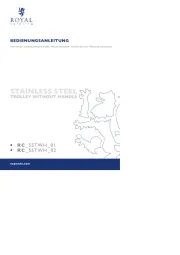
18 September 2025

18 September 2025
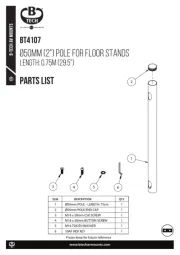
18 September 2025

18 September 2025
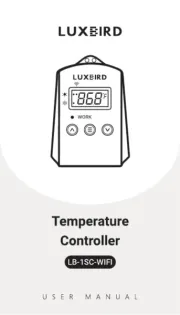
18 September 2025

18 September 2025
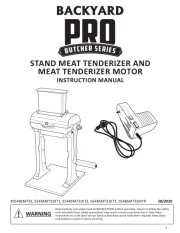
18 September 2025
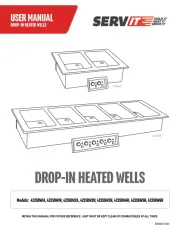
18 September 2025
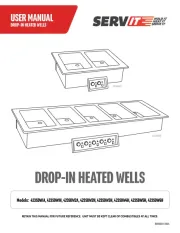
18 September 2025
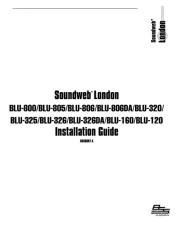
18 September 2025