7inova 7W310 Handleiding
7inova
Wifi-repeater
7W310
Bekijk gratis de handleiding van 7inova 7W310 (2 pagina’s), behorend tot de categorie Wifi-repeater. Deze gids werd als nuttig beoordeeld door 70 mensen en kreeg gemiddeld 4.1 sterren uit 35.5 reviews. Heb je een vraag over 7inova 7W310 of wil je andere gebruikers van dit product iets vragen? Stel een vraag
Pagina 1/2

Before you start to use this device, please check if there’s anything
missing in the package, and contact your dealer of purchase to
claim for missing items:
Package Contents:
1x 7W310 WiFi Repeater
1x 1m Ethernet cable with RJ45 connector
1x Quick Installation Guide
Wireless-N WiFi Repeater 300M
Quick Installation Guide
Model 7W310:
WPS
RESET
LED indicators’ Status Description:
Reset & WPS
Ethernet
WLAN LED
Ethernet LED
Power LED
Plug
Cautions:
1. Disconnect the device in thunderstorms in case of lightning damage.
2. Keep far from heat source and ensure ventilation.
3. Keep waterproof in the storage, transportation and operating environment.
Indicator Name
Power Status Indicator Green On Get Powered
Status Description
Ethernet Status Indicator
Green fast blink
Green On
Data Transmission via Ethernet
Ethernet Connected
Wireless Status Indicator
Green slow blink Wireless Function Launched
Green fast blink Data Transmission via wireless
Reset: If need to reset the Repeater, press and hold RESET button for 3-5
seconds, release until all other LED are off except Power LED.
Note: Please check whether the WiFi-Repeater accord with factory default
settings once you can’t download http://192.168.2.1. If you are still not sure
what reasons, you can reset the WiFi-Repeater, just need to press the reset
button for 3-5 seconds, then try again.
Appearance Introduction
1 Computer Configuration
3 Configuration Mode
2 Connect To Wireless Network
1.1 Click “Start→Control Panel→Network and Internet→Network and Sharing
Center→Change adapter settings→Wi-Fi(right click)→Properties”
3.1.1 Follow process 2.3 to 2.5.
3.1.2 Select “ ” and enter the information what you want to set up wireless AP
information and password, then click “ ”, wait for 3~5 seconds it complete.Apply
3.1 Configure AP Mode
3.2.1 Follow process 2.3 to 2.5.
3.2.2 Select “ ” then click on “ ”.Repeater Search
3.2.3 Select wireless which you want to connect and enter the password (if wireless don’t
have password is “None”), then enter the wireless information what you want to set.
3.2.4 Then click “ ” and wait for 3~5 seconds it is complete.Apply
3.2 Configure Repeater Mode
3.3.1 Follow process 2.3 to 2.5
3.3.2 Select “ ” then click on “ ”Client Search
3.3 Configure Client Mode
2.6 After logging in click “ ” and then click “ ”, you Easy Mode Network Setting
will see 3 modes: AP Mode, Repeater Mode and Client Mode
2.1 Pulg the Wi-Fi Repeater to a wall socket.
2.2 Click on the network icon( ) on the right
bottom of your desktop. You will find the signal
from the Wi-Fi Repeater. Click on “ ” Connect
and wait for a few seconds.
2.3 Connect to a Network Connect to the When shows: “ ”, please click “
network without setting it up”
2.5 The login screen below will appear. Enter the “ ” and “Username Password”
then click “ ” to login. The default Username is “ ” and PasswordLogin admin
is “ ”.admin
2.4 Open web browser and type http://192.168.2.1 in the browser’s address
box. This number is the default IP address for this devices.
1.2 Double click “Internet Protocol Version 4(TCP/IPv4)”
1.3 To set up the computer IP 192.168.2.x (x arbitrary integer between 2~252),
subnet mask of 255.255.255.0, Click “ ”. Back to the last interface and OK
click “ ”OK
01 Wireless-N Repeater Wireless-N Repeater Wireless-N Repeater02 03
05 Wireless-N Repeater04 Wireless-N Repeater Wireless-N Repeater Wireless-N Repeater06 07

1) Restore the 7W310’s configuration to its factory default settings.
(With 7W310 powered on, use a pin to press and hold the Reset
button for about 3-5 seconds before releasing it).
2) To log in the Web Management page, use the default user name and
password: admin, admin. To connect to the Wireless Network, use
the default password on the label.
3) Try to configure 7W310 once again by following the instructions in
the previous steps of the QIG.
What can I do if I forgot my password?
Appendix: Troubleshooting
3.3.3 Select wireless which you want to connect and enter the password (if
wireless don’t have password is “None”)
3.3.4 Then click “ ” and wait for 3~5 seconds it is complete.Apply
5.2 Wireless Security Configuration
4 Reconnect to Repeater
4.1 Click “Start→Control Panel→Network and Internet→Network and Sharing
Center→Change adapter settings→Wi-Fi(right click)→Properties”
5 Configuring via Web Browser
5.1 Wireless Base Configuration
4.2 Double click “Internet Protocol Version 4(TCP/IPv4)”
4.3 Select “ ” and “Obtain an IP address automatically Obtain DSN
server address automatically”. Click “OK”. Back to the last
interface and click “OK”
4.4 3 Configuration ModeSelect the wireless network name configured in “ ” ,
click “ ” button.Connect
4.5 If you encrypted wireless network in “ ”, the following 3 Configuration Mode
message will be displayed on web browser, fill in password, click “OK”
Please click “Advanced Mode → Wireless Settings → Wireless Basic
Settings” located at the web management interface, the following
message will be displayed on your web browser:
You could configure the minimum number of Wireless settings for
communication, such as SSID and Channel. The Access Point can be set
simply with only the minimum setting items. Please click “Advanced Mode → Wireless Settings → Wireless Security
Settings” located at the web management interface, the following message
will be displayed on your web browser:
Setup the wireless security and encryption to prevent from unauthorized
access and monitoring. Supports 64/128-bit WEP, WPA-Personal, WPA2-
Personal encryption methods
5.3 Change Management password
Default password of Wireless Repeater is “ ”, and it’s displayed on admin
the login prompt when accessed from web browser. There’s a security risk
you don’t change the default password, since everyone can see it. This is
very important when you have wireless function enabled.
To change password, please follow the following instruction:
Please click “Advanced Mode → System Tools → User Password Change”
menu on the web management interface, the following message will be
displayed on your web browser:
5.4 Firmware Upgrade
The system software used by this repeater is called as “ ”, just like firmware
any applications on your computer, when you replace the old application
with a new one, your computer will be equipped with new function. You
can also use this firmware upgrade function to add new functions to your
repeater, even fix the bugs of this repeater.
Please click “Advanced Mode → System Tools → System Upgrade”
located at the located at the web management interface, then the
following message will be displayed on your web browser.
5.5 Settings Backup and Restore, Factory Default
You can backup all Setting of this repeater to a file, so you can make
several copied of repeater configuration for security reason.
To backup or restore repeater setting, please follow the following instruction:
Please click “Advanced Mode → System Tools → Backup and Recovery”
and “Advanced Mode → System Tools → Restore Factory Settings”
located at the web management interface, then the following message will
be displayed on your web browser:
If you want to keep original password unchanged, click “ ”.Cancel
Click “ ” button, the WiFi Repeater will become effectiveSave
Click “ ” button, the WiFi Repeater will become effective.Apply
Click “Browse” button first, you’ll be prompted to provide the filename of
firmware upgrade file. Please download the latest firmware file from our
website, and use it to upgrade your repeater.
After a firmware upgrade file is selected, click “ ” button, and the Upgrade
repeater will start firmware upgrade procedure automatically.
The procedure may take several minutes, please be patient.
Wireless Mode
Channel
SSID Broadcast
Supports 11b/g/n mixed modes
Wireless Signal On/Off
6(default)
Wireless Status
SSID
Wireless On/Off
Main Service Set Identifier.
It’s the “name” of your wireless network.
Back up
Browse
Restore All Settings
Press ”Back up” button, you can please save it as another
filename for different versions, and keep it in a safe place.
Press ”Browse” to pick a previously-saved configuration file
from your computer, and the click “Save”. After the replaced
by the file you just uploaded.
Click “Restore All Settings” button to remove all settings
Note: Never interrupt the upgrade procedure by closing the web browser or physically
disconnect your computer from repeater. If the firmware you upgrade is corrupt, the
firmware upgrade will fail, and you may have to return this repeater to the dealer of
purchase to ask for help. (Warranty voids if you interrupted the upgrade procedure).
Click “ ” and “ ” button. The repeater will restart.Save Restore All Settings
09 Wireless-N Repeater08 10 11Wireless-N Repeater Wireless-N Repeater Wireless-N Repeater
13 Wireless-N Repeater12 14 15Wireless-N Repeater Wireless-N Repeater Wireless-N Repeater
300Mbps Wireless Repeater
FW RVE: 7R152_V1.0
Browse
Browse
Click “ ” button, the WiFi Repeater will become effective.Apply
Product specificaties
| Merk: | 7inova |
| Categorie: | Wifi-repeater |
| Model: | 7W310 |
Heb je hulp nodig?
Als je hulp nodig hebt met 7inova 7W310 stel dan hieronder een vraag en andere gebruikers zullen je antwoorden
Handleiding Wifi-repeater 7inova

16 Juni 2023

16 Juni 2023

16 Juni 2023

16 Juni 2023
Handleiding Wifi-repeater
- Trendnet
- Multi-link
- ATen
- Nexxt
- Fluke
- DTRONIC
- Allnet
- Comtrend
- Asus
- TP Link
- Linksys
- Huawei
- StarTech.com
- Barox
- Amped Wireless
Nieuwste handleidingen voor Wifi-repeater
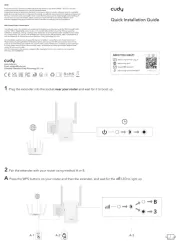
5 Augustus 2025
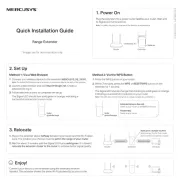
28 Juli 2025
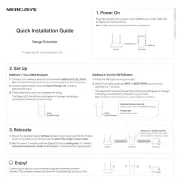
7 Juli 2025
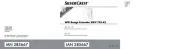
5 Juli 2025
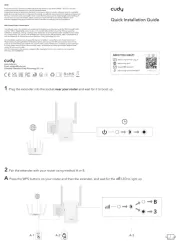
6 Juni 2025
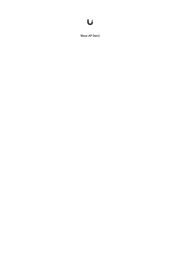
15 Mei 2025
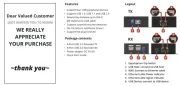
12 Mei 2025

23 April 2025

29 Maart 2025

29 Maart 2025