ZTE Vodafone Smart E8 Handleiding
ZTE
Niet gecategoriseerd
Vodafone Smart E8
Bekijk gratis de handleiding van ZTE Vodafone Smart E8 (19 pagina’s), behorend tot de categorie Niet gecategoriseerd. Deze gids werd als nuttig beoordeeld door 78 mensen en kreeg gemiddeld 5.0 sterren uit 39.5 reviews. Heb je een vraag over ZTE Vodafone Smart E8 of wil je andere gebruikers van dit product iets vragen? Stel een vraag
Pagina 1/19

1
VFD 5
VFD 5
VFD 5
VFD 5VFD 513
13
13
13 13
User Manu
User Manu
User Manu
User ManuUser Manual
al
al
al al
2
About this manual
About this manual
About this manual
About this manualAbout this manual
Thank you for choosing this mobile device. In order to keep your
device in its best condition, please read this manual and keep it for
future reference.
Copyright
Copyright
Copyright
Copyright Copyright
Copyright ©
Copyright ©
Copyright ©
Copyright ©Copyright © 20
20
20
20 201
1
1
117 ZTE
7 ZTE
7 ZTE
7 ZTE7 ZTE CORPORATION
CORPORATION
CORPORATION
CORPORATION CORPORATION
All rights
All rights
All rights
All rightsAll rights reser
reser
reser
reser reserved.
ved.
ved.
ved. ved.
No part of this publication may be quoted, reproduced, translated
or used in any form or by any means, electronic or mechanical,
including photocopying and microfilm, without the prior written
permission of ZTE Corporation.
Notice
Notice
Notice
Notice Notice
ZTE Corporation reserves the right to make modifications on print
errors or update specifications in this guide without prior notice.
This manual has been designed with the utmost care to ensure the
accuracy of its content. However, all statements, information and
recommendations contained therein do not constitute a warranty of
any kind, either expressed or implied. Please refer to For Your Safety
to be sure to use your phone properly and safely. We offer
self-service for our smart terminal device users.
Disclaimer
Disclaimer
Disclaimer
Disclaimer Disclaimer
ZTE Corporation expressly disclaims any liability for faults and
damages caused by unauthorised modifications of the software.
Images and screenshots used in this manual may differ from the
actual product. Content in this manual may differ from the actual
product or software.
Tr
Tr
Tr
TrTra
a
a
aade
de
de
dedem
m
m
mma
a
a
aar
r
r
rrk
k
k
kks
s
s
ss
ZTE and the ZTE logos are trademarks of ZTE Corporation.
Google and Android are trademarks of Google, Inc.
The Bluetooth® trademark and logos are owned by the Bluetooth
SIG, Inc. and any use of such trademarks by ZTE Corporation is
under license.
microSDXC Logo is a trademark of SD-3C, LLC.
3
Qualcomm® Snapdragon™ processors are products of Qualcomm
Technologies, Inc.
Qualcomm and Snapdragon are trademarks of Qualcomm
Incorporated, registered in the United States and other countries.
Used with permission.
Other trademarks and trade names are the property of their
respective owners.
Version No.:
Version No.:
Version No.:
Version No.:Version No.: R1.0
Edition Time:
Edition Time:
Edition Time:
Edition Time: Edition Time: March 21, 2017
4
Contents
Contents
Contents
ContentsContents
Getting
Getting
Getting
GettingGetting star
star
star
star started
ted
ted
ted ted ..............
..............
..............
...........................................
...............
...............
.........................................
...........
...........
.................................. 7
............ 7
............ 7
............ 7............ 7
Getting to know your phone ........................................... 7
Knowing the keys .......................................................... 8
Setting Up Your Phone .................................................. 8
Charging the battery ....................................................11
Extending the battery life ............................................ 12
Powering on/off ......................................................... 13
Setting up for the first time ......................................... 13
Locking/unlocking the screen and keys ....................... 13
Using the touch screen ............................................... 14
Getting to know the home screen .................................16
Knowing the b
Knowing the b
Knowing the b
Knowing the bKnowing the basics
asics
asics
asics asics
...
...
...
..................
............
............
....................................
............
............
....................................
............
............
............................. 1
..... 1
..... 1
..... 1..... 18
8
8
88
Monitoring the phone status ....................................... 18
Managing notifications ............................................... 18
Entering text ............................................................... 19
Editing text ................................................................. 20
Opening and switching apps ....................................... 20
Use two apps in split-screen mode ...............................21
Uninstalling an app .....................................................21
Hiding apps ................................................................ 22
Connecting to networks and devices
Connecting to networks and devices
Connecting to networks and devices
Connecting to networks and devices Connecting to networks and devices ..........
..........
..........
.............................
.........
.........
..................
23
23
23
2323
Connecting to mobile networks ................................... 23
Connecting to Wi-Fi .................................................... 24
Connect to another device via Wi-Fi Direct ® ................. 26
Connecting to Bluetooth devices ................................. 26
Connecting to your computer via USB .......................... 28
Using the microSD card as portable or phone storage . 29
Sharing your mobile data connection ........................... 31
Connecting to virtual private networks ......................... 33
Phone calls .................
Phone calls .................
Phone calls .................
Phone calls .................Phone calls .............................
............
............
....................................
............
............
....................................
............
............
..........................
..
..
.. .. 35
35
35
3535
Placing and ending calls ............................................. 35
Answering or rejecting calls......................................... 35
Working with the call history ....................................... 36
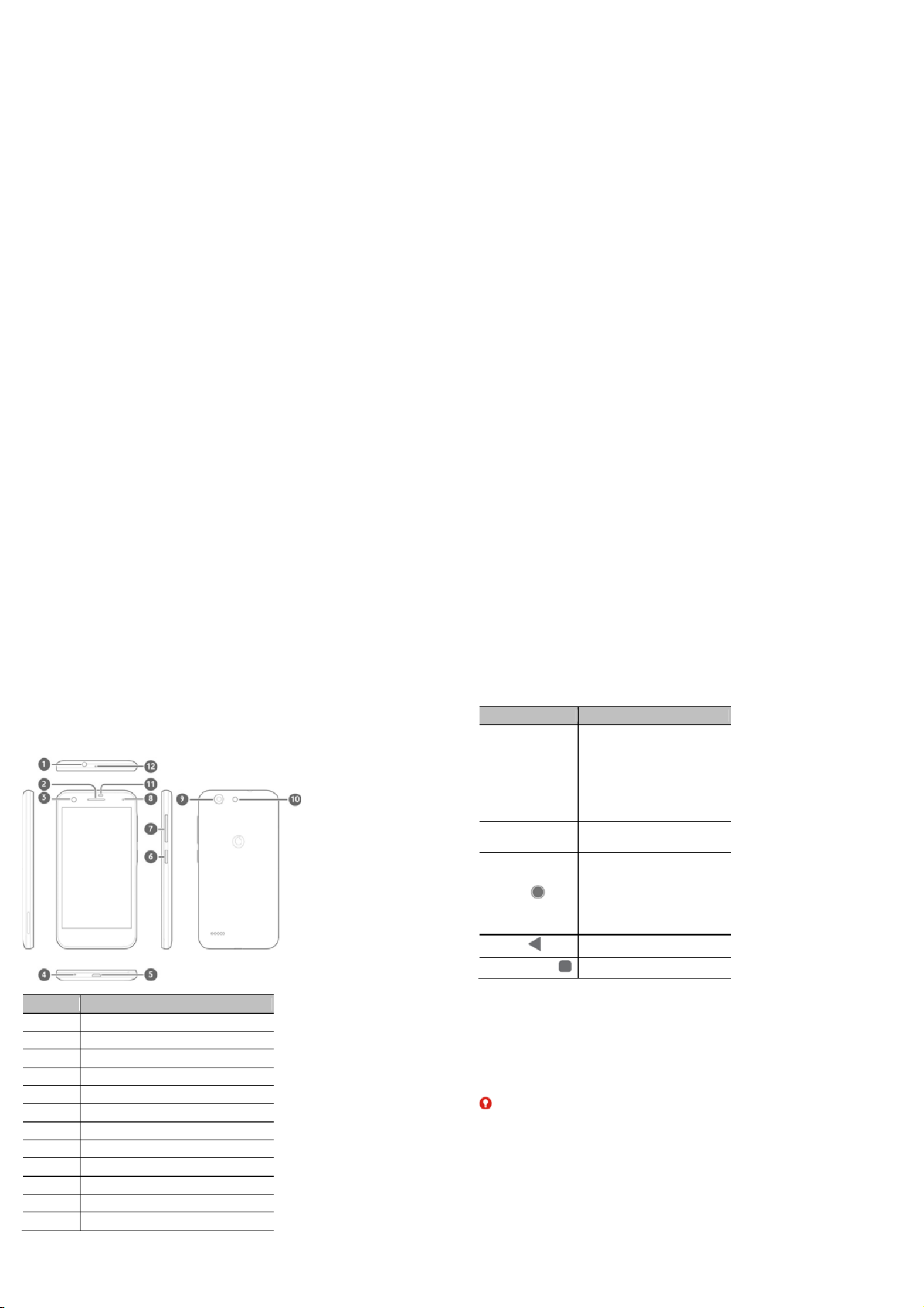
5
Calling your contacts .................................................. 37
Contacts .............
Contacts .............
Contacts .............
Contacts .............Contacts .............................
................
................
.................................................
.................
.................
...............................................
.............
.............
............. ............. 38
38
38
3838
Checking contact details ............................................. 38
Adding a new contact .................................................. 38
Setting up your own profile .......................................... 38
Importing, exporting, and sharing contacts .................. 39
Working with favourite contacts ................................... 40
Searching for a contact ............................................... 41
Editing contacts .......................................................... 41
Web
Web
Web
WebWeb accounts ..........
accounts ..........
accounts ..........
accounts .......... accounts ..........................
................
................
.................................................
.................
.................
..........................................
........
........
........ ........ 42
42
42
4242
Adding or removing accounts ...................................... 42
Configuring account sync ............................................ 42
Email ...............
Email ...............
Email ...............
Email ...............Email ..................................
...................
...................
.........................................................
...................
...................
.................................................
...........
...........
........... ........... 44
44
44
4444
Setting up the first email account ................................ 44
Checking your emails .................................................. 44
Responding to an email .............................................. 44
Writing and sending an email ...................................... 45
Adding and editing email accounts .............................. 46
Changing general email settings ................................. 46
Message
Message
Message
MessageMessage+ .............
+ .............
+ .............
+ .............+ ..............................
.................
.................
...................................................
.................
.................
............................................. 4
........... 4
........... 4
........... 4........... 47
7
7
77
Opening the message+ screen .................................... 47
Sending a message ..................................................... 47
Replying to a message ................................................ 48
Forwarding a message ................................................ 48
Web
Web
Web
WebWeb browser
browser
browser
browser browser ..
..
..
.....................
.................
.................
..................................................
................
................
.................................................
.................
.................
................................... 49
. 49
. 49
. 49. 49
Opening the browser ................................................... 49
Using multiple browser tabs ........................................ 49
Downloading files ....................................................... 49
Changing Chrome settings .......................................... 50
Camera ................
Camera ................
Camera ................
Camera ................Camera .................................
.................
.................
...................................................
.................
.................
.............................................
...........
...........
........... ...........
5
5
5
551
1
1
11
Capturing a photo ....................................................... 51
Recording a video ....................................................... 52
Using manual camera mode ........................................ 53
6
Music ..................
Music ..................
Music ..................
Music ..................Music ..................................
................
................
.................................................
.................
.................
..............................................
............
............
............ ............ 54
54
54
5454
Playing your music ...................................................... 54
Managing playlists ..................................................... 56
Settings ....................
Settings ....................
Settings ....................
Settings ....................Settings ....................................
................
................
...............................................
...............
...............
....................................... 58
......... 58
......... 58
......... 58......... 58
Wireless and networks ................................................ 58
Device ........................................................................ 59
Personal .................................................................... 63
System ....................................................................... 66
T
T
T
TTroubleshootin
roubleshootin
roubleshootin
roubleshootinroubleshooting ...........
g ...........
g ...........
g ...........g ....................
.........
.........
............................
..........
..........
..............................
..........
..........
.............................
.........
.........
..................
68
68
68
6868
7
Getting started
Getting started
Getting started
Getting started Getting started
Getting to know your phone
Getting to know your phone
Getting to know your phone
Getting to know your phoneGetting to know your phone
Numbe
r
Name
1 Headset jack
2 Earpiece
3 Front
camera
4 Main
microphone
5 Charging/micro-USB jack
6 Power key
7
V
olume key
8 Indicator light
9 Back camera
10 Back flash
11 Proximity & light sensor
12
A
uxiliary
Microphone
8
Know
Know
Know
KnowKnowing the key
ing the key
ing the key
ing the keying the keys
s
s
s s
Key
Function
Power key
Press and hold to turn on or off
flight mode, reboot, turn on or
off vibration or sound, power
off, or take a screen shot.
Press to turn off or on the
screen
display.
Volume key Press or hold either end of the key
to turn the volume up or down.
Home key
Touch to return to the home
screen from any application or
screen.
Touch and hold to use Google
Search or Now
on Tap.
Back key Touch to go to the previous screen.
Recent apps key
Touch to see recently used apps.
Setting Up
Setting Up
Setting Up
Setting UpSetting Up Yo
Yo
Yo
Yo Your Phone
ur Phone
ur Phone
ur Phoneur Phone
Power off your phone before removing or replacing the battery.
Power off your phone before installing or removing the nano-SIM
card. The microSDXC card (optional) can be installed or removed
while the phone is turned on, but you need to unmount it before
removing it.
WARNING!
WARNING!
WARNING!
WARNING! WARNING!
To avoid damage to the phone, do not use any other kind of SIM
cards, or any non-standard nano-SIM card cut from a SIM card. You
can get a standard nano-SIM card from your service provider.
1. Insert your fingernail into the slot at the bottom left of the back
cover and lift it up gently.

9
2. Install the nano-SIM card and the microSDXC card (optional).
Slide the nano-SIM card into the card holder.
10
Hold the microSDXC card with the cut corner oriented as
shown and slip it into the card slot.
3. Insert the battery. Make sure the connectors on the battery go
into the battery compartment first and align with the
connectors in it. Gently push down on the battery until it clicks
into place.
11
4. Install the back cover in the order and direction as shown in the
figure.
Charging the batt
Charging the batt
Charging the batt
Charging the battCharging the batter
er
er
erery
y
y
y y
Your phone’s battery should have enough power for the phone to
turn on, find a signal, and make a few calls. You should fully charge
the battery as soon as possible.
If the battery is low, there will be a pop-up message on the screen.
NOTE:
NOTE:
NOTE:
NOTE:NOTE:
Your phone supports QuickCharge 2.0. To use it, you need to buy the
compatible QuickCharge accessories which are sold separately.
WARNING!
WARNING!
WARNING!
WARNING!WARNING!
Use only approved chargers and cables. The use of unapproved
accessories could damage your phone or cause the battery to
explode.
1. Connect the adapter to the charging jack. Ensure that the
adapter is inserted with the correct orientation. Do not force
the connector into the charging jack.
12
2. Connect the charger to a standard AC power outlet. If the
phone is on, you’ll see a charging icon, such as or ,
appear on the status bar.
3. Disconnect the charger when the battery is fully charged.
NOTE:
NOTE:
NOTE:
NOTE: NOTE:
If the battery is extremely low, you may be unable to power on the
phone even when it is being charged. In this case, try again after
charging the phone for at least 20 minutes. Contact the customer
service if you still cannot power on the phone after prolonged
charging.
Extending the batter
Extending the batter
Extending the batter
Extending the batterExtending the battery life
y life
y life
y life y life
Active applications, screen brightness levels, Bluetooth and Wi-Fi
usage and GPS functionality can drain your battery. You can follow
the helpful tips below to conserve your battery power:
Use the battery saver feature in Settings.
Reduce the screen backlight time.
Lower the screen brightness.
Product specificaties
| Merk: | ZTE |
| Categorie: | Niet gecategoriseerd |
| Model: | Vodafone Smart E8 |
Heb je hulp nodig?
Als je hulp nodig hebt met ZTE Vodafone Smart E8 stel dan hieronder een vraag en andere gebruikers zullen je antwoorden
Handleiding Niet gecategoriseerd ZTE

18 December 2023

18 December 2023

18 December 2023

22 November 2023

19 Juni 2023

17 Juni 2023

7 Juni 2023

10 Mei 2023

24 April 2023

16 April 2023
Handleiding Niet gecategoriseerd
- Malmbergs
- Therm-a-Rest
- Visage
- Astro
- Easypix
- Winia
- Platypus
- Fellow
- HP
- Frilec
- Ozito
- IHealth
- Loxone
- ALC
- Sureguard
Nieuwste handleidingen voor Niet gecategoriseerd

2 Augustus 2025

2 Augustus 2025

1 Augustus 2025

1 Augustus 2025

1 Augustus 2025

1 Augustus 2025

1 Augustus 2025

1 Augustus 2025

1 Augustus 2025

1 Augustus 2025