Zolid Film strip scanner Handleiding
Bekijk gratis de handleiding van Zolid Film strip scanner (3 pagina’s), behorend tot de categorie Scanner. Deze gids werd als nuttig beoordeeld door 231 mensen en kreeg gemiddeld 4.8 sterren uit 116 reviews. Heb je een vraag over Zolid Film strip scanner of wil je andere gebruikers van dit product iets vragen? Stel een vraag
Pagina 1/3

Film strip scanner solution
If you purchased a Film strip scanner from Aldi, and you are experiencing some problems with it, here is a
way of making it work.
Please go trough this guide step by step and take you time to read it carefully. In most cases you don’t have
to read the whole document. Just start at point 1!
Best Regards,
The unisupport team
www.unisupport.net
1. Before you start, make sure you installed the correct driver and photo impression software. In most
cases you just need to install the 32-bit driver. If you need the 64-bit driver you most likely know
you are running a 64-bit operating system. If you doubt, then always use the 32-bit driver.
2. Connect the scanner. Wait until the hardware detection is done.
3. Right click(!) on the ‘My computer’ icon on your desktop (or start-menu).
4. In the menu that opens, click on ‘Manage’. A window opens similar to the one here:
5. In the left side of this window, click on ‘Device Manager’.
6. Now, if you see in the right window a ‘USB camera’ with (or without) exclamation mark, as shown
here, then read on. If you don’t see this then go to step number 9.
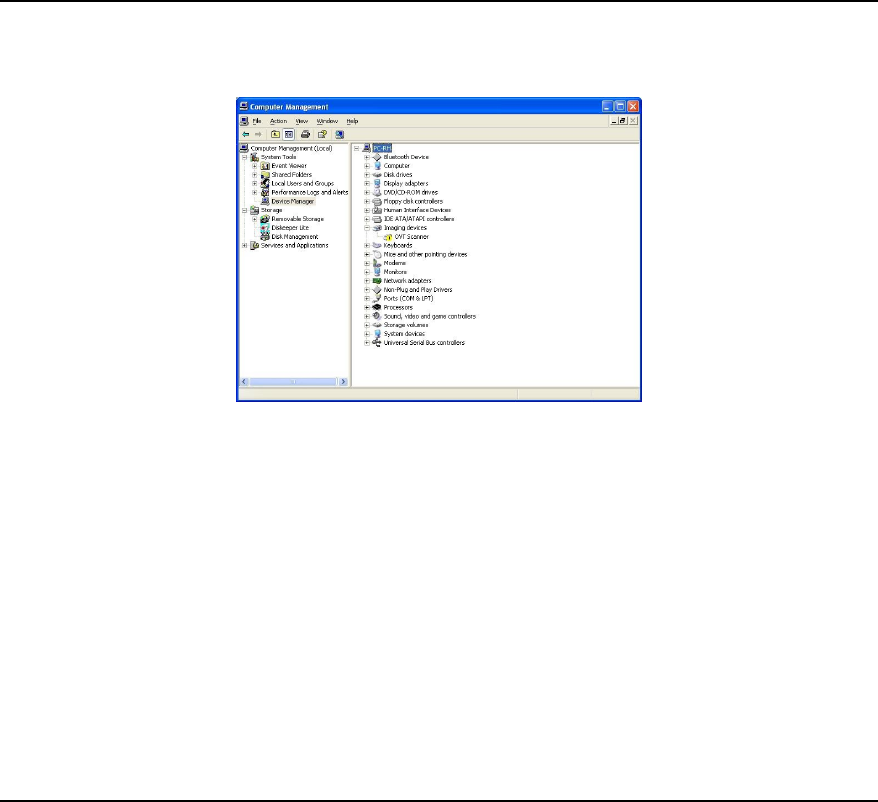
7. Connect the USB connection of the film strip scanner to another USB port. If you connected your
film strip scanner trough a USB-hub then connect it now directly to a USB port on your pc.
8. After changing the USB port the item in the computer management window should change to ‘OVT
scanner’ (without exclamation mark). If it doesn’t then try to restart you pc and check it again.
When it indicates ‘OVT scanner’ (without exclamation mark) your device is working. Continue from
the manual to scan your images.
9. Whether you came from step 8 or from step 6, keep open the computer management window and
check if you now see this message (OVT Scanner with exclamation mark)
10. If you see this then leave the scanner connected to your USB port and start up the CD again.
11. In the menu of the CD, click on ‘driver 32-bit’.
12. When asked if you want to repair, modify or remove, you choose repair.
13. When the reparation is done, click on ‘Finish’.
14. Restart your computer (Leave the scanner attached to your pc!)
15. Now your scanner should work. (You can check if the exclamation mark is gone in the Device
management window which you have seen in the previous steps)
16. If it still doesn’t work, then again leave the scanner connected and insert the disc again.
17. In the start menu of the disc, click on ‘driver 32-bit’ again.
18. When asked if you want to repair, modify or remove, you choose remove(!).
19. After the de-installation is done, you click ‘Finish’.
20. Now start the disc again and click again on ‘driver 32-bit’.
21. Follow the instructions on the screen.

22. After installation is done, you click ‘Finish’
23. Restart your computer and leave the Scanner connected to the PC.
24. When done, your scanner should work now. You can check this in the ‘device manager’ where you
have been earlier in this guide.
If you still experience trouble then please contact us trough the contact-form you find on the page where
you also downloaded this guide. Make sure you describe what you have done until now as clear as possible.
Product specificaties
| Merk: | Zolid |
| Categorie: | Scanner |
| Model: | Film strip scanner |
Heb je hulp nodig?
Als je hulp nodig hebt met Zolid Film strip scanner stel dan hieronder een vraag en andere gebruikers zullen je antwoorden
Handleiding Scanner Zolid

16 Juni 2023

16 Juni 2023

16 Juni 2023

16 Juni 2023

16 Juni 2023

16 Juni 2023
Handleiding Scanner
- Nedis
- Lenco
- Panasonic
- Honeywell
- Agfa
- Ion
- Matter And Form
- Nikon
- Technaxx
- Fujitsu
- Konig
- Silvercrest
- Yupiteru
- Kodak
- Newland
Nieuwste handleidingen voor Scanner

1 September 2025

9 Augustus 2025

7 Augustus 2025

4 Augustus 2025

4 Augustus 2025

4 Augustus 2025

30 Juli 2025

29 Juli 2025

29 Juli 2025

5 Juli 2025