Zagg Folio - Apple iPad 9.7 inch Handleiding
Zagg
Toetsenbord
Folio - Apple iPad 9.7 inch
Bekijk gratis de handleiding van Zagg Folio - Apple iPad 9.7 inch (24 pagina’s), behorend tot de categorie Toetsenbord. Deze gids werd als nuttig beoordeeld door 61 mensen en kreeg gemiddeld 5.0 sterren uit 31 reviews. Heb je een vraag over Zagg Folio - Apple iPad 9.7 inch of wil je andere gebruikers van dit product iets vragen? Stel een vraag
Pagina 1/24

Keyboard Instructions
Folio
*WARRANTY REGISTRATION
Your ZAGG® Folio comes with a one-year manufacturer’s warranty. In order to activate
the warranty, you must register your Folio as well as keep your purchase receipt. If you
purchased your ZAGG Folio from ZAGG.com, ZAGG has already registered it and has a
copy of your proof of purchase.
NEED MORE HELP? PLEASE SEE OUR FAQ SECTION AT: www.ZAGG.com/faq
See the important Health and Safety information on page 7 before using this product.
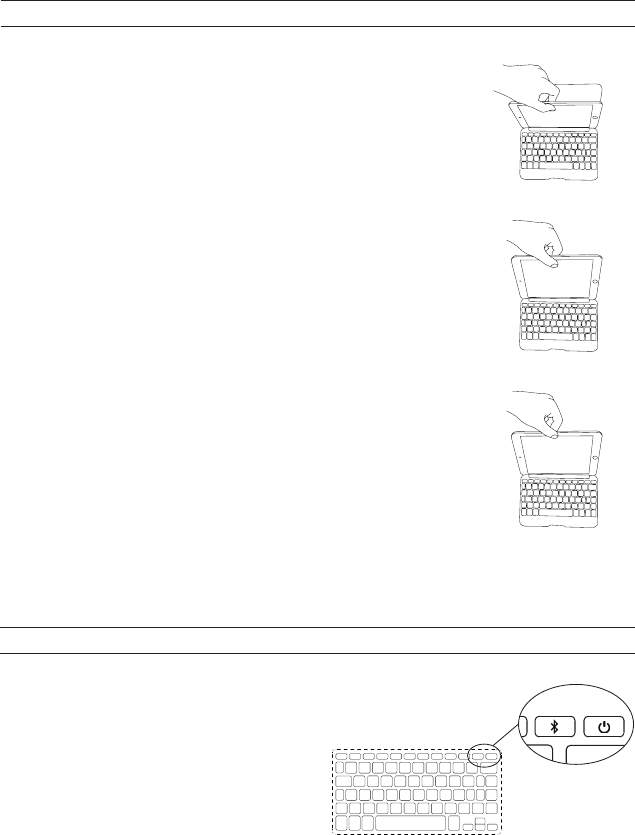
INSERTING/REMOVING YOUR iPad®
To insert your iPad into the Folio, start with the Folio’s
keyboard facing you. Then, with your iPad in landscape mode
and the volume control buttons facing out (the Home button
is on your right), set the bottom half of your iPad in the cover.
You may need to apply light pressure to your iPad to ensure
it is settled at the bottom of the cover. Next, snap the top half
into the cover. Check all corners to make sure they have seated
properly as well.
When your iPad is secure in the Folio, you can close it and
magnets will activate your iPad’s sleep/wake feature to help
preserve battery life. Simply open your Folio to wake your
iPad.
To easily remove your iPad, grasp the top of the Folio’s cover
in the middle and apply a light pressure to the back of your
iPad. Grasp your iPad’s exposed side and lift/pull away from
the Folio.
1
POWERING ON AND OFF
To turn your Folio on, press the Power button. A green
LED on the battery key will illuminate briefly while the
keyboard powers up. To turn your Folio o,
press and hold the Power button for
three seconds. A red LED will flash,
indicating your Folio has turned o.

2
CHARGING
Your Folio features a powerful lithium polymer battery that lasts for up to two
years of normal use between charges*. It comes with a charging cable you can
use to charge your keyboard quickly and conveniently. To charge your Folio,
follow these steps:
1. Plug the micro USB connector into the charging port.
2. Plug the regular USB connector into any 5V USB outlet.
3. A red LED on the battery key will illuminate to indicate your Folio is charging.
Wait until this light turns o, indicating a full charge. It usually takes 2-4
hours to completely charge your Folio.
4. Remove the micro USB connector and enjoy your Folio for up to two years
before you need to charge it again.
* Normal use is approximately one hour of use per day without the backlit feature. Using the backlit feature will impact battery life and will
require more frequent charging.
CHARGING PORT
PAIRING YOUR ZAGG Folio
Pairing your Folio with your iPad is easy. It should only need to be paired once,
using the following directions. If the connection between your iPad and Folio is
ever lost, repeat these steps.
1. On your iPad select: SETTINGS > BLUETOOTH > ON.
2. Press and hold the Bluetooth button for three seconds.
A blue LED under the Power key will flash until your
Folio and iPad are paired.
3. Your iPad will display “ZAGG Folio”
as an available device. Select this option to
complete pairing.
Product specificaties
| Merk: | Zagg |
| Categorie: | Toetsenbord |
| Model: | Folio - Apple iPad 9.7 inch |
Heb je hulp nodig?
Als je hulp nodig hebt met Zagg Folio - Apple iPad 9.7 inch stel dan hieronder een vraag en andere gebruikers zullen je antwoorden
Handleiding Toetsenbord Zagg

20 Februari 2024

19 Maart 2023

19 Maart 2023

7 Juli 2023

3 Juli 2023

22 Juni 2023

21 Juni 2023

19 Maart 2023

21 Juni 2023

21 Juni 2023
Handleiding Toetsenbord
- SIIG
- Brookstone
- Logickeyboard
- Logik
- Hama
- Mousetrapper
- Ducky
- Trekstor
- Abus
- Accuratus
- TEKLIO
- Clas Ohlson
- Cougar
- Satechi
- Nuki
Nieuwste handleidingen voor Toetsenbord
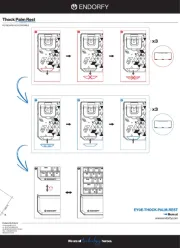
30 Juli 2025
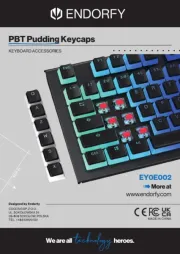
29 Juli 2025
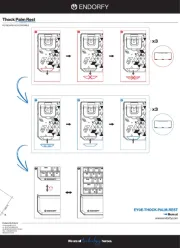
29 Juli 2025
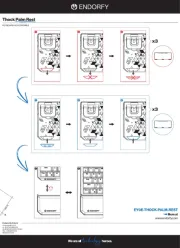
29 Juli 2025

28 Juli 2025
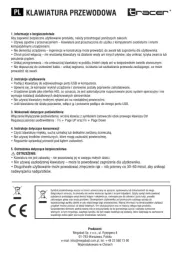
28 Juli 2025
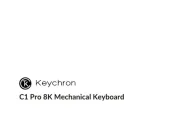
24 Juli 2025

22 Juli 2025

22 Juli 2025
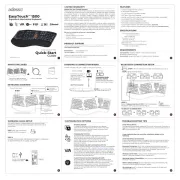
21 Juli 2025