Yealink BYOD-Extender Handleiding
Yealink
Niet gecategoriseerd
BYOD-Extender
Bekijk gratis de handleiding van Yealink BYOD-Extender (4 pagina’s), behorend tot de categorie Niet gecategoriseerd. Deze gids werd als nuttig beoordeeld door 8 mensen en kreeg gemiddeld 4.9 sterren uit 4.5 reviews. Heb je een vraag over Yealink BYOD-Extender of wil je andere gebruikers van dit product iets vragen? Stel een vraag
Pagina 1/4
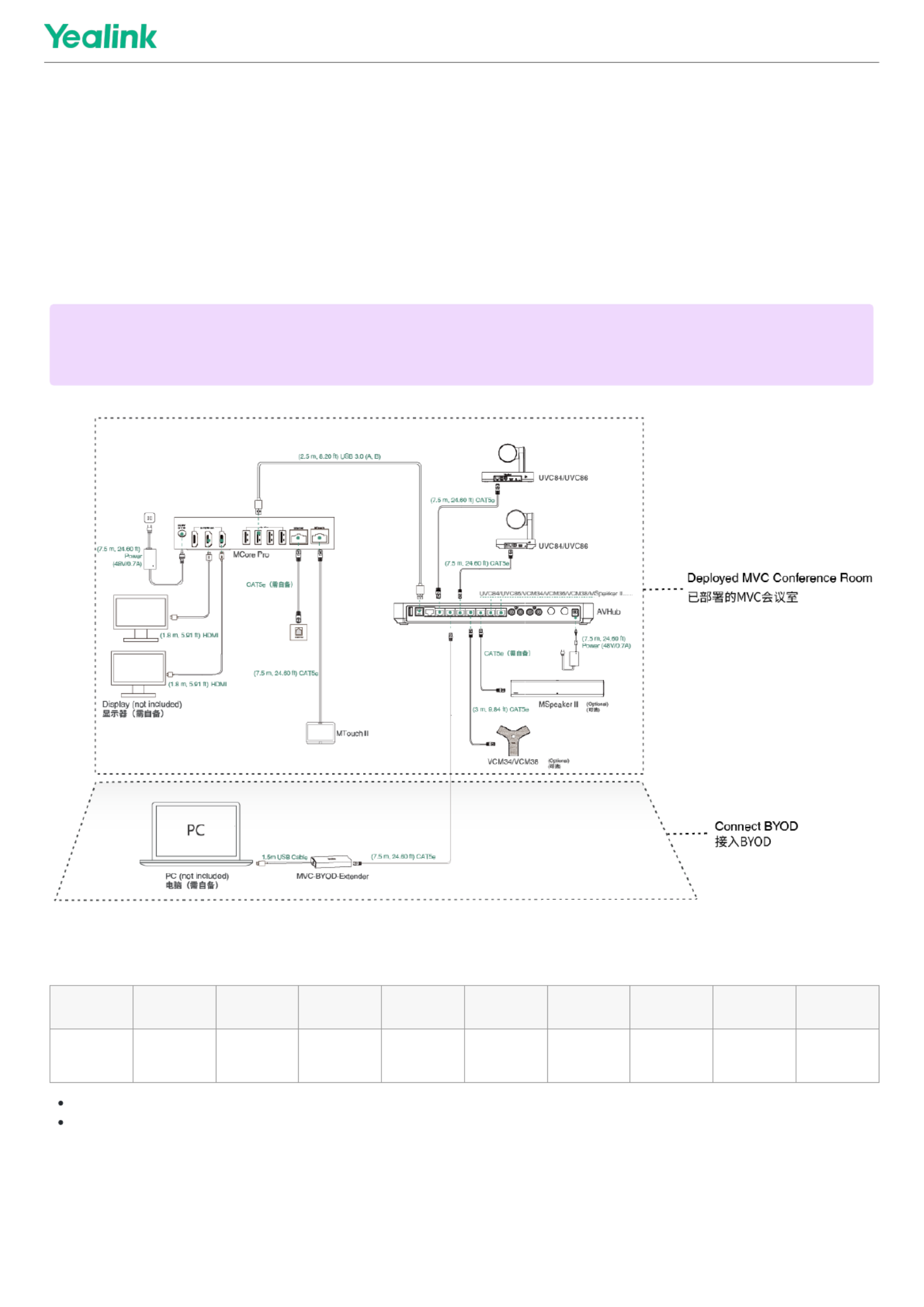
MVC BYOD-ExtenderMVC BYOD-Extender
IntroductionIntroduction
Yealink MVC-BYOD-Extender supports the transformation between Microsoft Teams Rooms (MTR) and different types of UC platforms. Bring your device,
plug the extender USB cable into the laptop, and start a video meeting whatever you want.
Users can enjoy the immersive video and audio experience with dedicated devices, easy MTouch II touch panel meeting controls and wireless sharing
through the WPP20 presentation pod. Deployment scenarios are as follows:
MVC BYOD-Extender CompatibilityMVC BYOD-Extender Compatibility
ItemItem MVC960MVC960 MVC940MVC940 MVC860MVC860 MVC840MVC840 MVC660MVC660 MVC640-MVC640-
WirelessWireless MVC640-AIMVC640-AI MVC400MVC400 MVC320MVC320
BYOD-
Extender √ √ √ √ x √ x √ x
The meeting rooms that are already connected to MSpeech, such as the MVC660 and MVC640-AI, do not support the use of the BYOD-Extender.
The MVC BYOD-Extender does not support compatibility with other third-party devices.
How to UseHow to Use
InstallationInstallation
NOTENOTE
Before using MVC BYOD-Extender, connect and deploy a complete set of MVC devices. If you do not connect to MCore, you cannot use BYOD mode
normally.
MVC BYOD-Extender
1
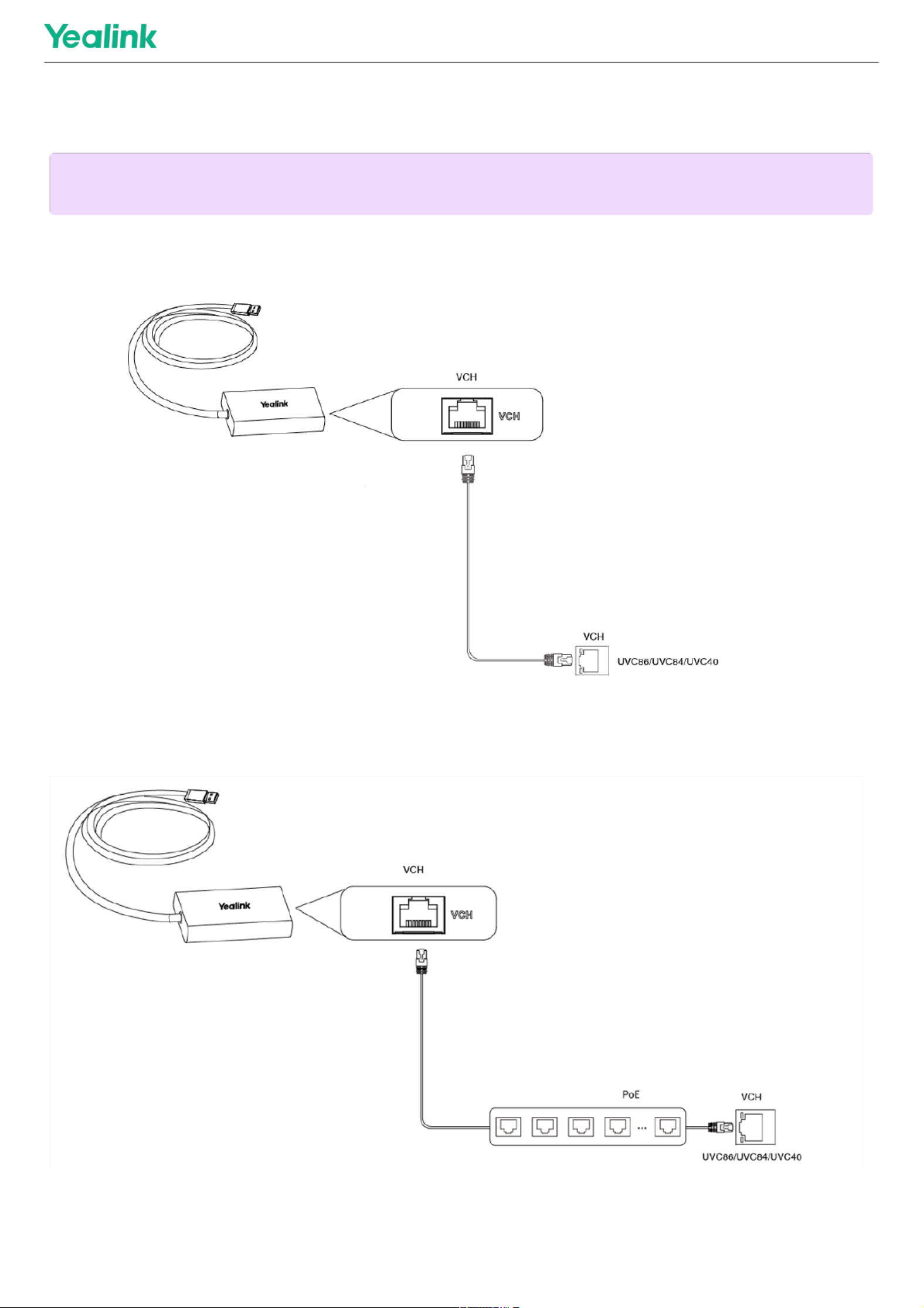
Installation
Connect DevicesConnect Devices
Method 1: Connect to the VCH port of the UVC86/UVC84/UVC40 cameraMethod 1: Connect to the VCH port of the UVC86/UVC84/UVC40 camera
Method 2: Connect via PoE switchMethod 2: Connect via PoE switch
Method 3: Connect via AVHubMethod 3: Connect via AVHub
For specific connections, please refer to [AVHub](00. AVHub.md).
NOTENOTE
The UVC camera/AVHub needs to be connected to its own power supply or a PoE switch for power supply, and cannot be powered by BYOD-Extender.
MVC BYOD-Extender
2

Connect to PCConnect to PC
Connect the USB port of the BYOD-Extender to your PC, and it will automatically enter BYOD mode. When you start a video meeting on your PC, you can use
the audio and video device in the meeting room.
Connect HDMI Cable to Share ContentConnect HDMI Cable to Share Content
If you want to share a screen from your PC to your TV, connect an additional HDMI cable.
MVC BYOD-Extender
3
Product specificaties
| Merk: | Yealink |
| Categorie: | Niet gecategoriseerd |
| Model: | BYOD-Extender |
| Kleur van het product: | Zwart |
| Breedte: | 89 mm |
| Diepte: | 48 mm |
| Hoogte: | 17 mm |
| Snoerlengte: | 7.5 m |
| Gebruiksaanwijzing: | Ja |
| Ondersteuning voor plaatsing: | Bureau |
| Connectiviteitstechnologie: | Bedraad |
| Type stroombron: | USB |
| Meegeleverde kabels: | LAN (RJ-45) |
| Aantal Ethernet LAN (RJ-45)-poorten: | 1 |
| Duurzaamheidscertificaten: | CE, Federal Communications Commission (FCC), RoHS |
| Aantal: | 1 |
| Aansluiting: | USB |
| Naleving van duurzaamheid: | Ja |
| Bedrijfstemperatuur (T-T): | 0 - 40 °C |
| Relatieve vochtigheid in bedrijf (V-V): | 10 - 95 procent |
| Code geharmoniseerd systeem (HS): | 85299097 |
Heb je hulp nodig?
Als je hulp nodig hebt met Yealink BYOD-Extender stel dan hieronder een vraag en andere gebruikers zullen je antwoorden
Handleiding Niet gecategoriseerd Yealink
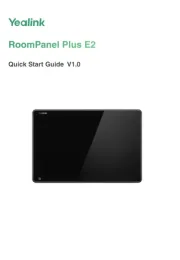
29 Juli 2025
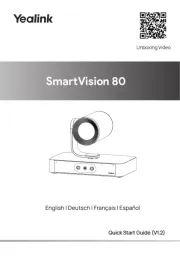
28 Juli 2025

28 Juli 2025
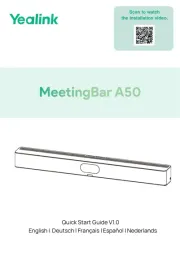
28 Juli 2025
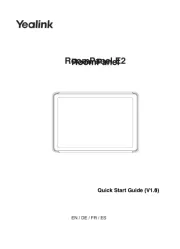
30 Mei 2025

27 Augustus 2024

26 Augustus 2024

19 December 2023

29 Augustus 2023

29 Augustus 2023
Handleiding Niet gecategoriseerd
- Seasonic
- Wetelux
- Flex
- Kelty
- EVE
- OvisLink
- Dometic
- KEMIMOTO
- Consul
- JORGENSEN
- SMC
- ProFlo
- Jay-tech
- Zoll
- Motus
Nieuwste handleidingen voor Niet gecategoriseerd

14 September 2025

14 September 2025

13 September 2025

13 September 2025

13 September 2025

13 September 2025

13 September 2025

13 September 2025

13 September 2025

13 September 2025