X9 Performance X9TURBO6D Handleiding
X9 Performance
Muis
X9TURBO6D
Bekijk gratis de handleiding van X9 Performance X9TURBO6D (3 pagina’s), behorend tot de categorie Muis. Deze gids werd als nuttig beoordeeld door 8 mensen en kreeg gemiddeld 5.0 sterren uit 4.5 reviews. Heb je een vraag over X9 Performance X9TURBO6D of wil je andere gebruikers van dit product iets vragen? Stel een vraag
Pagina 1/3

X9TURBO6D
User guide
6-BUTTON OPTICAL
USB MOUSE

Abo gu e ut this id
Before you start using the X9TURBO6D, be sure
to read this guide in its entirety.
Safety intructions
Package contents
• X9TURBO6D
• User guide
Hardware basics
How to install the X9TURBO6D
1
The X9 Performance X9TURBO6D is an optical USB
wired mouse with an adjustable 1000/ 1600/ 2400/
3200 dpi optical sensor. It has 6 buttons including
three soft-click mouse buttons with scroll wheel,
back and forward buttons and a dpi button for a
precise and total control of your computer
applications. The ergonomic and ambidextrous
design offers maximum comfort to both
left-handed and right-handed users and helps to
increase your productivity. The X9TURBO6D works
both with Mac, PC and Chromebook and doesn’t
require a driver.
Please read the following carefully before using this
product. Incorrect use of this product may result in
reduced performance, permanent damage and
void warranty:
1. Do not place this product near a heat source.
2. Operating temperature of 5°C to 50°C. Storage
temperature of -20°C to 60°C.
3. Do not place this product near moisture nor
liquids.
4. Operate and store at humidity of 10% to 85%
(non-condensing)
5. Do not place heavy objects on this product.
6. Do not drop this product.
7. Do not dispose this product in the garbage. Take
it to your local recycling centre.
The X9TURBO6D is automatically recognized by the
computer and does not require a driver. Simply
plug the mouse to the computer and you are ready
to go!
If you wish to configure the mouse settings to your
personal preferences you can do this in the settings
of the operating system:
Mac OS
To configure the tracking speed, scrolling speed,
double click speed and primary mouse button, go to
Mouse in System Preferences. Please note that
Mac has limited support on two side mouse
buttons. In Chrome web browser two side buttons
work as page back and forward, but Safari browser
doesn’t support them.
Windows
To configure the mouse buttons, pointer, pointer
options and wheel, go to Mouse in
Hardware/Control Panel.
5 Feet/
150 cm
Buttons
Scroll
wheel
1000/1600/
2400/3200 dpi
optical
sensor
USB
connector
Back button
DPI button
(press to
adjust DPI)
Forward button
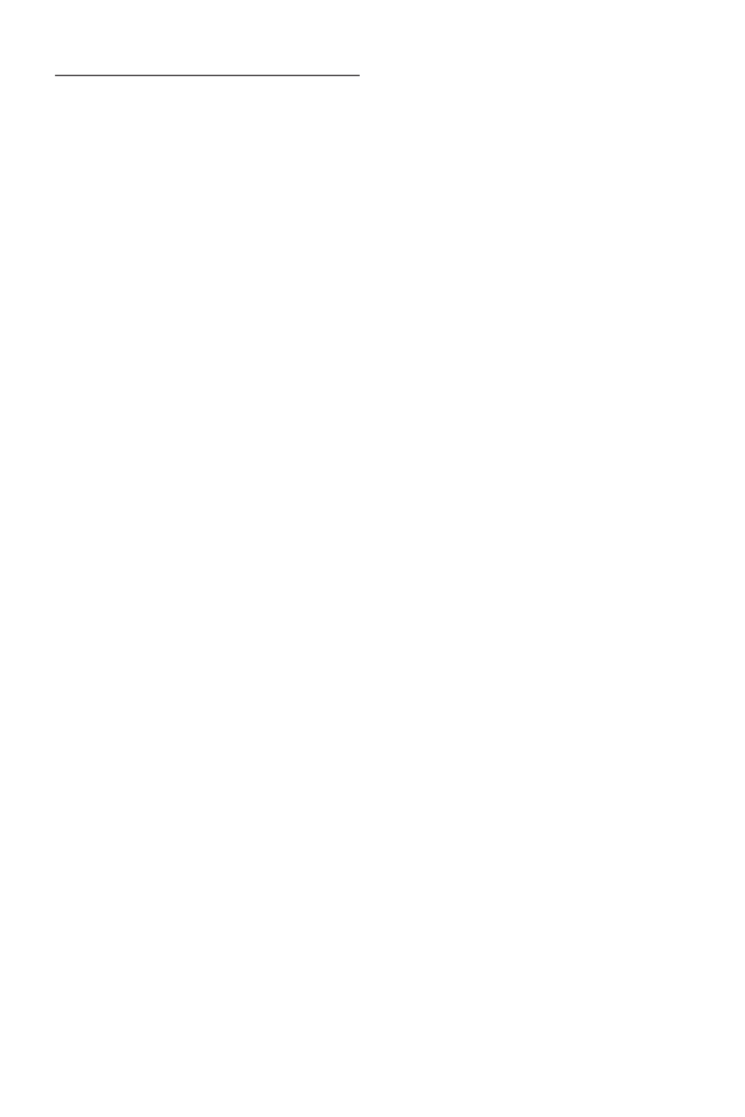
2
Technical support
Warranty
X9 Performance warrants that this product will be free from defects
in title, materials and manufacturing workmanship for one year
from the date of the purchase. If the product is found to be defective
then, as your sole remedy and as the manufacturer’s only
obligation, X9 Performance will repair or replace the product. This
warranty is exclusive and is limited to the X9TURBO6D. This
warranty shall not apply to products that have been subjected to
abuse, misuse,abnormal electrical or environmental conditions, or
any condition other than what can be considered normal use. The
liability of X9 Performance arising from this warranty and sale
shall be limited to a refund of the purchase price. In no event shall
X9 Performance be liable for costs of procurement of substitute
products or services, or for any lost prots, or for any consequential,
incidental, direct or indirect damages, however caused and on any
theory of liability, arising from this warranty and sale. These
limitations shall apply notwithstanding any failure of essential
purpose of any limited remedy.
In USA, please call to +1 909 230 6888,
8:30am-5:30pm (PST) Monday to Friday or email to
techsupport@x9performance.com.
Product specificaties
| Merk: | X9 Performance |
| Categorie: | Muis |
| Model: | X9TURBO6D |
Heb je hulp nodig?
Als je hulp nodig hebt met X9 Performance X9TURBO6D stel dan hieronder een vraag en andere gebruikers zullen je antwoorden
Handleiding Muis X9 Performance

18 April 2023

14 April 2023

24 Februari 2023

11 Januari 2023
Handleiding Muis
- IRIS
- Xiaomi
- Renkforce
- Urban Factory
- T'nB
- Eminent
- Mad Catz
- ISY
- Sweex
- Perixx
- Mitsai
- Bigben Interactive
- White Shark
- Creative
- BenQ
Nieuwste handleidingen voor Muis
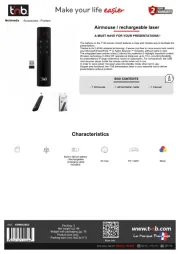
17 September 2025

16 September 2025
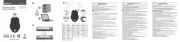
16 September 2025
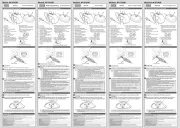
16 September 2025
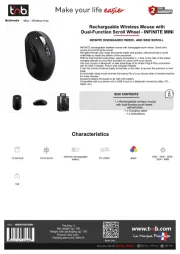
16 September 2025

16 September 2025

16 September 2025
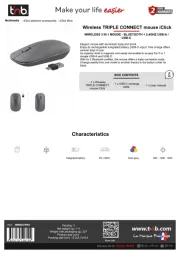
16 September 2025

16 September 2025
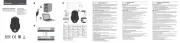
16 September 2025