X-keys XK-68 Handleiding
Bekijk gratis de handleiding van X-keys XK-68 (4 pagina’s), behorend tot de categorie Keyboard. Deze gids werd als nuttig beoordeeld door 64 mensen en kreeg gemiddeld 4.6 sterren uit 32.5 reviews. Heb je een vraag over X-keys XK-68 of wil je andere gebruikers van dit product iets vragen? Stel een vraag
Pagina 1/4

XK-68+Jog & Shuttle
Product Manual
Part# XK- - G -R 0990 UB 68
68 Keys with Embedded Jog & Shuttle
Individual Key Backlighting
Designed, Sold, and Supported in USA
From P.I Engineering, The No Slogan Company
www.xkeys.com
Box Contents
This package contains:
1- X-keys -68+Jog & Shuttle XK
1- Installation CD
1- Replacement key set (2 tall, 1 wide, 1 key puller)
2- Angled feet
2- Legend Sheets (1 blank, 1 pre-printed)
1- Product Manual
Quick Start for Windows
1. Run the MacroWorks 3 (MW3) installation program from the enclosed disc.
2. Plug in the X-keys and wait for Windows to recognize it.
3. Press the programming switch (located on the top edge of the unit) to open
the MW3 programming window (or click on the MW3 taskbar icon and select
the device).
4. Press any key X-keys (or double-click on the key image) to begin on the
recording a macro.
5. Type keystrokes or select text, shortcut, or function. Multiple lines of
keystrokes, text, shortcuts, and functions may be entered on a single key.
6. Press the key again (or click Save) to complete programming .
7. When finished, press the programming switch again close the to
programming window.
To quickly learn how to use MW3 watch the brief tutorials on the disc or on our
website. Consult the MW3 help file for complete instructions and tips on
programming and using your X-keys.
Mac Users
Install ControllerMate for X-keys from the enclosed disc or visit the Apple page
in the Software section of our website for a free download. ControllerMate for
X-keys is published by OrderedBytes in partnership with P.I. Engineering. For
full programming instructions and support, please visit
www.orderedbytes.com/controllermate/.

Developers
P.I. Engineering offers a free Software Development Kit with code samples in
C#, C++ and .NET. Please visit the Developers section on our website:
xkeys.com/develop.php.
Support
Should you encounter difficulty with the installation or programming, please
open the MacroWorks 3 Help File or check the troubleshooting guide on our
website. You may also contact our technical support department.
E-mail: tech@xkeys.com Phone: 1- - -5523 517 655
Compatibility
X-keys USB devices require MacroWorks 3 for Windows XP, Vista, or 7 or
ControllerMate for Mac OS-X. The X-keys also has a “Hardware Mode” which
gives it the ability to mimic a USB keyboard, mouse, or game controller
(joystick) on any USB enabled operating system (including Linux). Learn more
about Hardware Mode on our web site or contact our Technical Support
Department (tech@xkeys.com).
Identifying the Keys
Select appropriate icons or use the blank legend sheet to create your own key
legends. The keycaps snap off with a fingernail or small screwdriver. Apply
the label under the keycap, and replace it. The key caps hold a legend 0.575"
wide and 0.5" high (14.6mm x 12.7mm). Other options are available for
printing legends for multiple units. Contact our Sales Department
(sales@xkeys.com) for more information.
Horizontal and Vertical Double-keys
The included double-keys replace two single keys on t -keys. To install a he X
double key cap, remove two adjacent keys with the provided key-puller.
Pressing the key puller over an adjacent key and working it under the cap to
be removed is the recommended method. Press the double-key in place over
the two exposed switch stems and configure it in MW3 using the Large Key
Wizard in the Tools menu Large quad (2x2) keycaps are also available. .
Backlighting
All keys on the X-Keys have two backlighting colors (red and blue) and
advanced programming functions in MW3 allow the user to manipulate them.
By default when MW3 recognizes the X-keys blue backlighting indicates the ,
unit is ready for operation or programming. If you program a red layer shift or
toggle key, the backlighting will also indicate the active layer.
Feet
The included angled feet may be snapped in to the bottom of the X-Keys to
give it a slight tilt in either portrait or landscape orientation.

Compatible Accessories
Please visit the Accessories page on our website for details on the following.
X-keys USB Extender up to 150 feet via CAT 5 cable –
Tall, wide, and quad keycaps
Colored and transparent key caps
Blank key blockers
Other Products from P.I. Engineering
X-keys XK-24 24 programmable keys –
X-keys XK-12+Joystick 12 keys with a precision joystick –
X-keys XK-12+Jog & Shuttle 12 keys with jog & shuttle –
X-keys XK-12+Touchpad 12 keys with touchpad –
X-keys - Foot Pedal three programmable pedals XK 3 –
X-keys XK-4 Stick four programmable keys –
X-keys XK-8 Stick eight programmable keys –
X-keys XK-16 Stick sixteen programmable keys –
X-keys -68+Joystick - 68 keys with a precision joystick XK
X-keys Desktop 20 keys –
X-keys Professional 58 keys –
X-keys Switch Interface 12 switch ports –
X-keys Matrix Board 128 switch points –
Y-mouse PS/2 to USB adapter
Y-key key PS/2 dual keyboard adapter –
Y-mouse PS/2 dual mouse adapter –
FCC Declaration of Conformity
This device complies with Part 15 of the FCC rules.
Operation is subject to the following two conditions:
(1) This device may not cause harmful interference,
and (2) this device must accept any interference
received, including interference that may cause undesired operation.
This equipment has been tested and found to comply with the limits for a Class B digital
device, pursuant to part 15 of the FCC rules. These limits are designed to provide
reasonable protection against harmful interference when the equipment is operated in a
residential installation. This equipment generates, uses, and can radiate radio frequency
energy and if not installed and used in accordance with the instruction manual may cause
harmful interference to radio communications. However, there is no guarantee that
interference will not occur in a particular installation. If this equipment does cause harmful
interference to radio or television reception, which can be determined by turning the
equipment off and on, the user is encouraged to try to correct the interference by one or
more of the following measures:
Reorient or relocate the receiving antenna.
Increase the separation between the equipment and the receiver.
Connect the equipment into an outlet on a circuit different from that to which the receiver is
connected.
Consult the dealer or an experienced radio TV technician for help.
Any changes or modifications not expressly approved by the manufacturer could void the
user’s authority to operate the equipment.
Product specificaties
| Merk: | X-keys |
| Categorie: | Keyboard |
| Model: | XK-68 |
Heb je hulp nodig?
Als je hulp nodig hebt met X-keys XK-68 stel dan hieronder een vraag en andere gebruikers zullen je antwoorden
Handleiding Keyboard X-keys

16 Juni 2023

24 Mei 2023
Handleiding Keyboard
- Penclic
- Samson
- Moog
- Savio
- Trust
- Nord
- ModeCom
- Stagg
- Arturia
- Adesso
- Roland
- 4ms
- Modal Electronics
- Groove Synthesis
- Kanex
Nieuwste handleidingen voor Keyboard
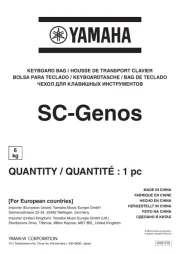
2 September 2025

26 Augustus 2025
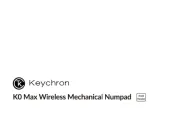
26 Augustus 2025

26 Augustus 2025

26 Augustus 2025
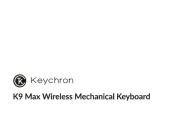
26 Augustus 2025

19 Augustus 2025

19 Augustus 2025
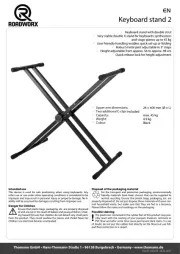
4 Augustus 2025
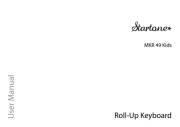
4 Augustus 2025