Western Digital VelociRaptor 300GB Handleiding
Western Digital
Harde schijf
VelociRaptor 300GB
Bekijk gratis de handleiding van Western Digital VelociRaptor 300GB (5 pagina’s), behorend tot de categorie Harde schijf. Deze gids werd als nuttig beoordeeld door 99 mensen en kreeg gemiddeld 4.6 sterren uit 50 reviews. Heb je een vraag over Western Digital VelociRaptor 300GB of wil je andere gebruikers van dit product iets vragen? Stel een vraag
Pagina 1/5

Internal Desktop
WD VelociRaptor
Quick Install Guide
™

-1-
Congratulations on purchasing a WD VelociRaptor! This document was designed to
aid in the quick installation of your new SATA hard drive. If you experience problems
following these procedures or need further information regarding the installation and
use of your drive, visit our website at support.wdc.com to search our online
knowledge base for frequently asked questions and other common troubleshooting
tips.
Compatibility
Windows® XP/2000/Vista
Note: Compatibility may vary depending on your
hardware configuration and operating system.
System Requirements
• SATA interface connector on motherboard, or
SATA controller card (sold separately) installed in
an available 32-bit PCI expansion slot (2.1- or
2.2-compliant).
• 3.5-inch internal drive bay.
Unpacking & Drive Handling
WD hard drives are precision instruments and
should be handled with care during unpacking and
installation. Hard drives can be damaged by rough
handling, shock and vibration, or electrostatic
discharge (ESD). Be aware of the following
precautions:
• This product contains no user-serviceable parts;
refer servicing to WD-authorized personnel only.
• Do not unpack your hard drive until you are ready
to install it. Your hard drive is packaged in an anti-
static bag.
• To avoid ESD problems, ground yourself by
touching the metal chassis of the computer before
handling the hard drive. Articles of clothing
generate static electricity. Do not allow clothing to
come in direct contact with the hard drive or
circuit board components.
• Handle the hard drive by its sides only. Avoid
touching the circuit board components on the
bottom of the hard drive.
• Do not drop, shake, or knock down the hard drive.
• Do not stack hard drives or stand your WD hard
drive on its edge.
Getting Started
1. Gather these materials and tools: WD hard drive
kit; computer system manual; operating system
manual and DVD or CD; SATA host controller
drivers (if applicable);Phillips and flat-blade
screwdrivers.
2. Before performing any hardware installation, back
up your existing data.
3. Before handling the hard drive or any other
components, discharge static electricity by
touching the metal chassis of your computer or by
using an anti-static wrist strap.
4. Locate and record your WD hard drive serial
number, model number, and date code on the
label on top of your drive.
5. Power off the computer and unplug the power
cord.
6. Remove the system cover (refer to your system
manual for instructions).
Kit Contents
WD Hard Drive*
Documentation
Mounting screws
SATA cable
*Important: The 2.5-inch WD VelociRaptor is
enclosed in a 3.5-inch mounting frame heat sink that
maintains drive temperature. Disassembling these
components will void the warranty.
1
ENG

-2-
Install the Hard Drive
1. Slide the hard drive into an available 3.5-inch drive bay and
secure the drive with the four mounting screws (two on each
side). For proper grounding, install the screws in the hole
positions (Figure 1).
2. Attach one end of the SATA cable to the SATA interface on the
WD drive (Figure 2). SATA connectors are keyed to ensure
proper insertion.
3. Connect the SATA power cable to the SATA interface on the
drive (Figure 2).
4. Connect the SATA cable to the SATA connector on the
motherboard or the SATA controller card (Figure 3).
Note: If using a SATA controller card, be sure to follow the
instructions that came with the card to install the SATA host
drivers.
5. Verify all cable connections. Replace and secure the system
cover. Reconnect the power cord and power on the computer.
6. Follow the instructions below for your Windows operating
system.
Windows Vista
Windows Vista has all the necessary tools to help you properly
install a SATA drive. Depending on your configuration, follow the
appropriate set of instructions below (Single Install or Adding a
Second Drive).
Note: Ensure your drive is detected by your SATA controller during
bootup or in the SATA BIOS by disconnecting any other hard
drives from the computer system until Windows has been
completely installed on the desired hard drive.
Single Install:
If your SATA controller supports RAID, you may need to define your
drive in a RAID Array before Windows can detect the drive, even if
the motherboard or system drivers are being loaded correctly. This
is true even if installing a single drive. Contact your system or RAID
controller manufacturer for assistance on defining your drive in a
RAID Array.
1. Insert the Windows Vista DVD into the DVD-ROM drive and
restart the system.
2. Follow the onscreen prompts until the Where do you want to
install Windows? screen displays.
3. Your hard drive is listed in the center window screen as “Disk 0
Unallocated Space.”
–If you want a single partition (single drive letter), click Next to
automatically partition and format your hard drive in NTFS.
Windows Vista continues installing.
–If you want multiple partitions on this hard drive, click Drive
options (advanced) and skip to step 5 below.
–If your hard drive is not detected, you may need to obtain third
party SATA controller drivers from the SATA controller
manufacturer. These drivers must be installed from a CD, DVD,
floppy, or USB flash drive.
4. After clicking Drive options (advanced), click New to add a
new partition to the hard drive.
5. Enter the capacity of the partition and click Apply.
Figure 1
Figure 2
SATA device plug
power connector
SATA device plug
interface connector
SATA power
receptacle
connector
SATA receptacle
interface connector
Mounting frame
Figure 3
SATA cable connection
Motherboard
Expansion slot
SATA controller card
SATA Motherboard
Configuration
SATA Controller Card
Configuration
SATA cable
2
Product specificaties
| Merk: | Western Digital |
| Categorie: | Harde schijf |
| Model: | VelociRaptor 300GB |
| Gewicht: | 489 g |
| Breedte: | 101.6 mm |
| Diepte: | 147 mm |
| Hoogte: | 26.1 mm |
| Gebruiksaanwijzing: | Ja |
| Stroomverbruik (in standby): | 4.53 W |
| Stroomverbruik (indien uit): | 0.42 W |
| Interface: | SATA II |
| Plug and play: | Ja |
| Temperatuur bij opslag: | -40 - 70 °C |
| Intern: | Ja |
| Compatibele besturingssystemen: | Windows Vista/XP/2000 |
| Luchtvochtigheid bij opslag: | 5 - 95 procent |
| Geluidsdruk: | 36 dB |
| Hoogte, in bedrijf: | -305 - 3050 m |
| Hoogte bij opslag: | -305 - 12200 m |
| HDD capaciteit: | 300 GB |
| HDD rotatiesnelheid: | 10000 RPM |
| HDD omvang: | 2.5 " |
| Operating voltage: | 5 V |
| Trillingen, in bedrijf: | 20-300 Hz, 0.75G G |
| Trillingen bij opslag: | 20-500 Hz, 4.0G G |
| Bedrijfstemperatuur (T-T): | 0 - 60 °C |
| Relatieve vochtigheid in bedrijf (V-V): | 5 - 95 procent |
| Buffergrootte opslagstation: | 16 MB |
| Gemiddelde wachttijd: | 5.5 ms |
| Track to track zoektijd: | 0.7 ms |
| Drive-gereed-tijd: | 10 s |
| Bytes per sector: | 512 |
| Zoektijd (schrijven): | 4.7 ms |
| Zoektijd (lezen): | 4.2 ms |
| Start/stop-cycli: | 50000 |
Heb je hulp nodig?
Als je hulp nodig hebt met Western Digital VelociRaptor 300GB stel dan hieronder een vraag en andere gebruikers zullen je antwoorden
Handleiding Harde schijf Western Digital
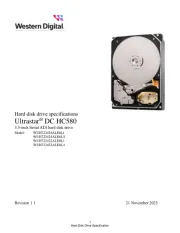
4 Juli 2025

9 Juni 2023

29 Mei 2023

26 Mei 2023

18 Mei 2023

29 April 2023

29 April 2023
Handleiding Harde schijf
- AudioControl
- Synology
- Hamlet
- SilverStone
- Areca
- Fujitsu
- Sabrent
- Pioneer
- Oyen Digital
- Rocstor
- Kingston
- G-Technology
- BLACKJET
- Verbatim
- Sweex
Nieuwste handleidingen voor Harde schijf
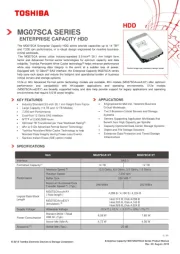
2 Augustus 2025

1 Augustus 2025
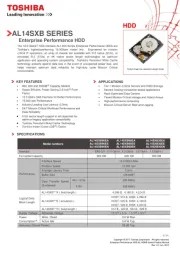
14 Juli 2025
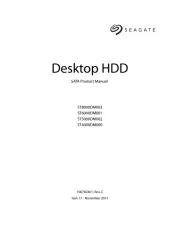
5 Juli 2025

19 Mei 2025
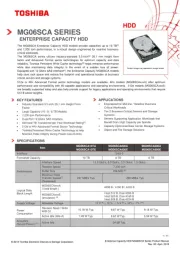
19 April 2025

19 April 2025

14 April 2025
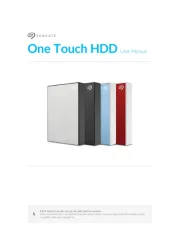
14 April 2025

9 April 2025


