Vivanco UR 850 LCD Handleiding
Vivanco
Afstandsbedieningen
UR 850 LCD
Bekijk gratis de handleiding van Vivanco UR 850 LCD (8 pagina’s), behorend tot de categorie Afstandsbedieningen. Deze gids werd als nuttig beoordeeld door 60 mensen en kreeg gemiddeld 4.5 sterren uit 30.5 reviews. Heb je een vraag over Vivanco UR 850 LCD of wil je andere gebruikers van dit product iets vragen? Stel een vraag
Pagina 1/8

UR 850 LCD Universal Controller
Vivanco GmbH, Ewige Weide 15, D-22926 Ahrensburg, e-Mail: 1hotline@vivanco.de
(GB) Operating Instructions
Vivanco UR 850 LCD remote control for
practically all TV, audio, video and other
infrared-controllable devices
Inserting the batteries
Open the battery compartment on the back of the
device, push the flap down lightly and insert 2 AA
alkaline batteries. Make sure that the polarity on the
batteries and in the battery compartment correspond
(thick spring = cell at bottom = -) and then close the
lid carefully. – Use undamaged batteries only.
Adapting to devices
In order to control your devices you must adapt or
set the remote control to them. There are two ways
of doing so: direct control code entry or code
search.
If the UR 850 LCD does not understand you it
displays and you can then repeat the entry. ERROR
Direct control code entry
Example: setting the remote control for a Philips TV
set:
1. Switch on your device, e.g. the TV, set to any
station.
2. To prepare code entry, briefly press the SET
button in the bottom right corner of the keypad, then
the required device button, e.g. . A brand and a TV
code number appear, see diagram.
– You cannot enter
a new code if you have activated the code entry lock.
3. Select the brand of your device, in this
example Philips, with or . The first available
code in the device list is displayed.
4. Press a few buttons to determine whether you
have found a suitable code. When the code
corresponds to your device, press and the OK
setting for this device is completed.
5. If the code you have found does work at all or
not properly, try another code by selecting the next
code for the brand using the or button, then
test the code as described above under 4. and, if
successful, confirm with . OK
6. To set the remote control for other devices,
proceed in the same way. Instead of the device TV
button, press another button, e.g. , CBL/VCR SAT
(DVB-T, DECODER), , , , , DVD TUNER TAPE CD
AUX).
-Before setting a code and performing the subsequent test
for recording or playback devices, please insert a medium
(tape, CD, cassette, DVD, etc.).- You can interrupt code
entry at any time by pressing . EXIT
Code search
If the brand of your appliance is not in the list or
none of the codes given fits, we recommend the
automatic code search.
Your remote control finds the correct control settings
almost automatically in a few seconds:
1. Switch on the device to be controlled. For
example, a program number appears in the display
of your satellite receiver.
2. To start the code search, press and hold the
SET CODE SETUP button for approx. 3 seconds.
appears in the display. Confirm this function by
pressing . OK
3. then appears in the display. DEV SEARCH
Confirm this function by pressing .OK
– If DEV
SEARCH does not appear you can set the function with the
or button.
4. Press the device button of the device to be
controlled, e.g. and confirm the function by DVD
pressing . OK
5. Then point the remote control at the device to
be controlled while the remote control emits a
different signal every 2 seconds. The ON/OFF
respective code number is shown in the display.
6. When your device reacts, press a few buttons
to determine whether you have found a suitable
code. If the code corresponds to your device, press
OK SUCCESS twice. appears in the display, then
you press the device button, e.g. , to confirm DVD
the entry. The setting for this device is now
completed.
7. If the code you have found does work at all or
not properly, press and EXIT DEV SEARCH
appears again. Then proceed again as described
under 3.
Please note: - You can reverse the search direction with the
or button if you have reacted too slowly to a response
from the device. – The Menu buttons cannot by used for
testing. - Before setting a code and performing the
subsequent test for recording or playback devices, please
insert a medium (tape, CD, cassette, DVD, etc.).- You can
interrupt code entry at any time by pressing . EXIT
Other settings
Setting the time
1 Press and hold for 3 seconds, then set SET
CONFIGURE with the or button. Confirm this
function by pressing . OK
2 appears in the display. Confirm TIME SETUP
this function by pressing . OK
3 Enter the time using the number buttons and
confirm with the button. Then press OK EXIT
several times to quit the setting mode.
Set priority volume control
With this function you can determine a device
exclusively for volume control, e.g. your audio
amplifier. Then the buttons , nd VOL + VOL – a
always control the amplifier, regardless of which
device you are controlling.
1 Press and hold for 3 seconds, then set SET
CONFIGURE with the or button. Confirm this
function by pressing OK
2 appears in the display. Set TIME SETUP VOL
LOCK with the or button. Confirm this function
by pressing . OK
3 Select the device button, e.g. for the AUX
amplifier and set priority= using the or ON
button. Confirm this function by pressing . OK
4 Then press several times to quit the EXIT
setting mode.
- You can cancel the priority setting using the same
procedure. Instead of , set for all devices. ON OFF

UR 850 LCD Universal Controller
Vivanco GmbH, Ewige Weide 15, D-22926 Ahrensburg, e-Mail: 2hotline@vivanco.de
Locking or releasing device codes
To prevent settings from being changed
accidentally, proceed as follows:
1 Press and hold for 3 seconds, then set SET
CONFIGURE with the or button. Confirm this
function by pressing . OK
2 appears in the display. Set TIME SETUP DEV
LOCK using the or button. Confirm this
function by pressing . OK
3 Select the device button, e.g. for the TV
television and set lock= using the or button. ON
Confirm this function by pressing . OK
4 Then press several times to quit the EXIT
setting mode.
- You can cancel the lock setting using the same procedure.
Instead of , set for all devices. ON OFF
Backlight
To save battery capacity you can switch off the LCD
illumination. To do so, proceed as follows:
1 Press and hold for 3 seconds, then set SET
CONFIGURE with the or button. Confirm this
function by pressing . OK
2 appears in the display. Set TIME SETUP
LIGHT using the or button. Confirm this
function by pressing . OK
3 Switch the light or using the or ON OFF
button. Confirm this function by pressing . OK
4 Then press several times to quit the EXIT
setting mode.
Adjusting the contrast
You can adjust the contrast to improve readability:
1 Press and hold for 3 seconds, then set SET
CONFIGURE with the or button. Confirm this
function by pressing . OK
2 appears in the display. Adjust TIME SETUP
the using the or button. Confirm CONTRAST
this function by pressing . OK
3 Set the contrast to the desired level using the
or button. Confirm this function by pressing
OK.
4 Then press several times to quit the EXIT
setting mode.
Default settings
You can reset your remote control to its factory
default setting, e.g. to correct a malfunction, as
follows. This deletes all your settings.
- This function is recommended only in the event of your
remote control malfunctioning seriously. For technical
reasons, the LCD panel becomes almost illegible after a
reset. You can make it legible again by greatly reducing the
contrast as described in the section Adjusting the contrast.
1 Press and hold for 3 seconds, then set SET
CONFIGURE with the or button. Confirm this
function by pressing . OK
2 appears in the display. Set TIME SETUP
CLEAR ALL using the or button. Confirm this
function by pressing . OK
3 The display then shows . SURE CLEAR?
Confirm this function by pressing . OK
Operation
You operate your appliances basically in exactly the
same way as if you were using the original remote
controls, except that you must first press a device
button ( , , etc.) to control the required TV DVD
device. As the symbols on the UR 850 LCD could
differ from those on the original remote controls you
may have to try out all the buttons in order to find
the functions.
Hotline
If you have any questions regarding the UR 850
LCD, please call the Vivanco Hotline: Tel: 01442
246088 Alternatively, send an e-mail to:
consumer@vivanco.co.uk
Technical data
Batteries: 2x AA
– The UR 850 LCD indicates that the
batteries need replacing by displaying a crossed-out battery
symbol.
Range: max. 7 m
Not suitable for 400 kHz devices
2-year works guarantee
Should your UR 850 LCD cease to work within 2
years of purchasing you will receive a free
replacement from Vivanco. Exceptions: missing
codes, deliberate destruction and normal wear and
tear of the housing and buttons.
(D) Bedienungsanleitung
Fernbedienung Vivanco UR 850 LCD für fast alle
Fernseh-, Audio-, Video und anderen
infrarotsteuerbaren Geräte
Batterien einlegen
Bitte öffnen Sie die Batterieklappe an der
Geräterückseite, Lasche leicht nach unten drücken,
und legen Sie 2 Alkali-Mignonzellenbatterien ein.
Achten Sie auf die Polaritäten auf Batterien und im
Batteriefach (dicke Feder = Zelle unten = -) , und
schließen Sie das Fach wieder vorsichtig. – Bitte
achten Sie darauf, immer einwandfreie Batterien zu
verwenden.
Geräteanpassung
Um Ihre Geräte steuern zu können, müssen Sie die
Fernbedienung für Ihre Geräte einstellen. Dazu gibt
es zwei Möglichkeiten: die direkte
Steuerkodeeingabe und die Kodesuche.
Wenn die UR 850 LCD Sie nicht versteht, dann
meldet sie (Fehler) und Sie können danach ERROR
die Eingabe wiederholen.
Die direkte Steuerkodeeingabe
Beispiel: Einstellung der Fernbedienung für ein
Philips-Fernsehgerät:
1. Stellen Sie Ihr Gerät, z.B. Ihr Fernsehgerät
ein, ein Programm läuft.
2. Zur Vorbereitung der Kodeeingabe drücken
Sie kurz die Taste (Einstellung), unteres SET
Tastenfeld rechts, und dann dazu die gewünschte
Gerätetaste, z.B. in der Anzeige erscheint eine TV,
Marke und eine Kodenummer, s. Abb..
– Sie können
keinen neuen Kode eingeben, wenn Sie die Kodeeingabe
gesperrt haben.
3. Mit oder wählen Sie die Marke Ihres
Gerätes, also z.B. Philips, aus. Es erscheint der
erste verfügbare Kode der Geräteliste.
4. Drücken Sie einige Tasten, um festzustellen,
ob Sie einen passenden Kode gefunden haben.
Wenn der Kode zu Ihrem Gerät passt, drücken Sie
OK und die Einstellung für ein Gerät ist beendet.
5. Funktioniert der gefundene Kode nicht oder
nicht richtig, dann versuchen Sie bitte einen
weiteren Kode indem Sie mittels der Tasten oder
den nächsten Kode der Marke auswählen und
gemäß Ziffer 4. testen und ggfs mit bestätigen. OK
6. Die Einstellung der Fernbedienung zur
Steuerung weiterer Geräte nehmen Sie auf gleiche
Weise vor. Anstelle der Gerätetaste drücken Sie TV
andere Tasten, z.B. , CBL/ (DVB-T, VCR SAT
DECODER), , , , , ). DVD TUNER TAPE CD AUX
-Bei Aufnahme- bzw. Wiedergabegeräten legen Sie bitte vor
der Einstellung eines Kodes und des nachfolgenden Tests
ein Medium ein (Band, CD, Cassette, DVD etc.).- Mit EXIT
können Sie die Kodeingabe jederzeit abbrechen.
Die Kodesuche
Wenn die Marke eines Gerätes nicht in der Liste
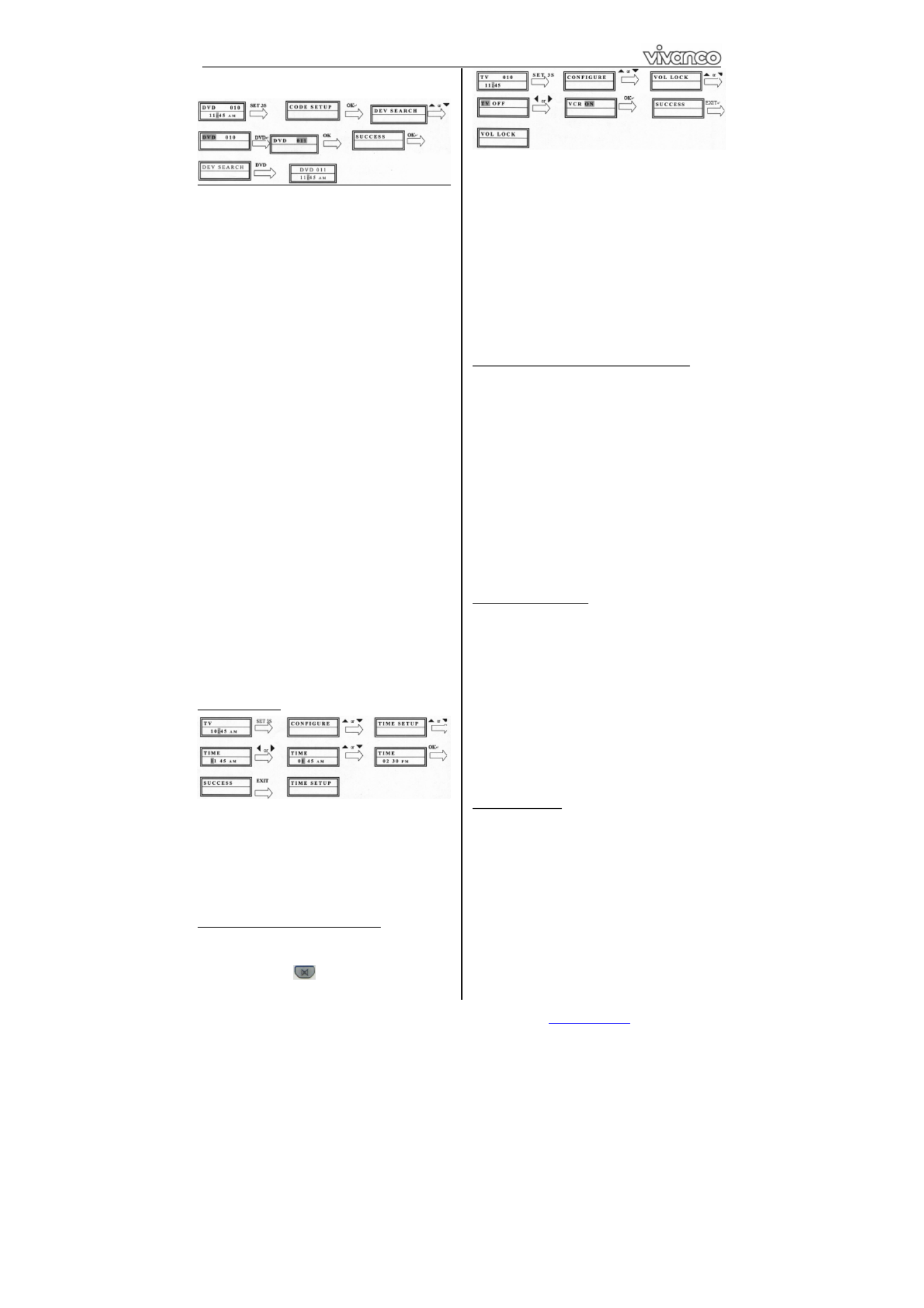
UR 850 LCD Universal Controller
Vivanco GmbH, Ewige Weide 15, D-22926 Ahrensburg, e-Mail: 3hotline@vivanco.de
steht oder kein angegebener Kode passt, empfiehlt
sich die automatische Kodesuche.
In wenigen Sekunden findet Ihre Fernbedienung fast
automatisch die richtigen Steuereinstellungen:
1. Bitte das zusteuernde Gerät einschalten. Z.B.
erscheint eine Programmnummer in der Anzeige
Ihres Satempfängers.
2. Zum Start der Kodesuche drücken Sie die
Taste (Einstellung) ca. 3 s lang. Es erscheint SET
die Anzeige (Kodeeinstellung). Mit CODE SETUP
OK-Drücken diese Funktion bestätigen.
3. Es erscheint dann die Anzeige DEV SEARCH
(Gerätesuche). Mit -Drücken diese Funktion OK
bestätigen.
– Falls nicht erscheint können DEV SEARCH
Sie die Funktion mit den Tasten oder einstellen.
4. Gerätetaste des zusteuernden Gerätes, z.B.
DVD OK drücken und mit -Drücken die Funktion
bestätigen.
5. Fernbedienung auf das zu steuernde Geräte
richten, während die Fernbedienung alle 2
Sekunden ein anderes Signal sendet. In EIN/AUS
der Anzeige wird die jeweilige Kodenummer
angezeigt.
7. Wenn Ihr Gerät reagiert,. drücken Sie einige
Tasten, um festzustellen, ob Sie einen passenden
Kode gefunden haben. Wenn der Kode zu Ihrem
Gerät passt, drücken Sie 2* Es erscheint die OK.
Anzeige (Erfolg), und dann drücken Sie SUCCESS
die Gerätetaste, z.B. zur Eingabebestätigung. DVD,
Die Einstellung für ein Gerät ist dann beendet.
6. Funktioniert der gefundene Kode nicht oder
nicht richtig, dann drücken Sie und es EXIT
erscheint wieder (Gerätesuche). DEV SEARCH
Weiter wieder gemäß Ziff. 3.
Hinweise: - Sie können die Suchrichtung mit den Tasten
oder umkehren, wenn Sie zu spät auf eine Gerätereaktion
reagiert haben. – Die Menüsteuertasten können zum Test
nicht verwendet werden. - Bei Aufnahme- bzw.
Wiedergabegeräten legen Sie bitte vor der Einstellung eines
Kodes und des nachfolgenden Tests ein Medium ein (Band,
CD, Cassette, DVD etc.). - Mit können Sie die EXIT
Kodeingabe jederzeit abbrechen.
Sonstige Einstellungen
Uhrzeit einstellen
1 3 s lang drücken, mit Tasten oder SET
CONFIGURE (Einrichten) OKeinstellen. Mit -
Drücken diese Funktion bestätigen.
2 Es wird (Zeiteinstellung) TIME SETUP
angezeigt. Mit -Drücken diese Funktion OK
bestätigen.
3 Mit Zifferntasten Zeit eingeben und mit -OK
Taste bestätigen. Dann mehrmals drücken, EXIT
um Einstellmodus zu verlassen.
Vorrang Lautstärkeregelung einstellen
Mit dieser Funktion können Sie ein Gerät exklusiv
für die Lautstärkeregelung festlegen, z.B. Ihren
Audioverstärker. Dann steuern die Lautstärketasten
VOL + VOL – , und , ganz gleich welches Gerät
Sie gerade steuern, immer den Verstärker.
1 3 s lang drücken, mit Tasten oder SET
CONFIGURE OK(Einrichten) einstellen. Mit -
Drücken diese Funktion bestätigen.
2 Es wird (Zeiteinstellung) TIME SETUP
angezeigt. Mit Tasten oder VOL LOCK
(Lautstärke verriegeln) einstellen. Mit -Drücken OK
diese Funktion bestätigen.
3 Gerätetaste, z.B. AUX für Verstärker,
auswählen und Vorrang= mittels der Tasten ON
oder einstellen. Mit -Drücken diese Funktion OK
bestätigen.
4 Dann mehrmals drücken, um EXIT
Einstellmodus zu verlassen.
- Mit derselben Prozedur können Sie die Vorrangeinstellung
wieder zurücknehmen. Statt stellen Sie bei allen Geräten ON
OFF ein.
Gerätekodes fixieren(sperren) oder freigeben
Um zu verhindern, dass versehentlich Einstellungen
verändert werden, gehen Sie wie folgt vor:
1 3 s lang drücken, mit Tasten oder SET
CONFIGURE OK(Einrichten) einstellen. Mit -
Drücken diese Funktion bestätigen.
2 Es wird (Zeiteinstellung) TIME SETUP
angezeigt. Mit Tasten oder (Gerät DEV LOCK
sperren) einstellen. Mit -Drücken diese Funktion OK
bestätigen.
3 Gerätetaste, z.B. für Fernseher, wählen TV
und Sperren= mittels der Tasten oder ON
einstellen. Mit -Drücken diese Funktion OK
bestätigen.
4 Dann mehrmals drücken, um EXIT
Einstellmodus zu verlassen.
- Mit derselben Prozedur können Sie Sperren wieder
zurücknehmen. Statt stellen Sie bei allen Geräten ON OFF
ein.
Hintergrundbeleuchtung
Um Batteriekapazität zu sparen, können Sie die
LCD Beleuchtung ausschalten. Sie gehen dazu wie
folgt vor:
1 3 s lang drücken, mit Tasten oder SET
CONFIGURE OK(Einrichten) einstellen. Mit -
Drücken diese Funktion bestätigen.
2 Es wird (Zeiteinstellung) TIME SETUP
angezeigt. Mit Tasten oder LIGHT
(Beleuchtung) einstellen. Mit -Drücken diese OK
Funktion bestätigen.
3 Mittels der Tasten oder Licht ein ( ) ON
oder ausschalten ( ). Mit -Drücken diese OFF OK
Funktion bestätigen.
4 Dann mehrmals drücken, um EXIT
Einstellmodus zu verlassen.
Kontrast einstellen
Den Kontrast der Anzeige können Sie für bessere
Lesbarkeit einstellen:
1 3 s lang drücken, mit Tasten oder SET
CONFIGURE OK(Einrichten) einstellen. Mit -
Drücken diese Funktion bestätigen.
2 Es wird (Zeiteinstellung) TIME SETUP
angezeigt. Mit Tasten oder CONTRAST
(Kontrast) einstellen. Mit -Drücken diese OK
Funktion bestätigen.
3 Mittels der Tasten oder Kontrast auf
gewünschten Wert einstellen. Mit -Drücken diese OK
Funktion bestätigen.
4 Dann mehrmals drücken, um EXIT
Einstellmodus zu verlassen.
Product specificaties
| Merk: | Vivanco |
| Categorie: | Afstandsbedieningen |
| Model: | UR 850 LCD |
| Beeldscherm: | LCD |
| Ondersteund aantal accu's/batterijen: | 2 |
| Batterijen inbegrepen: | Nee |
| Type batterij: | AAA |
Heb je hulp nodig?
Als je hulp nodig hebt met Vivanco UR 850 LCD stel dan hieronder een vraag en andere gebruikers zullen je antwoorden
Handleiding Afstandsbedieningen Vivanco

3 Oktober 2022

3 Oktober 2022

3 Oktober 2022

3 Oktober 2022
Handleiding Afstandsbedieningen
- Funai
- Technics
- RCA
- Telefunken
- Silvercrest
- Thomson
- Bang And Olufsen
- Energy Sistem
- Alpine
- Ruwido
- Hannspree
- Marantz
- T'nB
- Philips
- Konig
Nieuwste handleidingen voor Afstandsbedieningen

3 Oktober 2022

3 Oktober 2022

3 Oktober 2022

3 Oktober 2022

3 Oktober 2022

3 Oktober 2022

3 Oktober 2022

3 Oktober 2022

3 Oktober 2022

3 Oktober 2022