Vitek VT-16P250WS Handleiding
Vitek
Niet gecategoriseerd
VT-16P250WS
Bekijk gratis de handleiding van Vitek VT-16P250WS (30 pagina’s), behorend tot de categorie Niet gecategoriseerd. Deze gids werd als nuttig beoordeeld door 91 mensen en kreeg gemiddeld 4.7 sterren uit 46 reviews. Heb je een vraag over Vitek VT-16P250WS of wil je andere gebruikers van dit product iets vragen? Stel een vraag
Pagina 1/30
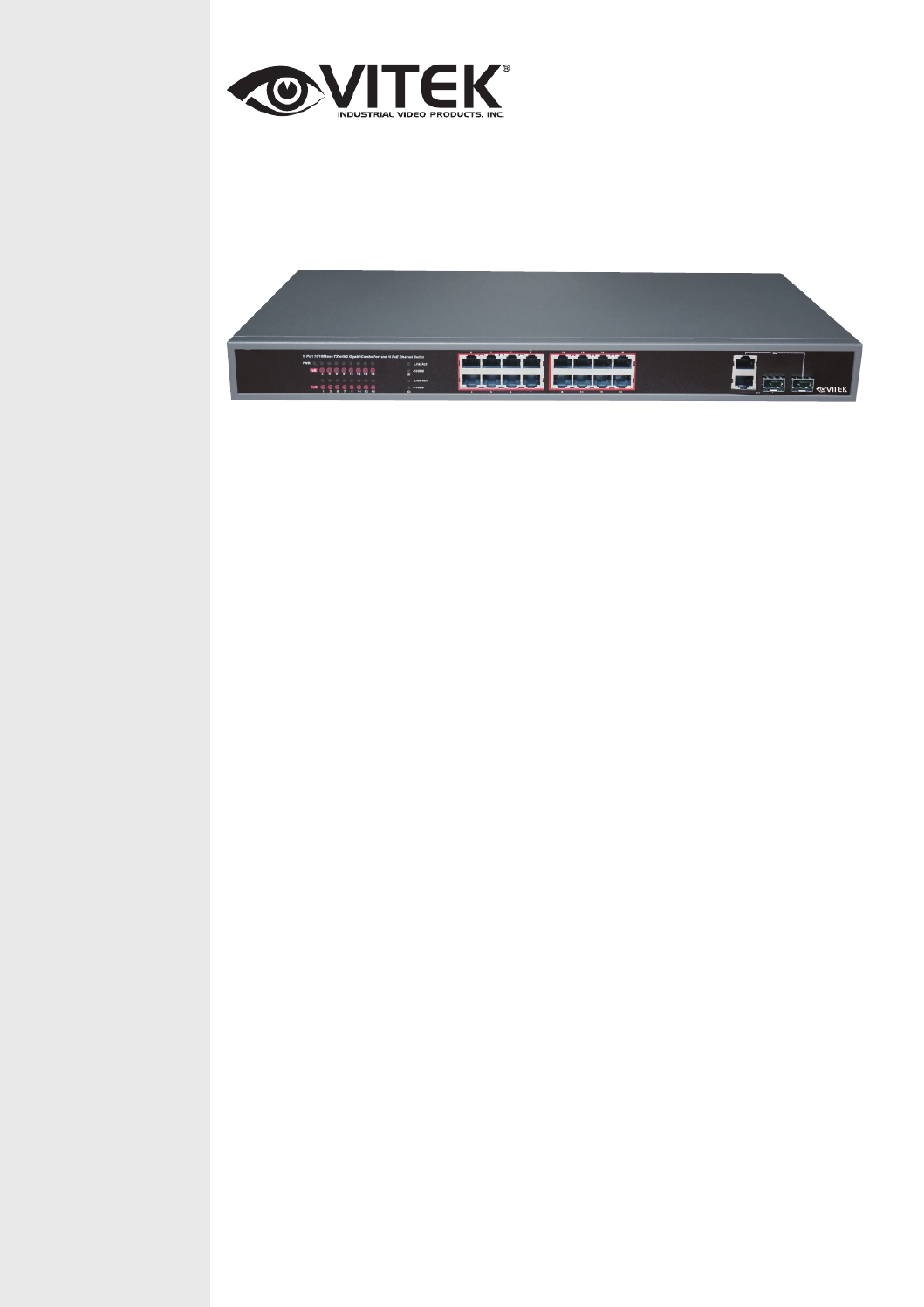
VITEK
VT-16P250WS
16 Port L2 Web Smart Ethernet
Switch with PoE Injector
• Provides 16 - 10/100Base-TX PoE ports & 2 combo ports (10/100/1000Base-T
or 1000Base-X)
• 250 Watt PoE Power Budget
• Level 2 Managed Switch
• Visual PoE Status via LED
• PoE ON/OFF Control
• PoE Schedule
• PD Alive auto Check
• High back-plane bandwidth 7.2Gbps
• Port mirror and bandwidth control
• IEEE802.3x Flow control
• Conforms to IEEE802.3, IEEE 802.3u, IEEE 802.3ab, IEEE802.3z, IEEE802.3af,
IEEE802.3at
• Supports Port Based VLAN / 802 .1Q Tag VLAN
• Supports IEEE802.3ad Port trunk with LACP
• Supports IEEE 802.1p class of service
• Supports Broadcast storm filter
• Supports DHCP clients
• Web Based Management
• Surge protection for power port and data ports
• Rack Ears Included
• EMI standards complies with FCC, CE class A
FEATURES
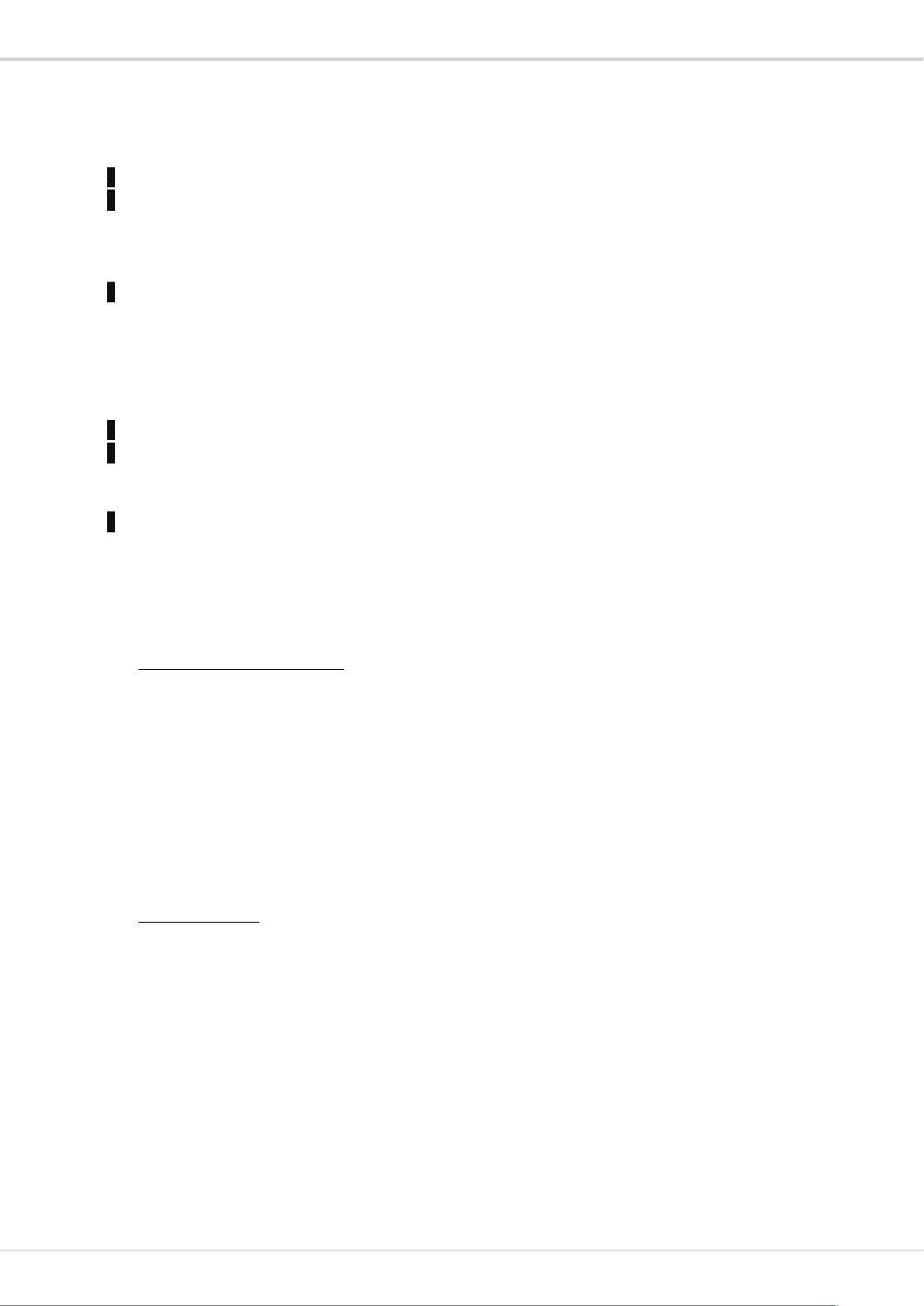
VT-16P250WS: 16 Port L2 Web Smart Ethernet PoE Switch
2
Contents
1 Introduction.............................................................................................................................................................. 2
2 Hardware Description .............................................................................................................................................. 2
2.1 Front Panel .................................................................................................................................................... 2
2.2 LED Indicators .............................................................................................................................................. 2
2.3 Rear Panel ..................................................................................................................................................... 3
3 Hardware Installation............................................................................................................................................... 4
3.1 Package contents ........................................................................................................................................... 4
3.2 Switch Installation ........................................................................................................................................ 4
3.3 Grounding the Switch ................................................................................................................................... 5
3.4 Plugging in the AC Power Cord ................................................................................................................... 5
3.5 Connecting Ethernet Interface ...................................................................................................................... 6
4 Troubleshooting....................................................................................................................................................... 7
5 Getting Started ......................................................................................................................................................... 8
5.1 Management Options .................................................................................................................................... 8
5.2 Using Web- based Management.................................................................................................................... 8
6 Configuration........................................................................................................................................................... 9
6.1 Welcome ....................................................................................................................................................... 9
6.2 Administrator ................................................................................................................................................ 9
6.3 Port Management ........................................................................................................................................ 12
6.4 VLAN Setting ............................................................................................................................................. 15
6.5 Per Port Counter .......................................................................................................................................... 16
Per Port Counter > Port Counter- ..................................................................................................................... 16
6.6 QoS Setting ................................................................................................................................................. 16
6.7 Security ....................................................................................................................................................... 18
6.8 Spanning Tree ............................................................................................................................................. 18
6.9 Trunking ...................................................................................................................................................... 20
6.10 DHCP Relay Agent ................................................................................................................................... 21
6.11 Backup/Recovery ...................................................................................................................................... 21
6.12 Miscellaneous ........................................................................................................................................... 22
6.13 SNMP Settings .......................................................................................................................................... 23
6.14 Logout ....................................................................................................................................................... 23
6.15 PoE ............................................................................................................................................................ 24
PoE - > PoE Setting ........................................................................................................................................... 24

VT-16P250WS: 16 Port L2 Web Smart Ethernet PoE Switch
3
1 Introduction
Power- -over Ethernet (PoE) eliminates the need to run DC power to other devices on a wired LAN. Using a
Power- -over Ethernet system, installers need to run only a single Category 5 Ethernet cable that carries both power
and data to each device. This allows greater flexibility in the locating of network devices and, in many cases,
significantly decreases installation costs.
There are two system components in PoE the PSE (Power Sourcing Equipment) and- the PD (Powered Device).
The IEEE 802.3af/at specification defines PSE as a device that inserts power onto an Ethernet cable. The PSE
may be located at the switch (End- span configuration). or it may be a separate device located between the switch
and the PD -(Mid span configuration). The PD is the natural termination of this link, receiving the power, and
could be an IP phone, a WLAN access point, or any other IP device that requires power. The current is transmitted
over two of the four twisted pairs of wires in a - Category 5 cable.
Power- - over Ethernet follows the IEEE 802.3af/at specification and is completely compatible with existing
Ethernet switches and networked devices. Because the Power Sourcing Equipment (PSE) tests whether a
networked device is PoE-capable, power is never transmitted unless a Powered Device is at the other end of the
cable. It also continues to monitor the channel. If the Powered Device does not draw a minimum current, because
it has been unplugged or physically turned off, the PSE shuts down the power to that port. the standard Optionally,
permits Powered Devices to signal to the PSEs exactly how much power they need.
The PoE switch is a multi port fast - E thernet switch that can be used to build -high performance switched
workgroup networks. This switch is a store ice that offers low latency for high speed networking. - - and forward dev -
It also features a -‘store and source - - forward switching’ scheme that allows the switch to auto learn and store
addresses in a 8K-entry MAC address table. The switch is targeted at workgroup, department or backbone
computing environments.
2 Hardware Description
2.1 Front Panel
The front panel consists of LED indications, reset button and x10/100 PoE ports + 2x10/100/1000 Uplink pots.16
2.2 LED Indicators
Power LED: The Power LED lights up when the switch is connected to a power source.
Link/Act LED:
Green (for megabit ports): Indicates that the port is running at 100M.
Product specificaties
| Merk: | Vitek |
| Categorie: | Niet gecategoriseerd |
| Model: | VT-16P250WS |
Heb je hulp nodig?
Als je hulp nodig hebt met Vitek VT-16P250WS stel dan hieronder een vraag en andere gebruikers zullen je antwoorden
Handleiding Niet gecategoriseerd Vitek

8 Juli 2024

9 Juni 2024

9 Juni 2024

9 Juni 2024

9 Juni 2024

9 Juni 2024

9 Juni 2024

9 Juni 2024

16 Juni 2023

16 Juni 2023
Handleiding Niet gecategoriseerd
- Krontaler
- Gabor
- Elco
- Milwaukee
- Mimo Monitors
- Fito
- HiRO
- Monzana
- Weltevree
- KJB Security Products
- Bryton
- Das Keyboard
- Laney
- Steba
- Reflexion
Nieuwste handleidingen voor Niet gecategoriseerd

30 Juli 2025

30 Juli 2025

30 Juli 2025

30 Juli 2025
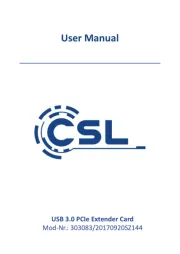
30 Juli 2025

30 Juli 2025
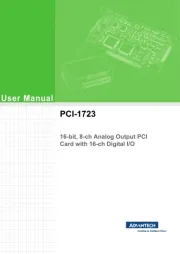
30 Juli 2025
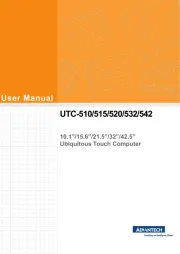
30 Juli 2025
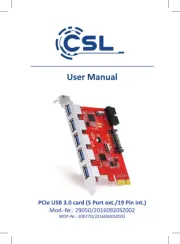
30 Juli 2025
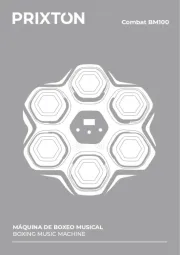
30 Juli 2025