Viewsonic Graphic VG500b Handleiding
Bekijk gratis de handleiding van Viewsonic Graphic VG500b (10 pagina’s), behorend tot de categorie Monitor. Deze gids werd als nuttig beoordeeld door 22 mensen en kreeg gemiddeld 4.7 sterren uit 11.5 reviews. Heb je een vraag over Viewsonic Graphic VG500b of wil je andere gebruikers van dit product iets vragen? Stel een vraag
Pagina 1/10

User Guide
Guide de l’utilisateur
Bedienungsanleitung
Guía del usuario
Guida dell'utente
Guia do usuário
Användarhandbok
Käyttöopas
Ɋɭɤɨɜɨɞɫɬɜɨ ɩɨɥɶɡɨɜɚɬɟɥɹ
Instrukcja obsáugi
Full 15.0" Diagonal Viewable Screen
VG500 LCD Display
VG500b

Main Menu Controls
Adjust the menu items shown below by using the up ▲ and down ▼ buttons.
Control Explanation
Auto Image Adjust automatically sizes, centers, and fine tunes
the video signal to eliminate waviness and distortion.
Press the [2] button to obtain a sharper image.
NOTE: Auto Image Adjust works with most common video
cards. If this function does not work on your LCD
display, then lower the video refresh rate to 60 Hz and set the
resolution to its pre-set value.
Contrast adjusts the difference between the image background
(black level) and the foreground (white level).
Brightness adjusts background black level of the screen image.
Audio Menu controls are explained below:
Volume increases the volume, decreases the volume, and mutes
the audio.
Mute temporarily silences audio output.
Color Adjust provides several color options: preset color
temperatures and Custom User Color which allows you to adjust
red (R), green (G), and blue (B). The factory setting for this
product is 6500K (6500°Kelvin).
9300K — Adds blue to the screen image for cooler white (used
in most office settings with fluorescent lighting).
6500K — Adds red to the screen image for warmer white and
richer red. Default setting.
5400K — Adds green to the screen image for a darker color.
Custom User Color — Individual adjustments for red, green,
and blue.
1To select color (R, G or B) press button [2].
2To adjust selected color, press .▲ or ▼
3When you are finished making all color adjustments, press
button [1] twice.
ViewSonic VG500/VG500b 9
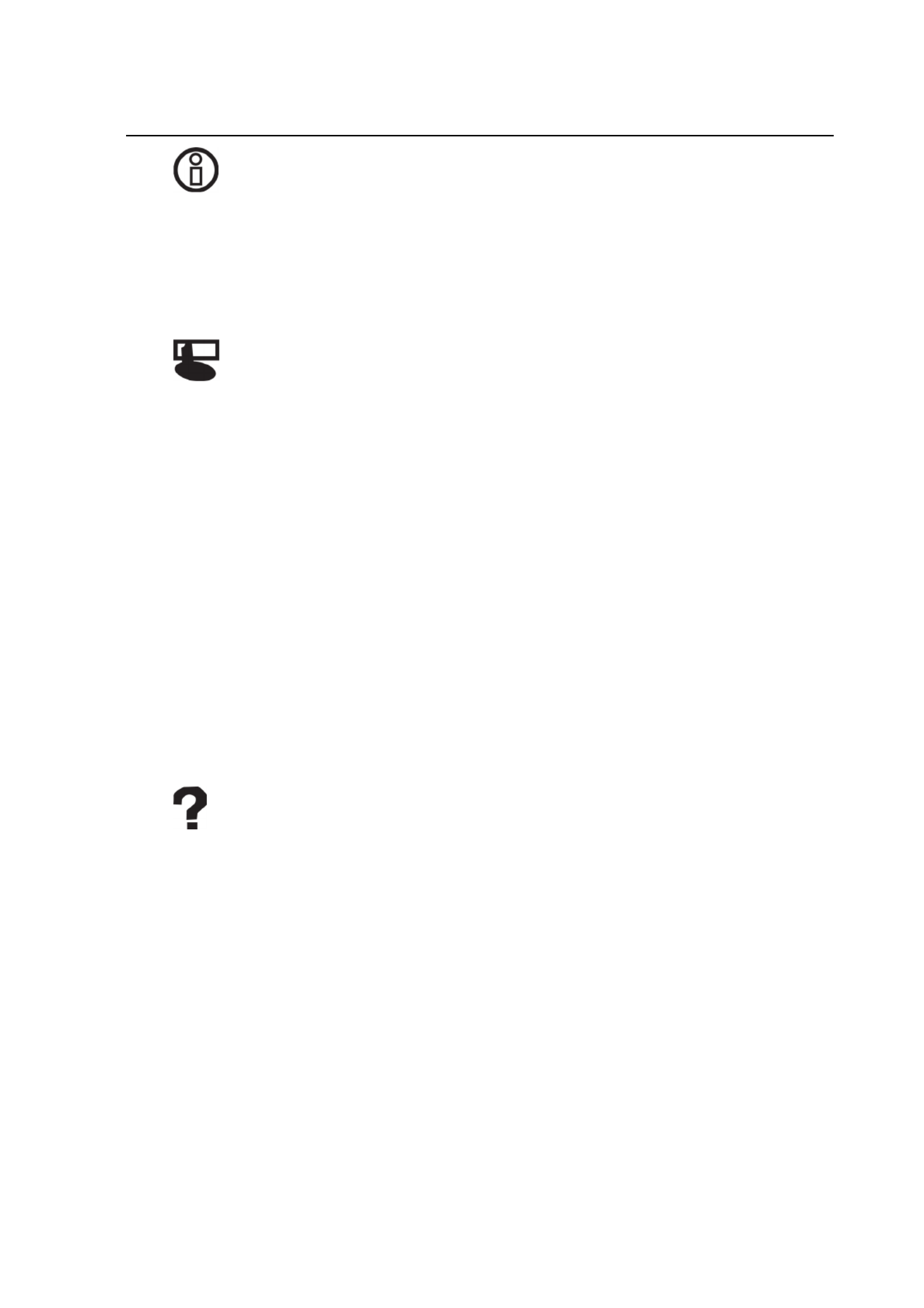
Information displays the timing mode (video signal input)
coming from the graphics card in your computer. See your
graphic card’s user guide for instructions on changing the
resolution and refresh rate (vertical frequency).
VESA 1024 x 768 @ 60 Hz (recommended) means that the
resolution is 1024 x 768 and the refresh rate is 60 Hertz.
Manual Image Adjust controls are explained below:
H. Size (Horizontal Size) adjusts the width of the screen image.
NOTE: Vertical size is automatic with your LCD display.
H./V. Position adjusts horizontal and vertical position of the
screen image. You can toggle between Horizontal and Vertical
by pressing button [2]. Horizontal moves the screen image to
the left or to the right. Vertical moves the screen image up and
down.
Fine Tune sharpens focus by aligning the illuminated text and/
or graphic characters.
NOTE: Try the Auto Image Adjust (see page 9) before using the
Fine Tune control.
Sharpness adjusts the clarity and focus of the screen image.
Setup Menu controls are explained below:
Language allows you to choose the language used in the menus
and control screens.
Resolution Notice displays the recommended resolution for this
LCD display.
Enable allows the Resolution Notice to appear on-screen.
Disable will not allow the Resolution Notice to appear on-
screen.
Control Explanation
ViewSonic VG500/VG500b 10
Product specificaties
| Merk: | Viewsonic |
| Categorie: | Monitor |
| Model: | Graphic VG500b |
Heb je hulp nodig?
Als je hulp nodig hebt met Viewsonic Graphic VG500b stel dan hieronder een vraag en andere gebruikers zullen je antwoorden
Handleiding Monitor Viewsonic

11 Augustus 2025
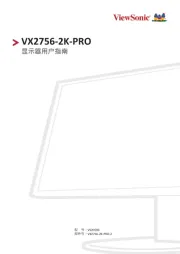
5 Juli 2025
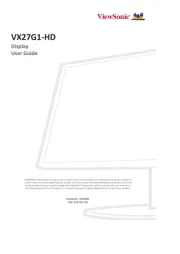
4 Juli 2025
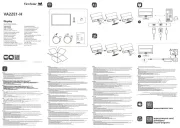
4 Juli 2025
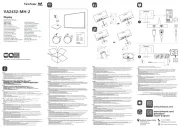
3 Juli 2025
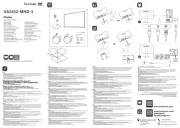
3 Juli 2025
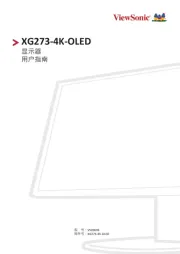
3 Juli 2025
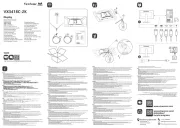
2 Juli 2025

2 Juli 2025
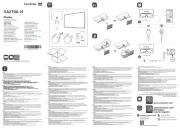
2 Juli 2025
Handleiding Monitor
- American DJ
- Emachines
- Sunny
- Sceptre
- BlueBuilt
- Elite Screens
- Avocor
- Posiflex
- LightZone
- Atomos
- ESI
- Deltaco
- Yeyian
- Minifire
- Mybeo
Nieuwste handleidingen voor Monitor

14 September 2025

14 September 2025

12 September 2025
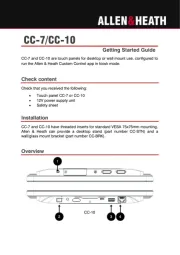
11 September 2025

9 September 2025
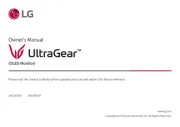
9 September 2025
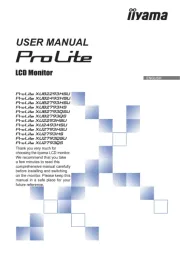
9 September 2025
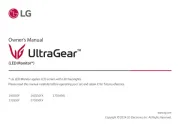
8 September 2025
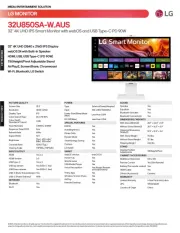
8 September 2025

8 September 2025