Viewsonic CDE3203 Handleiding
Bekijk gratis de handleiding van Viewsonic CDE3203 (2 pagina’s), behorend tot de categorie Monitor. Deze gids werd als nuttig beoordeeld door 36 mensen en kreeg gemiddeld 3.9 sterren uit 18.5 reviews. Heb je een vraag over Viewsonic CDE3203 of wil je andere gebruikers van dit product iets vragen? Stel een vraag
Pagina 1/2

ViewSonic® CDE3203
Full HD Professional LED Display
Quick Start Guide
CDE3203_QSG_ENG Rev.1a 12-22-15 Copyright © 2016 ViewSonic Corporation. All right reserved.
Notes on Connection
Getting start
Video Quality
D-SUB
D-SUB
Required Cable Types for Connection
DVI-to-HDMI HD15
Connect to your Computer
Please find video output port on your PC. You can choose HDMI, DVI or D-SUB.
D-SUB
D-SUB
Video Quality
DVI
DVI
Digital Video Input
DVI
DVI
Step 1: Identify the connector on your PC.
Step 1: Step 2: Identify the connector on your PC. Connect video signal with
appropriate connector cable.
Step 3: Connect audio signal with
appropriate connector cable.
D-SUB
VGA
D-SUB
VGA
Step 2: Connect video signal with
appropriate connector cable.
DVI
DVI
Step 3: Connect audio signal with
appropriate connector cable.
DVI
DVI
Mini-Pin Audio
PC AUDIO OUT
PC AUDIO IN
PC AUDIO OUT
PC AUDIO IN
Main unit Power cable
Plug types by country
Stand
Screw: M4X10 x4, T4X12.5 p1-x4
Screw: M4X10 x4
Screw: T4X12.5 p1-x4
Quick Start Guide
Remote Control with
AAA batteriesx2
Power off your LCD display until you complete all the connections
LCD Display. The Door to High Definition
Connect your LCD display with other external devices
Input Video Connector Audio Connector Supported Resolutions
HDMI No need for this input 1080p, 1080i, 720p, 480p, 480i, PC timing (Both HD and SD content)
DVI 1080p, 720p, 480p, PC timing (Both HD and SD content)
Component 1080p, 1080i, 720p, 480p 480i (Both HD and SD content)
480i (SD content only)
AV
Connect your PC to your ViewSonic LCD Display
• For the D-Sub connection, you need to apply D-Sub cable and mini 3.5mm audio cable.
• For the DVI connection, you must apply DVI or DVI-to-HDMI cable and additional audio cable.
• Change the PC setting to display on LCD display.
• For detailed information, please refer to your User Manual.
• Please contact ViewSonic Service Team if you had any problem on connection.
• For the D-Sub connection, you need to apply D-Sub cable and mini 3.5mm audio cable.
• For the DVI connection, you must apply DVI or DVI-to-HDMI cable and additional audio cable.
• Change the PC setting to display on LCD display.
• For detailed information, please refer to your User Manual.
• Please contact ViewSonic Service Team if you had any problem on connection.
• To enjoy an HD experience, please connect an HD source to this LCD display.
• When using a DVI-to-HDMI cable, please make sure to connect the DVI side first.
• Please contact ViewSonic Service team directly, if you have any questions on the Connection.
• Or call our service team: United States 1-800-688-6688 / Canada 1-866-463-4775
For further information, please refer to the User Manual supplied with the LCD display.
Please keep this Quick Start Guide for your future reference.
For Your Convenience
Write down your product serial number. _ _ _ _ _ _ _ _ _ _ _ _ _ _ _ _
If you need any assistance, it will help you.
Please contact ViewSonic service team directly if you have questions on
the use of your LCD display.
Contact ViewSonic Service Team at:
http://www.ViewSonic.com
Or call our service team:
United States 1-800-688-6688
Canada 1-866-463-4775
Please Do Not Return this Product to the Store
UG CD disc
Step 1: Register online at: http://www.ViewSonic.com/support
Step 2: Check your accessory contents in packaging.
Step 3: Install 2 AAA batteries (included in package) in your remote
control.
Step 4: Install your LCD display. If you want to hang the LCD
display on the wall, please refer the User Guide for
detailed instructions.
Enjoy FHD Experience:
Set up your ViewSonic LCD display by using proper connections to
an HD content source such as your HD cable or satellite box.
HDMI
HDMI
HDMI
Step 1: Step 2: Identify the connector on your PC. Connect video signal with
appropriate connector cable.
Video Quality
HDMI
HD Multimedia Interface
HDMI HDMI
HDMI
CDE3203
Quick Start Gui de

12
3
4
Back Panel Connections
Video Quality
AV
AUDIO OUTCOMPOSITE
• Please contact ViewSonic Service team directly if you have any questions on the SD connection.
Step 2: Connect video/audio signal with appropriate connector cable.Step 1: Identify the connector on your player.
Video Quality
Y Pb Pr
Component Video Input
YPb Pr AUDIO OUT
• If your connecting equipment has only DVI output instead of the HDMI output, you must use DVI-to-HDMI cable for the video and also connect the audio cable
for sound.
Required Cable types for Connection
Basic Connection for your SD Devices, such as VCD/ DVD player
Basic Connection for your SD Devices, such as VCD/ DVD player
HD Connection for your HD Devices, such as HD/Blu-ray DVD player
HD Connection for your HD Devices, such as HD/Blu-ray DVD player
Connect to your Home Entertainment Devices
HDMI Component Audio (L/R) Composite
COMPOSITE AUDIO OUT
VIDEO
HDMI
HDMI
Step 2: Connect video/audio signal with appropriate connector cable.
Step 1:
Identify the connector on your player.
Step 2: Connect video/audio signal with appropriate connector cable.
Step 1:
Identify the connector on your player.
Caution:
• To protect equipment, always turn off the display before connecting any external
equipment.
• Please read the relevant operation manual (Blu-ray disc player, etc.)
carefully before making connections.
Video Quality
HDMI
HD Multimedia Interface
HDMI
AUDIO OUT
AUDIO IN
RL
YPb Pr
YPb Pr
YPb Pr
YPb Pr
AUDIO IN
RL
Initial Setup
Insert the batteries into the
remote control.
Step 1: Power on the display
• Plug the power cord
• Press to turn on the displayPOWER
Step 2: Language setting
Watching Your LCD display
• Press to exit the OSD menu after you have completed the setting.
• For other detail setting, please refer the User Manual.
• If you watch LCD display with STB or Satellite box, please switch to appropriate input source, and refer the user manual from your service provider for the correct
display setting.
• If you have questions on the setting for your ViewSonic LCD display, please contact ViewSonic Service Team.
5
4
1. Plug the USB device into the USB jack.
2. Press to select .INPUT USB
3. Select , , or Music Photo Movie Text.
4. Choose the file to playback.
• For more details on USB operations, please refer to the User Manual.
Using USB Flash Drive
• Press to enter OSD
• Press ◄/►, then OK to select menuSetup
• Enter and choose the desired oneLanguage
Adjust Display Mode
Your ViewSonic LCD display supports several aspect ratios.
For best viewing, select the appropriate to suit the viewing display. The aspect ratio looks perfect on your ViewSonic LCD display. Zoom Mode 16:9
For different aspect ratio, press on your remote control and select to change. Picture Zoom Mode >
Customize Picture Mode
ViewSonic LCD display includes several preset view options optimized for different viewing conditions. Press P.MODE on your remote control, or press on your
remote control and select . Choose the appropriate mode to suit your content.PICTURE > Picture Mode
Programming your Cable or Satellite Box remote
Refer to the user manual from your service provider to determine the setting.
3 4
Step 3: Select video source
• Press to display the INPUT
Source Select menu.
Press ▲/▼ to select the correct
input source and press OK to
confirm the selection.
Step 4: Adjust the volume.
1. Change the volume
Using on the remote control or display.+ VOL -
2. Mute the current sound output
• Press to turn off the sound. To restore the sound, press this MUTE
button again, or press the button. VOL +/-
AV
USB
POWER
or
3
Power
on/off
Input
selection
OSD
adjustment
Volume
control
Product specificaties
| Merk: | Viewsonic |
| Categorie: | Monitor |
| Model: | CDE3203 |
| Kleur van het product: | Zwart |
| Gewicht: | 5300 g |
| Breedte: | 729.2 mm |
| Diepte: | 48.5 mm |
| Hoogte: | 429.7 mm |
| Gewicht verpakking: | 7200 g |
| Beeldschermdiagonaal: | 31.5 " |
| Resolutie: | 1920 x 1080 Pixels |
| Touchscreen: | Nee |
| Oorspronkelijke beeldverhouding: | 16:9 |
| Ethernet LAN: | Nee |
| Ondersteunde video-modi: | 1080p |
| Kijkhoek, horizontaal: | 178 ° |
| Kijkhoek, verticaal: | 178 ° |
| Typische contrastverhouding: | 1200:1 |
| Helderheid: | 320 cd/m² |
| Pakketgewicht: | 7.2 kg |
| Afmetingen verpakking (BxDxH): | 796 x 121 x 504 mm |
| Aantal HDMI-poorten: | 2 |
| DVI-poort: | Nee |
| Ingebouwde luidsprekers: | Ja |
| Aantal ingebouwde luidsprekers: | 2 |
| Stroomverbruik (in standby): | - W |
| Aantal USB-aansluitingen: | 1 |
| Beeldscherm, aantal kleuren: | 16.78 miljoen kleuren |
| USB-versie: | 2.0 |
| HD type: | Full HD |
| Display technologie: | LCD |
| Responstijd: | 8 ms |
| Pixel pitch: | - mm |
| Ondersteunde grafische resoluties: | 1920 x 1080 (HD 1080) |
| Levensduur paneel: | 30000 uur |
| VESA-montage: | Ja |
| Paneelmontage-interface: | 100 x 200 mm |
| Duurzaamheidscertificaten: | ENERGY STAR |
| Computersysteem: | Nee |
| Gewicht (zonder voet): | 5300 g |
| VGA (D-Sub) invoer ports: | 1 |
| Actief weergavegebied (b x h): | 698.4 x 392.85 mm |
| Afmetingen (B x D x H): | 729.2 x 48.5 x 429.7 mm |
| Afmetingen (B x D x H) met voet: | 729.2 x 164.3 x 465.7 mm |
| Productontwerp: | Digitale signage flatscreen |
| Wifi: | Nee |
| AC-ingangsspanning: | 100 - 240 V |
| AC-ingangsfrequentie: | 50 - 60 Hz |
| Stroomverbruik (typisch): | 41 W |
| Bedrijfstemperatuur (T-T): | 0 - 40 °C |
| Relatieve vochtigheid in bedrijf (V-V): | 15 - 90 procent |
| Productafmetingen: | 729.2 x 48.5 x 429.7 |
Heb je hulp nodig?
Als je hulp nodig hebt met Viewsonic CDE3203 stel dan hieronder een vraag en andere gebruikers zullen je antwoorden
Handleiding Monitor Viewsonic
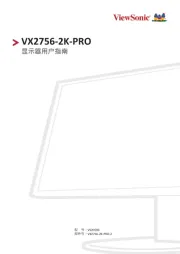
5 Juli 2025
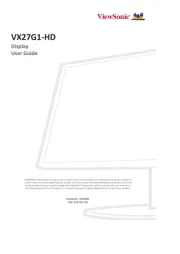
4 Juli 2025
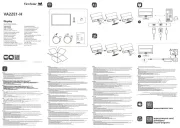
4 Juli 2025
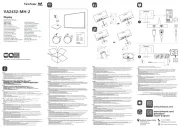
3 Juli 2025
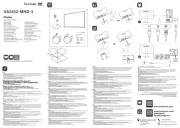
3 Juli 2025
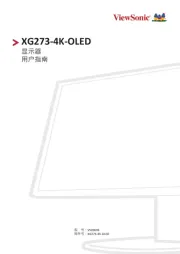
3 Juli 2025
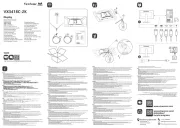
2 Juli 2025

2 Juli 2025
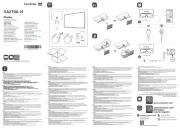
2 Juli 2025
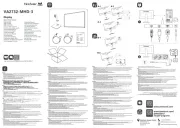
2 Juli 2025
Handleiding Monitor
- Blackmagic Design
- Midas
- Monkey Banana
- QIXZOCV
- Gigabyte
- Vivitek
- DoubleSight
- ADS-TEC
- GTMEDIA
- CSL
- Huawei
- TCL
- Alienware
- Faytech
- Eurolite
Nieuwste handleidingen voor Monitor

30 Juli 2025

30 Juli 2025

30 Juli 2025

30 Juli 2025

29 Juli 2025

29 Juli 2025

29 Juli 2025

29 Juli 2025

29 Juli 2025

29 Juli 2025