Ventus W194 Handleiding
Ventus
Weerstation
W194
Bekijk gratis de handleiding van Ventus W194 (15 pagina’s), behorend tot de categorie Weerstation. Deze gids werd als nuttig beoordeeld door 46 mensen en kreeg gemiddeld 4.9 sterren uit 23.5 reviews. Heb je een vraag over Ventus W194 of wil je andere gebruikers van dit product iets vragen? Stel een vraag
Pagina 1/15

ADVANCED WEATHER STATION WITH SATELITTE DATA Owner’s Manual
Thank you for purchasing the new generation of our Internet based 10-day forecast weather station. Designed
and engineered with the state-of-art technology and components, this instrument will provide accurate and
reliable readings of 10-day regional forecast & local weather information. Read this manual carefully to fully
explore the features and functions of the new product.
Overview
REGIONAL FORECAST
When your PC is online, 10-day regional forecast data will be updated from the Internet automatically and send
to the main unit wirelessly via the PC transmitter
Forecast includes:
- Weather Forecast
- High & low temperature
- Average humidity
- Chance of precipitation
- Maximum UV index
- Average wind speed & direction
City list:
- Europe: Over 9,200 cities selection
- North America: Over 10,900 cities selection
- Asia Pacific: Over 300 cities selection in Japan & Australia
LOCAL WEATHER INFORMATION
Local weather information includes:
- Current indoor temperature
- Current outdoor temperature sent from the remote thermo sensor wirelessly
- Barometric pressure readings
- Local weather forecast
Outdoor Temp
Main Unit (Receiver) Remote Sensor 10-Day Regional Forecast
Internet
> 20,000 Cities Selection
PC Transmitter
(10-Day Regional
Forecast)

Quick start guide for basic setup
1) Connect 6.0V adapter to the main unit and insert 6 pieces of AA batteries
2) Install 2 pieces of AAA batteries in the remote sensor
3) Set the pressure unit, sea level pressure reading & current local weather condition icon using [UP] or
[DOWN] button on the main unit. Use [BARO] button to confirm each setting. (See “Local Weather Forecast
& Pressure Setting” section for more details)
4) Hold [CHANNEL / SEARCH] button for 3 seconds on the main unit to search for RF signal from remote
sensor
5) Press [Tx] button inside the battery compartment of the remote sensor to transmit RF signal. The respective
outdoor channel will appear on the upper left of the main unit when RF connection is established
6) Install 3 pieces of AAA batteries in the PC transmitter.
7) Connect the PC transmitter to your PC via USB cable
8) Ensure that your PC is connected to the Internet. Run the INSTALL.EXE (or NIS01_INSTALL.EXE) program
in the CD to start installation
9) After the installation is completed, enter your home city location & other setting on the PC program. 4-day
forecast will be updated on your PC program automatically via the Internet
10) Press [PC SEARCH] button repeatedly on the main unit until the RF antenna bar icon flashes. The
main unit will start searching for RF signal from PC transmitter
11) Press [TRANSMIT] button on your PC Transmitter to enforce transmitting RF weather data to the main unit
12) Once the RF connection is established between the main unit & PC transmitter, RF icon with full strength
& “LAST UPDATE: TODAY” will appear. It may take 10 minutes to 1 hour to receive & display all
regional forecast information on the main unit

Name and Functions of Buttons on Main Unit:
Top Key
[MODE/SNOOZE/LIGHT]
- Toggle the next 3 days’ forecast between
- Hi/Lo temperature
- Average wind direction / average wind speed / chance of precipitation
- Maximum UV Index / average humidity
- Auto-scroll “ ” display function
- Extend backlight if adapter is not connected to your main unit
- Trigger snooze alarm
Back Keys Press Functions Hold 3 seconds
[PC SEARCH] Receive RF signal from PC transmitter
[CLOCK] Read time, day-of-week & sunrise/set time 12/24 Hour & day/month format setting
[ALARM] Read alarm time; enable/disable alarm Alarm time setting
[WIND / ] Select wind speed’s unit ▲
1 step forward in setting Fast advance in setting
[C/F / ] Select degree C/F ▼
1 step backward in setting Fast backward in setting
[CHANNEL/ Select Channel 1,2,3, auto scroll Search for remote sensor
SEARCH]
[BARO] Toggle current & past 12 hour pressure Pressure unit, sea level pressure & local
weather forecast setting
Name and Functions of Buttons on PC Transmitter:
Top Keys Press Functions Hold 3 seconds
[TRANSMIT] Turn on/off blue light bar Transmit regional forecast data & synchronize
with main unit
Name and Functions of Buttons on Remote Sensor:
Top Keys Press Functions
[Tx] Transmit outdoor temperature data to main unit
[CH 1/2/3] Select remote channel 1, 2 or 3
Product specificaties
| Merk: | Ventus |
| Categorie: | Weerstation |
| Model: | W194 |
Heb je hulp nodig?
Als je hulp nodig hebt met Ventus W194 stel dan hieronder een vraag en andere gebruikers zullen je antwoorden
Handleiding Weerstation Ventus

13 Maart 2024

13 Maart 2024

12 Maart 2024

12 Maart 2024

30 Juni 2023

25 Juni 2023

17 Juni 2023

10 Juni 2023

1 Juni 2023

30 Mei 2023
Handleiding Weerstation
- Lowrance
- La Crosse Technology
- Kemot
- TFA
- Bearware
- Balance
- Davis
- ELV
- Alecto
- Extech
- Optex
- EQ3
- Renkforce
- DMV Electronics
- Tanita
Nieuwste handleidingen voor Weerstation
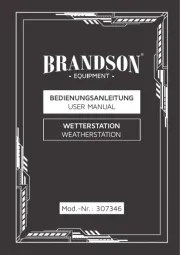
4 Augustus 2025
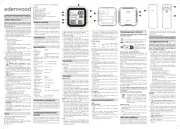
4 Augustus 2025
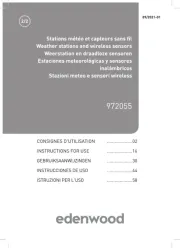
4 Augustus 2025
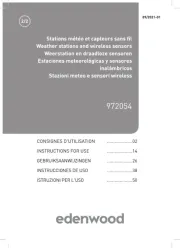
4 Augustus 2025

29 Juli 2025

29 Juli 2025

29 Juli 2025

15 Juli 2025
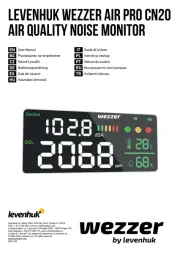
15 Juli 2025
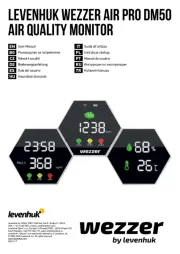
14 Juli 2025