Vemer Asso Wi-Fi Handleiding
Vemer
Thermostaat
Asso Wi-Fi
Bekijk gratis de handleiding van Vemer Asso Wi-Fi (5 pagina’s), behorend tot de categorie Thermostaat. Deze gids werd als nuttig beoordeeld door 58 mensen en kreeg gemiddeld 4.7 sterren uit 29.5 reviews. Heb je een vraag over Vemer Asso Wi-Fi of wil je andere gebruikers van dit product iets vragen? Stel een vraag
Product specificaties
| Merk: | Vemer |
| Categorie: | Thermostaat |
| Model: | Asso Wi-Fi |
Heb je hulp nodig?
Als je hulp nodig hebt met Vemer Asso Wi-Fi stel dan hieronder een vraag en andere gebruikers zullen je antwoorden
Handleiding Thermostaat Vemer

29 Januari 2025

6 November 2024

4 Januari 2024

20 Mei 2023

19 Mei 2023

14 Mei 2023

13 April 2023

13 April 2023

10 April 2023

8 April 2023
Handleiding Thermostaat
- Ambiano
- Meross
- Taurus
- ELV
- Vimar
- 2Heat
- Grohe
- Orbis
- MundoControl
- Otio
- Finder
- Extraflame
- TFA
- Easy Timer
- ICY
Nieuwste handleidingen voor Thermostaat
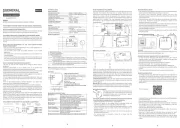
31 Juli 2025
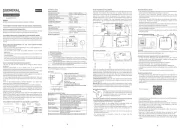
30 Juli 2025
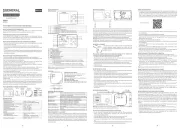
29 Juli 2025

29 Juli 2025
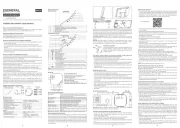
28 Juli 2025
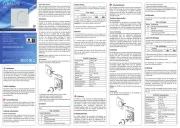
28 Juli 2025

28 Juli 2025
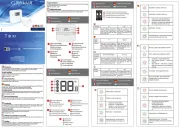
28 Juli 2025
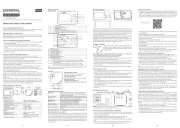
28 Juli 2025
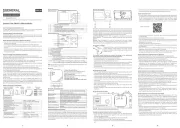
28 Juli 2025