Vantec NexStar NST-D208C3-BK Handleiding
Vantec
Cradle/docking station
NexStar NST-D208C3-BK
Bekijk gratis de handleiding van Vantec NexStar NST-D208C3-BK (2 pagina’s), behorend tot de categorie Cradle/docking station. Deze gids werd als nuttig beoordeeld door 66 mensen en kreeg gemiddeld 4.5 sterren uit 33.5 reviews. Heb je een vraag over Vantec NexStar NST-D208C3-BK of wil je andere gebruikers van dit product iets vragen? Stel een vraag
Pagina 1/2
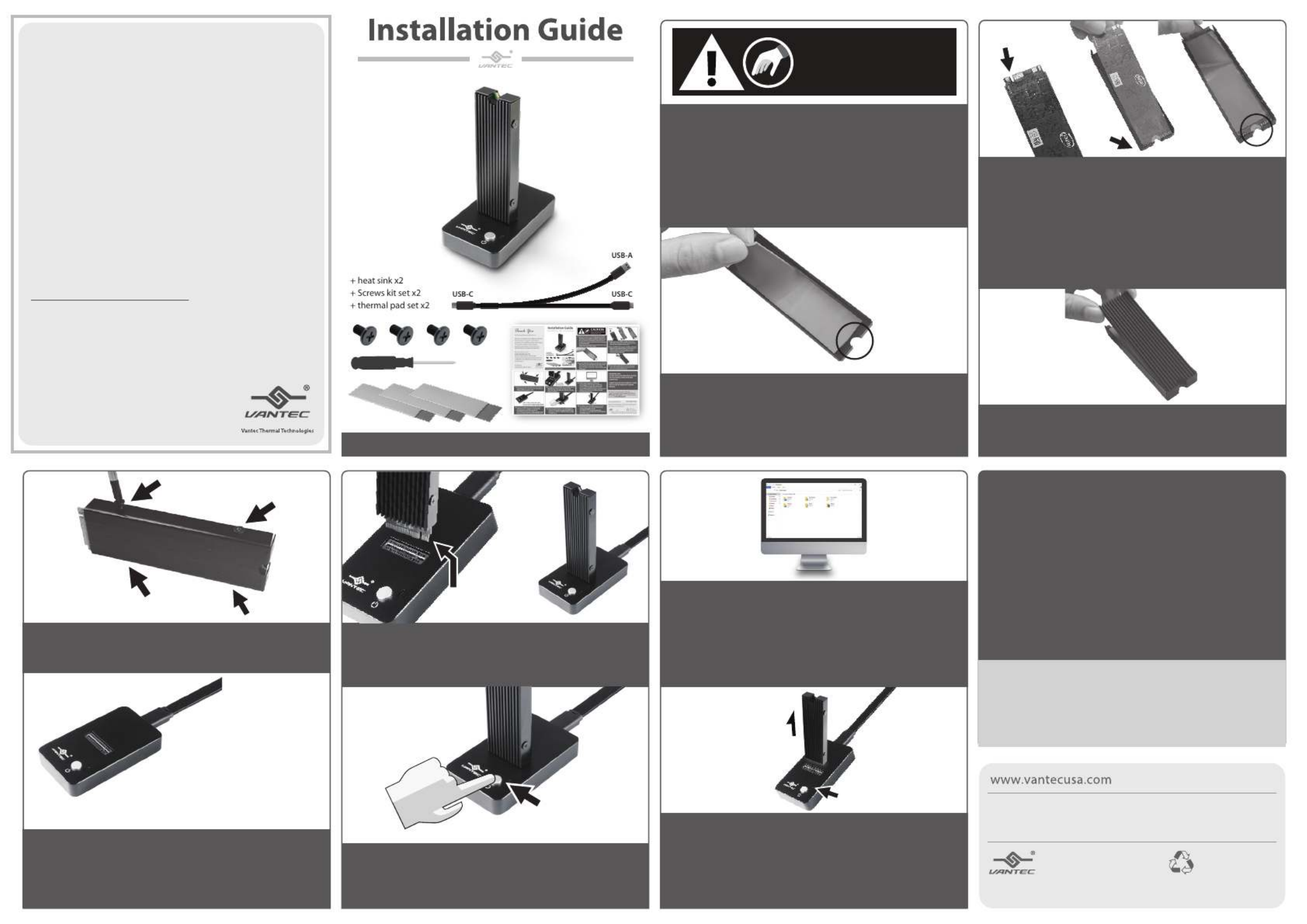
NST-D208C3-BK
Thank You
For Choosing VantecUSA Product.
We are committed to providing you with the
best service and support. If you have a
problem with installing, getting the product
to function or other product related
question, please feel free to write to us.
We will help you answer your question.
You can write to us at :
support@vantecusa.com
For the latest Drivers, Manual and
Frequently Asked Questions (FAQ), they are
available at our website at vantecusa.com
or write to us.
Thank you,
VantecUSA Support Team.
Copyright © 2020 Vantec Thermal Technologies. All Rights Reserved.
All Registered Trademarks Belong to Their Respective Compaines.
P d orinte n
R d P r.ec leyc ape
Info on e e t chan hout e.rmati in this docum nt is subj ct o ge wit notic
R on t i man r at w h t eproducti of hese mater s ial n y an ne wh soever it ou
w tt i i ictly rbi .ri en perm ss n io s str fo dden
v1.01
4. Align and set your NVMe module notch to the
same side as the notch on the metal casing with
the chip side facing the Thermal pad.
6. Place the heatsink with the notch on the same
side as the metal casing, press the heatsink to
ensure it is attached and secure.
8. Connect the USB cable to the DOCK and your
computer. If your computer is powered ON,
you should see a red LED on the DOCK
(the RED LED indicates the DOCK is getting power
from the USB Bus, BUT the DOCK POWER is OFF).
5. Use the THIN Thermal pad, peel o the protective
lm from one side and place it on the back of the
NVMe module without covering the notch as
shown. Once it is in place remove the other
protective lm o the pad.
7. Align the heatsink side hole to the metal casing
and fasten the four screws (two on each side) to
hold the NVMe module in place.
10. Press the power button to turn ON the DOCK
and the LED should turn white (the WHITE LED
indicates the DOCK is POWERED ON) the NVMe
is ready for use.
11. At this point, your system OS should
acknowledge a USB storage is connected.
If your NVMe is not new and contains data,
you can use the OS File Explorer to check.
If your NVMe is NEW, you need to prep (initialize,
partition and format) the NVMe using your
Operating System tools.
9. Insert your mounted NVMe into the NVMe slot on
the DOCK and make sure it is fully inserted.
NOTE the M key and align the interface correctly
before inserting it.
3. Use the THICK Thermal pad, peel o the protective
lm from one side and place it on the base metal
casing without covering the notch as shown.
Once it is in place remove the other protective lm
o the pad.
For detail, instruction refers to the FAQ
"How to preparing a New storage, Hard Drive, or
SSD for use with a system" on our website support
section at www.vantecusa.com
IMPORTANT NOTE:
DO NOT UNPLUG THE NVMe MODULE WHEN
THE LED IS WHITE, IT MAY CAUSE DATA
CORRUPTION.
ALWAYS TURN THE DOCK POWER OFF (SHOW
RED LED) BEFORE REMOVING THE NVMe
MODULE.
1. Verify the package contents.
2. STOP and CHECK This DOCK Supports M.2 NVMe
Module, it will not supports M.2 SSD (with M+B
Key) Before you unpack your NVMe module from
the manufacturer's packaging, please be aware
that this is a sensitive device and can be damaged
by Static Electricity.
Please ground yourself before handling them and
hold by the edge of the module.
Static Sensitive Devices
Handle with Care
CAUTION
12. To safely remove the NVMe, please press the
power button to turn OFF the DOCK before
removing the NVMe module.
The DOCK is OFF if you see the RED LED.
If you did not see the RED LED, DO NOT REMOVE
the NVMe module.
NOTE: On the provided Cable, ONLY
Connect either the USB Type C OR USB Type
A to your System. DO NOT CONNECT BOTH.
M-Key cut align
with Dock M-Key
M-Key
LED

Product specificaties
| Merk: | Vantec |
| Categorie: | Cradle/docking station |
| Model: | NexStar NST-D208C3-BK |
| Kleur van het product: | Zwart |
| Gewicht: | 45 g |
| Breedte: | 40 mm |
| Diepte: | 68 mm |
| Hoogte: | 12 mm |
| LED-indicatoren: | Ja |
| Type verpakking: | Doos |
| Aan/uitschakelaar: | Ja |
| Meegeleverde kabels: | USB |
| Land van herkomst: | Taiwan |
| Materiaal: | ABS, Aluminium |
| Opslagmedia-type: | SSD |
| Ondersteunt Windows: | Windows 10, Windows 7, Windows 8 |
| Temperatuur bij opslag: | -10 - 70 °C |
| Luchtvochtigheid bij opslag: | 5 - 90 procent |
| Mac-compatibiliteit: | Ja |
| Ondersteunt Linux: | Ja |
| Snelle installatiehandleiding: | Ja |
| Hostinterface: | USB 3.2 Gen 1 (3.1 Gen 1) Type-C |
| Max. overdrachtssnelheid: | 10 Gbit/s |
| Opslag schijf-interface: | M.2 |
| Opslagschijf afmetingen ondersteund: | M.2 " |
| Bedrijfstemperatuur (T-T): | 0 - 45 °C |
| Relatieve vochtigheid in bedrijf (V-V): | 10 - 85 procent |
Heb je hulp nodig?
Als je hulp nodig hebt met Vantec NexStar NST-D208C3-BK stel dan hieronder een vraag en andere gebruikers zullen je antwoorden
Handleiding Cradle/docking station Vantec

31 Juli 2024

25 Juli 2024

25 Juli 2024

25 Juli 2024

25 Juli 2024

25 Juli 2024

26 Juni 2023
Handleiding Cradle/docking station
- SilverStone
- Alogic
- Energy Sistem
- Lava
- Antec
- HMDX
- Geneva
- Seg
- Simplecom
- Tripp Lite
- Difrnce
- J5 Create
- Caliber
- Jabra
- Crestron
Nieuwste handleidingen voor Cradle/docking station

5 Augustus 2025

5 Augustus 2025

5 Augustus 2025

4 Augustus 2025

4 Augustus 2025

4 Augustus 2025
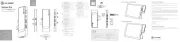
4 Augustus 2025

27 Juli 2025

25 Juli 2025

15 Juli 2025