Urmet MIKRA 1784-4 Handleiding
Urmet
Beveiliging
MIKRA 1784-4
Bekijk gratis de handleiding van Urmet MIKRA 1784-4 (8 pagina’s), behorend tot de categorie Beveiliging. Deze gids werd als nuttig beoordeeld door 20 mensen en kreeg gemiddeld 4.6 sterren uit 10.5 reviews. Heb je een vraag over Urmet MIKRA 1784-4 of wil je andere gebruikers van dit product iets vragen? Stel een vraag
Pagina 1/8

Mod.
1784
DS1784-004 LBT20718
ACCESSO MEDIANTE QR CODE ALLA CONFIGURAZIONE (CON WiFi) DELLA
PULSANTIERA MIKRA PLUS 4 TASTI SCH. 1784/3 O MIKRA DIGITAL SCH. 1784/4
ACCESS CONFIGURATION BY MEANS OF QR CODE (WITH WiFi) OF THE MIKRA
PLUS 4-BUTTON PANEL REF. 1784/3 OR MIKRA DIGITAL REF. 1784/4
ACCÈS PAR CODE QR À LA CONFIGURATION (VIA WIFI) DU PANNEAU À BOU-
TON-POUSSOIR MIKRA PLUS À 4 TOUCHES RÉF. 1784/3 OU MIKRA DIGITAL RÉF. 1784/4
ACCESO MEDIANTE CÓDIGO QR A LA CONFIGURACIÓN (CON WIFI) DEL TECLA-
DO MIKRA PLUS 4 PULSADORES REF. 1784/3 O TECLADO MIKRA DIGITAL REF. 1784/4
ZUGRIFF AUF DIE KONFIGURATION MITTELS QR-CODE (MIT WI-FI) DES TASTEN-
FELDS MIKRA PLUS 4 TASTEN BN 1784/3 ODER MIKRA DIGITAL BN 1784/4
TOEGANG TOT DE CONFIGURATIE MET DE QR-CODE (MET DE WiFi) VAN DE
DEURPLAAT MIKRA PLUS 4 TOETSEN SCH. 1784/3 OF MIKRA DIGITAL SCH. 1784/4
ITALIANO
Per accedere mediante QR CODE alla congurazione della pulsantiera Mikra Plus 4 tasti Sch. 1784/3 o della
pulsantiera Mikra Digital Sch. 1784/4, utilizzare un terminale (smartphone o tablet) che possa connettersi a reti
wireless e scaricare un’App QR CODE reader.
1 Per accendere il punto di accesso WiFi premere contemporaneamente per 3 secondi il tasto 1 e il tasto
2 per la pulsantiera Sch. 1784/3, il tasto e il tasto per la pulsantiera Sch. 1784/4.
2 Inserire quindi la password di sblocco (default 1937) per accedere alla congurazione:
• Premere ripetutamente il tasto 1 no a quando non viene visualizzata sul display, nella casella associata
al tasto, la prima cifra della password.
• Premere ripetutamente il tasto 2 no a quando non viene visualizzata sul display, nella casella associata
al tasto, la prima cifra della password.
• Premere ripetutamente il tasto 3 no a quando non viene visualizzata sul display, nella casella associata
al tasto, la prima cifra della password.
Sch. 1784/3 Sch. 1784/4
Tasto 1 Tasto 1
Sch. 1784/3 Sch. 1784/4
Tasto 2 Tasto 2
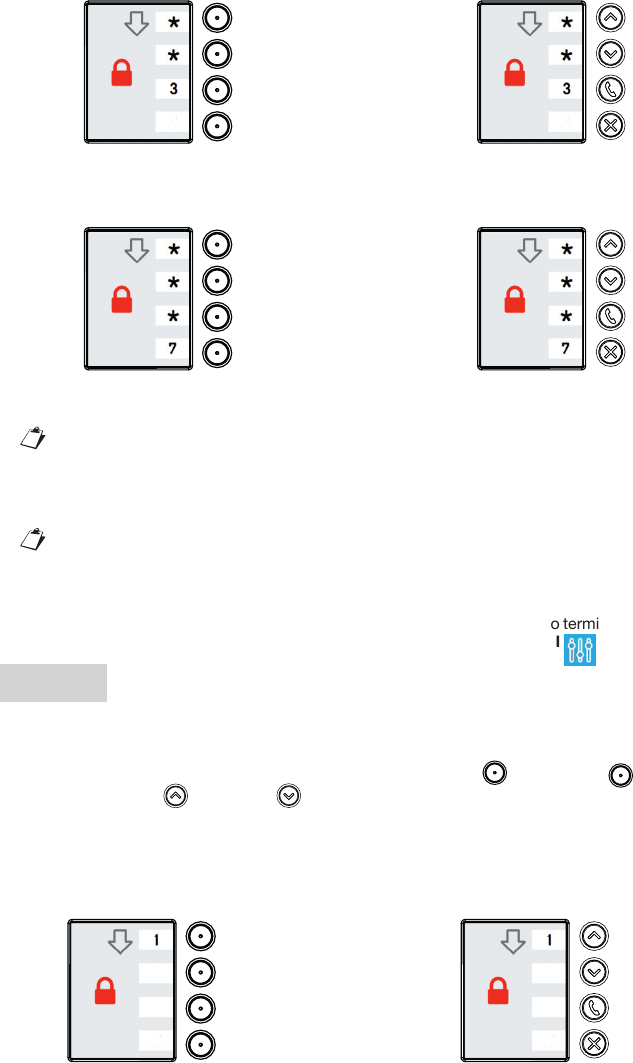
• Premere ripetutamente il tasto 4 no a quando non viene visualizzata sul display, nella casella associata
al tasto, la prima cifra della password.
3 Una volta confermata la password il dispositivo è pronto per connettersi al terminale, il display visualizza
la seguente indicazione “ATTESA DI CONNESSIONE”.
In questa fase dopo un tempo di inattività di 10 minuti il dispositivo spegne automaticamente il
punto di accesso WiFi.
4 Sul terminale rilevare la rete WiFi della pulsantiera:
– URMET_1784_3_XXXXXXXXXXXX (nel caso della pulsantiera Sch. 1784/3)
– URMET_1784_4_XXXXXXXXXXXX (nel caso della pulsantiera Sch. 1784/4)
I numeri XXXXXXXXXXXX indicano il MAC ADDRESS del dispositivo.
5 Selezionare la rete WiFi della pulsantiera da congurare. Ad avvenuta connessione il display mostra la
seguente indicazione “UTENTE CONNESSO”. Non è possibile attuare la connessione al punto di accesso
WiFi con più terminali contemporaneamente.
6 Avviare l’App QR CODE reader e inquadrare con la fotocamera del proprio terminale, il QR CODE riportato
in fondo all’ultima pagina, per accedere alla pagina web IMPOSTAZIONI .
ENGLISH
To access the advanced conguration of the Mikra Plus 4-button button panel Ref. 1784/3 or of the Mikra
Digital button panel Ref. 1784/4, use a terminal (smartphone or tablet) which can connect to wireless networks
and download a QR CODE reader app.
1 To turn on the WiFi access point, simultaneously hold button 1 and button 2 for button panel Ref.
1784/3 or button and button for button panel Ref. 1784/4 for three seconds.
2 Then enter the unlock password (default 1937) to access conguration:
• Press button 1 repeatedly until the rst digit of the password appears on the display in the box
associated with the button.
Sch. 1784/3 Sch. 1784/4
Tasto 3 Tasto 3
Sch. 1784/3 Sch. 1784/4
Tasto 4 Tasto 4
Ref. 1784/3 Ref. 1784/4
Button 1 Button 1

• Press button 2 repeatedly until the second digit of the password appears on the display in the box
associated with the button.
• Press button 3 repeatedly until the third digit of the password appears on the display in the box
associated with the button.
• Press button 4 repeatedly until the fourth digit of the password appears on the display in the box
associated with the button.
3 After conrming the password, the device is ready to connect to the terminal when the message “WAITING
FOR CONNECTION” appears on the display.
The device automatically switches off the WiFi access point during this step after 10 minutes of inactivity.
4 Detect the WiFi network of button panel on the terminal:
– URMET_1784_3_XXXXXXXXXXXX (n the case of panel Ref. 1784/3)
– URMET_1784_4_XXXXXXXXXXXX (n the case of panel Ref. 1784/4)
The numbers XXXXXXXXXXXX indicate the MAC address of the device.
5 Select the WiFi network of keypad to congure. After successfully connecting, the message “USER
CONNECTED” appears to the display. It is not possible to connect to WiFi access point with multiple
terminals simultaneously.
6 Launch the App QR CODE reader and scan the QR CODE at the bottom of the last page with the camera
of your terminal to go to the SETTINGS web page.
Ref. 1784/3 Ref. 1784/4
Button 2 Button 2
Ref. 1784/3 Ref. 1784/4
Button 3 Button 3
Ref. 1784/3 Ref. 1784/4
Button 4 Button 4
Product specificaties
| Merk: | Urmet |
| Categorie: | Beveiliging |
| Model: | MIKRA 1784-4 |
Heb je hulp nodig?
Als je hulp nodig hebt met Urmet MIKRA 1784-4 stel dan hieronder een vraag en andere gebruikers zullen je antwoorden
Handleiding Beveiliging Urmet

6 Juli 2023

6 Juli 2023
Handleiding Beveiliging
- Nedis
- Iget
- Technaxx
- Jacob Jensen
- Selvag
- Ajax
- Jablotron
- Batavia
- Grandstream
- Dedicated Micros
- Elkron
- Maginon
- ME
- Flamingo FA15RF
- HomeWizard
Nieuwste handleidingen voor Beveiliging

6 Maart 2024

4 Februari 2024

16 Oktober 2023

16 Oktober 2023

16 Oktober 2023

16 Oktober 2023

16 Oktober 2023

16 Oktober 2023

16 Oktober 2023

16 Oktober 2023